Written by
Yuri ZhangSummary: This article elaborates on how to recover your files first (safely!) with iBoysoft Data Recovery and then shows you step-by-step fixes for the “parameter is incorrect” issue on Windows 11/10/8/7.
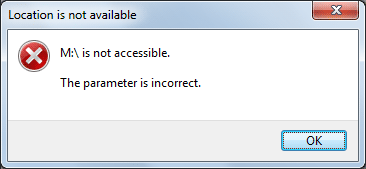
Are you currently having trouble with your computer? Receiving an error message "Drive is not accessible, the parameter is incorrect" when accessing an external hard drive?
Frustrated by this error when plugging in your external hard drive, USB flash drive, or SD card? You're not alone—and you're in the right place. Now, let's explore its caveats and guidance.
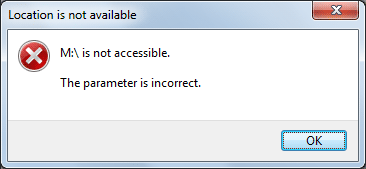
Quick solution to "The parameter is incorrect" error without losing data:
- Run iBoysoft Data Recovery to scan the inaccessible drive.
- Preview and recover your lost or hidden files.
- Reformat the drive to a compatible file system like NTFS, FAT32, or exFAT.
Read on to discover a detailed fix to this problem.
How to access data from the inaccessible drive
Warning: Before attempting any repair, protect your valuable data. Some fixes can cause permanent loss, so data recovery comes first. First things first, you need to use iBoysoft Data Recovery.
iBoysoft Data Recovery comes to the rescue as a professional data recovery software. It includes a powerful partition recovery mode to rebuild your corrupted file system. Here's how to use it:
Step 1. Download, install, and launch iBoysoft Data Recovery.
Step 2. Select the Partition Recovery module and choose your inaccessible drive.
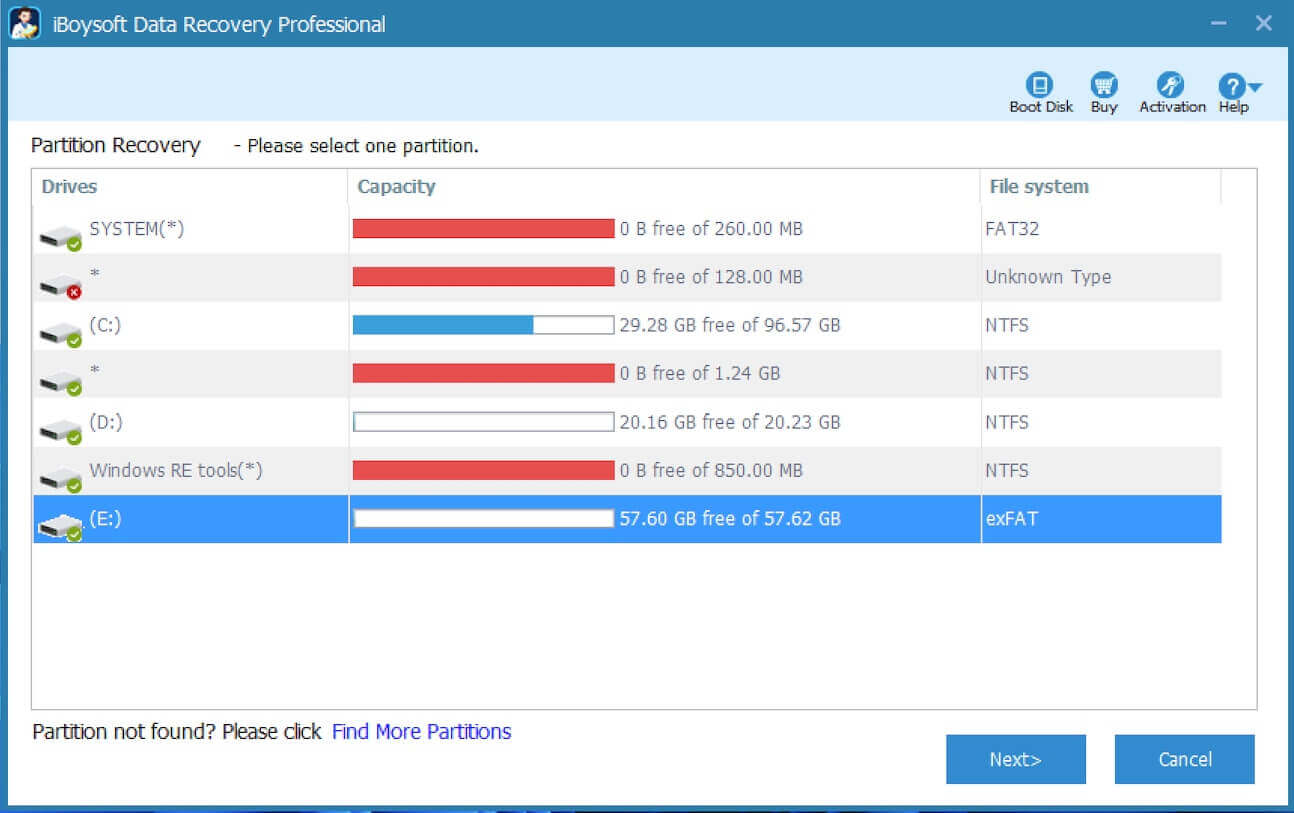
Step 3. Click Next to scan the drive.
Step 4. Preview files before recovery to ensure data integrity.
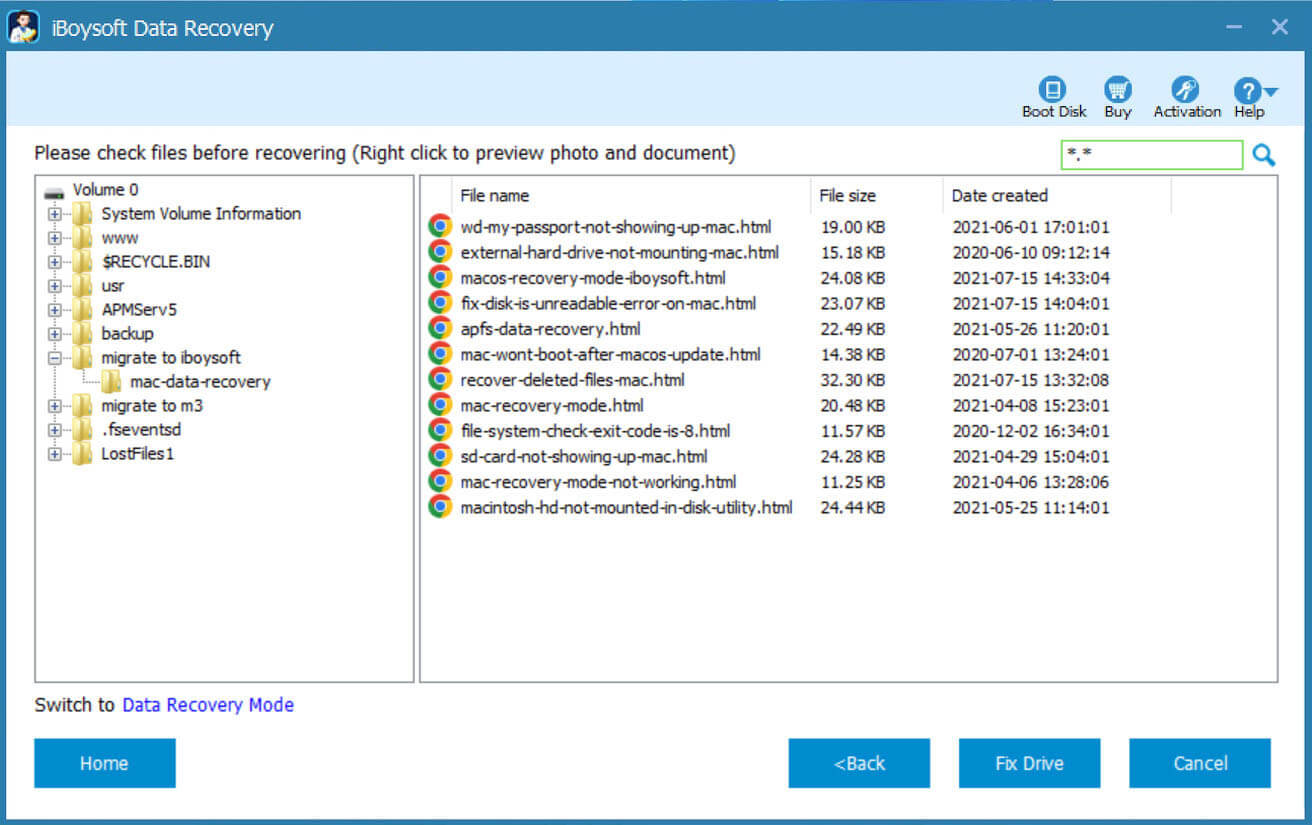
Step 5. Choose “Fix Drive” or Switch to Data Recovery mode to save your files.
On this page, you have learned how to access data from an inaccessible drive; share this if it helps.
How to fix “The parameter is incorrect” in Windows 11/10/8/7
Since it's commonly found in Windows 11/10/8/7, you might be wondering how you fix "The parameter is incorrect" error within a Windows system. If you have a backup option, you can restore the files after formatting the hard drive. If you don't have a backup option, you can try the options listed below. They'll help you fix the incorrect parameter.
Fix 1: Run CHKDSK
CHKDSK is a Windows tool for fixing the logical file system errors and bad sectors on a hard drive. It also fixes partitions as well. Here's how to run CHKDSK.
- Connect the drive to your PC.
- Open Command Prompt as Administrator. (On Windows 7: Start > type cmd > Enter, on Windows 11/10/8: Press Win + X > choose Command Prompt (Admin).
- Type: chkdsk E: /f (replace E with your drive letter).
- Hit Enter and wait for the scan to complete.
Fix 2: Update or reinstall the old disk driver
Is your drive not currently accessible? You can also try updating the old disk driver. This works well if your external hard drive is not accessible after a Windows update. Here are the steps:
- Plug in your drive using a different USB cable or port. (This will get rid of the potential of malfunctioning hardware.)
- Press Win + R, type devmgmt.msc, and hit Enter.
- Go to Disk Drives, right-click your device, and choose Update driver.
- Follow the on-screen instructions.
Once you're done, restart your computer and look to see if the external hard drive is now accessible.
Fix 3: Change the drive letter
Are you still getting the "drive not accessible, the parameter is incorrect" message? This is another method to try on a Windows computer. You can first try changing the drive letter in your Disk Management. This will try to reload the file system of your drive. It'll also try to repair the minor disk errors.
To do this, first, right-click on My Computer or This PC. Next, choose Manage.
Choose Disk Management. It'll be located on the left sidebar.
Find your inaccessible drive and right-click on it. Then choose "Change Drive Letter and Paths".
Fix 4: Run System File Checker (SFC)
If there's any corrupted or missing information on the system files, it can show a "drive not accessible, the parameter is incorrect" error. Running an SFC scan will fix the corrupted system files. The system files within your computer could be corrupted or missing.
Make sure your SD card, USB drive, or external hard drive is plugged into your PC. Next, open the Command Prompt.
If you're in Windows 7, you'll need to choose the Start button and type in cmd. Hit Enter and click cmd.exe. If you're in Windows 11/10/8, you'll need to press the Windows and X buttons. Then, you can choose the Command Prompt option.
After this, you'll need to input scannow/SFC in the black window and click Enter.
Fix 5: Reformat the drive
If the other options haven't helped, you can try to reformat the drive and fix drive not accessible issue. But before that, you need to recover your data first with iBoysoft Data Recovery.
This is a formatting option on your Windows computer. First, make sure your inaccessible drive is connected to your PC. Next, right-click the drive and choose "Format". Then click OK. This will then cause the formatting to occur. A new file system will be created and repair any errors.
Note: Sometimes your inaccessible hard drive has a hardware issue, and the data can't be found by iBoysoft Data Recovery. If this is the case, you'll need to bring it to a local data recovery specialist. It's vital you follow these tips carefully to avoid damaging any original data that's on your drive. Receiving this error can mean there's a problem with your removable storage drive or hard drive.
Why would incorrect parameters happen?
Did you know that around 50% of all Wikipedia vandalism is found by a computer program with more than 90% accuracy? You might have received the error message, "drive not accessible, the parameter is incorrect" when you're opening a drive. This can happen on your external hard drive, SD card, USB drive, flash drive, and other storage devices.
When this happens, you're not able to access the data inside your drive without formatting it. This can be caused by a damaged file system, bad sectors, or other errors on your disk. It can also be a virus attack, unsafe ejection, or sudden power outage.
This is an error normally found in Windows 11/10/8/7 and won't let you access the data. You might ask yourself, how do I fix "the parameter is incorrect"? First, you'll want to figure out what exactly is causing this error to occur. This will also help you recover any lost data.
There are various reasons this could happen, such as a power failure or USB port problem.
- USB port problem: The USB port is the bridge connecting your computer to the USB flash drive. If it has a problem, then your removable drive could also become damaged.
- Pulling out removable devices incorrectly: Another cause for this error could be pulling out the device incorrectly. If you're pulling the device out without safe ejection, that can lead to problems. Never do a forced removal from your drive.
- Virus attacks: If you're experiencing malware attacks or virus infections, that can also cause this error. You'll want to fix this immediately for data recovery and not lose vital information.
- File system goes wrong: Whether it's FAT, MFT, or DBR, these are file systems that can go wrong. Receiving the message, the parameter is incorrect, could be from corruption in your file system.
- Power failure: Are you experiencing a power failure for your powered hard drive? This is a common reason for your hard drive to be unreadable or inaccessible.
- Bad sectors: If you find bad sectors on your hard drive, you'll want this fixed immediately. A bad hard drive can cause your whole hard drive to be inaccessible.
Share these insights if any of them inspire you.
What can cause "the parameter is incorrect"?
There are 2 issues that receiving the error message, the parameter is incorrect, can cause.
First, it can make your drive become inaccessible. It can also cause you to not be able to copy files. That means you won't be able to access your data. You also won't be able to transfer files from an external hard drive to other locations.
If your drive becomes inaccessible, then you cannot access your storage media or hard drive. The data inside of it will be inaccessible.
Final thought
Now that you've learned what to do when you receive the error "Drive not accessible, the parameter is incorrect", you should have a better understanding of how to fix it.
Are you wondering how to protect your data in the future? Why not protect your drive by getting iBoysoft DiskGeeker for Windows? Protect your data today, even if there's a power failure! Whether Mac or Windows, we have a BitLocker option for you.
Spread this article with your forward-looking opinion.
