Written by
Wilsey YoungSummary: This post primarily introduces the various tools and utilities we can use when a Windows computer screen randomly goes black. -From m3datarecovery.com

Whenever the computer screen goes black randomly, it drives us crazy, especially when we notice that the computer is still running, given the fact that there are lights and sounds inside the computer or the computer case. This post explores the solutions when the Windows computer screen randomly goes black.
Regarding solutions to the “computer screen randomly goes black” issue, various tools and utilities are included in this article, including Settings, Control Panel, Device Manager, and Command Prompt. Detailed steps will guide you to adjust the corresponding settings or parameters.
Please tap on the buttons below to share the post
What to do when the computer screen randomly goes black on Windows
You can try the following solutions one by one and see if the problem can be resolved.
Solution 1 - Check cable connection
Poor connection is one of the most common causes that incur the "computer screen randomly goes black" issue. Follow the steps below to verify if there's something wrong with the connection.
- Shut down your computer and disconnect the power source.
- Remove the display cable, which connects your computer screen to the computer case. It could be HDMI, DP, VGA, etc.
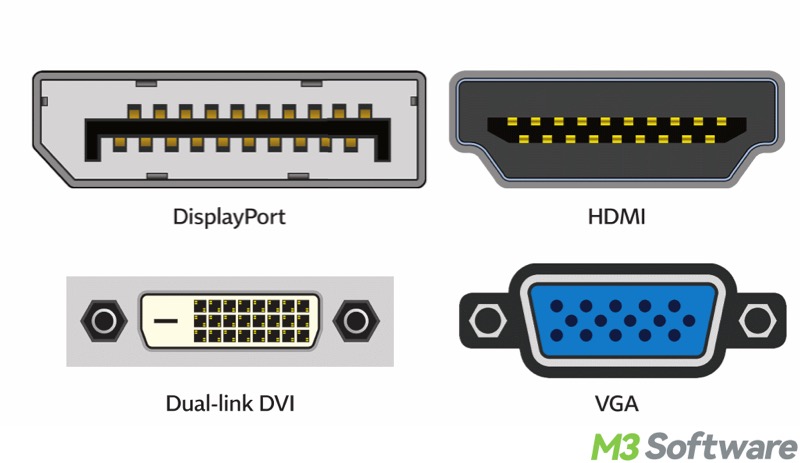
- Ensure the cable, connector, and port haven't got physical damage.
- It's best to have some tests by swapping to other cables, ports, or even computers.
Solution 2 - Check GPU or CPU temperature
When the GPU or CPU overheats, the “computer screen randomly goes black” issue may occur. Therefore, you can monitor the hardware temperature through a specialized tool. Here's how to check the GPU temperature on Windows:
- Right-click on the “Start” menu or the “Taskbar” to choose “Task Manager.”
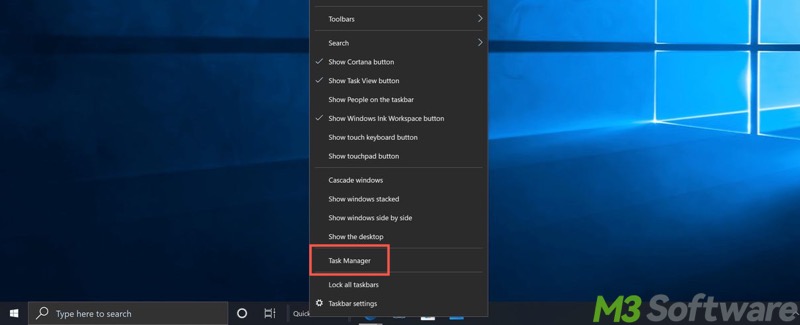
- Go to the “Performance” tab, where you can check the GPU temperature.
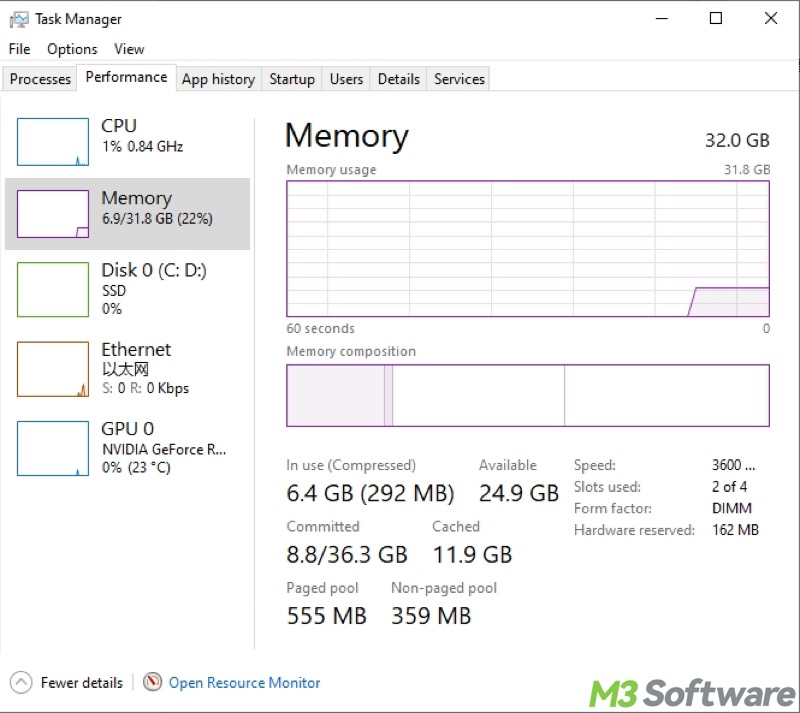
Solution 3 - Change power settings
If the computer screen goes black randomly, the problem may lie in the improper power settings. The following steps guide you through the adjustment of power settings on a Windows computer:
- Press the "Windows+I" keys on your keyboard to open "Settings."
- Choose "System" from the menu.
- Select "Power & sleep" from the left side panel.
- Under the "Screen" section, choose "Never," and so to the "Sleep" section below.
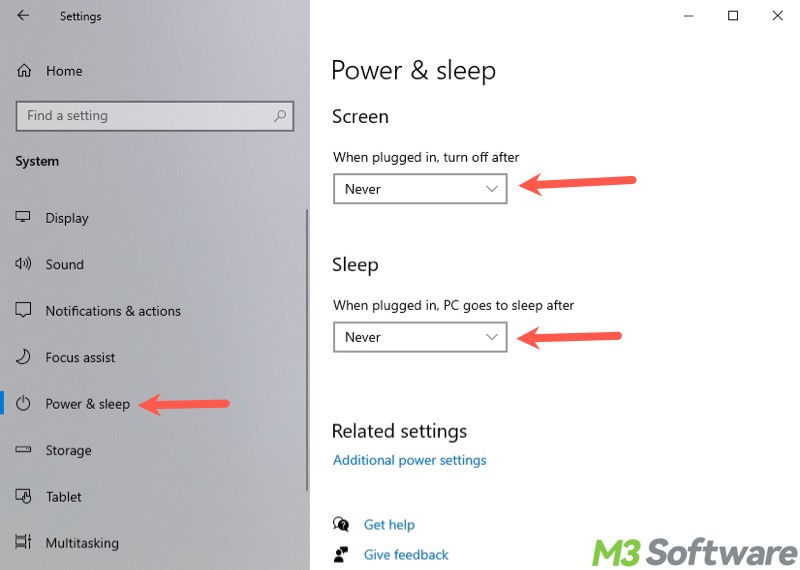
Solution 4 - Change screen saver setting
The screen saver setting on Windows may result in the "computer screen randomly goes black" issue. Follow the steps below to adjust the setting:
- Press the “Windows+S” keys to launch the Windows search box.
- Type "Change screen saver" in the Windows search box.
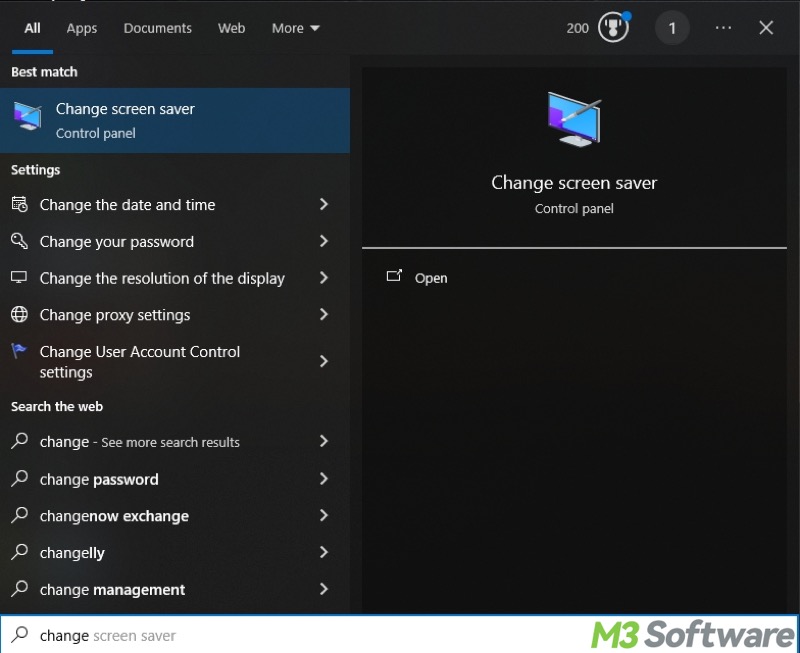
- Set the screen saver to "None."
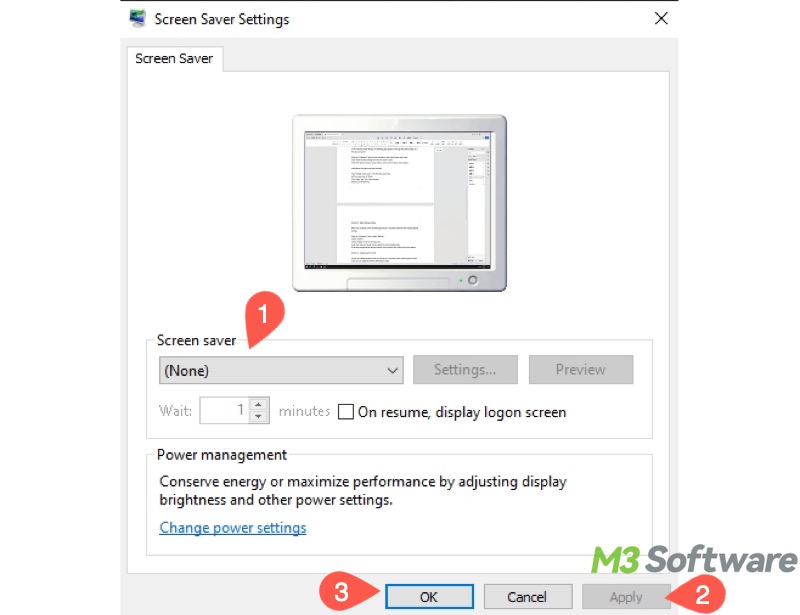
- Click "Apply" and "OK" to save changes.
Solution 5 - Change sleep and display settings
When your computer screen randomly goes black, it could be linked to the settings that decide when to turn off the display or to put the computer to sleep:
- Open "Control Panel."
- Choose "Power Options" from the menu. You may need to switch to large icon viewing mode.
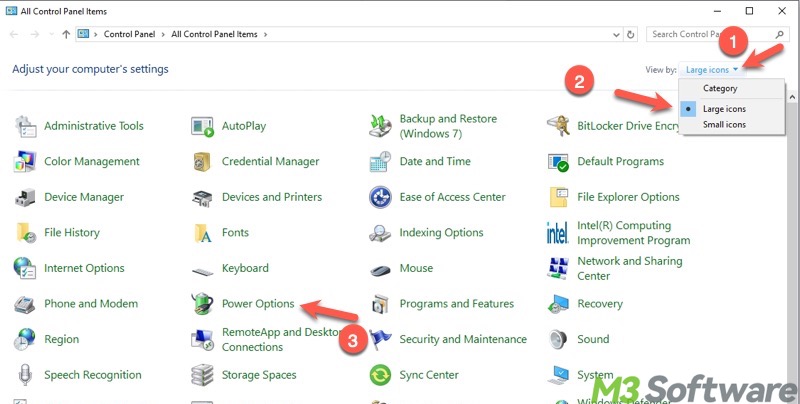
- Tap on "Choose when to turn off the display."
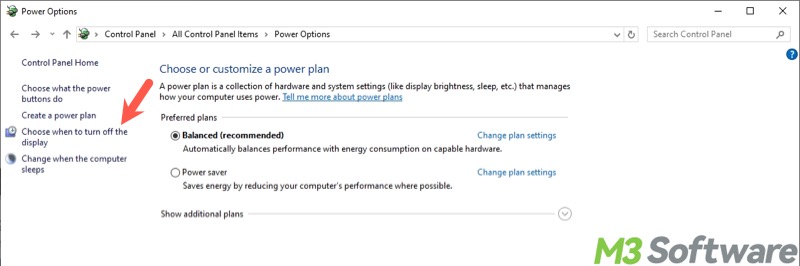
- Choose "Never" from the drop-down menu.
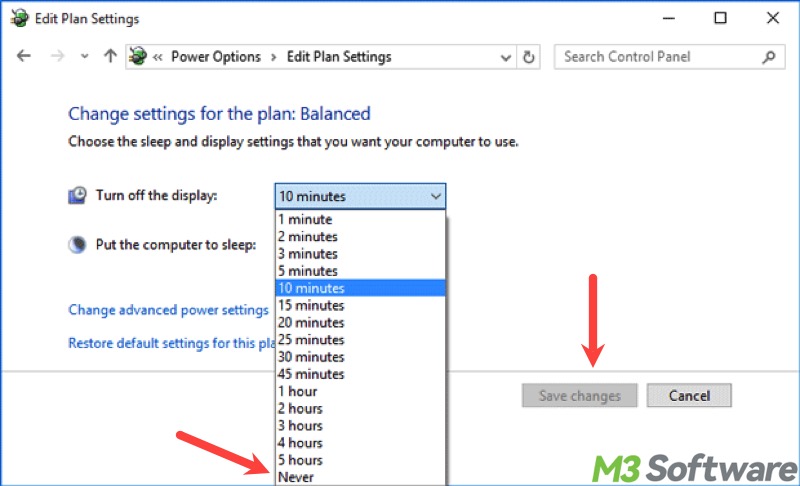
- Click "Save changes."
Solution 6 - Adjust display settings
When your computer screen randomly goes black, it could be due to improper display settings.
- Press the "Windows+I" keys to open "Settings."
- Choose "System."
- Choose "Display" from the left side panel.
- Under the "Scale and layout" section, select the recommended value for each option.
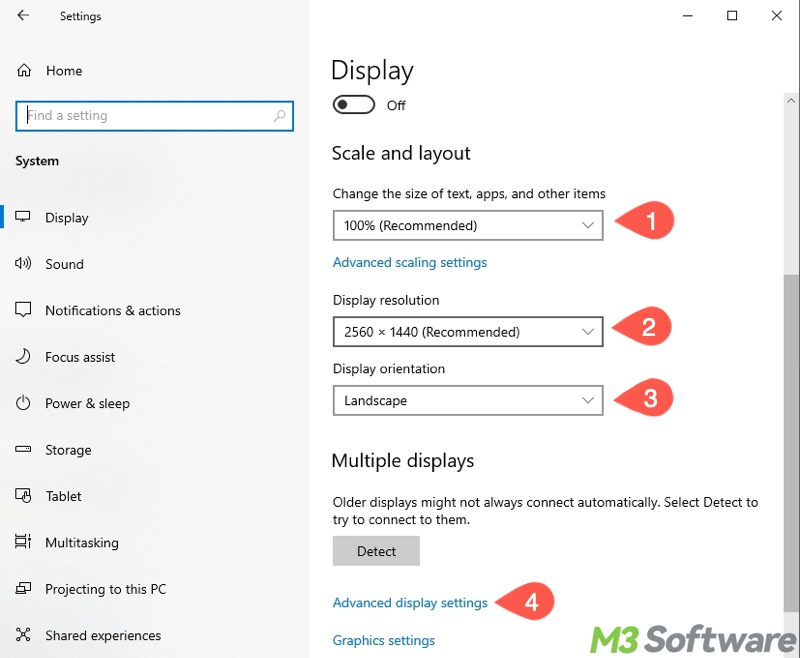
- Click the "Advanced display settings."
- Choose the proper refresh rate.
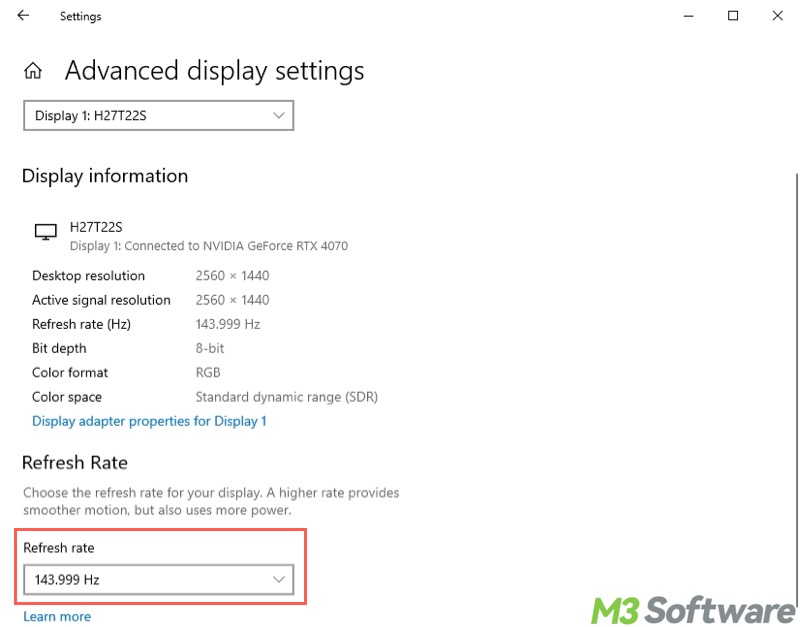
Solution 7 - Disable high contrast mode
High contrast makes text and apps easier to see by using more distinct colors. However, this feature may bring the "computer screen randomly goes black" problem:
- Press the "Windows+I" keys to open "Settings."
- Choose "Personalization" from the menu.
- Select "Background" from the left side panel.
- Click "High contrast settings."
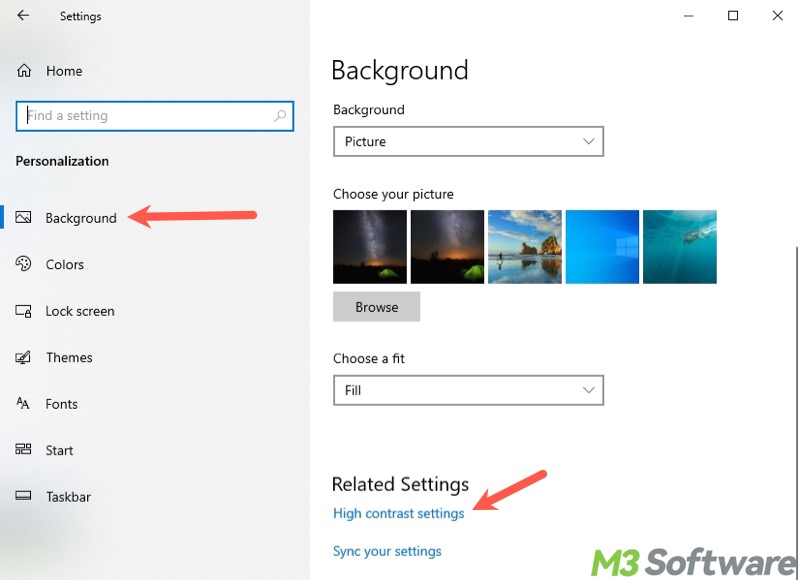
- Turn off high contrast.
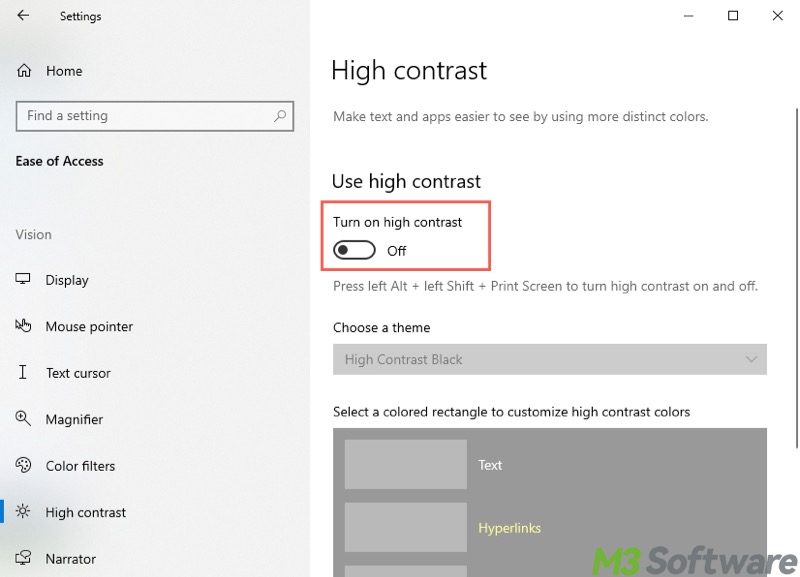
Please share the post if you find these solutions effective
Solution 8 - Disable G-Sync and FreeSync
If there are incompatibility issues between the driver and device, G-Sync and FreeSync may trigger the "computer screen randomly goes black" problem. To disable G-Sync and FreeSync, go to the graphics card's or monitor's control panel:
- Open the NVIDIA graphics card's control panel.
- Tap on "Manage 3D settings."
- Locate "Vertical Sync" and open the drop-down box to choose "Off."
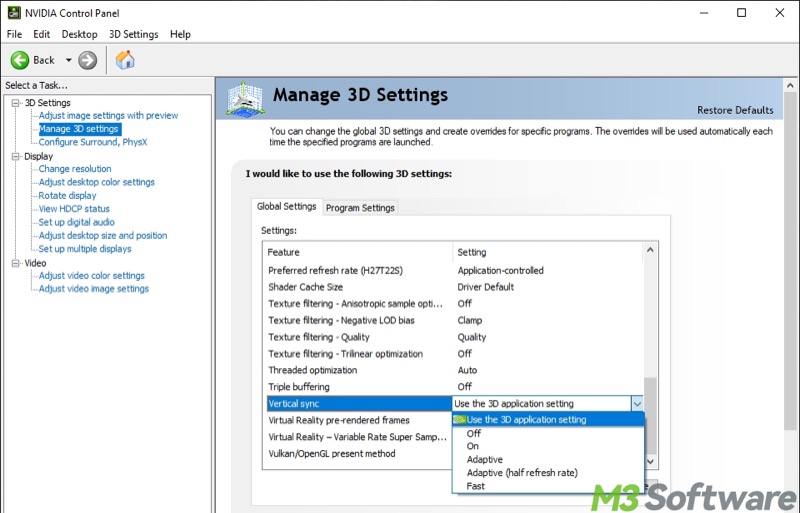
- If you have changed many settings, "Restore Defaults" is an ideal option.
Alternatively, you can turn off G-Sync and Free-Sync through the monitor's control panel:
- Press the menu button on the monitor.
- Select "Gaming Setup" or "Advanced Settings."
- Turn off G-Sync and Free-Sync.
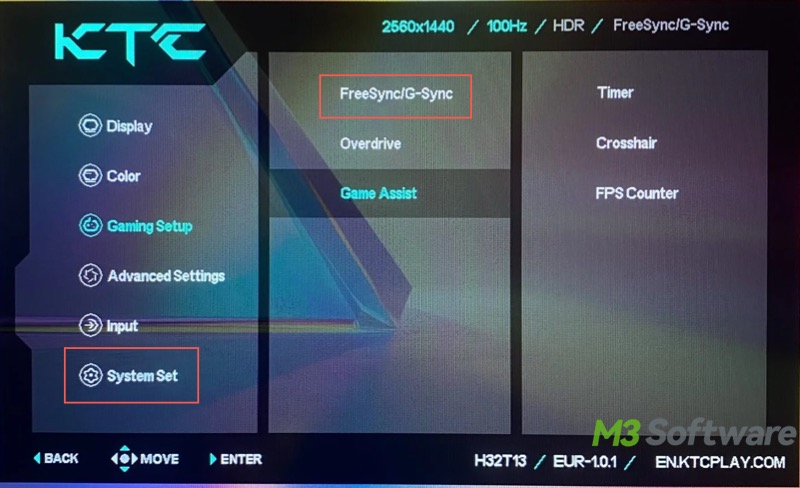
- A factory reset is an ideal option if you want.
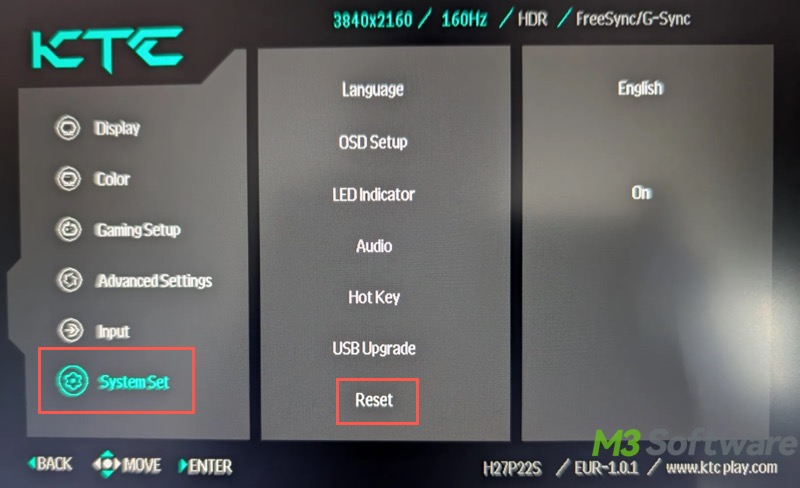
Solution 9 - Update graphics driver
A faulty or outdated graphics driver can lead to the "computer screen randomly goes black" issue. You can update the drive by following the steps:
- Right-click on the "Start" menu to choose "Device Manager." Alternatively, search for it in the Windows search box.
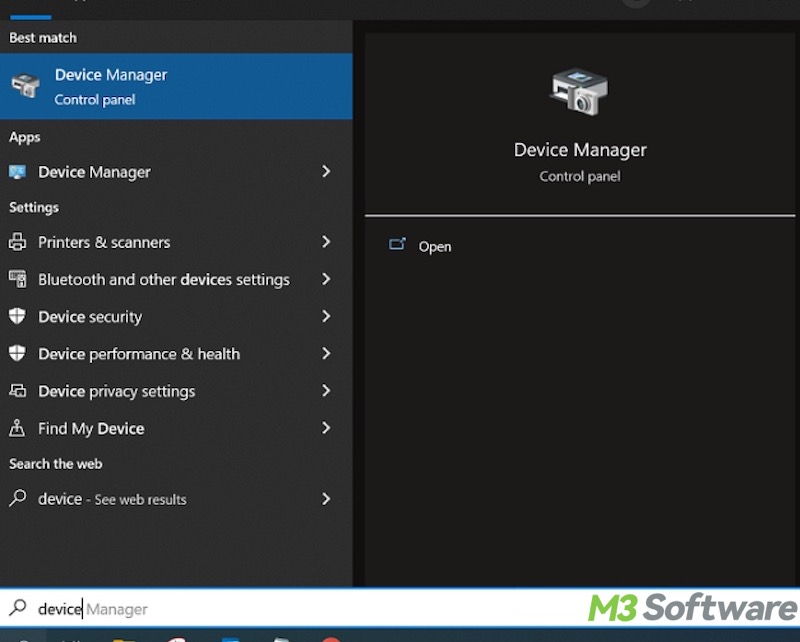
- Expand "Display adapters" and right-click on the graphics driver to choose "Update driver."
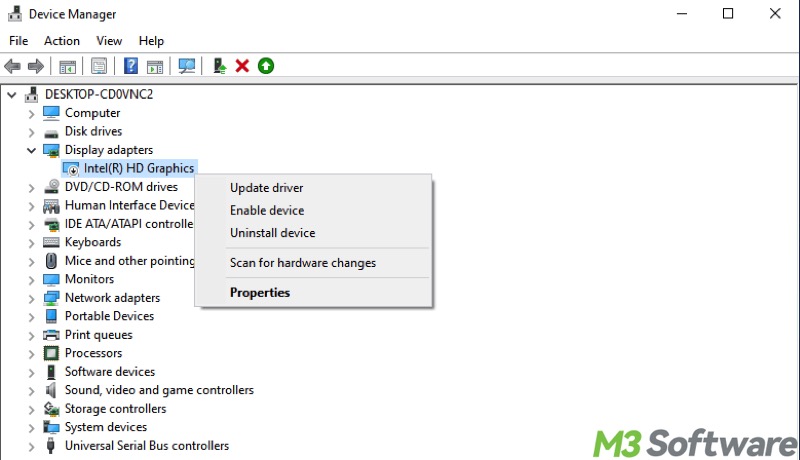
- Choose "Search automatically for drivers." This makes the system scan for and install the driver automatically.
- After installation, restart your PC.
Alternatively, you can update the driver by reinstalling it through Device Manager:
- Right-click on the graphics driver and choose "Uninstall."
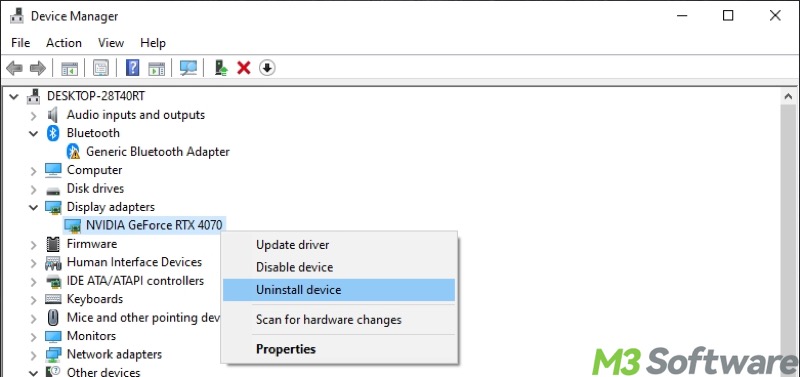
- After the driver is uninstalled, click the "Action" tab and choose "Scan for hardware changes." This detects and installs the latest driver for you.
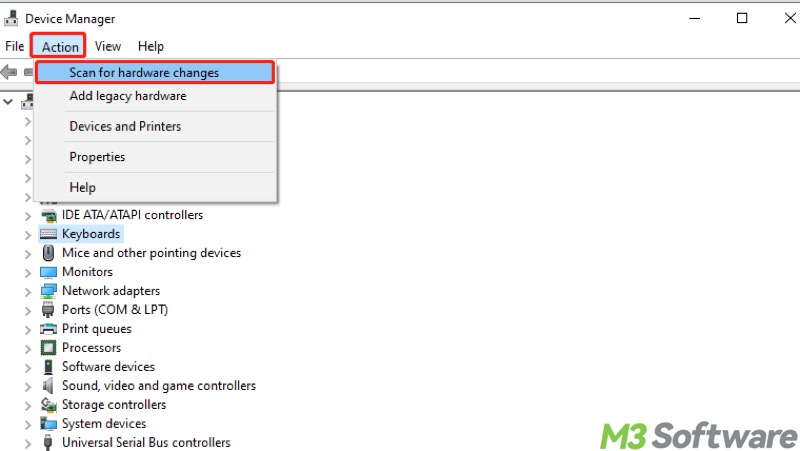
- Wait until the driver is installed, and then restart your PC.
If no available driver is detected, visit the graphics card manufacturer's website and search for the driver by providing the GPU model
Solution 10 - Run an SFC scan
The corrupted or missing system files could be the culprit for the "computer screen randomly goes black" issue. System File Checker (SFC) is a built-in utility on Windows that can help replace corrupted system files with the correct version from a cached copy.
- Press the "Windows+S" keys to open the Windows search box.
- Input "cmd" and choose "Run as administrator."

- Input "sfc /scannow" and hit the "Enter" key on your keyboard.
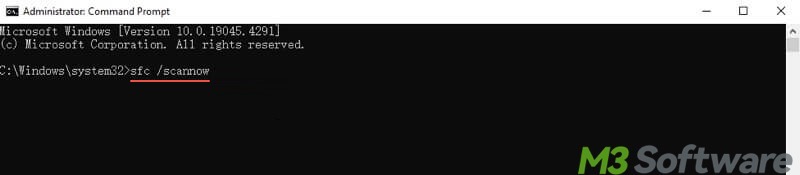
- When the scanning and repair are finished, restart your PC.
Solution 11 - Run a virus scan
When your computer screen randomly goes black, you can use the built-in tool on Windows to check if a virus or malware is acting up:
- Press the "Windows+I" keys to open "Settings."
- Choose "Update & Security."
- Select "Windows Security" from the left side panel.
- Click "Virus & threat protection" in the right pane.
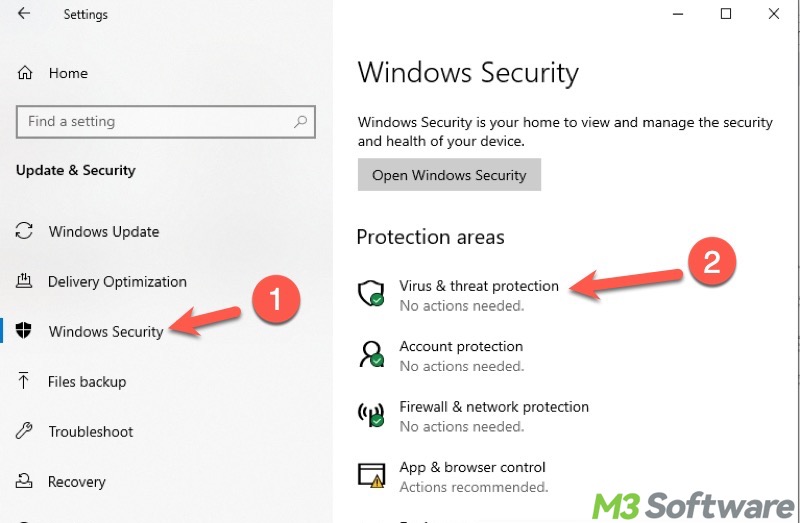
- Tap on "Scan options."
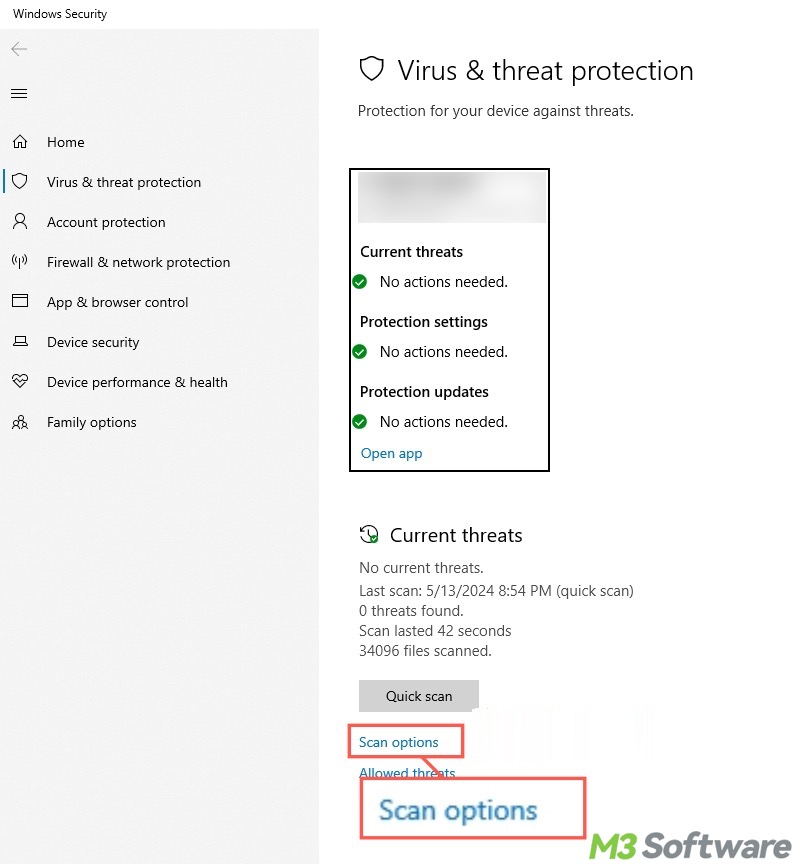
- Choose "Full scan" and click "Scan now."
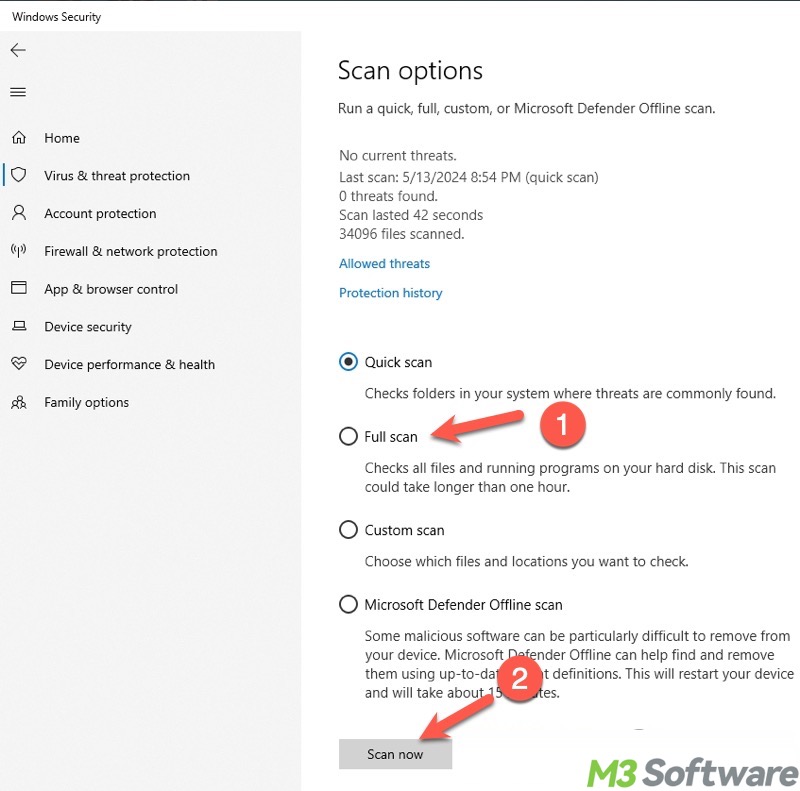
Bonus Tips: Back up your important files
When your computer screen randomly goes black, fixing the problem immediately is crucial. However, this problem can possibly lead to data loss for various reasons, especially when this happens frequently, the system is infected by a virus/malware, or system file corruption gets severe, etc.
Therefore, backing up your important data is as important as troubleshooting. iBoysoft DiskGeeker for Windows is a professional and intuitive disk security tool that enables you to clone all data from one disk/partition to another disk/partition.
Cloning refers to the process of making an identical, uncompressed replicate of the source disk/partition, which is perfect for data backup, file transfer, and more.
Follow the steps below to clone your disk via iBoysoft DiskGeeker for Windows:
- Download, install, and launch iBoysoft DiskGeeker for Windows.
- Tap Click "Source disk" to select the disk you need to mirror.
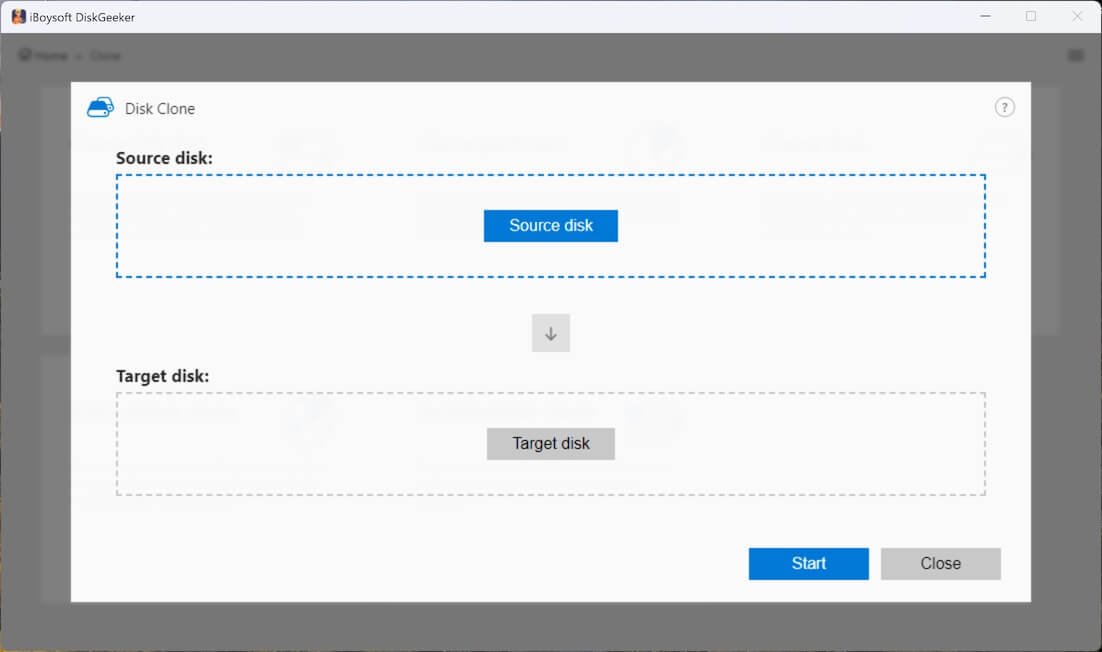
- The checkbox in the top-right corner of each partition allows you to exclude a certain partition.
- Tap on "Target disk" to choose where you would like to create a clone of the source disk.
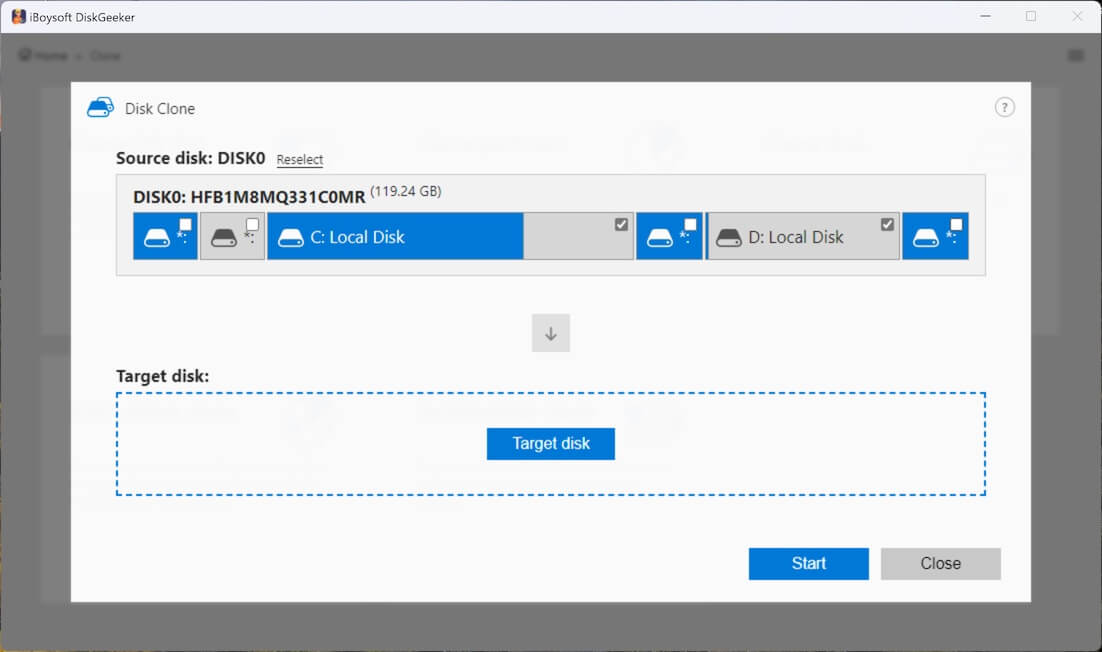
- Tick "Sector-level clone" if you want a 1:1 copy. The "Ignore bad sectors" option prevents interference from bad sectors.
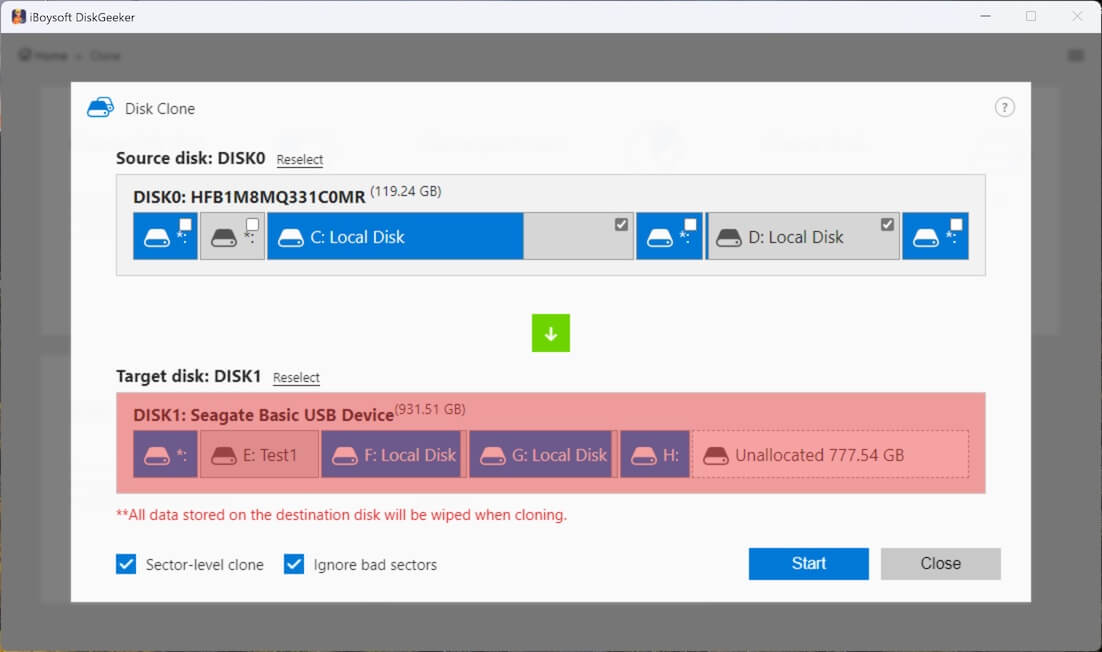
- Click "Start" and "Confirm."
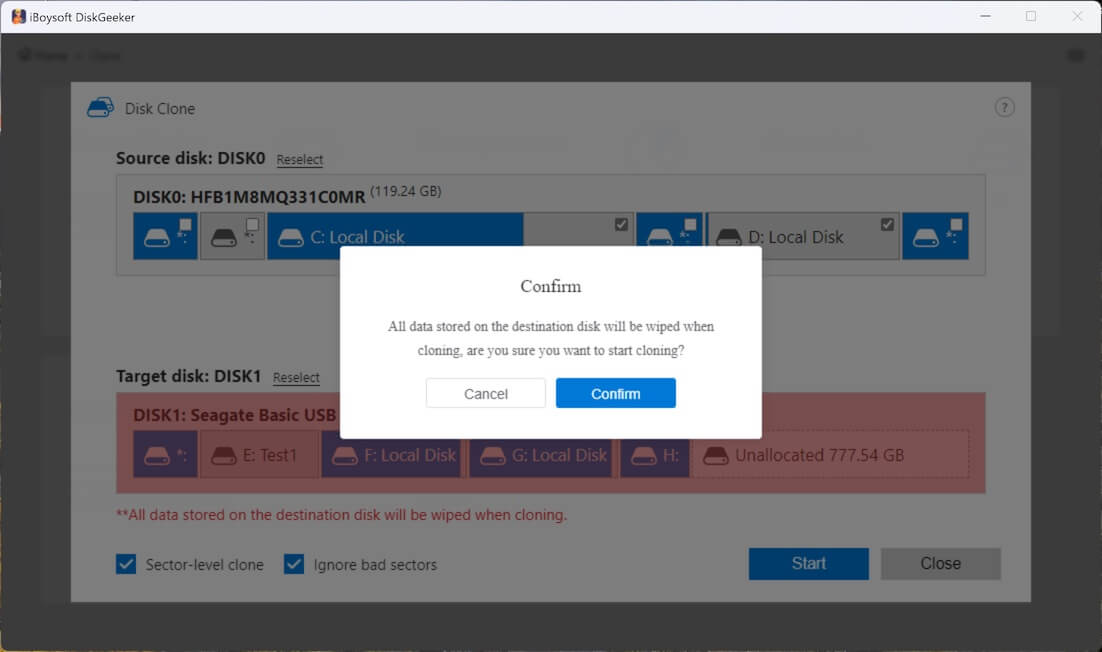
- Please wait patiently, as the cloning can take several hours, depending on the data amount and disk speed.
You can share the post by clicking the following buttons
Various causes can make the computer screen randomly go black, including: 1. Loose or damaged cables or connectors, such as DisplayPort, HDMI, VGA, etc. 2. Outdated or faulty graphics driver. 3. Improper display settings, such as scale and layout, refresh rate, high contrast, etc. 4. Enabled G-Sync and Free-Sync. 5. Improper power settings, such as options that decide when to turn off the display or put the computer to sleep. 6. Virus and malware.
Yes. When CPU or GPU temperatures rise too high, the system may interfere with the display output to prevent damage. Typically, you can check if the fans are speeding up before the computer screen goes black each time.
You can fix the random black screen issue by: 1. Ensure the display cables and connectors are intact. 2. Update the graphics driver. 3. Test with another cable, port, or monitor. 3. Scan for viruses or malware. 4. Revert to default display settings, such as scale and layout, refresh rate, high contrast, etc. 5. Disable G-Sync and Free-Sync. 6. Revert to default power settings that turn off your display or put the computer to sleep.
