Written by
Wilsey YoungSummary: This post primarily shows how to fix the error code 0x80070780 that often occurs when you access or read a specific file or folder on a Windows computer. -From m3datarecovery.com
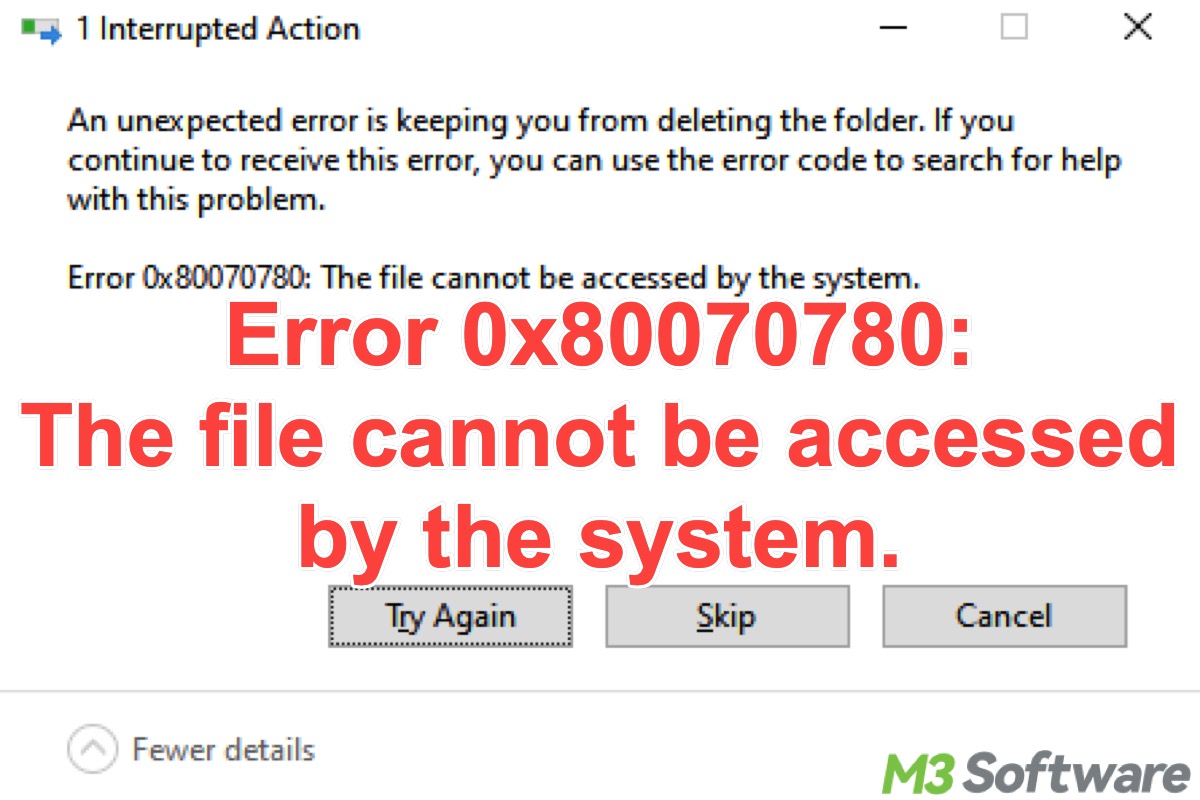
"Error 0x80070780: The file cannot be accessed by the system." This is the error code and message that typically appears when a file or folder on Windows is accessed, copied, moved, or deleted.
Disk errors, file corruption, file system corruption, or interference from the security tool could be the culprit for "error 0x80070780 the file cannot be accessed by the system."
Several methods are provided below so that you can fix the error 0x80070780 using various tools or utilities on Windows.
You can click the following buttons to share the post quickly
Recover data from the hard drive before fixing error code 0x80070780
Hard disk error or file system corruption can cause the "error 0x80070780 the file cannot be accessed by the system" issue. Moreover, error code 0x80070780 could indicate that the files you accessed may be corrupted, partially deleted, or located on bad sectors.
Therefore, it is strongly suggested that you recover the data before fixing the error code 0x80070780. iBoysoft Data Recovery for Windows is a professional data recovery tool that can restore lost or deleted files from an HDD, SSD, external hard drive, USB drive, or other storage device.
In addition, iBoysoft Data Recovery for Windows is also helpful when your hard drive or storage device becomes inaccessible due to disk errors or file system corruption.
Follow the steps below to recover your data from the hard drive that encounters the error code 0x80070780:
- Download, install, and launch iBoysoft Data Recovery for Windows.
- Choose the "Data Recovery" module from the main interface.

- Select the hard drive and click "Next."
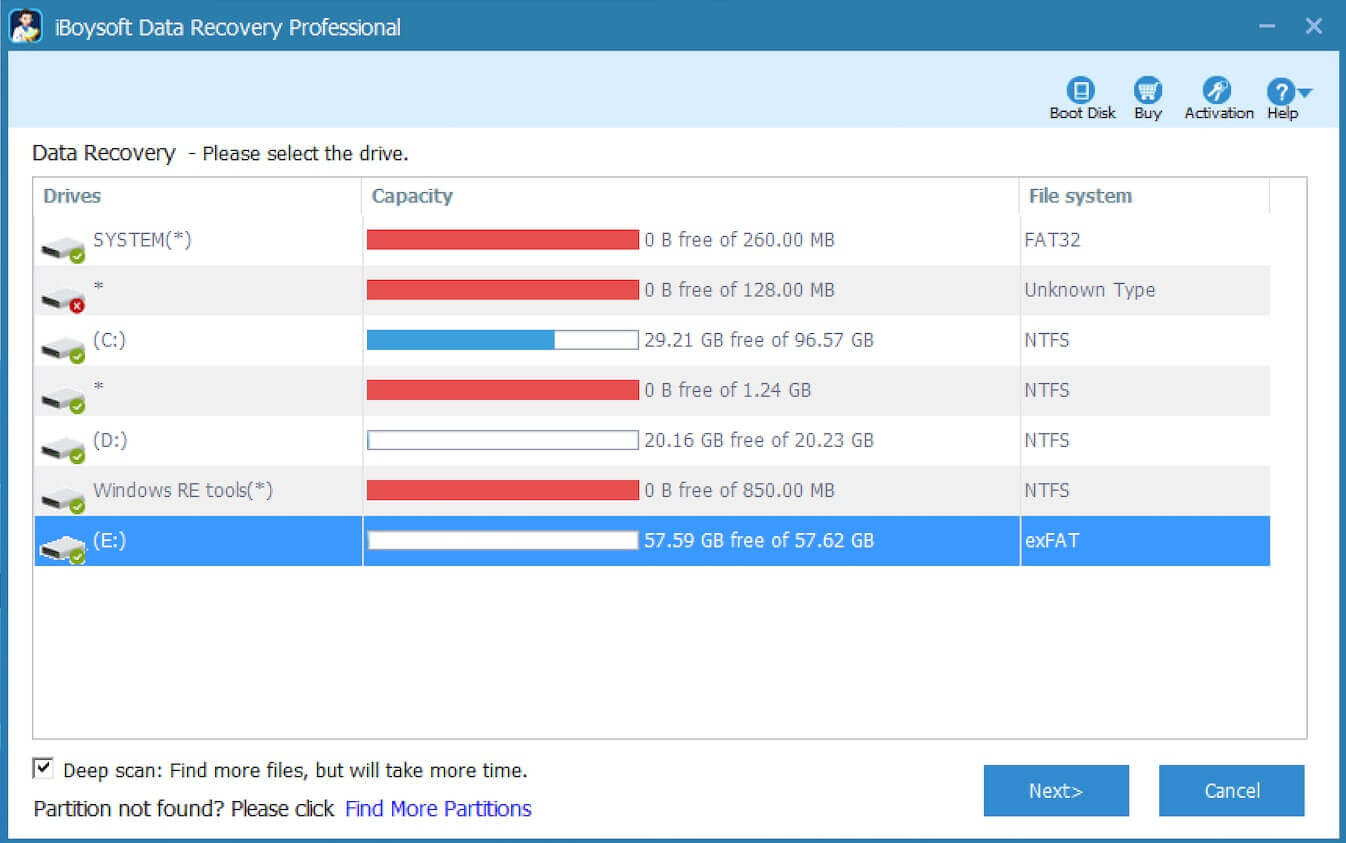
- Preview the files in the scanning results.

- Tick the files you want and tap on the "Recover" button.
Solutions to error code 0x80070780 the file cannot be accessed by the system
The following solutions are provided based on the possible causes of the error 0x80070780 the file cannot be accessed by the system.
Switch to the administrator account to fix error 0x80070780 the file cannot be accessed by the system
Some specific files or folders on Windows can be accessed only when the admin user account is selected. Follow the steps below and check if the error 0x80070780 appears again after changing the user account type to administrator.
- Open "Settings" and choose "Accounts."
- Choose "Family & other people" from the left side panel.
- Select the user account and tap on the "Change account type" button.
- Choose "Administrator."
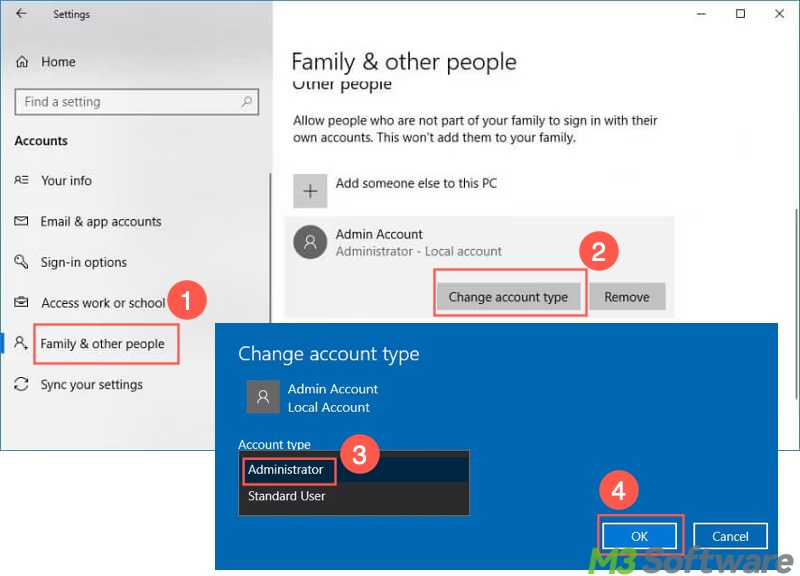
- Click the "OK" button.
Run SFC and DISM scans to fix error 0x80070780 the file cannot be accessed by the system
SFC (System File Checker) is a built-in utility on Windows that can scan for and repair the corrupted system files that may lead to the error 0x80070780. DISM (Deployment Imaging Service and Management) is another tool you can use if SFC fails.
- Type "cmd" in the Windows search box to run Command Prompt as an administrator.
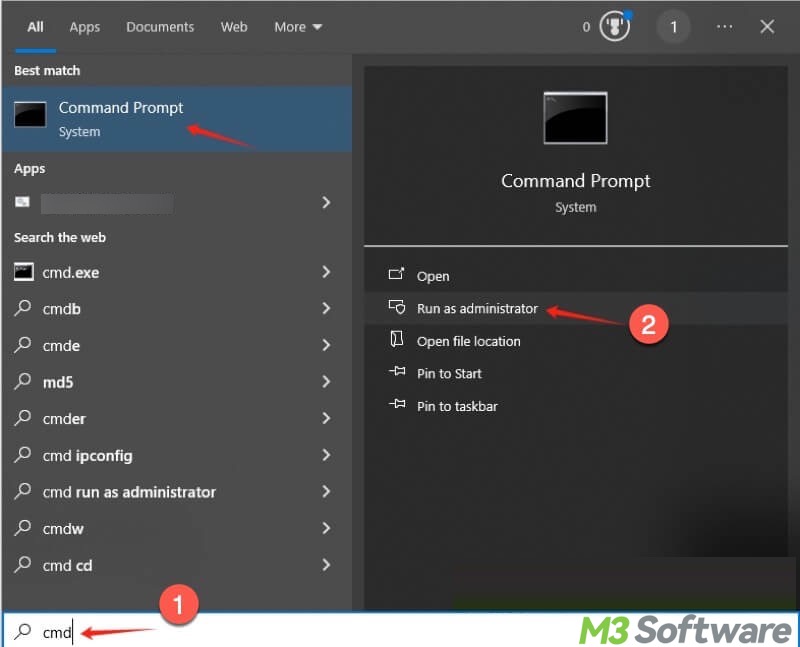
- Input "sfc /scanow" and hit the "Enter" key on your keyboard.
- If SFC can't fix files, input and execute "DISM /Online /Cleanup-Image /RestoreHealth"

You can share the post by tapping on the buttons below
Run CHKDSK scan to fix error 0x80070780 the file cannot be accessed by the system
Disk errors, file system errors, or bad sectors that result in the error 0x80070780 could be fixed by a CHKDSK scan. Here's how to run this tool through Command Prompt on Windows:
- Type "cmd" in the Windows search box to run Command Prompt as an administrator.
- Input "chkdsk X: /r", replace X with the drive letter, and press the "Enter" key.
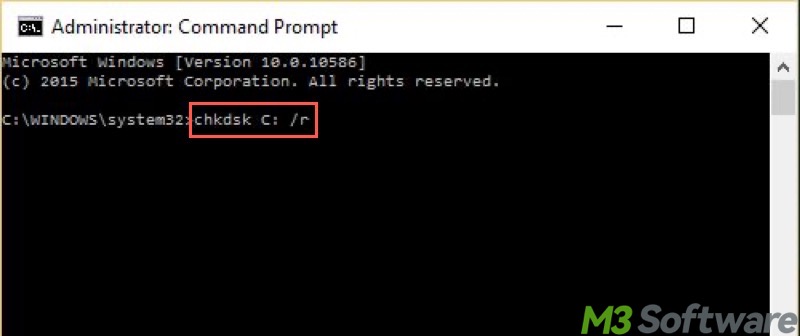
Turn on Volume Shadow Copy Service to fix error 0x80070780 the file cannot be accessed by the system
The "error 0x80070780 the file cannot be accessed by the system" issue can pop up when backing up or restoring system files with Volume Shadow Copy Service not enabled.
Volume Shadow Copy Service is a built-in service on Windows that allows you to create backup copies or snapshots of files or volumes. Follow the steps below and check if the service is enabled.
- Press the "Windows+R" keys to launch the "Run" dialog box.
- Input "services.msc" and click "OK."

- Locate the Volume Shadow Copy service and double-click on it.
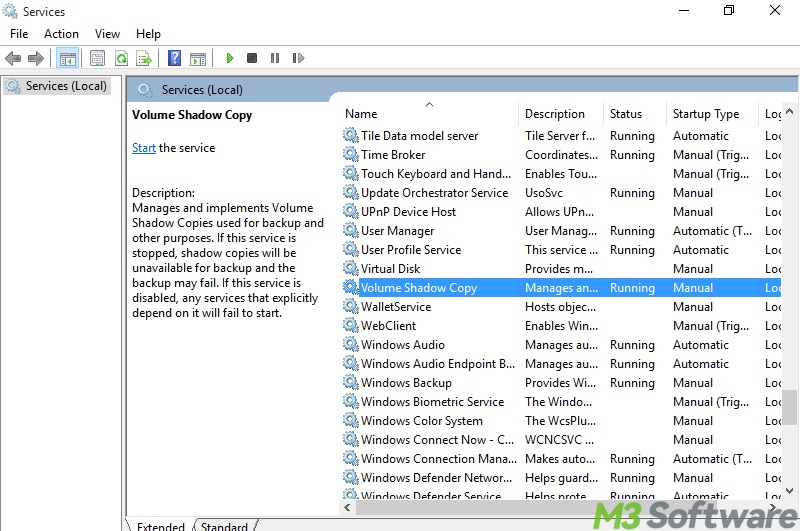
- Tap on the "Startup type" box and choose "Automatic."
- Click the "Start" button under "Service status", and click "Apply" and "OK."
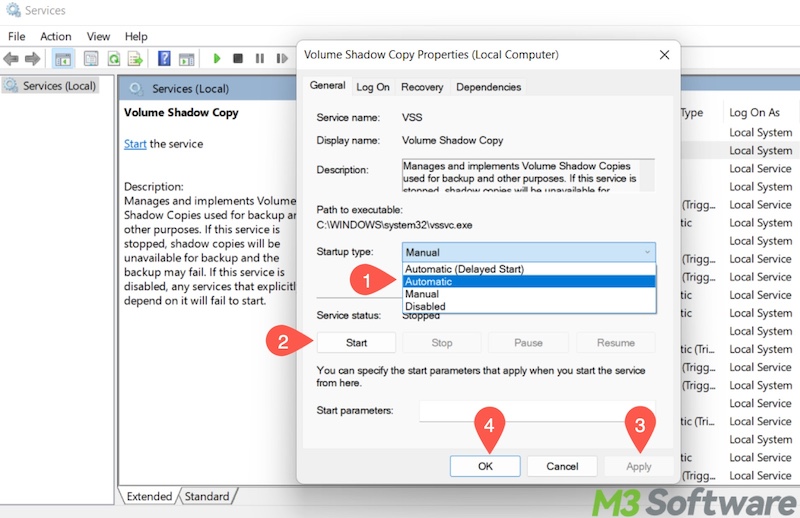
- Restart your PC.
Clean up the hard disk to fix error 0x80070780 the file cannot be accessed by the system
Low disk space may trigger the error code 0x80070780, particularly when you copy or transfer files. Use the built-in Disk Cleanup tool on Windows to free up disk space:
- Double-click "This PC" and "My Computer" on the "Desktop."
- Right-click on the target hard drive in "File Explorer" and select "Properties."
- Tap on the "Disk Cleanup" button.
- Choose the files you don't need and click "OK" to delete them directly.
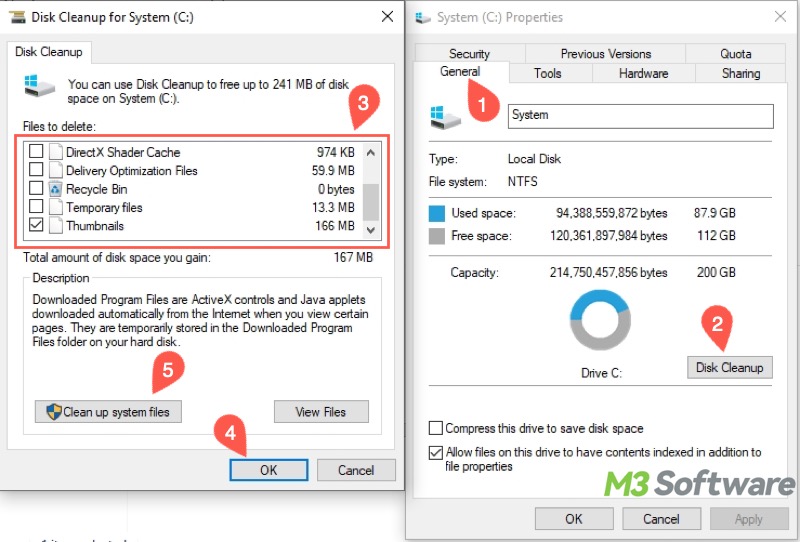
Enter Clean Boot to fix error 0x80070780 the file cannot be accessed by the system
Interference from the third-party software, like an antivirus or security tool, may be to blame for the error 0x80070780.
Clean Boot on Windows can start your system using a minimal set of drivers and startup programs. This helps determine whether a program or service is interfering with your operations.
- Press "Windows+R" to launch the "Run" dialog box.
- Type "msconfig" in the box and click "OK" to open "System Configuration."
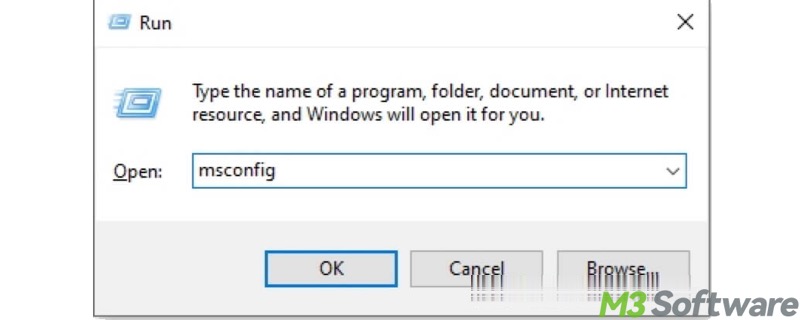
- Go to the "Services" tab and tick "Hide all Microsoft services."
- Tap on the "Disable all" button to disable all non-essential services.
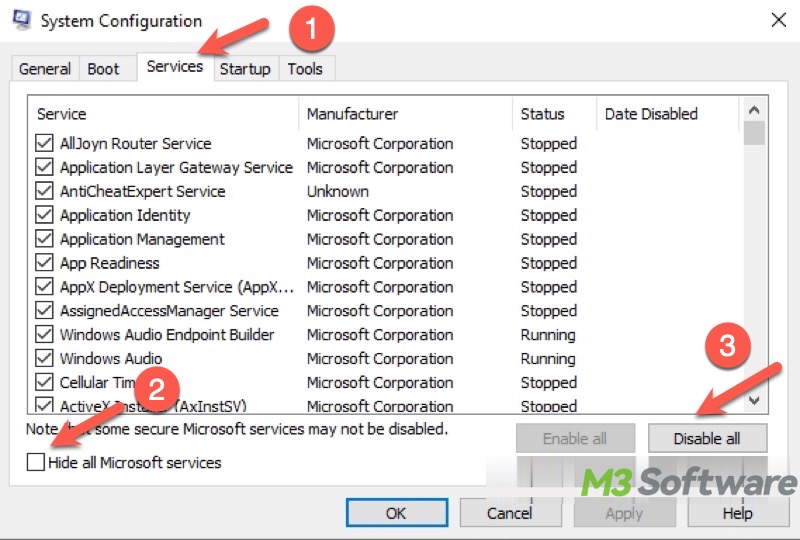
- Go to the "Startup" tab and click "Open Task Manager."
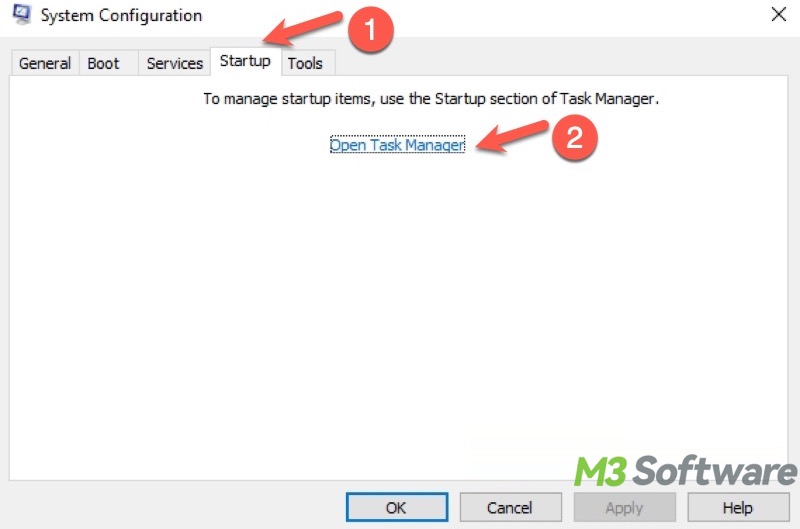
- When "Task Manager" opens, disable all the startup items by right-clicking on them and choosing "Disable."
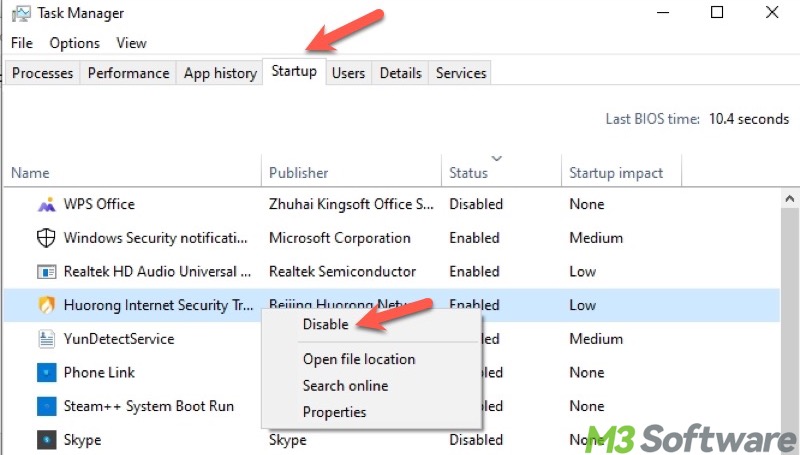
- Back to the "System Configuration" window, click the "Apply" and "OK" buttons. You'll be prompted to restart the PC and enter the Clean Boot mode automatically.
What are the differences between Safe Mode and Clean Boot on Windows? Please refer to: Clean Boot vs Safe Mode: Differences & Which One to Choose
FAQs about error 0x80070780
What do you make of this article? Share your opinions with others
It is a Windows error that typically appears when Windows users cannot access a file or directory, often accompanied by the message: The file cannot be accessed by the system.
The error 0x80070780 usually occurs when copying, deleting, or moving files; during Windows Backup or System Restore; while trying to open a file or folder; when accessing files on external drives or corrupted partitions.
Here are some common causes of the error 0x80070780 on Windows: File system corruption, bad sectors on the hard drive, disk errors, corrupted files, user account type, permission issues, or antivirus or security tool interference.
