Written by
Wilsey YoungSummary: This post explains what the Volume Shadow Copy Service is, why it is important, and how it works in the backup and recovery features on the Windows operating system. -From m3datarecovery.com

When Windows PC users fail to back up or restore files through the built-in or third-party features, one of the potential solutions they can find is to restart the Volume Shadow Copy Service (VSS). All the built-in backup features on Windows, including System Restore, File History, and Backup and Restore (Windows 7), are reliant on the Volume Shadow Copy Service.
What is Volume Shadow Copy Service? Is it important to the Windows operating system? How does it work? Here's a breakdown of what Volume Shadow Copy Service does and how it works on Windows OS.
The following buttons help you share the post quickly
What is Volume Shadow Copy Service and what does it do
Volume Shadow Copy Service (VSS) is a built-in service that allows you to create backup copies or snapshots of files or volumes on your Windows PC, even when they are in use.
More importantly, this feature ensures backups are consistent, and backups can take place without interrupting your computer operations and system tasks. Without Volume Shadow Copy Service, the target files might not be correctly captured in the backup process.
There are built-in tools or features on Windows that rely on the Volume Shadow Copy Service. For example, System Restore uses VSS to create restore points that allow users to revert the system to a previous state; File History leverages VSS to save multiple versions of files to allow restoration to earlier versions.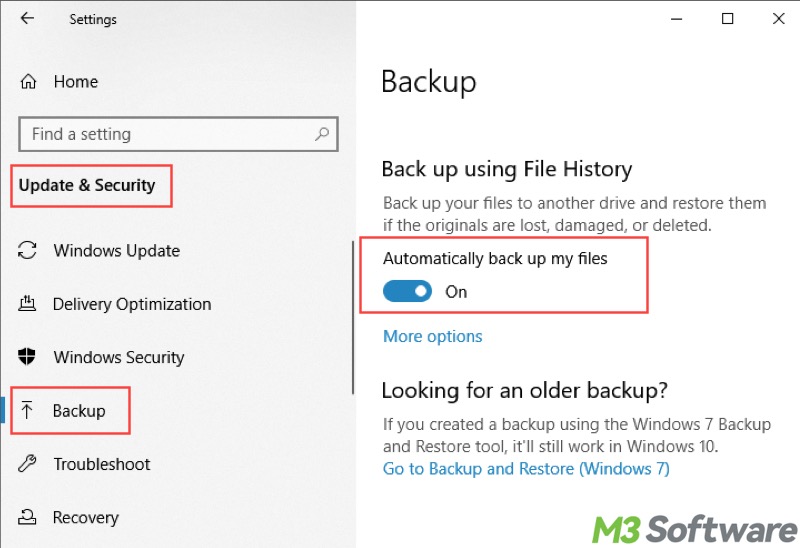
Create a snapshot of a volume
Volume Shadow Copy Service can create a read-only snapshot of a volume. These snapshots refer to the state of the files at a particular point in time and can be used for backup, restore, or recovery purposes.
Ensure consistent backup
Volume Shadow Copy Service ensures that backup copies of files or volumes are consistent even if multiple applications are using them at the same time. For example, a database might be modified or updated while the backup is being taken, but Volume Shadow Copy Service ensures that the backup reflects a consistent state of the database.
Restore to the previous state
Volume Shadow Copy Service can help restore files or entire volumes to the previous working state when the snapshot was taken, particularly when you encounter data loss or corruption of the storage devices.
How does Volume Shadow Copy Service work
4 key roles, including Requestor, Writer, Provider, and Snapshot, are involved when Volume Shadow Copy Service comes into play, which can also help explain how Volume Shadow Copy Service works:
- Requestor: A requestor, namely the backup program or software, asks Volume Shadow Copy Service to create a snapshot.
- Writer: A writer provided by the software or apps is a component that coordinates with the Volume Shadow Copy Service to ensure data is in a consistent state when a shadow copy is created.
- Provider: The provider is the component that manages and creates the actual shadow copies of data on disk.
- Snapshot: When a request is made, Volume Shadow Copy Service creates a snapshot that is then used by the software or app to copy the data.
How to start or stop Volume Shadow Copy Service on Windows
If any built-in or third-party tools or features that rely on the Volume Shadow Copy Service work improperly or malfunction, try to manually check the VSS status and start the service:
- Type the "Windows+R" keys on your keyboard to open the "Run" dialog box.
- Input "services.msc" in the box and click "OK."
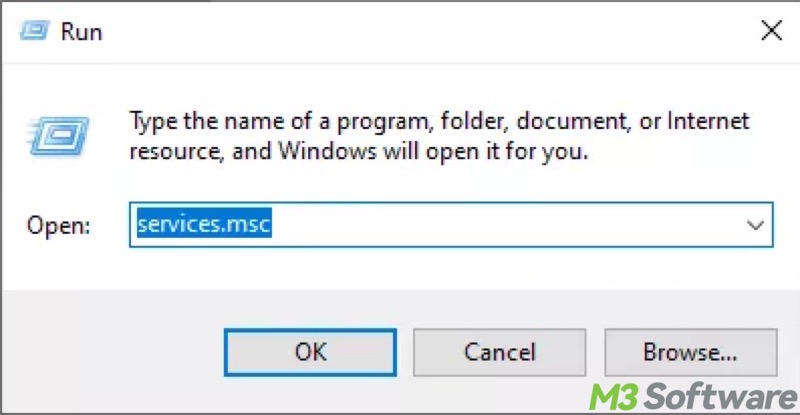
- Locate the Volume Shadow Copy service in the list and double-click on it.
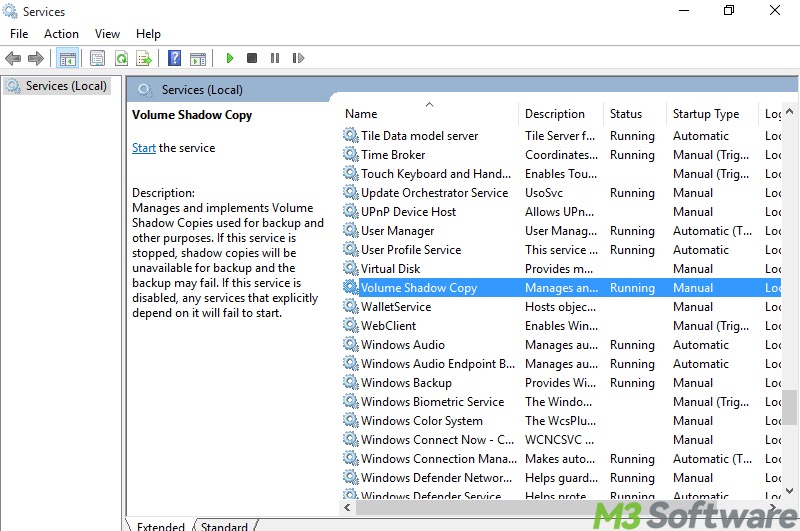
- Tap on the “Startup type” to choose “Automatic”, click the “Start” button under the “Service status”, and click “Apply” and “OK.”
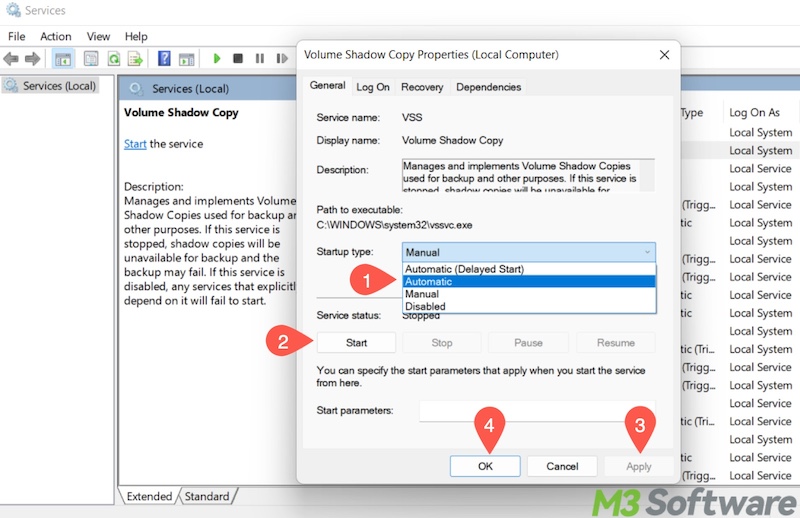
- If you need to disable VSS, switch from “Automatic” to “Disabled”, click the “Stop” button, then click “Apply” and “OK.”
- Close the window and restart your PC.
In most cases, leaving Volume Shadow Copy Service enabled is advisable since it provides backup or restoration features for data protection, data backup, and system recovery. Here's what may happen if you stop the Volume Shadow Copy Service on Windows:
- System Restore will fail, and the restore points will not be created.
- Backup software, built-in or third-party, will work improperly and result in incomplete or inconsistent backups.
- Unable to perform a system image backup.
- The risk of data corruption will increase.
Click the buttons below to share this post with your friends!
