Written by
Wilsey YoungSummary: This post introduces how to wipe a computer before selling. The built-in tools or utilities on Windows are helpful. iBoysoft DiskGeeker for Windows is recommended for wiping hard disks or partitions. -From m3datarecovery.com

Wiping a Windows computer is crucial before the computer is resold, transferred, or decommissioned, as wiping clean a computer ensures the sensitive data and information are irrecoverable, effectively preventing data leakage.
No programs in this digital world can help you thoroughly wipe a Windows computer with one click. This article introduces different tools or utilities, such as File Explorer, Disk Management, and Command Prompt in Windows 10/11, and shows how to wipe a computer before selling.
You can click the buttons below to share this post
How to wipe a computer before selling
Below are the top solutions that can help wipe clean your Windows 10/11 computer before it's resold, transferred, or decommissioned.
Note: Before wiping a computer, you need to back up all the important files or clone the disk to prevent data loss, as the wiped data cannot be retrieved, even with a professional data recovery tool.
How to wipe a computer before selling - iBoysoft DiskGeeker for Windows
iBoysoft DiskGeeker for Windows is a user-friendly and intuitive disk security tool that excels in wiping hard disks, partitions, or free space. Thoroughly wiping data in ways of international certification so as to protect important documents, information, and other private files from being leaked.
If you format a disk or delete files using regular ways on Windows, the files are just seemingly gone but remain recoverable until new data overwrites them.
iBoysoft DiskGeeker for Windows is effective in thoroughly erasing all the data on the disks or partitions using different data wiping methods, like writing 0 (zero) or randomly generated data to the original data's location, which guarantees the wiped data cannot be recovered anymore.
With the help of iBoysoft DiskGeeker for Windows, here's how to wipe a computer before selling:
- Download, install, and launch iBoysoft DiskGeeker for Windows.
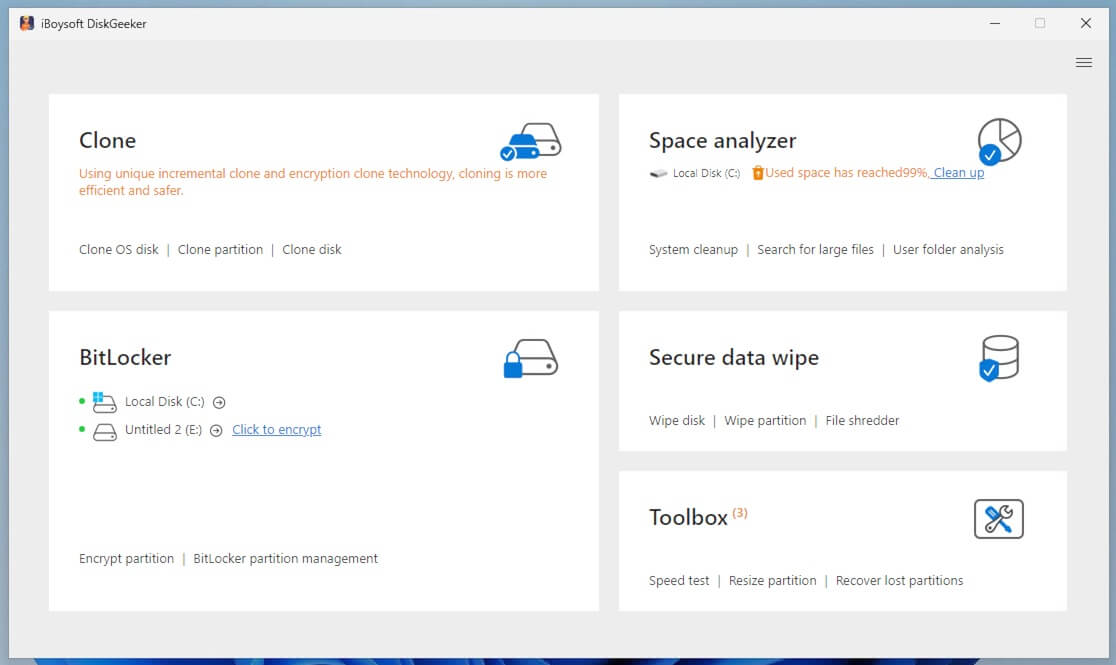
- Tap on the "Secure data wipe" module in the main interface and choose "Wipe disk."
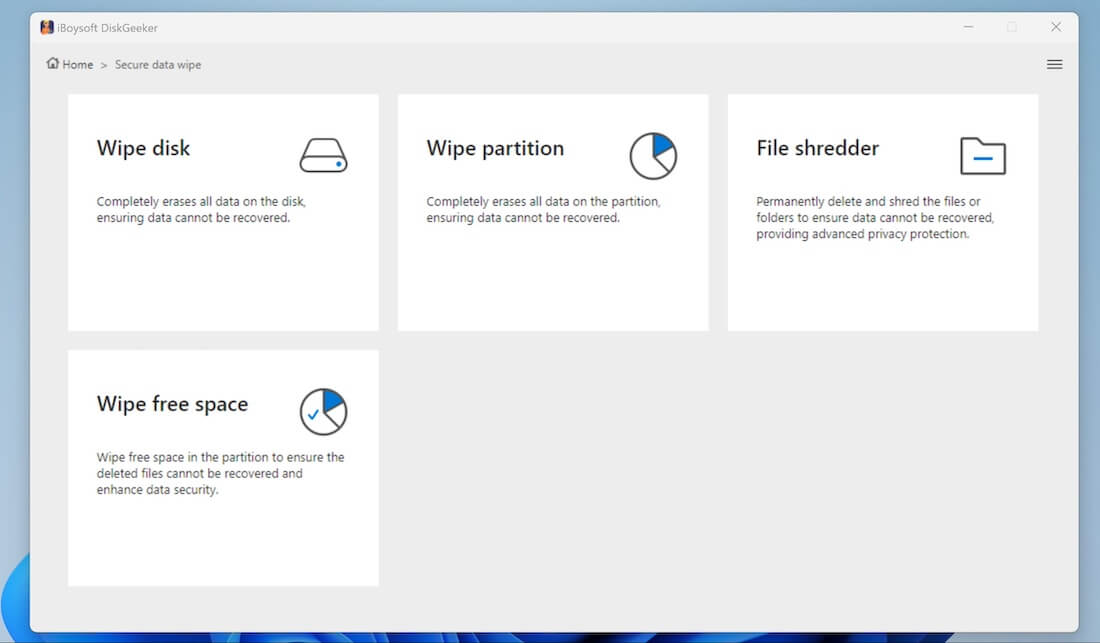
- Select a disk and click the "Next" button.
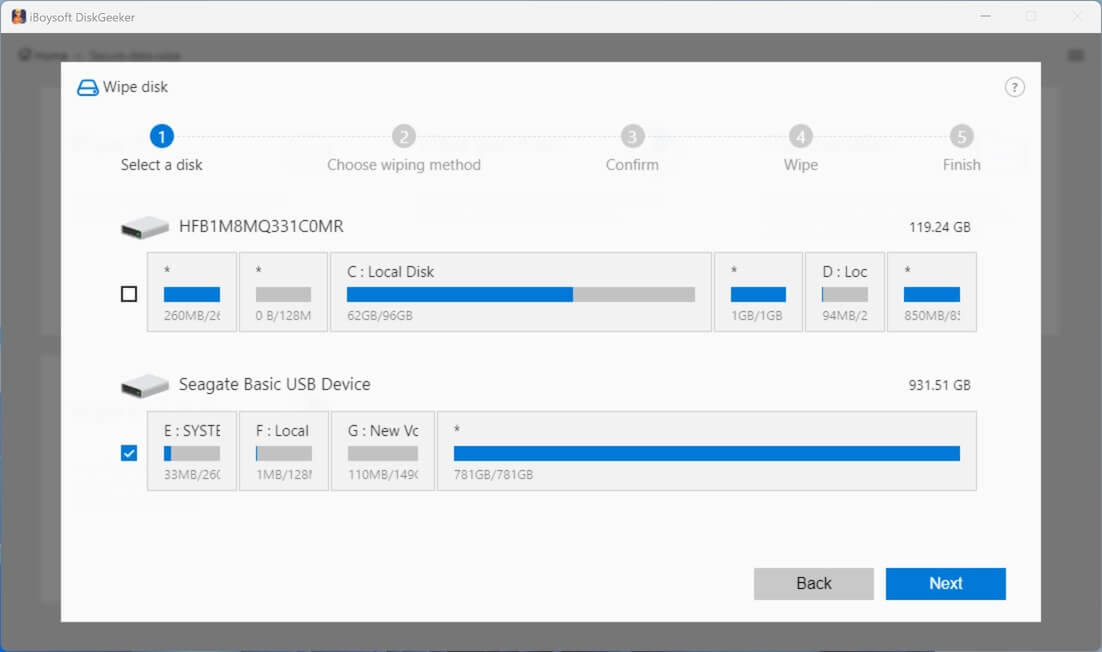
- Confirm the disk you want to wipe and click "Next."
- Choose a wiping method and click "Next."
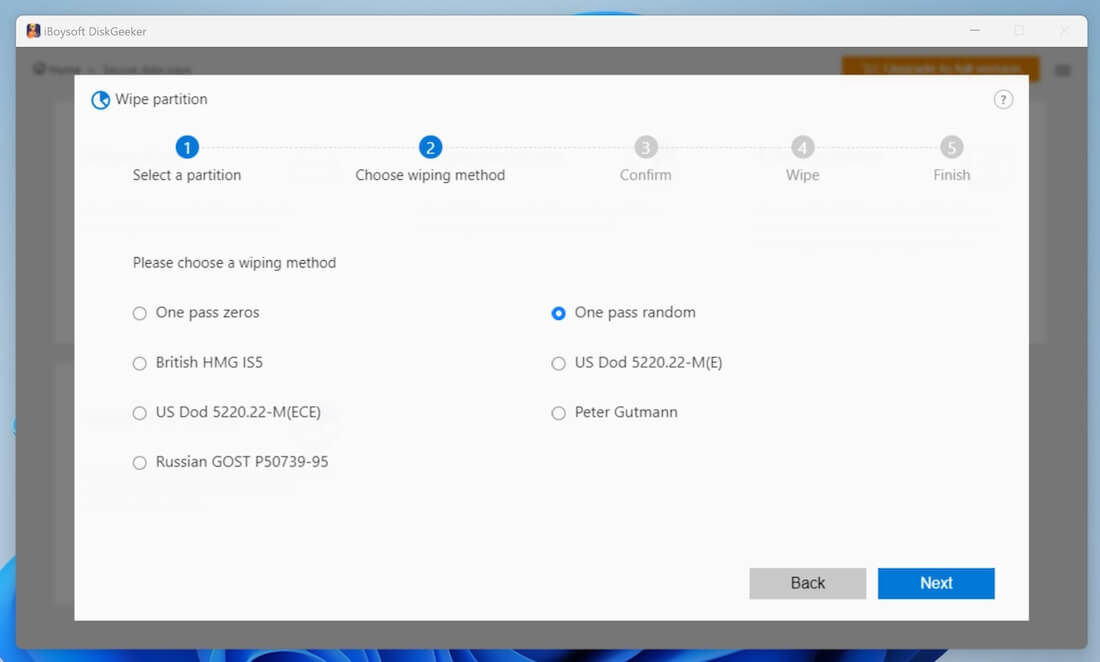
- When the confirmation window pops up, tap on the "Wipe" button.
- Wait patiently until the process is finished.
- You can click "Abort" to stop the wiping process, but the erased data cannot be restored.
When you finish wiping a hard disk, move on to wiping other disks or partitions you desire. In addition, the "File shredder" and "Wipe free space" features in this tool can also help you completely wipe clean the Windows computer.
How to wipe a computer before selling - Full Format
Unlike Quick Format, fully formatting a hard disk on Windows involves the process of overwriting the original data with zeros, making the data on the formatted disk irrecoverable.
With Full Format on Windows, here's how to wipe a computer before selling:
- Double-click This PC or My Computer on the Desktop to open File Explorer.
- Right-click on the disk and choose "Format."
- Choose a file system, set the volume label, and the allocation unit size.
- Uncheck “Quick format.”
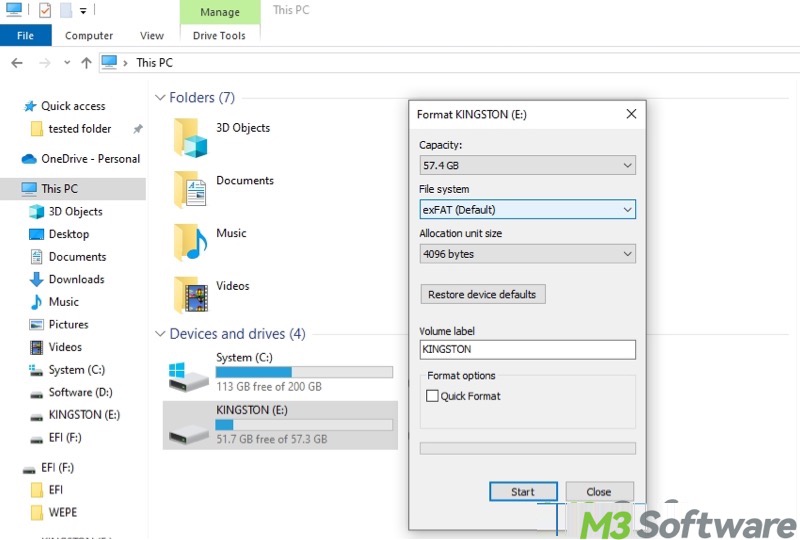
- Click the “Start” button.
Alternatively, you can fully format a hard disk through Disk Management:
- Press the “Windows+X” keys or right-click on the Start menu to open Disk Management.
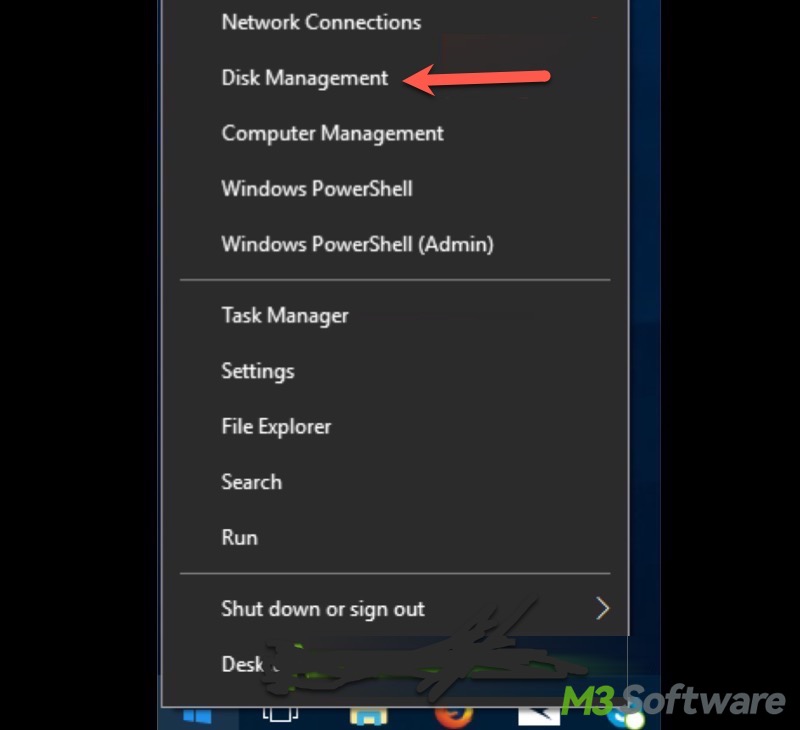
- Right-click on the USB drive you want to wipe and choose Format.

- Enter the volume label, choose the file system, and the allocation unit size.
- Uncheck the "Perform a quick format" option.
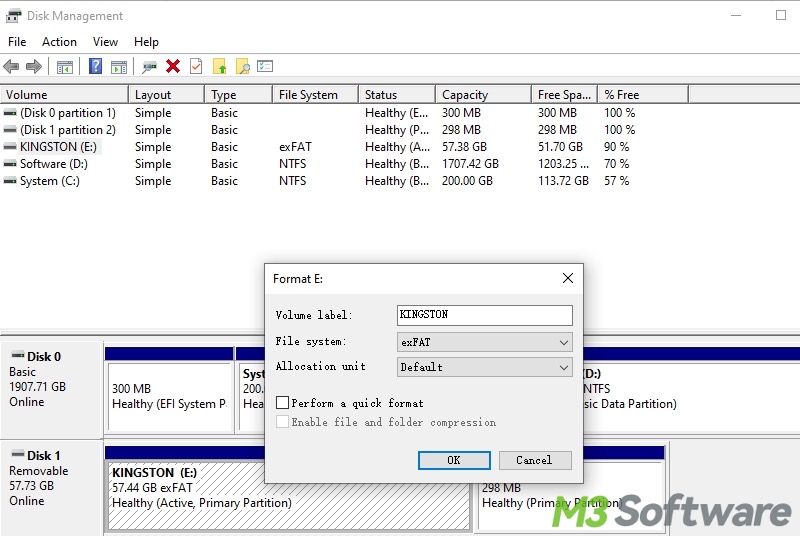
- Click "OK."
Please share this post with your friends if you find it helpful
How to wipe a computer before selling - Command Prompt
Command Prompt on Windows is a command-line interpreter application that allows users to interact with the system or execute administrative tasks using text-based commands.
With the help of the Command Prompt, here's how to wipe a computer before selling
- Press the "Windows+S" keys to launch the Windows search box.
- Type cmd in the Windows search box and choose "Run as administrator."
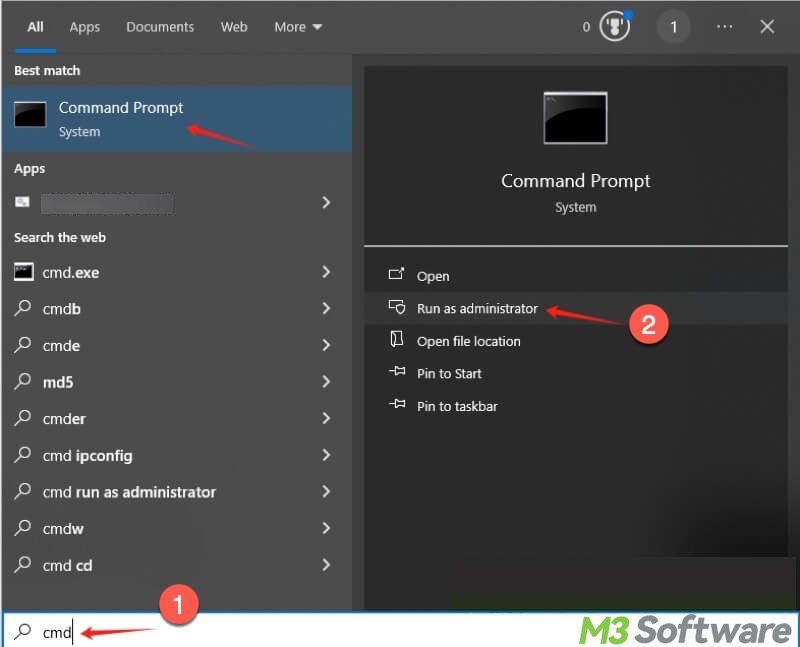
- Input the following commands and hit the "Enter" key on your keyboard.
diskpart
list disk
select disk # (replace # with the number of the disk you want to wipe)
clean all
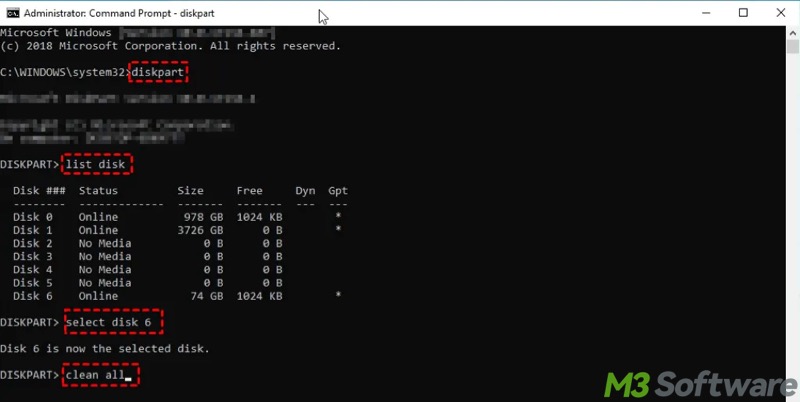
As a side note, this “clean all” command overwrites every sector with zeros, making data recovery extremely hard. How long it takes depends on the size of the disk. Large disks can take hours to complete.
How to wipe a computer before selling - Reset This PC
You can wipe a Windows computer through the Windows Reset This PC feature, as resetting the PC helps remove all of your personal files, apps, and settings.
- Tap on the Start menu and open Settings on Windows.
- Choose Update & Security and go to the Recovery option on the left side panel.
- Click the "Get started" button under the "Reset this PC" section.
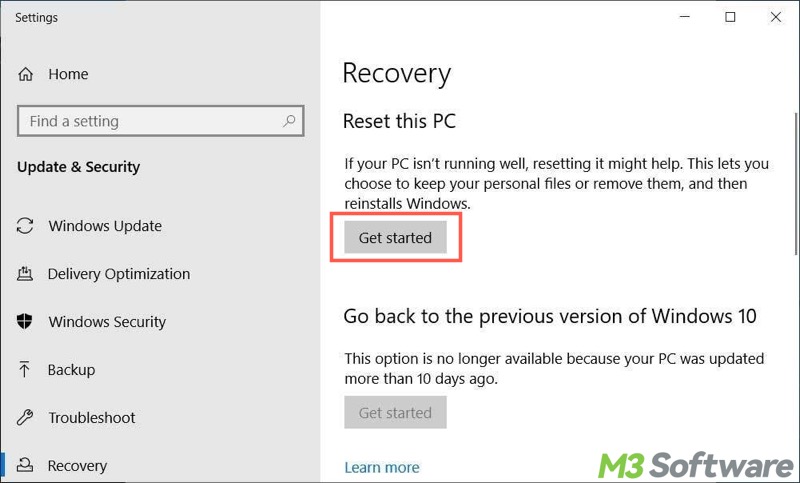
- Tap on "Remove everything."
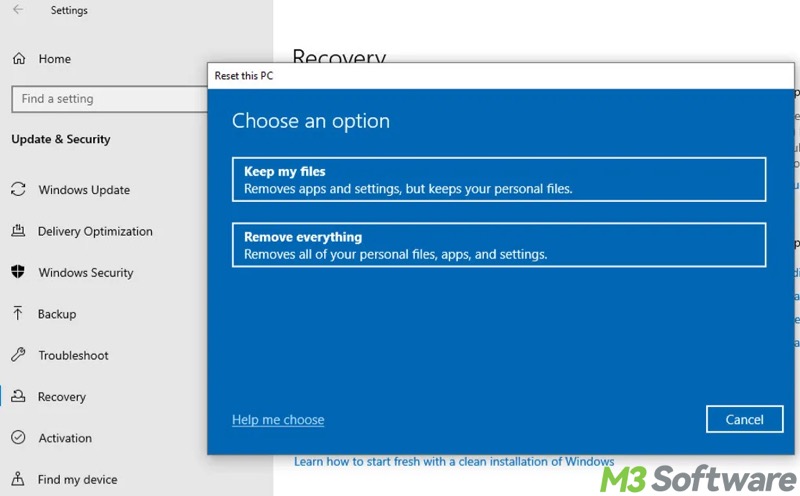
- Choose between "Cloud download" or "Local reinstall."
- In the additional settings window, click "Change Settings" to switch on the "Clean data" option, and click "Confirm" and "Next."
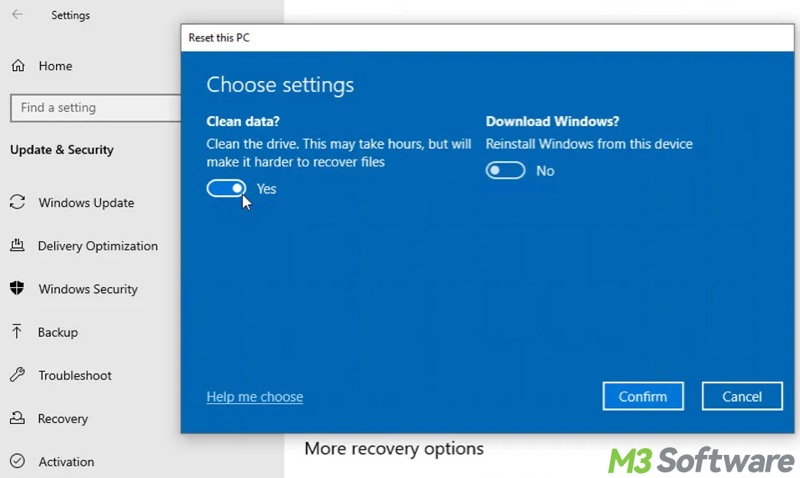
- Click the "Reset" button to start.
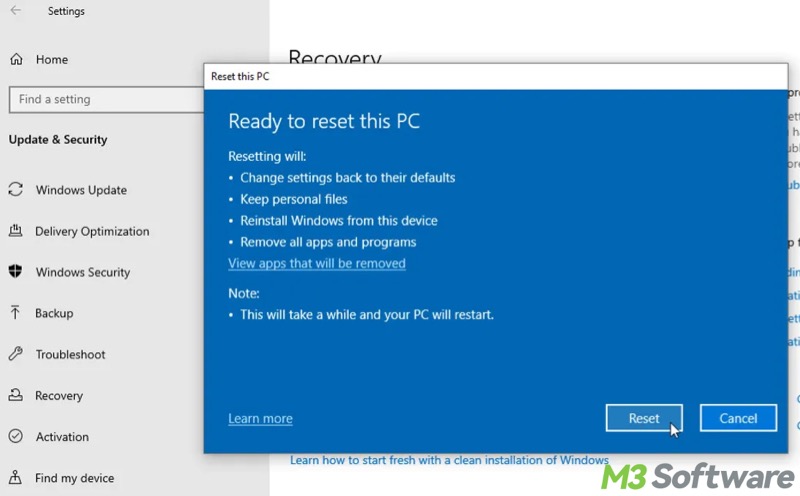
Conclusion
All the methods above explain how to wipe a computer before selling. This process requires patience and caution, as you may need to fully format or wipe all disks and partitions without losing important data. Always pay attention to the backup of important data before getting started.
The following buttons allow you to share this post quickly
