Written by
Wilsey YoungSummary: This post is a full guide on Reset This PC in Windows 10/11, exploring everything you may want to know about it, including what it does, how it works, detailed steps, and key considerations. -From m3datarecovery.com

If your Windows system encounters severe issues (e.g., Blue Screen of Death) and you look for solutions online, the "Reset This PC" option, often recommended by professionals or experts, is often considered the last resort. Although it can be quite effective, it requires caution at the same time.
What is it? What does it do? Is there anything we should be aware of? How to reset a PC with this feature? This post covers almost everything you may be curious about Windows Reset This PC.
What is Reset This PC in Windows?
"Reset This PC" is a built-in feature in Windows that allows you to reinstall the operating system, restoring your Windows to its default settings. This often comes into play for troubleshooting, system reinstallation, and device handover.
When you choose Windows Reset This PC, you can decide whether you want to keep your files and how you want the system to be reinstalled. As a side note, Windows Reset This PC does not require a Windows ISO file or installation media, and Windows will remain activated after reset.
You can click the following buttons ot share the post
Key considerations to Reset This PC in Windows
Here are the options you will be provided with when you use the Windows Reset This PC option:
Keep my files or Remove everything
When you choose Reset This PC in Windows, you can select whether you want to keep your files or remove everything.
"Keep my files" means you won't lose all personal files, including pictures, documents, and videos, after resetting. However, installed apps, drivers, and settings will be removed, so you will need to reinstall them and reconfigure system settings afterwards. This option is ideal if your PC is confronted with system issues or software-related problems, but you hope your personal files to be intact.
If you choose "Remove everything", resetting involves completely wiping your PC, removing all your files, apps, and settings, making it harder to recover data. In other words, this option returns the system to a clean and factory-fresh state. This option is ideal when the system is severely under the weather, you're reselling or giving away your PC.
Cloud download or Local reinstall
These two options allow you to determine how you want to reinstall Windows.
When you choose "Cloud download", Windows will download the latest Windows version from Microsoft's servers over the internet. Choose this option if you want a fresh copy of Windows or to fix deeply corrupted system files.
When "Local reinstall" is selected, Windows will reinstall the system from the existing Windows files stored in the recovery partition on your PC. It essentially uses the current version of Windows that's installed on your PC. It does not require an internet connection, so it can be faster than downloading the files from Microsoft's servers.
How to reset this PC in Windows 10/11 (detailed steps)
Follow the detailed steps below to reset your PC in Windows 10/11.
Note: No matter whether you want to keep personal files or remove everything, we suggest backing up your important files in advance.
Access "Reset This PC" in Windows 10
Follow the steps below to get to the “Reset This PC” feature in Windows 10:
- Press the "Windows+I" keys to open "Settings." Alternatively, open the "Start" menu and click the gear icon.
- Choose "Update & Security" from the menu and select "Recovery" from the left side panel.
- In Windows 10, under the "Reset this PC" section, click the "Get started" button.
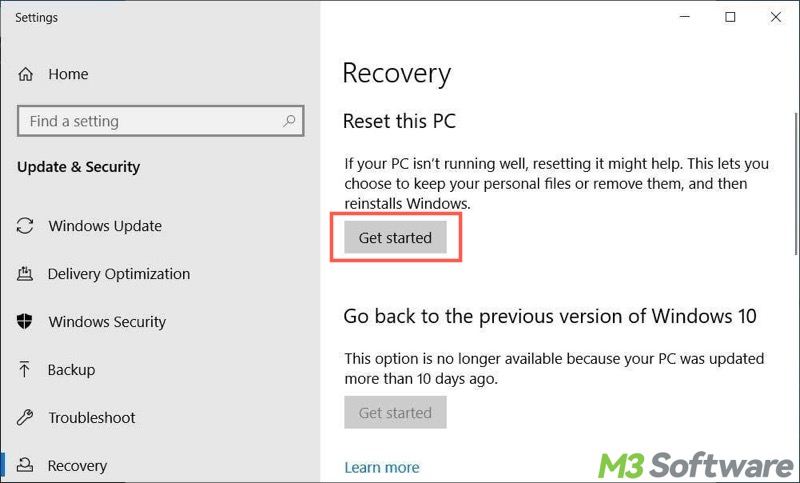
Access "Reset This PC" in Windows 11
Here's how to find the “Reset This PC” feature in Windows 11:
- Press the "Windows+I" keys to open "Settings." Alternatively, click the gear icon.
- Select "System" from the left side panel and then choose "Recovery."
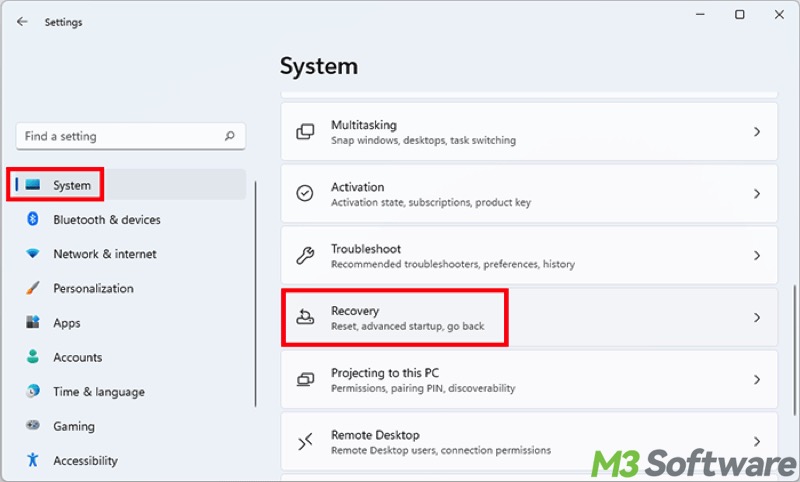
- Tap on the "Reset PC" button.
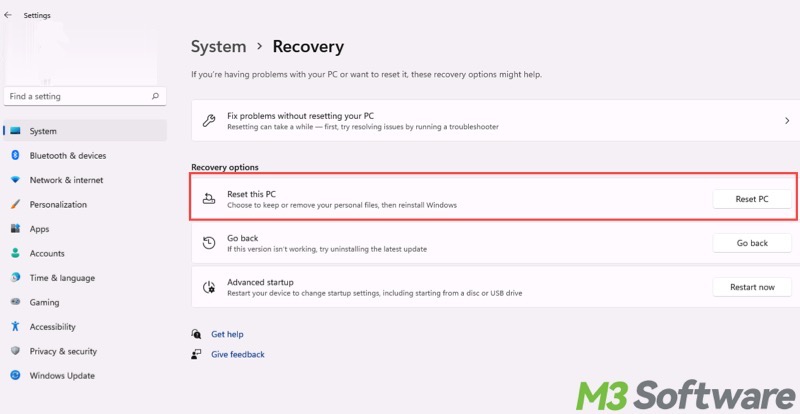
Access “Reset This PC” in Windows Recovery Environment
Windows Recovery Environment (WinRE) is another channel where you can reset a PC:
- In Windows 10, open Settings > Update & Security > Recovery, and then click the “Restart now” button under the “Advanced startup” section.
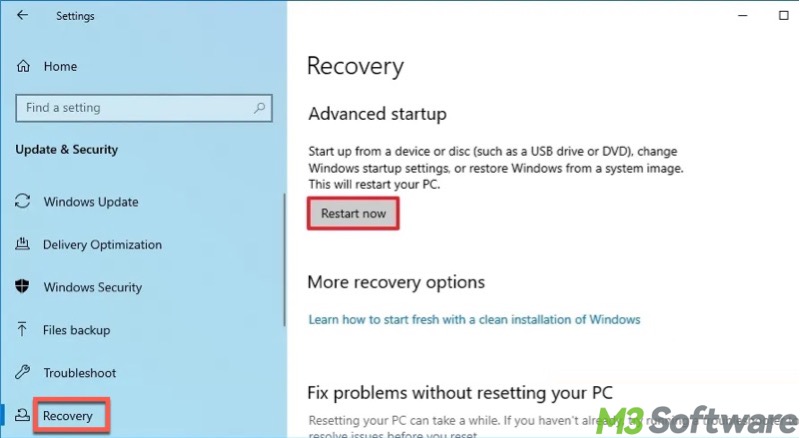
- In Windows 11, open Settings > System > Recovery, and then look for “Advanced startup” and click “Restart now.”
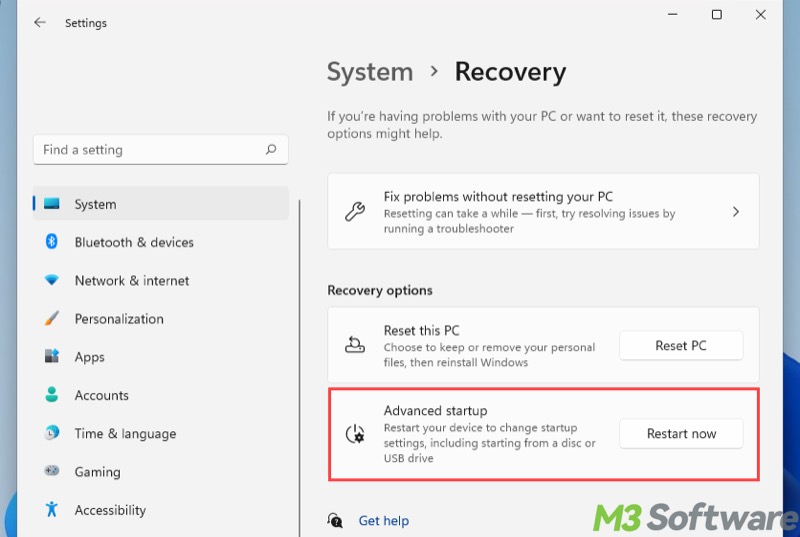
- Your system will reboot and enter WinRE. Select “Troubleshoot” from the page.

- Choose “Reset This PC.”
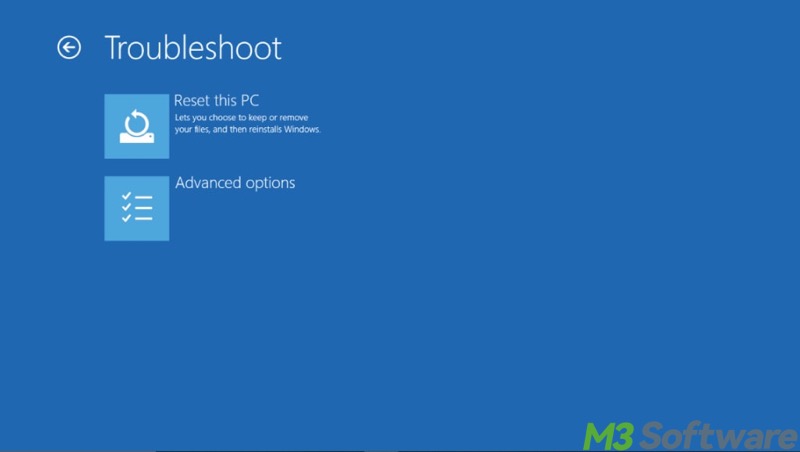
Get started on Reset This PC
The subsequent steps in Windows 10/11 are mostly the same:
- Choose "Keep my files" or "Remove everything" to continue.
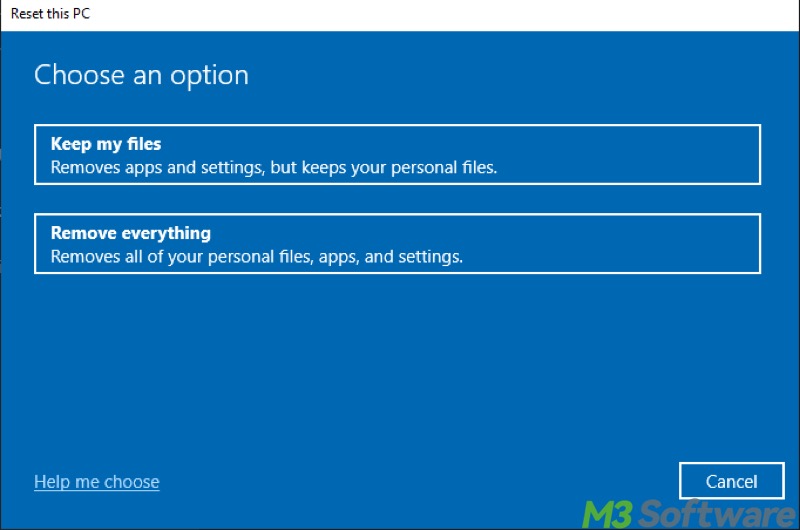
- Select "Cloud download" or "Local reinstall."
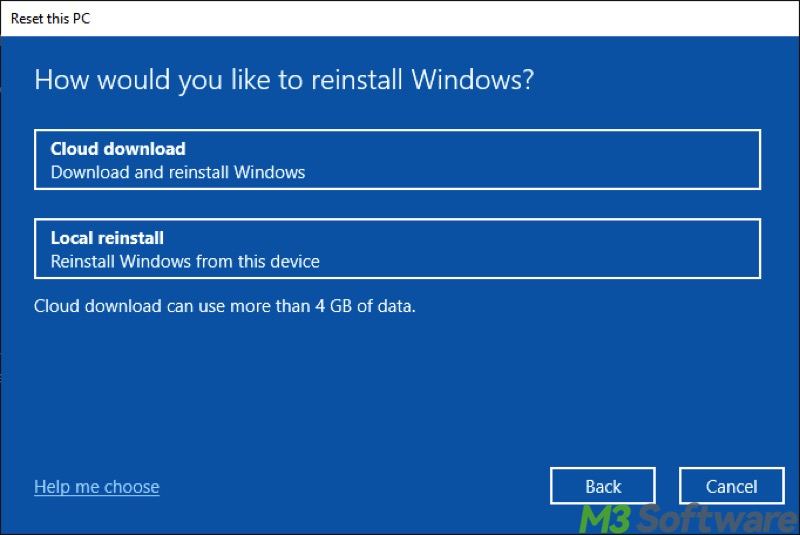
- You can customize additional settings by tapping on the "Change settings" button.
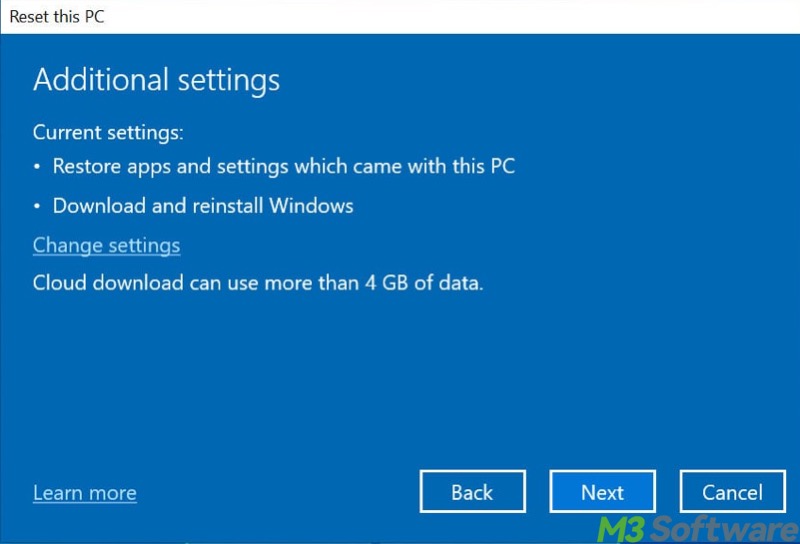
- If "Keep my files" is selected, you'll be provided with the following two options. Switch them on or off based on your needs and click "Confirm."
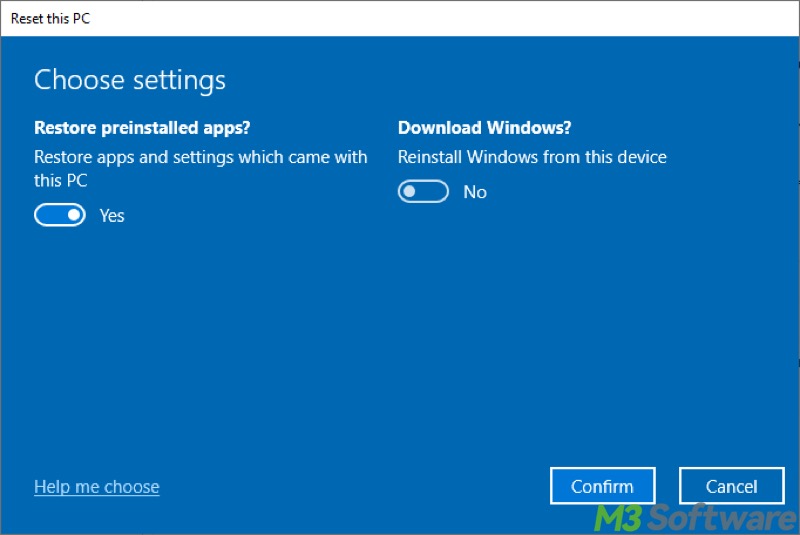
- If you decide to "Remove everything", these two settings are available to choose from. Enable the option you want and click "Confirm."
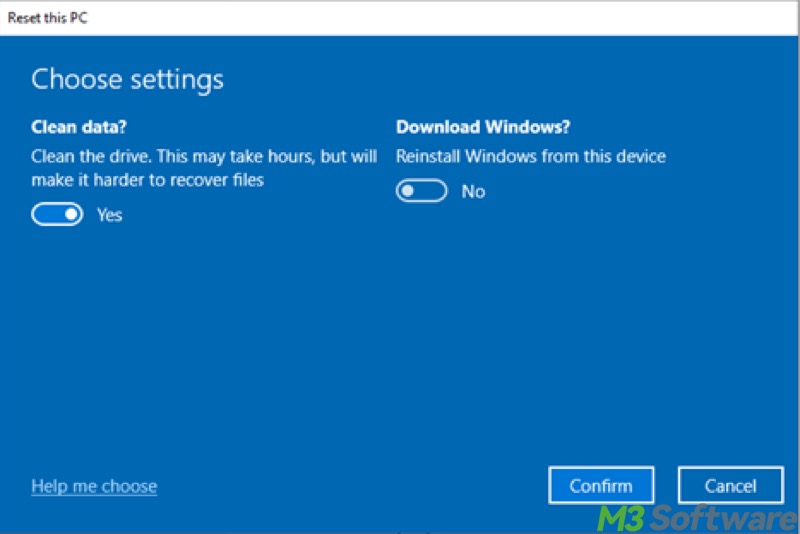
- Verify the details and click the "Reset" button.
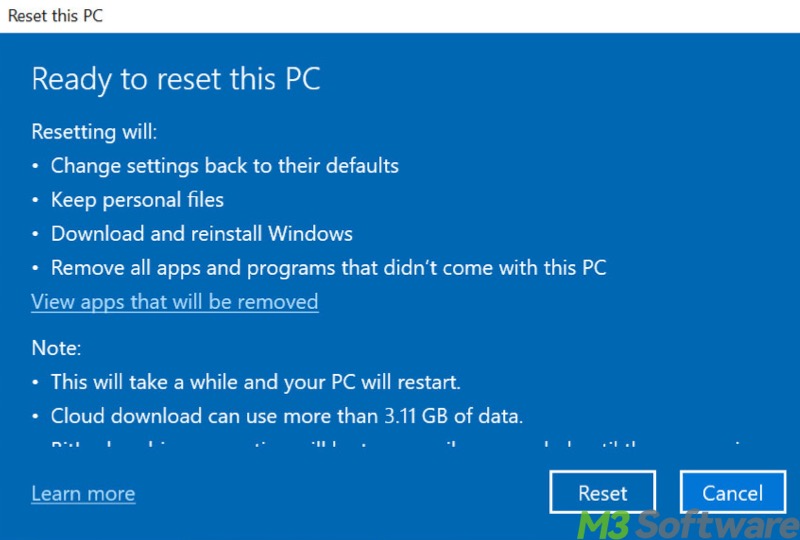
- Your PC may reboot several times as scheduled. How long it lasts depends on the options you select.
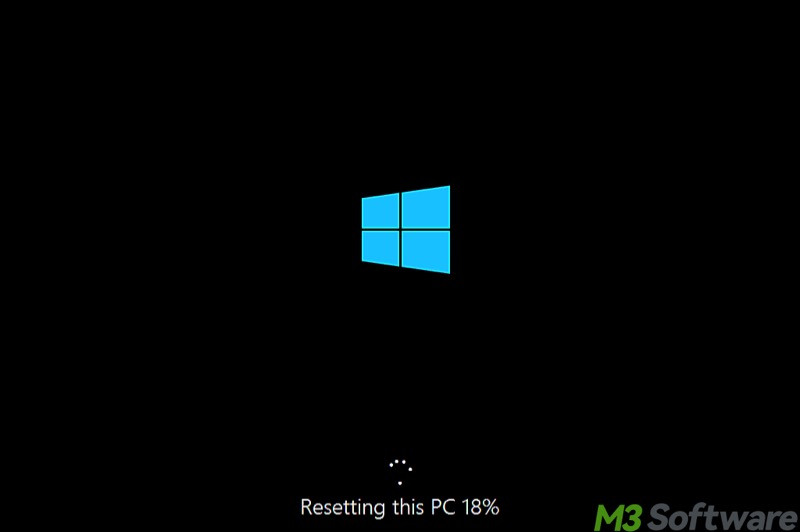
- Follow the simple on-screen instructions to complete the reset.
Conclusion
Windows Reset This PC can be particularly useful for solving system issues that other methods might not be able to. However, you need to be very careful when deciding whether to keep personal files and how you want to reinstall Windows. Additionally, backing up your important files is always recommended before proceeding.
Please click the buttons below to share the post
FAQs about Windows Reset This PC
The Reset This PC feature on Windows essentially reinstalls your Windows, either keeping your personal files or removing everything, including files, apps, and settings.
The Reset This PC feature on Windows is useful for troubleshooting system issues, reinstalling Windows, or when you're selling your device or give it away.
Cloud download downloads the latest Windows version from Microsoft's servers over the internet, so it requires an internet connection and takes longer to complete. Local reinstall reinstalls current Windows version by using the existing system files stored on your PC.
