Written by
Wilsey YoungWindows Recovery Environment (abbreviated as WinRE) is a recovery environment built into Windows OS that helps diagnose, troubleshoot, and repair serious system issues that may prevent the operating system from booting or functioning normally. Some Windows 10/11 users wonder what it is capable of and how to enter Windows Recovery environment.
Here are the tools that Windows Recovery Environment provides and what you can do with them:
- Startup Repair: Fix issues that prevent Windows from booting.
- Startup Settings: Change Windows startup behavior, including entering Safe Mode.
- Command Prompt: Use Command Prompt for advanced troubleshooting.
- Uninstall Updates: Uninstall recently installed quality or feature updates.
- System Restore: Revert Windows to a previous working state.
- System Image Recovery: Recover Windows using a specific system image file.
This post primarily shows how to enter Windows Recovery Environment through various ways.
You can share this post by clicking the buttons below
How to enter Windows Recovery Environment Windows 10/11
You can access the WinRE on Windows 10/11 through the following methods, whether your Windows PC is on or off.
How to enter Windows Recovery Environment through Settings
Accessing Windows Recovery Environment through Settings is one of the most straightforward ways. Here's how to access WinRE through Settings on Windows 10:
- Press the "Windows+I" keys or click the gear icon in the "Start" menu to open "Settings."
- Choose "Update & Security" and select "Recovery" from the left side panel.
- Take a look at the right pane, click the "Restart now" button under the "Advanced startup" section.
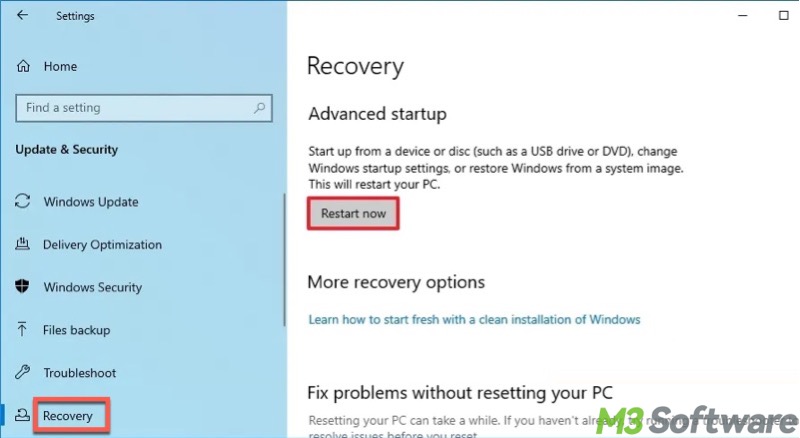
- Your PC will restart and enter the Windows Recovery Environment automatically after reboot.
- Choose “Troubleshoot” in the “Choose an option” page.
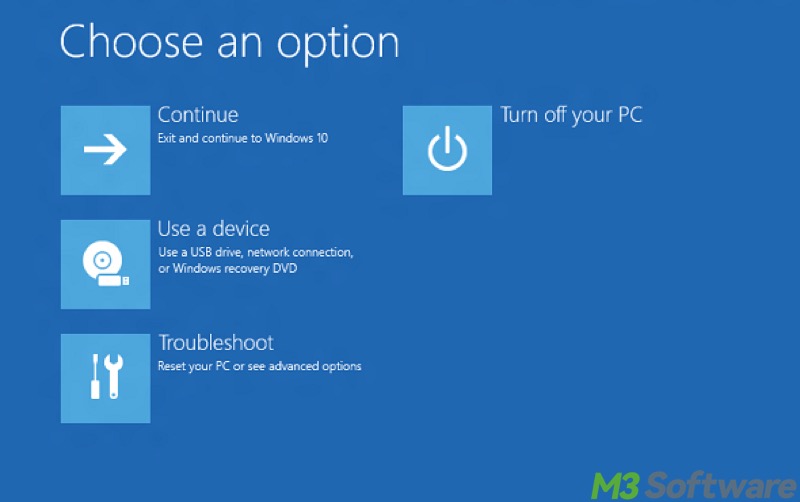
- Choose “Advanced options” in the “Troubleshoot” page.
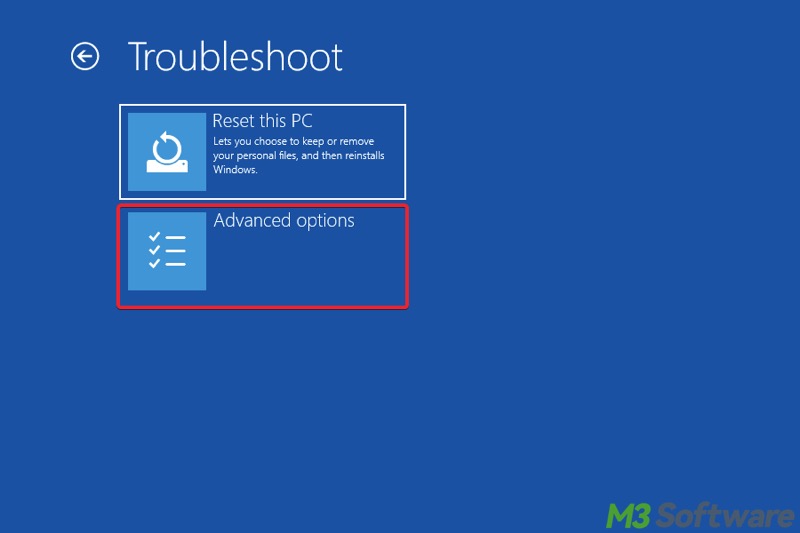
- The advanced options are displayed.
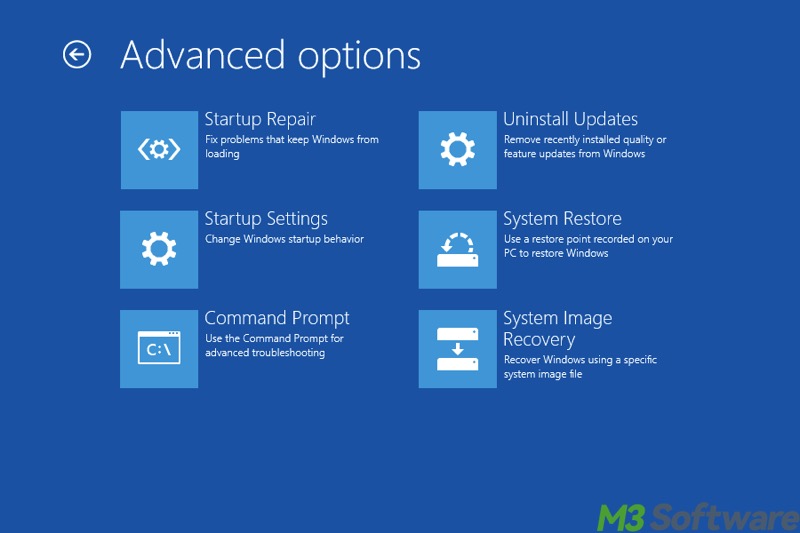
Here's how to access Windows Recovery Environment Windows 11 Settings:
- Press the "Windows+I" keys or click the gear icon in the "Start" menu to open "Settings."
- Choose "System" from the left side panel, look at the right pane, and scroll down to choose "Recovery."
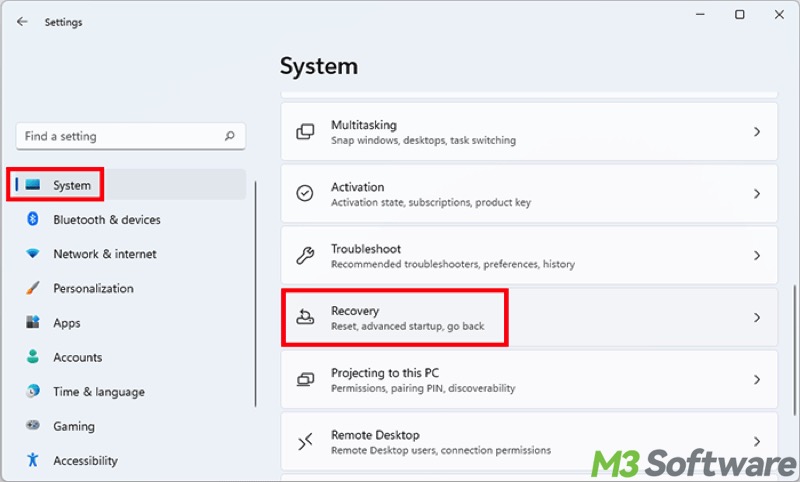
- Click the "Restart now" button right next to "Advanced startup."
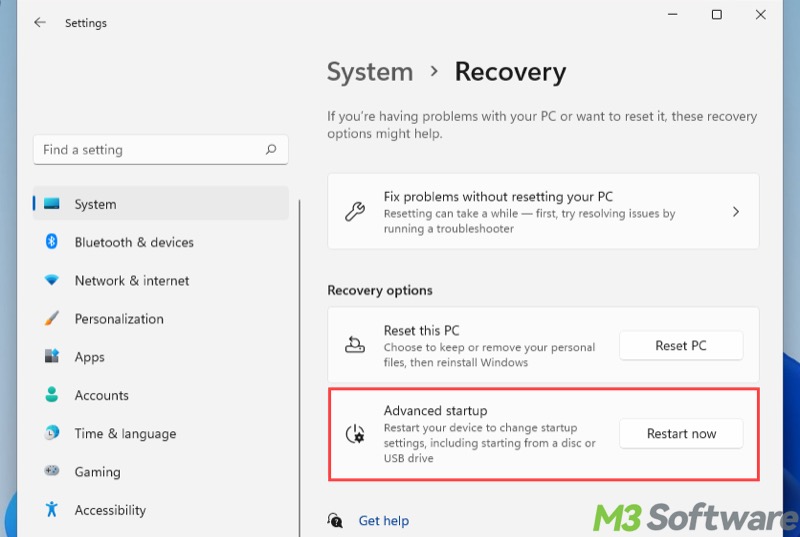
How to enter Windows Recovery Environment through power button in Start menu
This is another simple way to access the Windows Recovery Environment, and it can be used on both Windows 10 and Windows 11 OS.
- Open the "Start" menu.
- Tap on the "Power" button icon.
- Press and hold the "Shift" key on your keyboard, then click the "Restart" button.
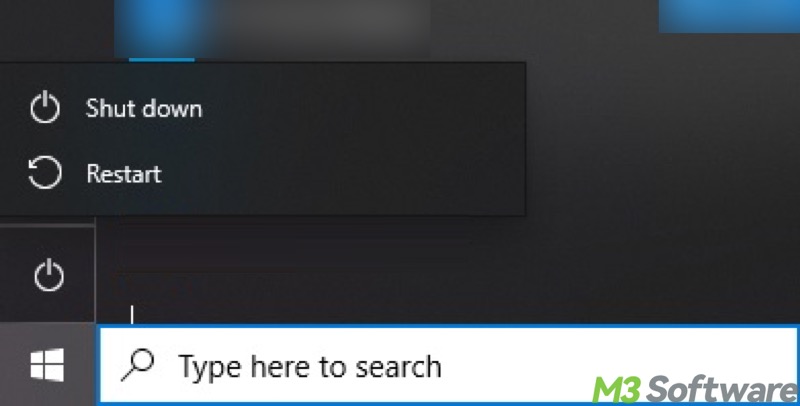
How to enter Windows Recovery Environment when the PC is powered off
This method is applicable when your Windows 10/11 PC is turned off.
- Ensure your Windows 10/11 PC is powered off.
- Press and hold the "Windows" key on your keyboard, then hit the power button on the computer case.
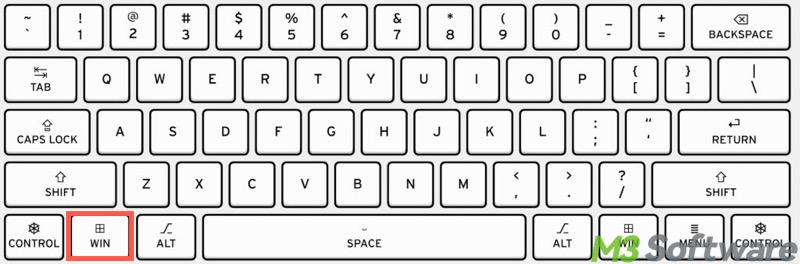
- Release the "Windows" key and power button once you see the lights or hear the sound.
This method may fail for various reasons. If you want to access WinRE when your Windows 10/11 PC cannot boot normally, try the following methods.
How to enter Windows Recovery Environment from boot
This method is relatively complicated but effective when your PC is turned off and cannot boot correctly.
- Power off your Windows 10/11 PC.
- Press the power button on the computer case to power on.
- Once the motherboard manufacturer or Windows logo appears, press and hold the power button until the Windows 10/11 PC powers off.
- Repeat the steps above 2-3 times.
- Windows automatically boots into the Windows Recovery Environment.
How to enter Windows Recovery Environment through installation media
This is the last resort you can rely on to enter WinRE when your Windows 10/11 PC cannot boot.
- Power off your Windows 10/11.
- Insert a USB drive containing the Windows installation media into your Windows 10/11 PC.
- Restart your PC and continuously press the Esc, Del, F2, or F12 key (depending on the manufacturer) during startup to enter the BIOS/UEFI.
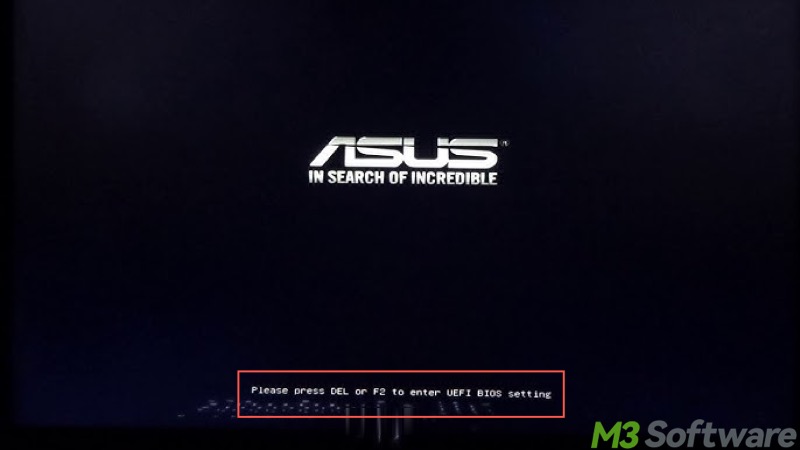
- Under the boot tab of the BIOS/UEFI, ensure the inserted USB drive is selected as the first boot device.
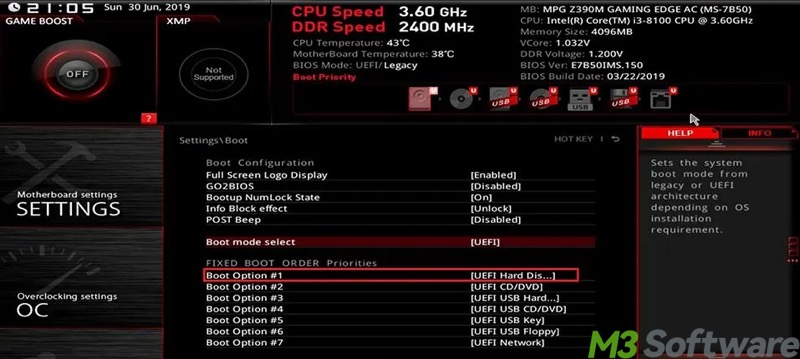
- Save the changes and exit to continue booting from Windows installation media.
- When the Windows Setup window appears, choose the language and click "Next."
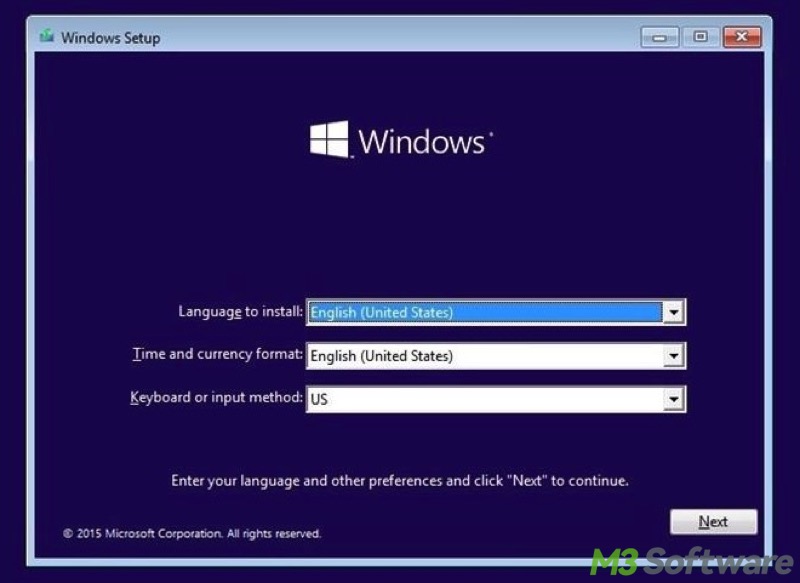
- Click the "Repair your computer" button.
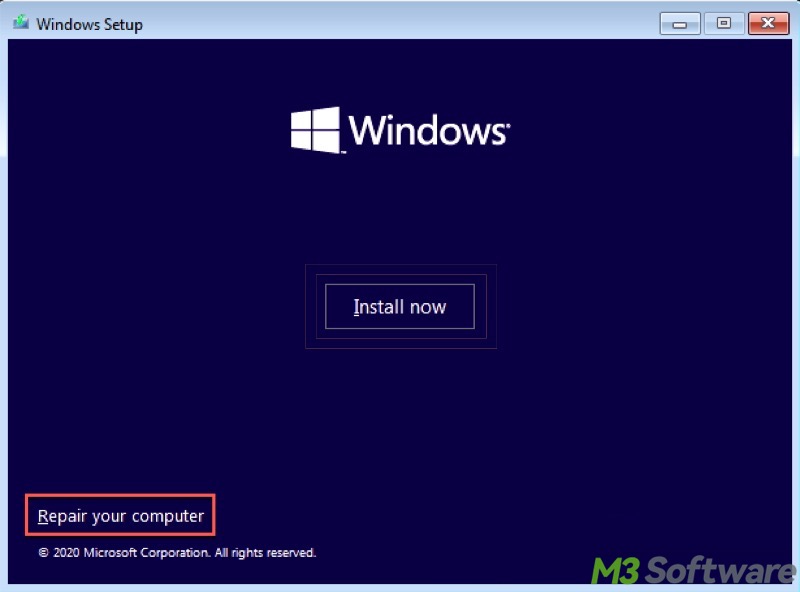
- It automatically boots into the Windows Recovery Environment.
Conclusion
This article explores how to enter Windows Recovery Environment via various ways on a Windows 10/11 PC. However, due to the different manufacturers or system versions, your Windows 10/11 PC may access WinRE successfully only when a specific method is selected, particularly when your Windows 10/11 PC cannot boot normally.
You can share this post with your friends
