Written by
Wilsey YoungSummary: This post shows proven solutions to the "Recycle Bin is greyed out" issue on a Windows 10/11 PC. In addition, this Recycle-Bin-related "greyed out" issue could be divided into different cases. -From m3datarecovery.com

"Why is my Recycle Bin greyed out?" Plenty of Windows 10/11 users have reported the "Recycle Bin is greyed out" issue and are curious about how to fix this glitch. Moreover, the "Recycle Bin is greyed out" issue may behave differently:
- The Recycle Bin icon on the Desktop is greyed out
- The Recycle Bin option is greyed out in Desktop Icon Settings
- The "Empty Recycle Bin" option in the right-click menu is greyed out
This article summarizes various scenarios related to the "Recycle Bin is greyed out" issue and provides corresponding solutions. Windows users may also encounter the “recycle bin corrupted” error message.
You can click the buttons below to share this post
Case 1 - Recycle Bin is greyed out on the Desktop
This is the most common "Recycle Bin is greyed out" issue on a Windows 10/11 computer. The greyed-out Recycle Bin icon on the desktop indicates that the Recycle Bin cannot be opened, and the deleted files within it are inaccessible.
As a side note, restarting your PC can serve as a panacea when the Windows system runs into minor problems. Save your work in the running apps and restart your PC to see if the Recycle Bin reverts to normal.
Fix "Recycle Bin is greyed out" by adding the Recycle Bin icon to the Desktop
Adding the Recycle Bin icon through the Desktop Icon Settings could be an effective way to repair the "Recycle Bin is greyed out" issue on Windows.
- Press the "Windows+S" keys to launch the Windows search box.
- Type "Themes and related settings" in the search box.
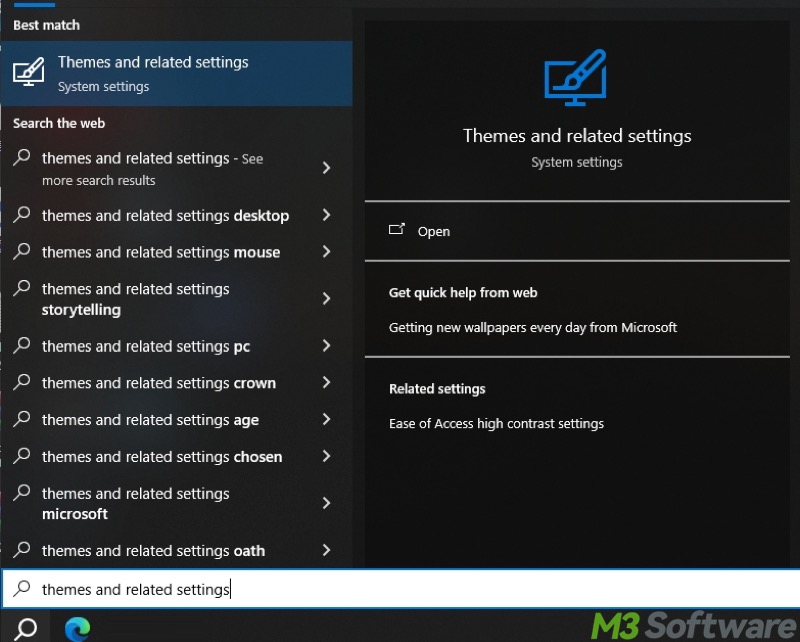
- Click "Desktop icon settings."
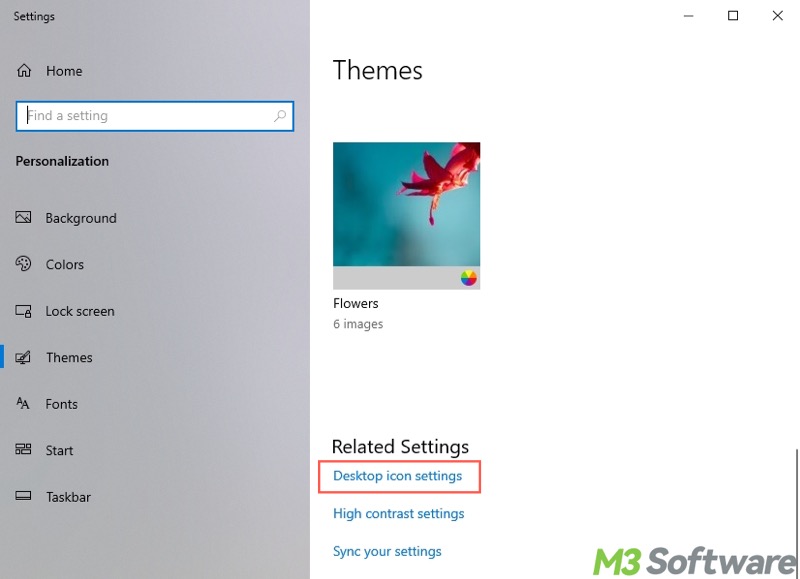
- Check "Recycle Bin" under the "Desktop icons" section.
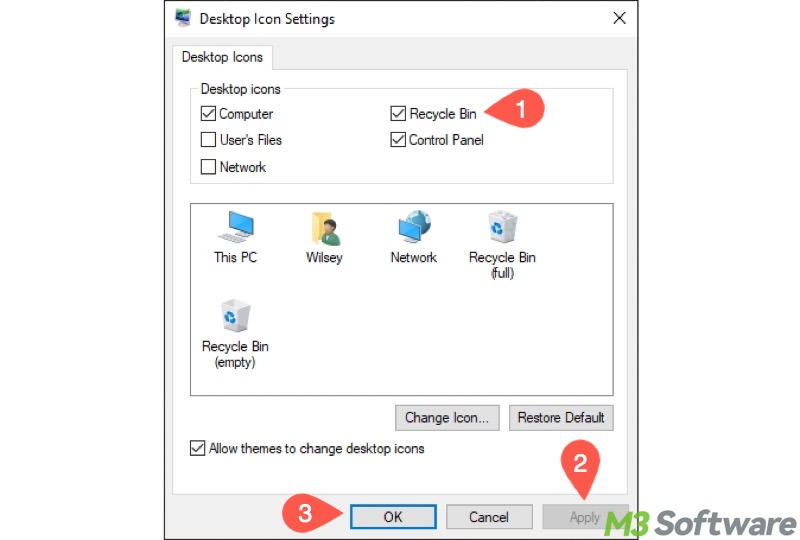
- Click "Apply" and "OK."
Fix "Recycle Bin is greyed out" by updating Windows
Updating Windows typically helps fix unknown bugs or weird issues on your PC, including "Recycle Bin is greyed out."
- Press the "Windows+I" keys to open Settings.
- Choose Update & Security > Windows Update.
- Click "Check for updates."
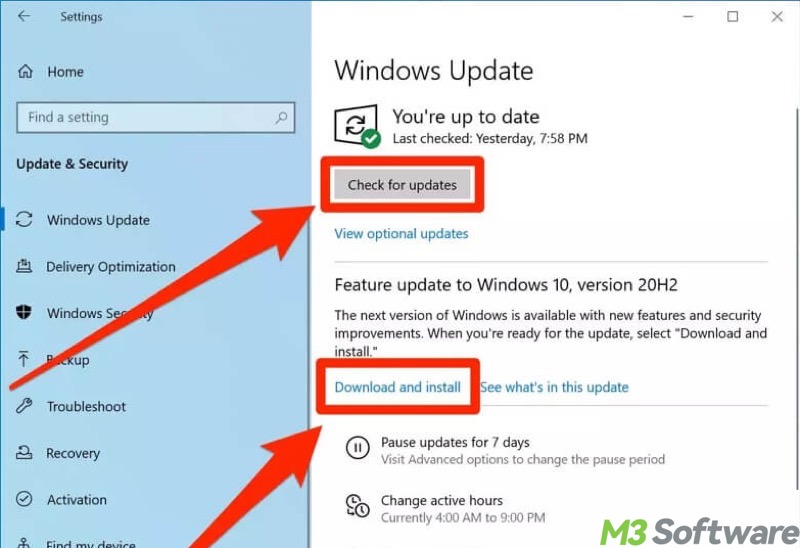
- If any update is available, download and install it.
Fix "Recycle Bin is greyed out" by uninstalling recently installed apps
Think back on the applications you installed recently when the "Recycle Bin is greyed out" issue arises, as some apps or software may contain bugs or viruses that could trigger the problem.
Here's how to uninstall an application through Windows Settings.
- Press the "Windows+I" keys to open Settings.
- Choose Apps > Apps & features.
- Tap on the app you want to remove and click "Uninstall."
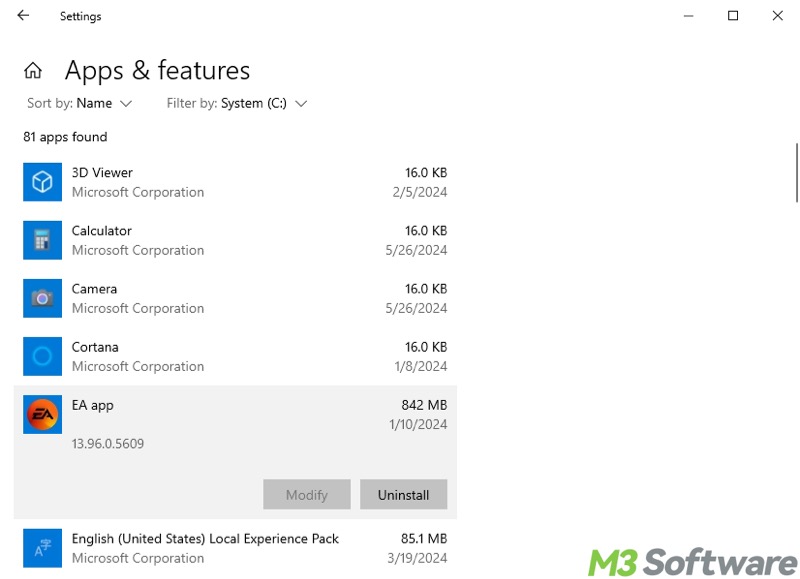
Case 2 - Recycle Bin is greyed out in Desktop Icon Settings
Some Windows 10/11 users fail to re-add the Recycle Bin icon to the Desktop because the Recycle Bin option is greyed out in Desktop Icon Settings. If you are facing the same circumstance, follow the methods below.
Modify the registry value when Recycle Bin is greyed out in Desktop Icon Settings
Some Windows users have noticed that the Recycle Bin option in Desktop Icon Settings is greyed out, which prevents them from adding the Recycle Bin icon. In this case, we need to modify the registry value:
- Press the "Windows+R" keys to launch the "Run" dialog box.
- Type "regedit" in the box and click "OK."
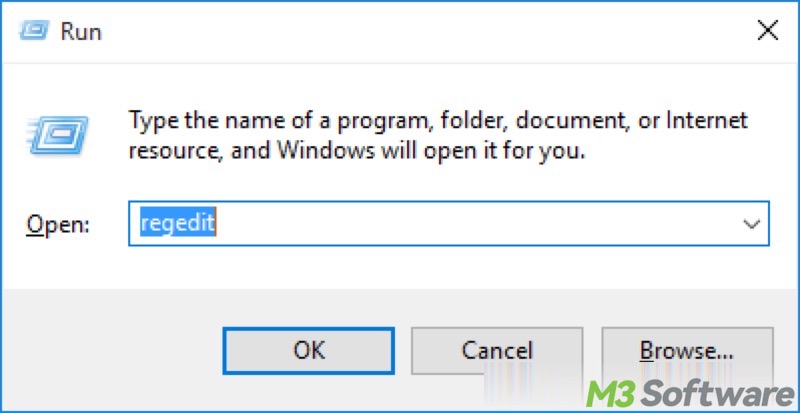
- Locate the folder by following the path: Computer\HKEY_LOCAL_MACHINE\SOFTWARE\Microsoft\Windows\CurrentVersion\Policies\NonEnum. Note: If the NonEnum folder does not exist, see tips below this solution.
- When the “NonEnum” folder is selected, double-click the "{645FF040-5081-101B-9F08-00AA002F954E}" registry value on the right pane.
- Set the value data to 0 (zero) and click "OK."
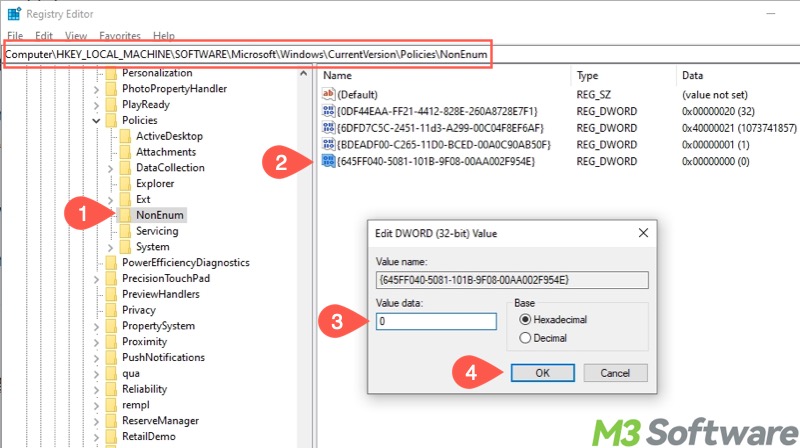
- Close the Registry Editor and restart your PC.
If the NonEnum folder cannot be found:
- Right-click on the "Policies" folder to create a new key named "NonEnum."
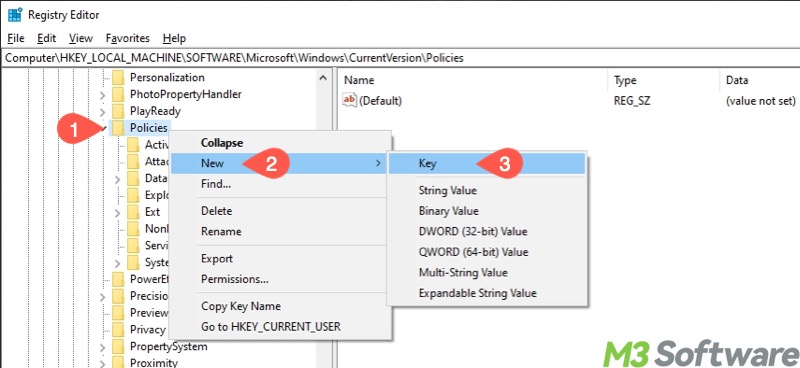
- Right-click on the "NonEnum" to create a new DWROD (32-bit) Value named "{645FF040-5081-101B-9F08-00AA002F954E}."
Move on to modify the value.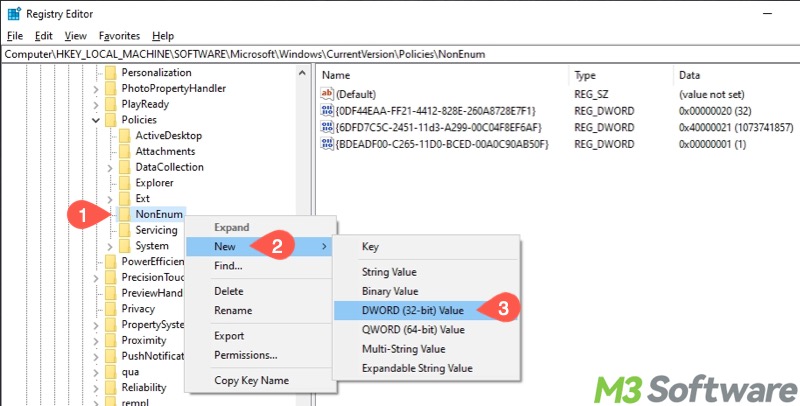
Modify Group Policy Setting when Recycle Bin is greyed out in Desktop Icon Settings
The Local Group Policy Editor is a built-in tool that allows you to manage and configure system settings and policies on a computer. This tool could be helpful when your PC runs into the "Recycle Bin is greyed out" issue.
- Press the "Windows+R" keys to launch the "Run" dialog box.
- Type "gpedit.msc" in the box and click "OK."

- Locate the folder by the following path: User Configuration > Administrative Templates > Desktop
- Double-click "Remove Recycle Bin from Desktop" in the right pane.
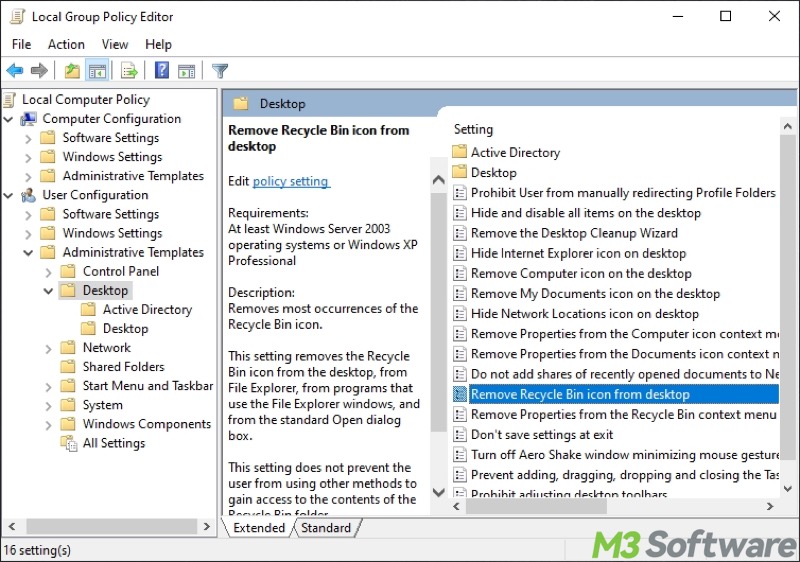
- Switch it from "Enabled" to "Disabled."
- Click "Apply" and "OK."
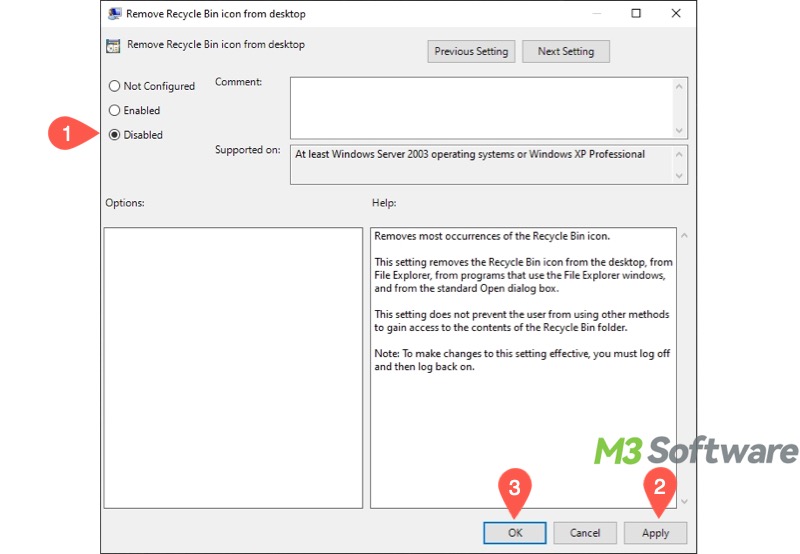
- Restart your PC.
Share this post if you find it helpful
Case 3 - “Empty Recycle Bin” option is greyed out in the right-click menu
Under normal conditions, you can right-click on the Recycle Bin icon on the Desktop to choose the "Empty Recycle Bin" option. However, in rare cases, the "Empty Recycle Bin" option is greyed out.
Fix "Empty Recycle Bin is greyed out" by updating Windows
Updating Windows is applicable as well when the Empty Recycle Bin is greyed out on your Windows 10/11 PC. Follow the steps mentioned above to keep up to date with your computer system.
Fix "Empty Recycle Bin is greyed out" by restarting Windows Explorer
The malfunctioning or unresponsive Windows Explorer may trigger the "Empty Recycle Bin is greyed out" issue. Here's how to restart the Windows Explorer:
- Right-click on the "Start" menu button or press the "Windows+X" keys to open “Task Manager.”
- Right-click on “Windows Explorer” under the "Processes" tab and choose "Restart."
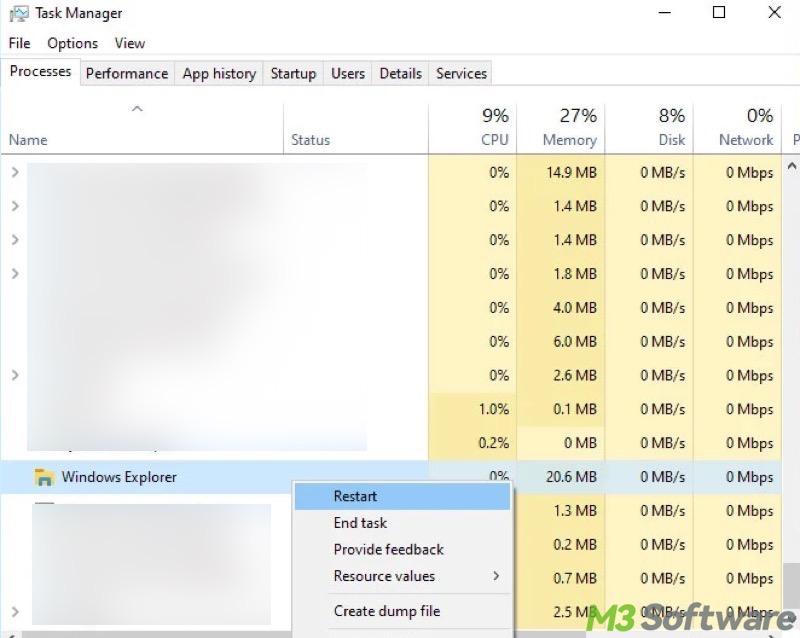
Fix "Empty Recycle Bin is greyed out" by resetting the Recycle Bin
The "Empty Recycle Bin is greyed out" may indicate the corruption of the Recycle Bin. In this case, resetting the Recycle Bin through Command Prompt could help you out:
- Type “cmd” in the Windows search box and choose "Run as administrator."
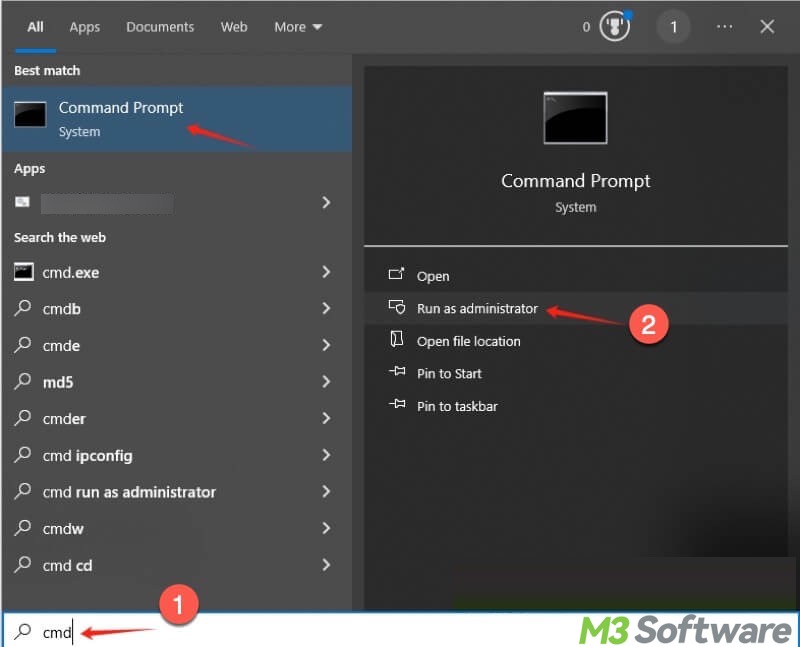
- Input the command "rd /s /q C:\$Recycle.Bin" and hit the "Enter" key on your keyboard.
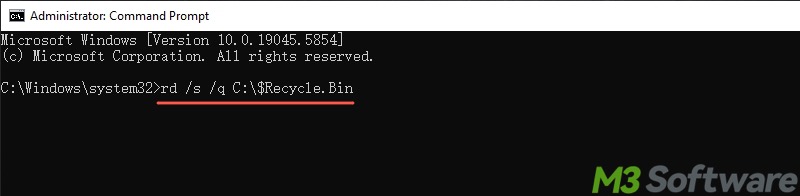
Bonus Tips: Recover the deleted files you want when the Recycle Bin is greyed out
The "Recycle Bin is greyed out" issue keeps you from accessing the Recycle Bin folder, and you cannot directly restore the deleted files in it. If this Recycle Bin issue cannot be solved and you want to get the deleted files back, download and install iBoysoft Data Recovery for Windows.
iBoysoft Data Recovery for Windows is a professional and intuitive tool that specializes in restoring your deleted or lost data from an SSD, HDD, USB drive, SD card, or more. Of course, this tool is helpful when the Recycle Bin is greyed out or after it is emptied.
In addition, the lost data in a formatted, corrupted, or inaccessible storage device can be easily retrieved. Whatever the data loss situation is, iBoysoft Data Recovery for Windows can work like a charm!
Follow the steps below to recover deleted files when the Recycle Bin is greyed out:
- Download, install, and launch iBoysoft Data Recovery for Windows.
- Choose the "Data Recovery" module.

- Select the partition or drive where the deleted file was located, and click "Next" to scan.
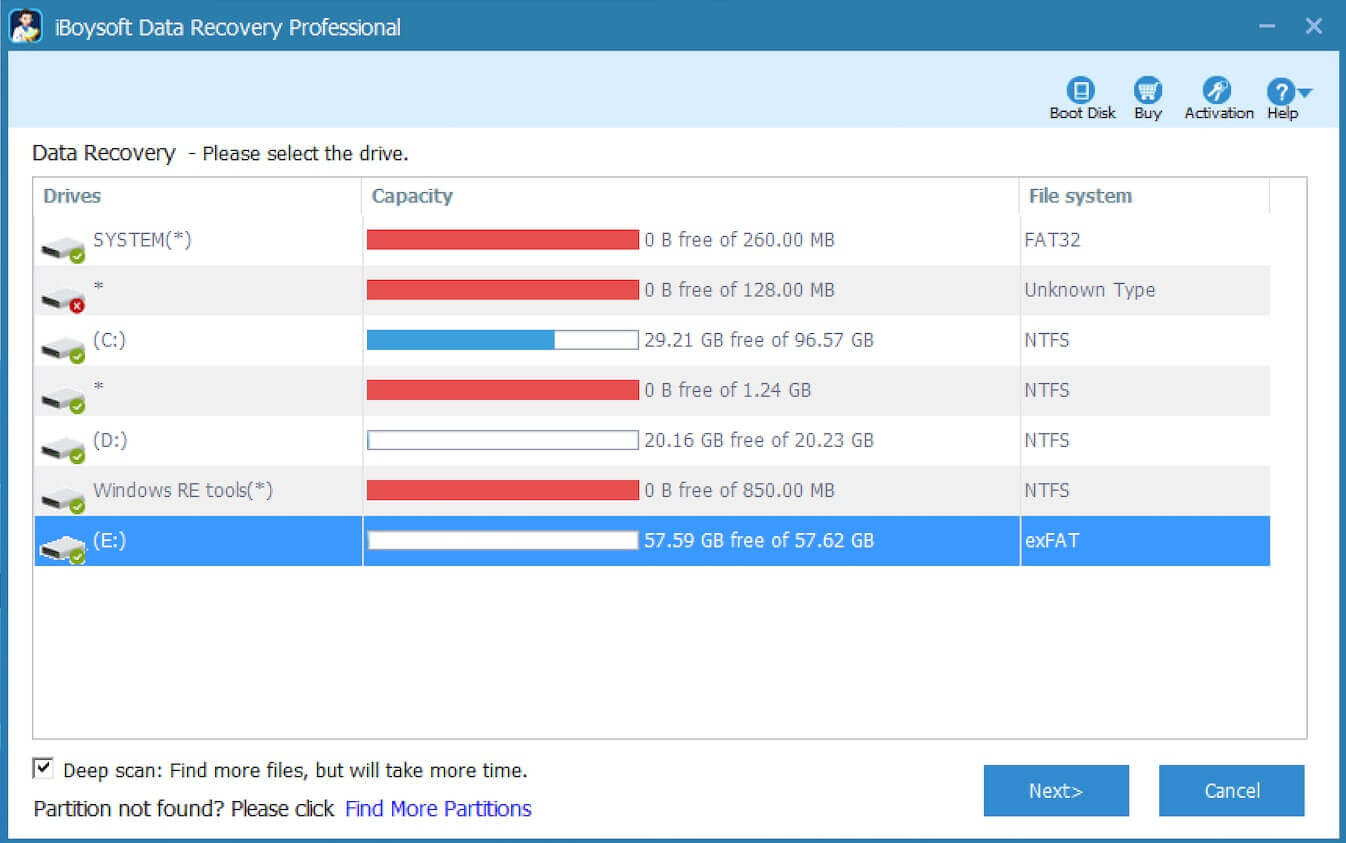
- When the scanning is done, use the preview features to check if they are recoverable.

- Tick the files you want and click the "Recover" button.
Conclusion
The “Recycle Bin is greyed out” symptom on Windows 10/11 can appear on the Windows Desktop, in the right-click menu, or in Desktop Icon Settings. You need to confirm which type of case your PC encounters before finding a corresponding solution.
More importantly, with the help of iBoysoft Data Recovery for Windows, you can prioritize recovering the deleted data you want from the greyed-out Recycle Bin.
Do you find this article helpful? You can share it with your friends!
