Written by
Wilsey Young"The Recycle Bin is corrupted. Do you want to empty the Recycle Bin for this drive?" This is the error message that Windows PC users may encounter when they open the Recycle Bin on the Windows Desktop. This post revolves around the "Recycle Bin corrupted" error and offers proven solutions.
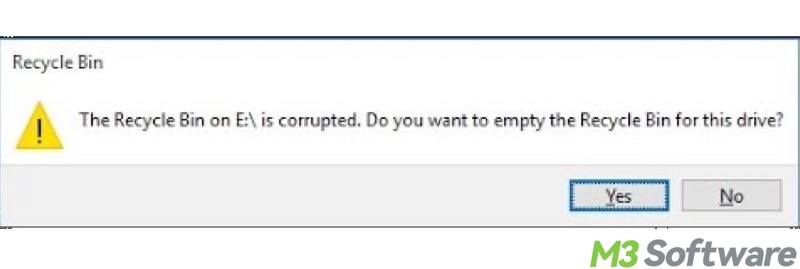
What causes the Recycle Bin corrupted error
Each drive on Windows has an individual and system-hidden Recycle Bin folder named $Recycle.Bin, and the Recycle Bin icon on the Desktop represents a combined view of all deleted items from all drives, allowing users to manage the deleted files in a centralized way.
The "Recycle Bin is corrupted. Do you want to empty the Recycle Bin for this drive?" error message could occur due to the corrupted file system, hard disk errors, malware, or improperly deleted or modified files within the $Recycle.Bin folder.
The Recycle Bin icon on the Desktop is greyed out? Please refer to: Recycle Bin is Greyed Out on Windows: Cases & Solutions
How to fix Recycle Bin corrupted error
Based on the possible causes we listed above, this chapter shows what we can do when the Recycle Bin is corrupted, or when the Recycle Bin on C is corrupted.
Run a CHKDSK scan to fix Recycle Bin corrupted error
CHKDSK (short for Check Disk) is a built-in tool on Windows that scans and repairs file system errors and bad sectors on hard drives and other storage devices. This would be effective if hard disk errors cause the Recycle Bin corrupted error. Here's how to fix a corrupted Recycle Bin by running a CHKDSK scan:
- Press the "Windows+S" keys to launch the Windows search bar.
- Type "cmd" in the search bar and run Command Prompt as an administrator.
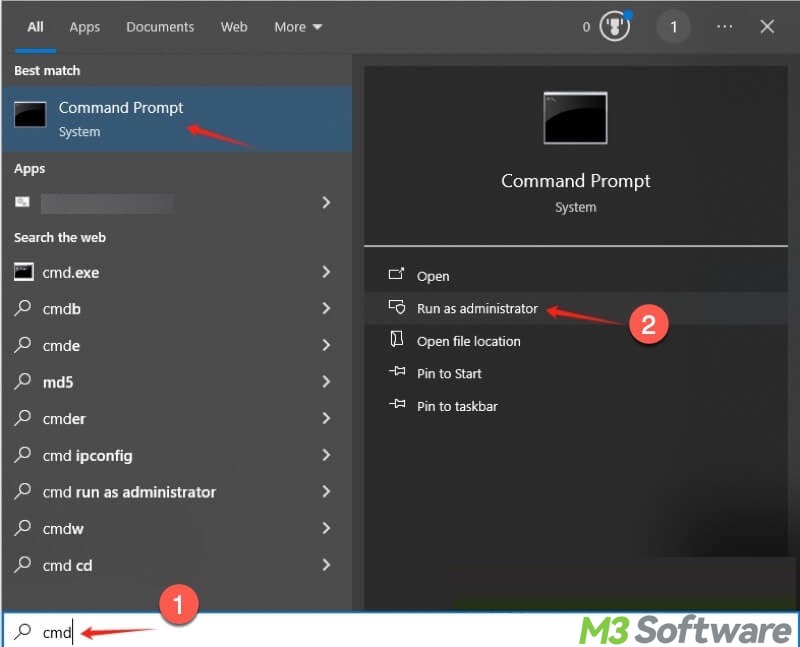
- Input "chkdsk X: /r", replace X with the drive letter shown on the error message, and hit the "Enter" key on your keyboard.
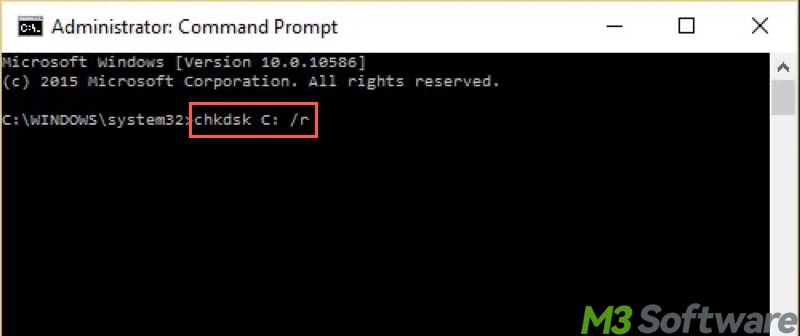
- Wait patiently and see if any errors are repaired.
- Restart your PC.
Run SFC and DISM scan to fix Recycle Bin corrupted error
Since the corrupted system files could be to blame for the Recycle Bin corrupted error, you can run an SFC (System File Checker) scan to scan and repair corrupted or missing system files. In addition, DISM (Deployment Imaging Service and Management) is a powerful tool to fix issues that SFC fails to.
Here's how to fix Recycle Bin corrupted using SFC and DISM scan:
- Type "cmd" in the search bar and run Command Prompt as an administrator.
- Input "sfc /scannow" and hit the "Enter" key on your keyboard.
- Wait patiently and see if any system files are detected and fixed.
If SFC fails to fix the system file corrupted error, run DISM to fetch healthy system files:
- Type "DISM /Online /Cleanup-Image /RestoreHealth" in the command window.
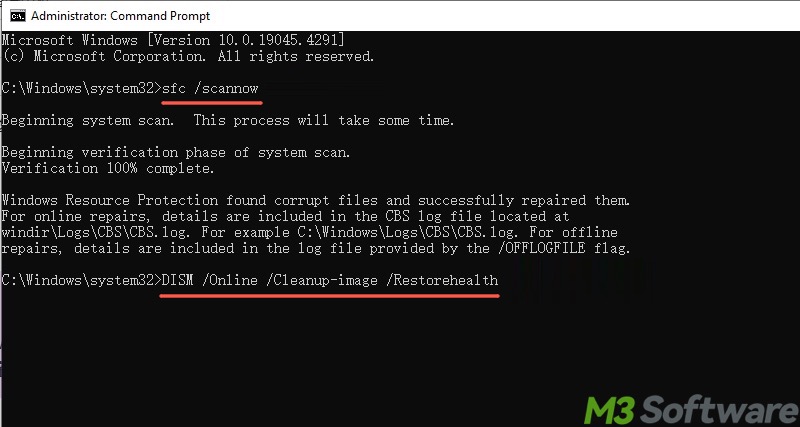
- Hit the "Enter" key.
- Restart your PC.
Reset the Recycle Bin to fix Recycle Bin corrupted error
If the Recycle Bin is corrupted and the tools above cannot help you out, try resetting the Recycle Bin.
- Type "cmd" in the Windows search bar and choose "Run as administrator."
- Type "rd /s /q C:\$Recycle.bin" in the command window and hit the "Enter" key.
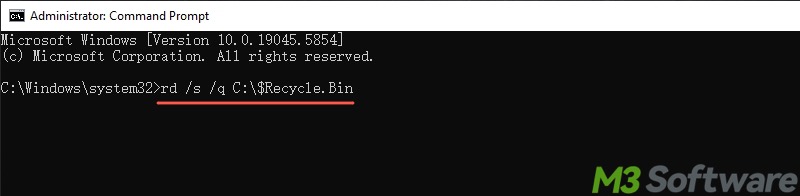
- Restart your PC.
Scan for viruses or malware to fix Recycle Bin corrupted error
The virus or malware could be the culprit for the corrupted Recycle Bin error on Windows. You can use the built-in tool to perform a scan. Here's how to fix a corrupted Recycle Bin through a virus scan:
- Press the "Windows+I" keys to open "Settings."
- Choose "Update & Security."
- Select "Windows Security" from the left side panel.
- Tap on "Virus & threat protection."
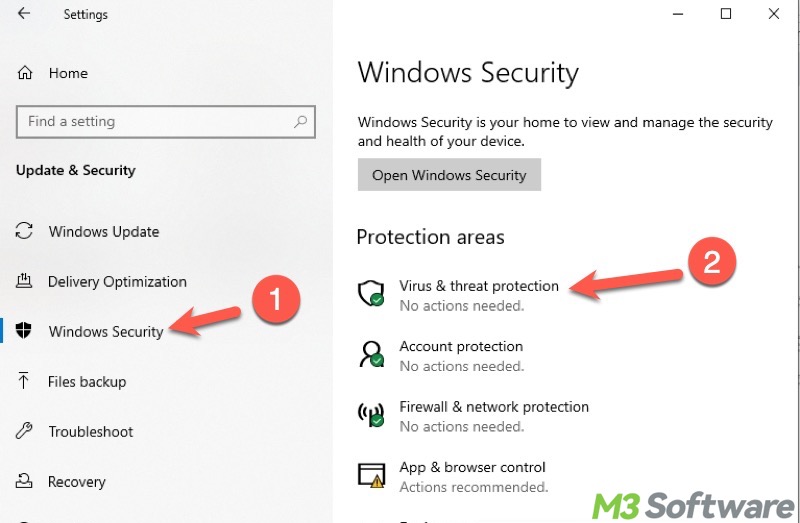
- Click "Scan options."
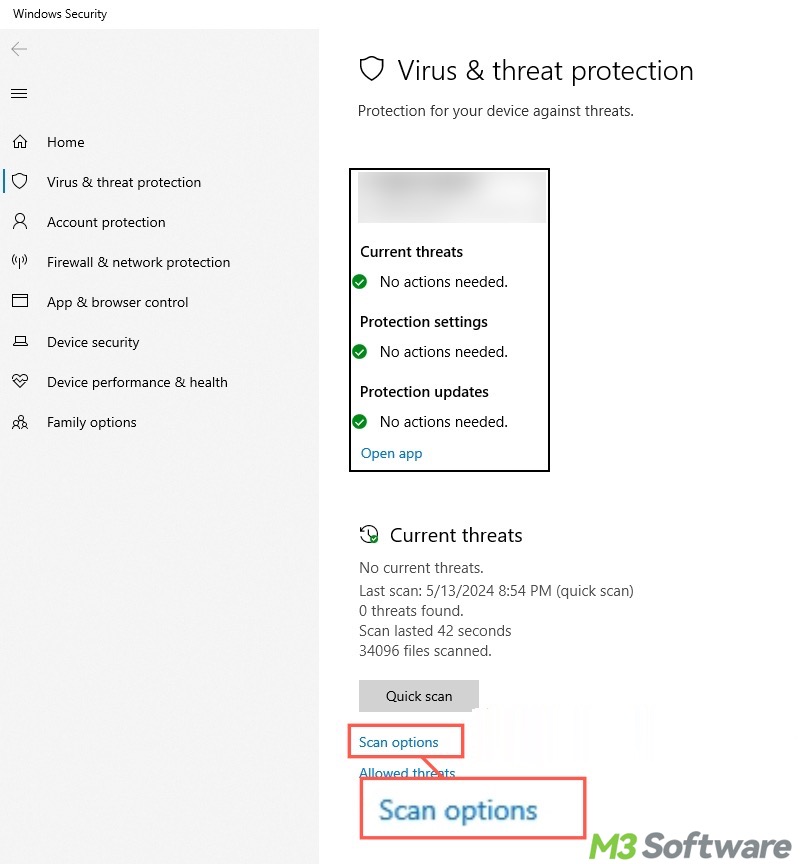
- Choose the "Full scan" and click "Scan now."
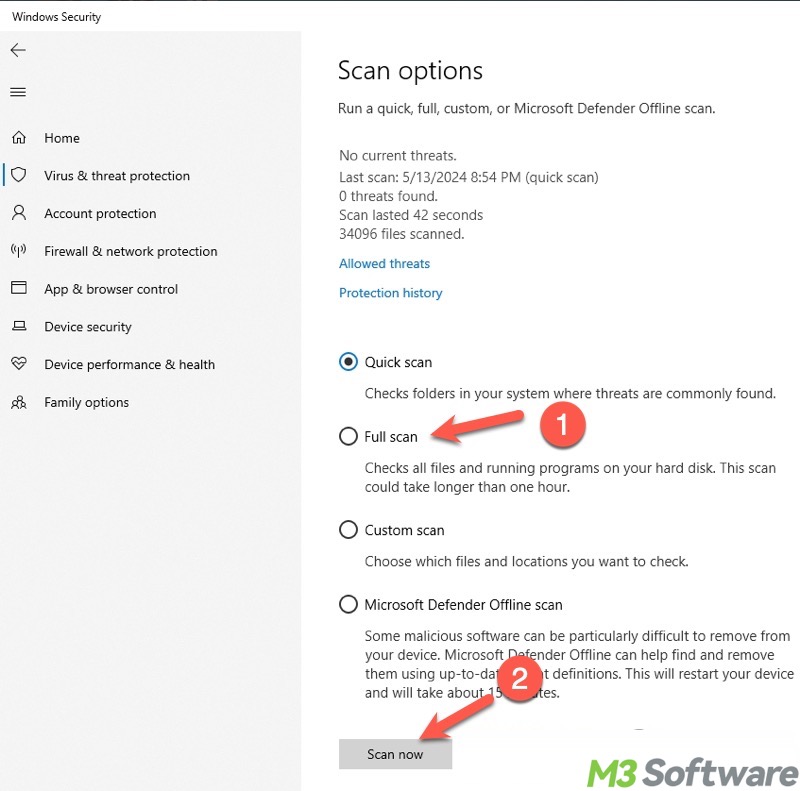
The following buttons can help share the post
Delete the Recycle Bin folder to fix Recycle Bin corrupted error
Deleting the hidden $Recycle.Bin folder on the drive mentioned by the error message can force the system to regenerate a new Recycle Bin folder, thus fixing the "Recycle Bin is corrupted" error.
Suppose the target Recycle Bin folder is located in the C: drive. Here's how to delete it:
- Double-click the C: drive in the File Explorer to open it.
- Tap on the "View" tab in the File Explorer and tick "Hidden items." This makes the hidden system folder visible.
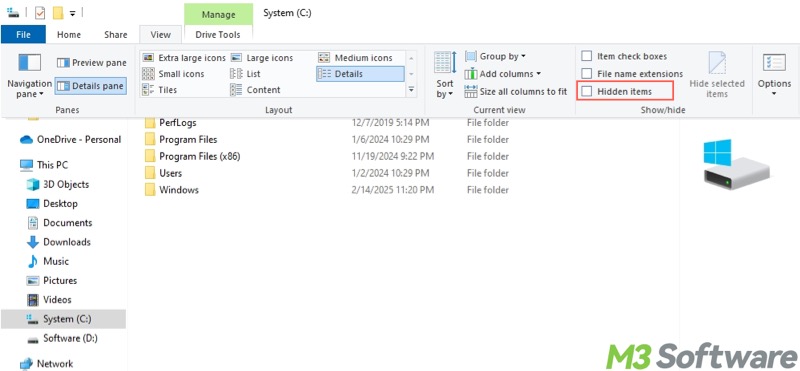
- Right-click on the $Recycle.Bin folder and choose "Delete."

- Restart your PC and see if the Recycle Bin corrupted error is fixed.
If the Recycle Bin icon on the Desktop disappears, follow the steps below to get it back:
- Type "Themes and related settings" in the Windows search bar and click the result.
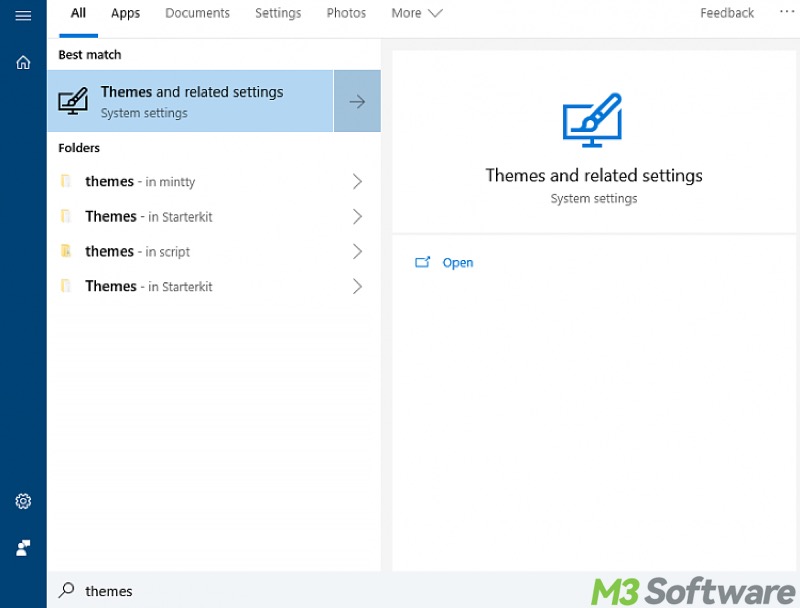
- Tap on "Desktop icon settings."
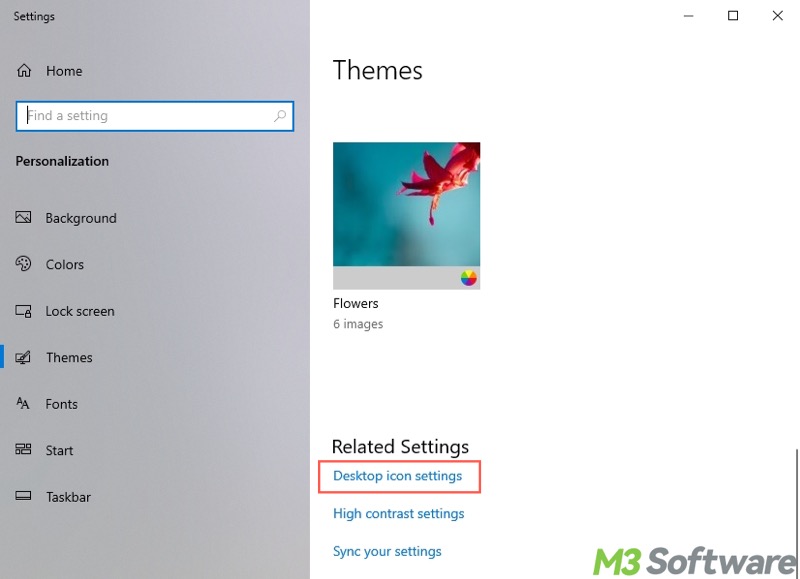
- Tick "Recycle Bin."
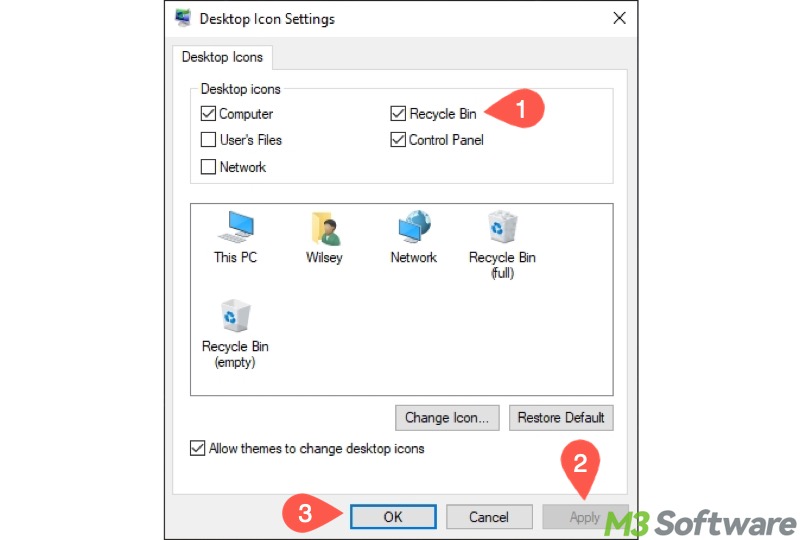
- Click "Apply" and "OK."
Perform a System Restore to fix Recycle Bin corrupted error
System Restore is a built-in feature that can revert your computer's system files and settings to a previous state. This could be effective when the Recycle Bin is corrupted.
- Type "Create a restore point" in the Windows search bar and click the result to open.
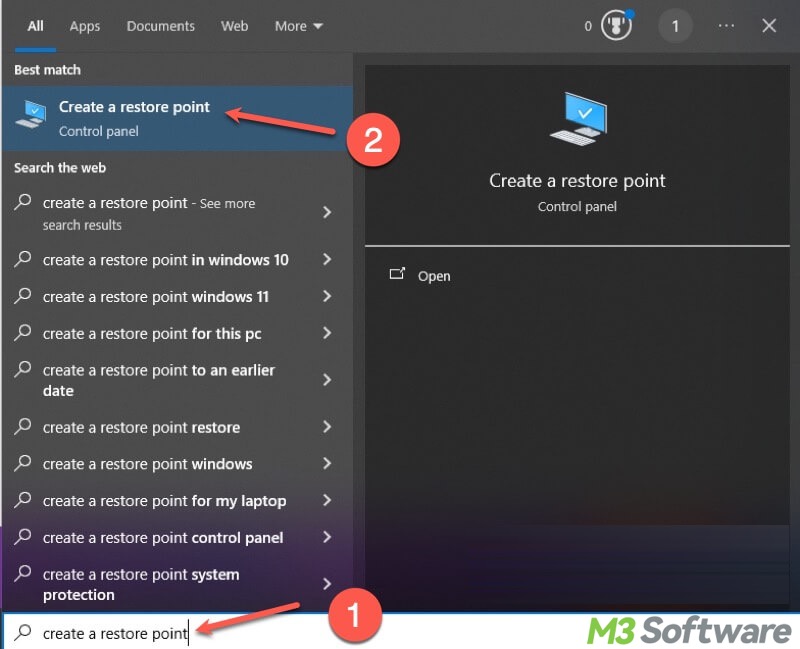
- Click "System Restore."
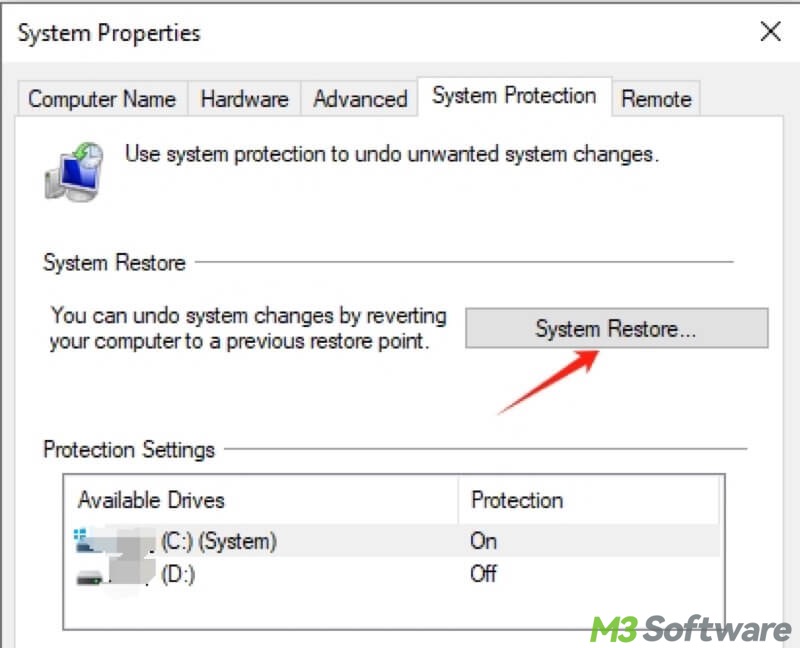
- Choose a restore point, the time when the Recycle Bin worked normally, and click "Next."
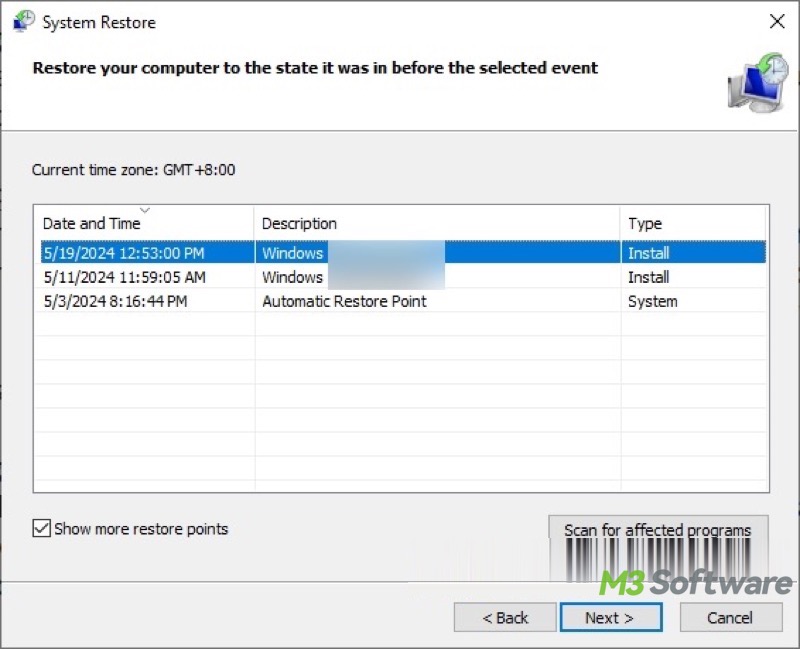
FAQs about Recycle Bin corrupted
You can share this article with your friends!
The Recycle Bin on Windows could be corrupted when you can't open or empty the Recycle Bin. In this case, resetting the Recycle Bin will fix the problem. Step 1: Type cmd in the Windows search box. Step 2: When the Command Prompt shortcut appears in the result, right-click on it and select Run as administrator. Step 3: Input rd /s /q C:\$Recycle.bin and hit the Enter key to execute. Step 4: Restart your PC.
If the Recycle Bin icon on the Desktop is missing, follow the steps below to let the Recycle Bin icon reappear. Step 1: Open Windows search box and input Themes and related settings, and then tap on the result. Step 2: Click the Desktop icon settings. Step 3: Tick Recycle Bin and save the changes.
Corrupted file system and hard disk errors are the most common causes of the Recycle Bin corrupted error on Windows. Typically, you can repair this error by resetting the Recycle Bin, and running the SFC and CHKDSK scans through the Command Prompt. Viruses or malware may incur the error as well, so you can use the antivirus or built-in tool in advanced.
