Written by
Wilsey YoungSummary: This post lists the top alternatives to Hasleo BitLocker Anywhere for Mac. In terms of security, stability, read-write support, and speed, M3 BitLocker Loader for Mac is the best tool we strongly recommend. -From m3datarecovery.com
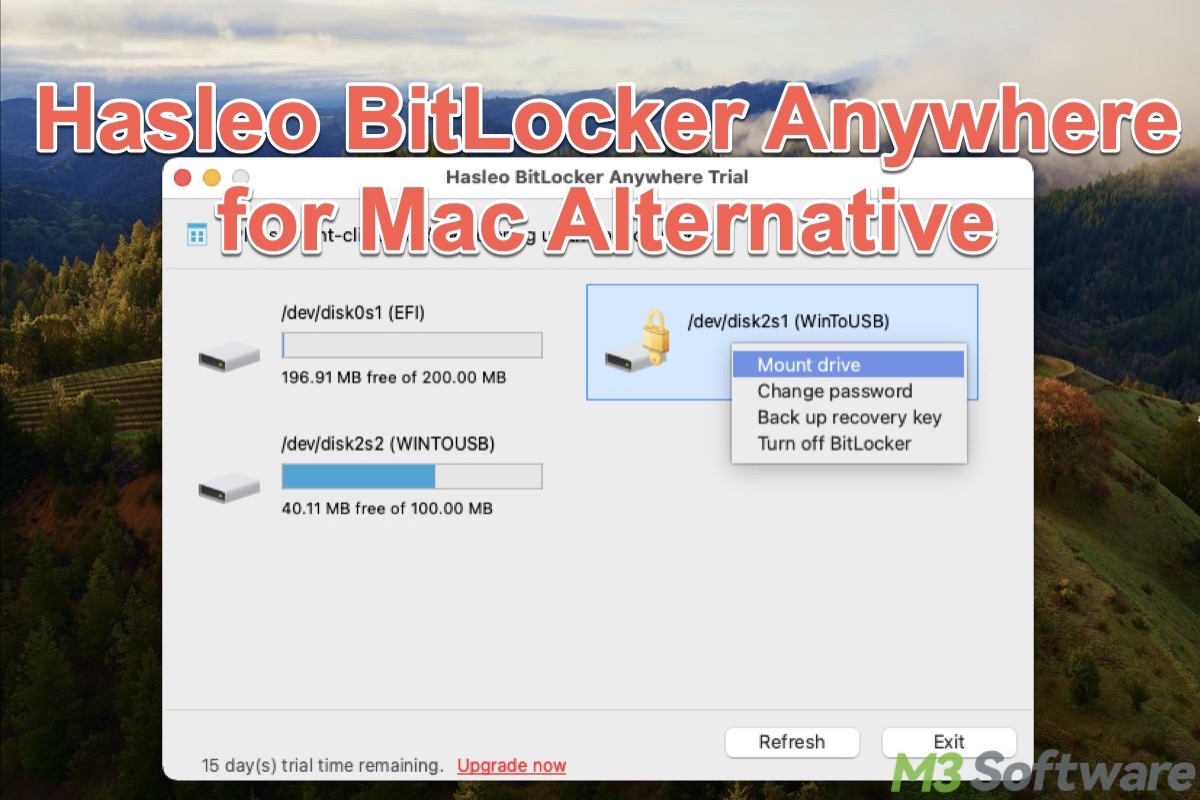
Hasleo BitLocker Anywhere for Mac is a software that claims it helps users mount a BitLocker-encrypted drive with read-write support on a Mac computer. However, based on our long-hour tests and use experience, Hasleo BitLocker Anywhere for Mac seems unable to live up to its rhetorical product introductions.
Let's cut to the chase, here are some downsides or issues we encountered when using Hasleo BitLocker Anywhere for Mac:
- Hasleo BitLocker Anywhere for Mac relies heavily on OSXFUSE. It is an open-source software framework that lowers the read/write speed.
- Due to the open-source OSXFUSE that Hasleo BitLocker Anywhere for Mac relies on, a system error message pops up every time we insert the BitLocker drive: “The disk you attached was not readable by this computer.”
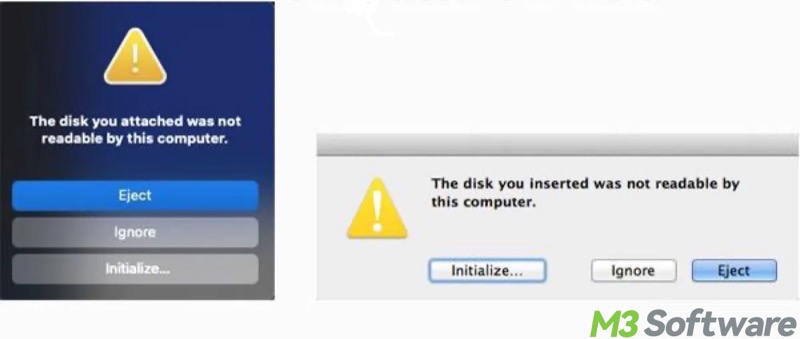
- Hasleo BitLocker Anywhere for Mac supports BitLocker decryption, but the software freezes when decrypting the BitLocker drive, making the drive become damaged. Here's how users reported it on Reddit and Yuneecpilots.
- Unstable performance when running Hasleo BitLocker Anywhere for Mac on a low-configuration Mac.
- Hasleo BitLocker Anywhere for Mac mounts the BitLocker drive as a virtual drive. In this case, Time Machine or a 3rd-party utility cannot recognize the virtual drive.
Given the awful experience we had with Hasleo BitLocker Anywhere for Mac, we would like to present 3 Hasleo BitLocker Anywhere for Mac alternatives: M3 BitLocker Leader for Mac, iBoysoft BitLocker for Mac, and iBoysoft DiskGeeker for Mac.
The alternatives mentioned above can meet all our expectations for mounting a BitLocker-encrypted drive on a Mac. Unlike Hasleo BitLocker Anywhere for Mac, which relies on OSXFUSE, all the alternatives are designed with a self-developed driver that can offer the fast read-write mode and prevent the prompt message caused by an inserted BitLocker drive from popping up every time.
Mounting the BitLocker-encrypted drive as a physical drive is what makes the alternatives different from Hasleo BitLocker Anywhere for Mac. This allows us to access the BitLocker drive in Finder and perform various operations more smoothly!
You can definitely make the best choice after reading the comparison table and full product review below.
Hasleo BitLocker Anywhere for Mac alternatives - Comparison table
| Hasleo BitLocker Anywhere for Mac | M3 BitLocker Loader for Mac | iBoysoft BitLocker for Mac | iBoysoft DiskGeeker for Mac | |
| Supported OS | macOS 15-10.14 | macOS Tahoe 26-macOS High Sierra 10.13 | macOS Tahoe 26-macOS High Sierra 10.13 | macOS Tahoe 26-macOS High Sierra 10.13 |
| Mount BitLocker-Encrypted Drives in Read-Write Mode | ✅ | ✅ | ✅ | ✅ |
| Read/Write Speed | Slow (About 50MB/s through USB 3.0/3.1) | Super Fast (About 200MB/s through USB 3.0/3.1) | Fast (About 180MB/s through USB 3.0/3.1) | Fast (About 180MB/s through USB 3.0/3.1) |
| Mount BitLocker-Encrypted Drives as Physical Drive | ✖️ | ✅ | ✅ | ✅ |
| Support BitLocker Encryption of External Drives | ✅ | ✅ | ✅ | ✅ |
| High Security and Stability | ✖️ | ✅ | ✅ | ✅ |
| Self-Developed Driver | ✖️ | ✅ | ✅ | ✅ |
Click the following buttons to share the post
Alternative 1: M3 BitLocker Loader for Mac
If you are looking for a Hasleo BitLocker Anywhere for Mac alternative, M3 BitLocker Loader for Mac is the best answer you can get! M3 BitLocker Loader for Mac is a powerful and user-friendly tool that allows us to mount a BitLocker-encrypted drive in read-write mode on a Mac computer.
What makes M3 BitLocker Loader for Mac stand out is that this tool mounts a BitLocker-encrypted drive quickly in Finder as a physical drive rather than a virtual one. In addition, M3 BitLocker Loader for Mac features “File manager” and “Volume mounter” options.
“File manager” opens the BitLocker drive with the built-in file explorer, an easier way to manage the files without enabling the system extension. “Volume mounter” requires enabling system extension, but it allows us to mount the BitLocker drive in Finder. See the review below for more details about it!
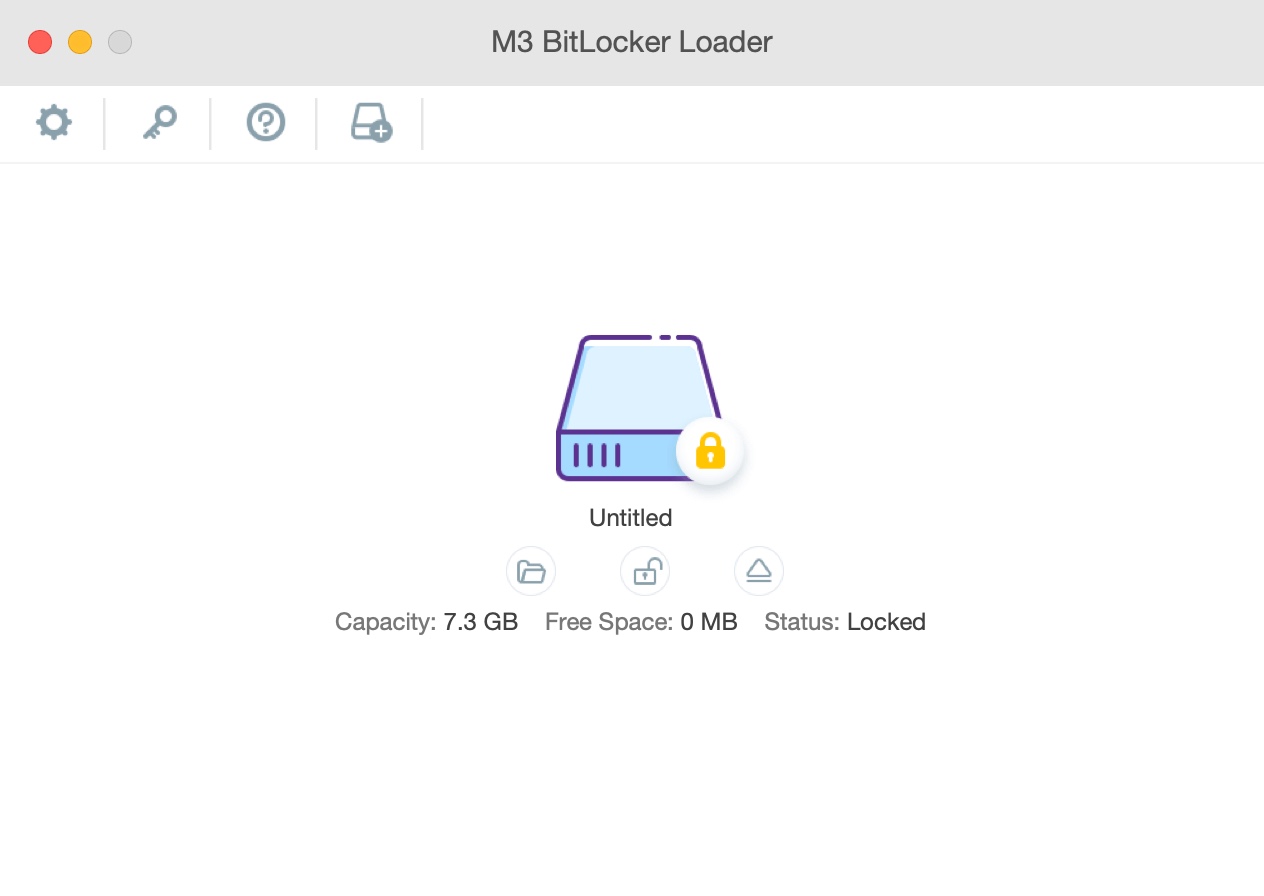
- Pros:
- Free trial before purchasing.
- Compatible with macOS Tahoe 26 - macOS High Sierra 10.13.
- Supports Intel-based and Apple Silicon-based Mac.
- Does not rely on OSXFUSE.
- Mounts BitLocker drive with read-write support.
- Mounts BitLocker drive as a physical drive.
- Fast read-write speed.
- Encrypts an external drive with BitLocker.
- Cons:
- No phone support
How to use M3 BitLocker Loader for Mac
Follow the simple steps below to use M3 BitLocker Loader for Mac to mount a BitLocker encrypted drive on a Mac.
- Download, install, and launch M3 BitLocker Loader for Mac.
- Connect the BitLocker-encrypted drive to the Mac and click “Open.”
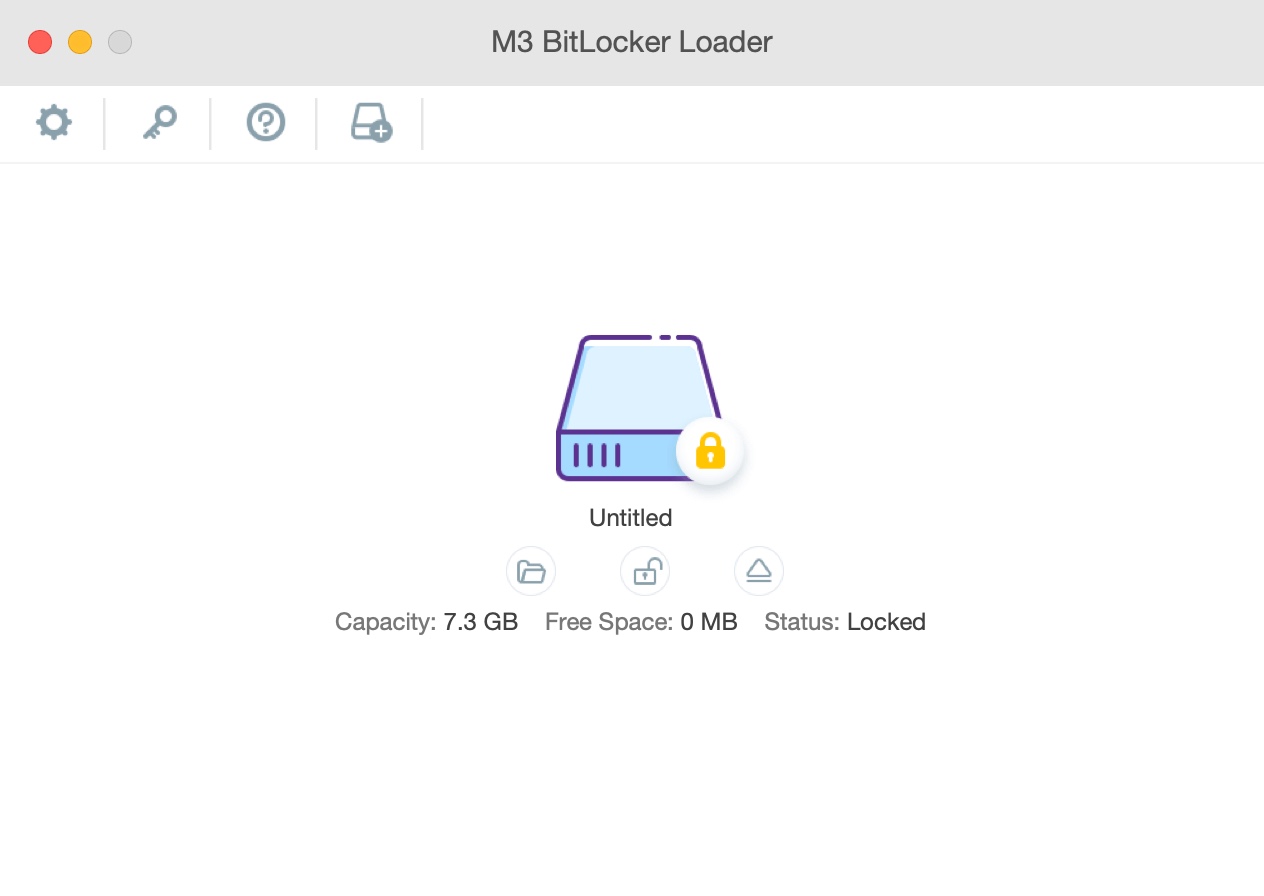
- Select "Volume mounter", enter the password, and click “Unlock” to mount the BitLocker encrypted drive.
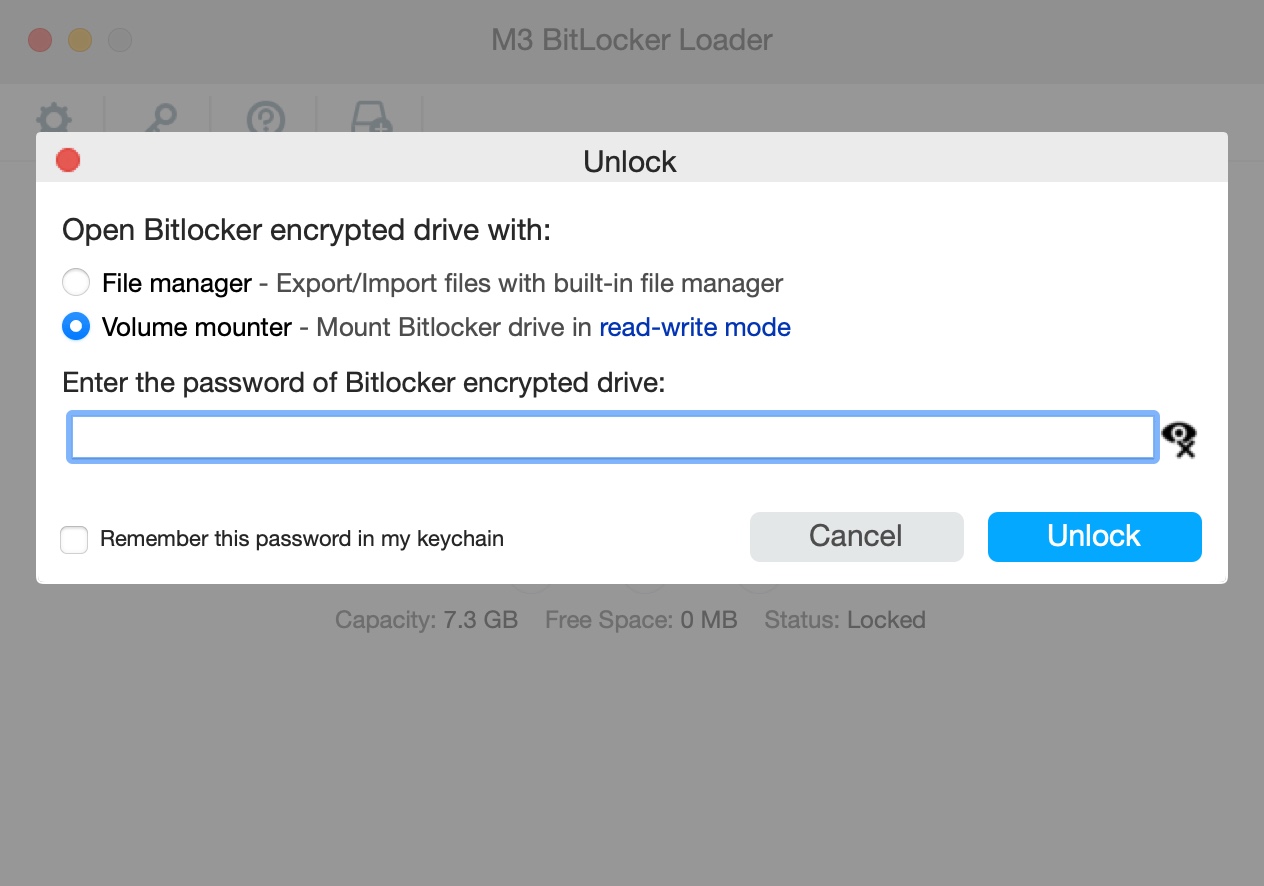
Our BitLocker encrypted drive will be mounted as a physical drive with read-write support. We can directly open the drive in Finder to read, write, copy, edit, and delete files!
Full Review
When we launched M3 BitLocker Loader for Mac on each MacBook and inserted the BitLocker-encrypted drive, M3 BitLocker Loader for Mac immediately recognized the target drive. The interface is quite intuitive, and the process of mounting the BitLocker drive is so simple that even a rookie can follow.
When we clicked the “Open” icon, we were provided with “File manager” and “Volume mounter” options:
File Manager - Open a BitLocker-encrypted drive with the built-in file explorer in this utility. With this option, we can preview, import, export, delete, rename files, and create a new folder without enabling a system extension. If we want to open specific files, export them and then open them in Finder.
“File manager” is a function that Hasleo BitLocker Anywhere for Mac doesn't have, which means when we try to use Hasleo BitLocker Anywhere for Mac to mount the BitLocker-encrypted drive, the system extension must be enabled in advance.
Volume Mounter - Mount a BitLocker-protected drive in Finder after entering the password or recovery key. This means we can freely read, write, delete, and modify files. Also, Time Machine and third-party tools can recognize this mounted BitLocker drive. This option requires enabling a system extension.
To our surprise, M3 BitLocker Loader for Mac not only mounted the BitLocker drive in read-write mode, but also mounted it as a physical drive. This enabled us to access the BitLocker drive in Finder. Consequently, we could tag files, airdrop files, sync files, drag files, and store Time Machine backups to the target BitLocker drive.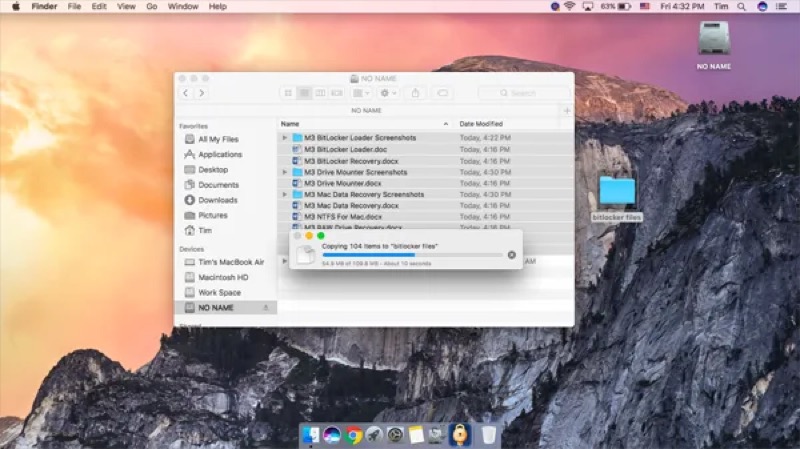
Tips: Compared with a physical drive, a virtual drive on macOS could be less stable and faster. Some unexpected errors may occur, and Time Machine or any third-party tools cannot recognize a virtual drive. On top of that, virtual drive slows down the read/write speed.
Custom-Developed Driver - Unlike Hasleo BitLocker Anywhere for Mac, which relies on OSXFUSE, M3 BitLocker Loader for Mac uses a custom-developed driver. Therefore, the read/write speed of our BitLocker drive approached approximately 200MB/s through USB 3.0/3.1. Data loss or corruption had never happened.
BitLocker Encryption - M3 BitLocker Loader for Mac helped us encrypt an external hard drive (formatted with NTFS, FAT32, or exFAT) with the BitLocker encryption algorithm. A drive encrypted by M3 BitLocker Loader for Mac can be easily accessed on a Windows computer without additional software.
In conclusion, M3 BitLocker Loader for Mac incredibly outperforms Hasleo BitLocker Anywhere for Mac in every aspect we care about, particularly its ability to mount the BitLocker drive as a physical drive and deliver high read/write speed. It is undoubtedly the best alternative to Hasleo BitLocker Anywhere for Mac.
Editor's Review: With the help of M3 BitLocker Loader for Mac, accessing, reading, and writing to BitLocker encrypted drives on Mac becomes much easier! -MomBlogSociety
Alternative 2: iBoysoft BitLocker for Mac
iBoysoft BitLocker for Mac is also an ideal choice if you want to access the BitLocker-encrypted drive on Mac. Unlike Hasleo BitLocker Anywhere for Mac, iBoysoft BitLocker for Mac doesn't rely on OSXFUSE. On the contrary, the custom-developed driver enables iBoysoft BitLocker for Mac to mount our BitLocker-encrypted drive in read-write mode more stably and securely.
With iBoysoft BitLocker for Mac, we can decide how we want to manage the files in the BitLocker drive by choosing “File manager” or “Volume mounter.”
With “File manager”, we can preview, delete, import, and export files without enabling the system extension. The “Volume mounter” option (requires system extension) mounts the BitLocker drive as a physical drive so that we can manage all the files through Finder.
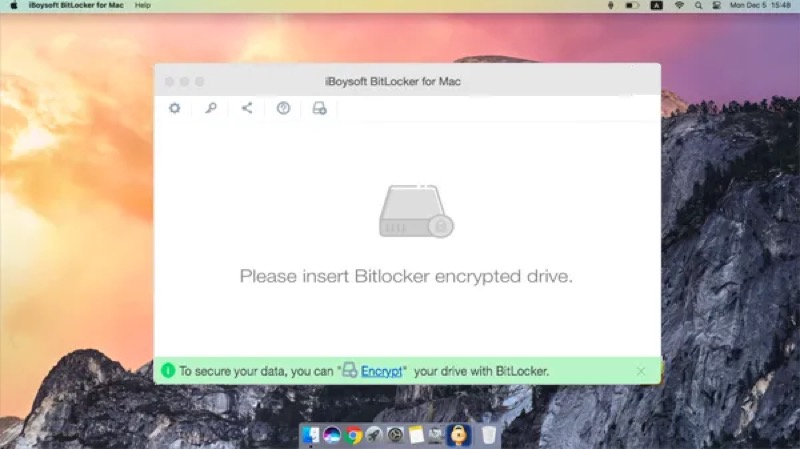
- Pros:
- Compatible with macOS Tahoe 26 - macOS High Sierra 10.13.
- Supports Intel-based and Apple Silicon-based Mac.
- Does not rely on OSXFUSE.
- Mount BitLocker-encrypted drive in read-write mode.
- Mount BitLocker drive as a physical drive.
- Fast read/write speed.
- Stable performance in different MacBooks or macOS versions.
- Able to encrypt external drives with BitLocker.
- Free trial before purchasing.
- Cons:
- No phone support
How to use iBoysoft BitLocker for Mac to mount a BitLocker drive in read-write mode
Follow the simple steps below to use iBoysoft BitLocker for Mac to mount a BitLocker-encrypted drive as a physical drive on a Mac.
- Download, install, and launch iBoysoft BitLocker for Mac.
- Insert the BitLocker-encrypted drive into the Mac.
- Click the “Open” icon.
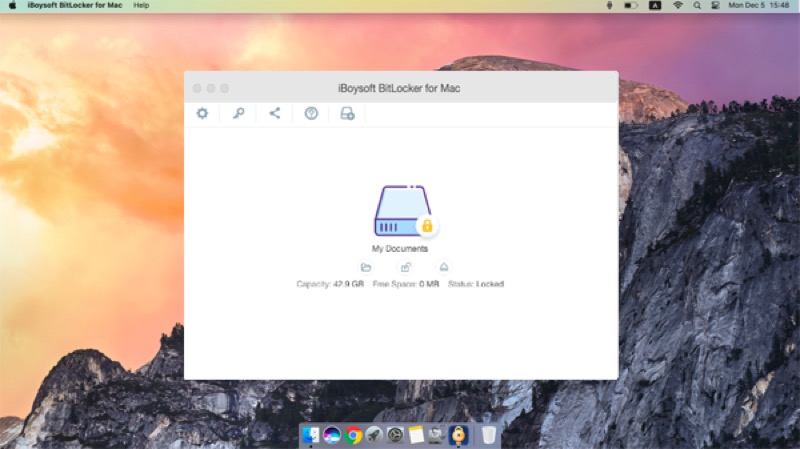
- Choose “Volume Mounter”. This option requires enabling the system extension. Enter the password or BitLocker recovery key and click “Unlock” to mount the drive.
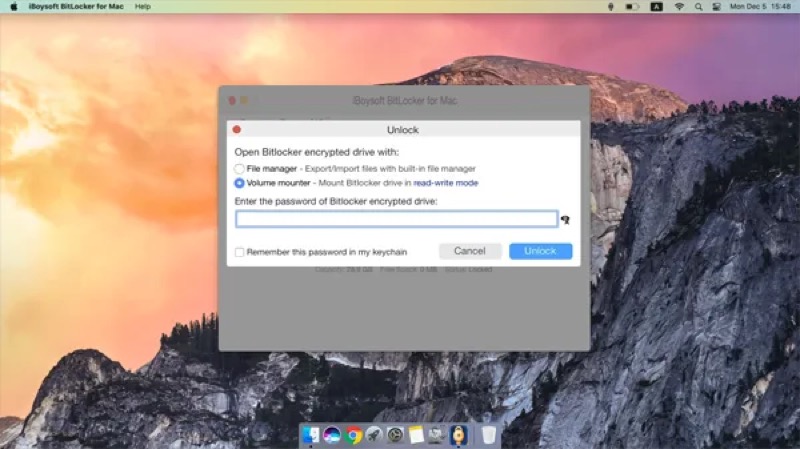
The mounted BitLocker drive will be automatically opened in Finder. Feel free to open, preview, read, write, edit, delete, tag files, airdrop files, sync files, drag files, etc.
Full Review
Compared to Hasleo BitLocker Anywhere for Mac, iBoysoft BitLocker for Mac did a much better job of recognizing and mounting the BitLocker-encrypted drive. All our tested MacBook computers were successfully granted full read-write access to the mounted BitLocker drive.
By the way, the “File manager” or “Volume mounter” option is available in iBoysoft BitLocker for Mac as well.
Volume Mounter - We went for the “Volume mounter” option that allowed us to mount the BitLocker-encrypted drive as a physical drive. As a result, we can freely read, write, edit, rename, delete, and modify all the data in the Finder. Surprisingly, AirDrop worked as well! Nevertheless, the “Volume mounter” option requires enabling the system extension.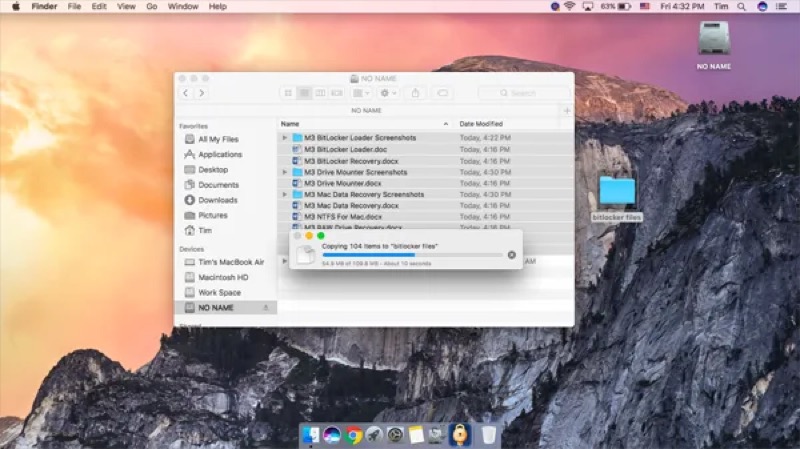
File Manager - This option can be used without enabling system extension, so it is a simpler way than “Volume mounter” to manage the files in the BitLocker drive. When “File manager” came into effect, iBoysoft BitLocker for Mac listed all files in the BitLocker drive, and it allowed us to preview, import, export, delete, rename files, and create a new folder.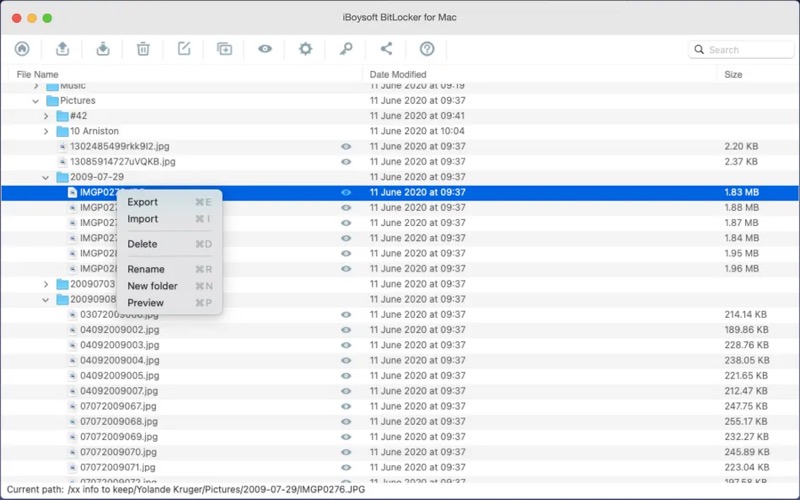
Fast Read-Write Mode - With iBoysoft BitLocker for Mac, all the operations were performed smoothly, and we were deeply impressed by the fast read/write speed of large files, which reached approximately 180MB/s through USB 3.0/3.1. We were also satisfied that all our files remained intact.
BitLocker Encryption - We also noticed that the BitLocker encryption feature is integrated into iBoysoft BitLocker for Mac. This is convenient for us when we intend to encrypt an external hard drive with BitLocker and we don't have a Windows PC!
In summary, unlike Hasleo BitLocker Anywhere for Mac, iBoysoft BitLocker for Mac functions in a highly stable state, even in older macOS versions. It is 100% secure, as it never freezes or corrupts our data!
Alternative 3: iBoysoft DiskGeeker for Mac
iBoysoft DiskGeeker for Mac is a multi-function disk management tool. It also serves as a great assistant in helping users to mount an external hard drive encrypted by BitLocker on a Mac. Of course, being able to enable the read-write access to a BitLocker drive on Mac is what makes iBoysoft DiskGeeker for Mac special.
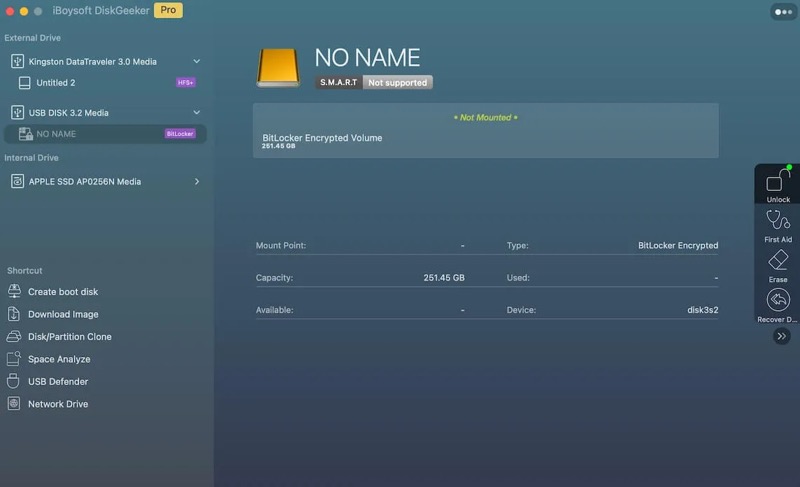
- Pros:
- Compatible with macOS Tahoe 26 - macOS High Sierra 10.13.
- Supports Intel-based and Apple Silicon-based Mac.
- Does not rely on OSXFUSE.
- Mount BitLocker-encrypted drive as a physical drive.
- Mount BitLocker-encrypted drive with read-write support.
- High-speed read/write.
- Support BitLocker encryption.
- Cons:
- No phone support
- No free trial for BitLocker encrypted drive access
How to use iBoysoft DiskGeeker for Mac to mount a BitLocker drive in read-write mode
Follow the simple steps below to use iBoysoft DiskGeeker for Mac to mount a BitLocker-encrypted drive as a physical drive on a Mac.
- Download, install, and launch iBoysoft DiskGeeker for Mac.
- Connect the BitLocker-encrypted drive to a Mac.
- Select the BitLocker-encrypted drive from the left panel.
- Tap on the “Unlock” button from the right sidebar.
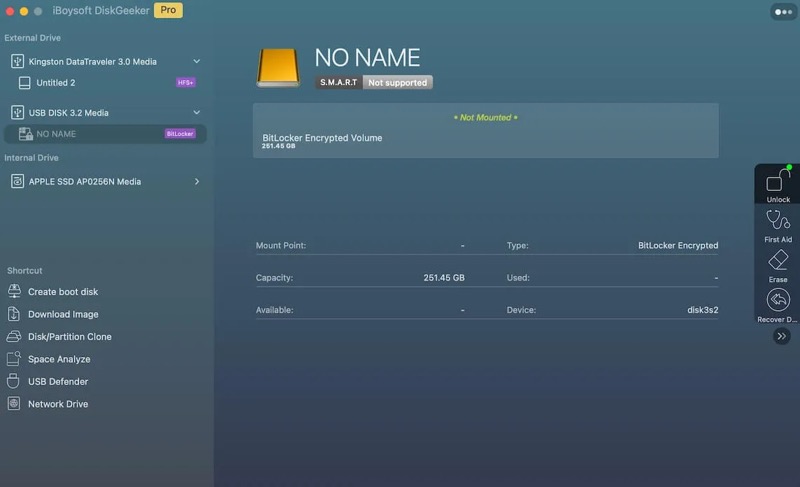
- Enter the password or recovery key and click "Unlock" to mount the BitLocker drive.
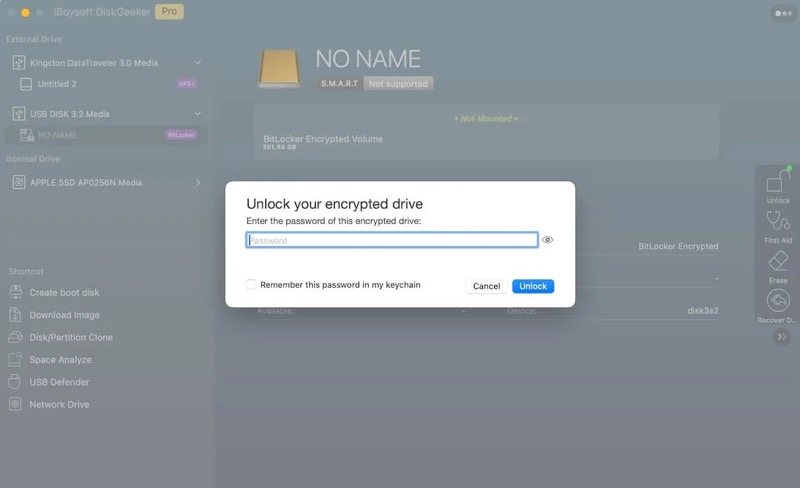
Now, we can open the Finder to freely access and manage the files in the BitLocker-encrypted drive!
Tips: We can also enter the FileVault recovery key to unlock a FileVault-encrypted drive through iBoysoft DiskGeeker for Mac.
Full Review
As one of the best Hasleo BitLocker Anywhere for Mac alternatives, iBoysoft DiskGeeker for Mac excels in mounting a BitLocker-encrypted drive on Mac and granting users full read-write access.
Fast Read-Write Mode - First of all, we were quite satisfied with how quickly the iBoysoft DiskGeeker for Mac recognized and mounted the BitLocker-encrypted drive we inserted. Then, we directly copied a large file from the Desktop and pasted it into the mounted BitLocker drive in Finder. To our delight, the file was transferred at a very high speed of 150MB/s!
Mount BitLocker Drive as Physical Drive - We proceeded to test if the BitLocker drive mounted by iBoysoft DiskGeeker for Mac supports other simple operations through the Finder on Mac computers, such as viewing files, editing files, deleting files, renaming files, creating new files, etc. Without any doubt, iBoysoft DiskGeeker for Mac gave satisfactory responses.
BitLocker Encryption - iBoysoft Geeker for Mac was also perfectly effective in encrypting our external hard drive with the BitLocker encryption algorithm! Anyway, based on our tests, iBoysoft DiskGeeker for Mac surpasses Hasleo BitLocker Anywhere for Mac in mounting BitLocker drives, read/write speed, and other details we may overlook.
How we tested the Hasleo BitLocker Anywhere for Mac alternatives
We prepared 7 (Intel-based or Apple Silicon-based) Mac computers, respectively running the system from macOS Mojave 10.14 to macOS Sequoia 15. We first used a Windows 10 PC to encrypt an external hard drive (formatted with exFAT) with BitLocker.
Then we used the following Hasleo BitLocker Anywhere for Mac alternatives one by one to mount the target BitLocker-encrypted drive to test if they could mount the BitLocker drive correctly. If the answer was positive, we checked whether we had gained full read-write access to the mounted BitLocker drive.
All in all, we had spent 2 weeks in evaluating these Hasleo BitLocker Anywhere for Mac alternatives, and the reviews revolved around the following aspects: Whether the BitLocker drive can be mounted; Whether the read-write access can be gained; Whether the read/write speed is fast; Whether these software function stably in different Mac computers and macOS versions.
Hasleo BitLocker Anywhere for Mac Review Summary
| Tested Software | Hasleo BitLocker Anywhere for Mac; M3 BitLocker Loader for Mac; iBoysoft BitLocker for Mac; iBoysoft DiskGeeker for Mac. |
| Tested Computer | 7 MacBook Computers, including MacBook Pro (M1-based), MacBook Pro (M3-based), MacBook Pro (M4-based), MacBook Air (Intel-based), MacBook Air (M1-based), MacBook Air (M2-based), MacBook Air (M4-based). |
| Tested macOS Version | macOS Mojave 10.14; macOS Catalina 10.15; macOS Big Sur 11.0; macOS Monterey 12; macOS Ventura 13; macOS Sonoma 14; macOS Sequoia 15. |
| Tested External Hard Drive | 2TB West Digit External Hard Drive with USB3.0/3.1 |
| Total Test Time | 2 Weeks |
Conclusion
After evaluating the Hasleo BitLocker Anywhere for Mac alternatives, M3 BitLocker Loader for Mac, iBoysoft BitLocker for Mac, and iBoysoft DiskGeeker for Mac stand out for their superior system compatibility, simplicity, read/write speed, and stability.
More importantly, their custom-developed driver and ability to mount a BitLocker-encrypted drive as a physical drive in Finder ensure users can access the mounted BitLocker drive and manage files more naturally and conveniently.
You can share these Hasleo BitLocker Anywhere for Mac alternatives with your friends!
