Written by
Wilsey YoungSummary: Tutorial to recover lost or deleted data on macOS or Mac OS X if GetDataBack cannot help. iBoysoft Data Recovery for Mac is strongly recommended as it works effectively to retrieve lost data on Mac. -From m3datarecovery.com

GetDataBack is a Windows data recovery software developed by Runtime Software. It can recover lost data from internal/external hard drives and removable storage devices, such as SD cards, USB flash drives. However, though GetDataBack supports Apple HFS+ and APFS, it only works on Windows Operating Systems.
If you're using the Mac Operating System, you need to find a GetDataBack for Mac alternative. This post introduces the tips and the best alternative tool for restoring lost data on macOS or Mac OS X.
You can click the buttons below to share the post
Reddit discussions on GetDataBack
You can check the following Reddit post to see how other users make of GetDataBack from the perspective of its reliability and performance, especially in cases like corrupted file systems, and deleted files detection, etc.
Is GetDataBack Pro not as effective as many say it is?
by u/PufferLightning_ in datarecovery
How to get data back Mac
To get data back Mac, there are some matters you should pay attention to prevent permanent or further data loss. Therefore, we break it down into two stages.
Stage 1: Matters needing attention before get data back Mac
Getting your lost or deleted data back on Mac can be as easy as ABC on condition that the rules below are followed after data loss:
- Stop writing data to the storage device. This prevents data overwriting or further damage.
- Reformatting is not advised when a storage device becomes unreadable, corrupted, or inaccessible, as it may cause serious data loss.
- Rescuing the data should be prior to using First Aid to repair a faulty storage device, as any further operations may make things worse.
Stage 2: Use a data recovery tool to get data back Mac
Whenever your data is lost, all you need is a professional and reliable data recovery software to get data back Mac. iBoysoft Data Recovery for Mac is a professional and easy-to-use Mac data recovery software that can recover deleted or lost files from SSDs, HDDs, USB flash drives, SD cards, and other storage devices easily and securely on macOS and Mac OS X.
iBoysoft Data Recovery for Mac can also deliver the best performance to get data back Mac even when your storage device has been formatted or become unreadable, corrupted, or inaccessible for various reasons. Over 1000 file formats and APFS, HFS, HFSX, HFS+, FAT32, and exFAT file systems are supported.
Here's a step-by-step tutorial to get data back Mac:
- Download, install, and launch iBoysoft Data Recovery for Mac. For the first-time installation, you need to enable Full Disk Access and allow system extensions.
- Choose the storage device where the lost/deleted file was stored from the left sidebar.
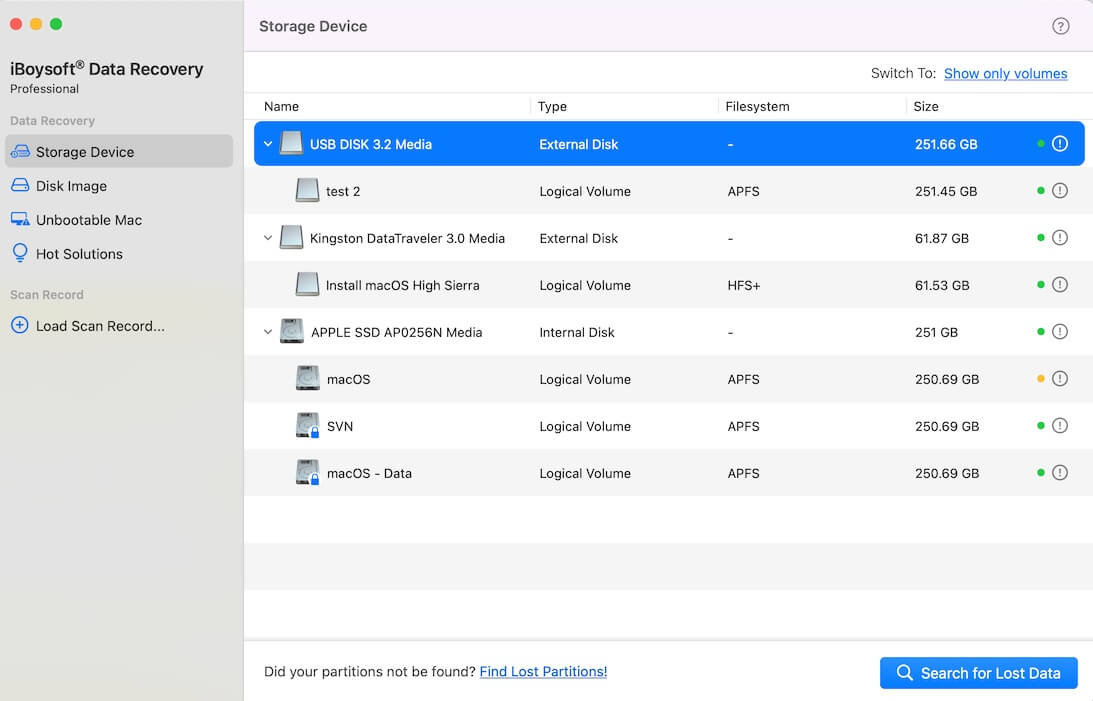
- Click the "Search for Lost Data" button to start scanning.
- When scanning is done, preview the files and see if they are recoverable.
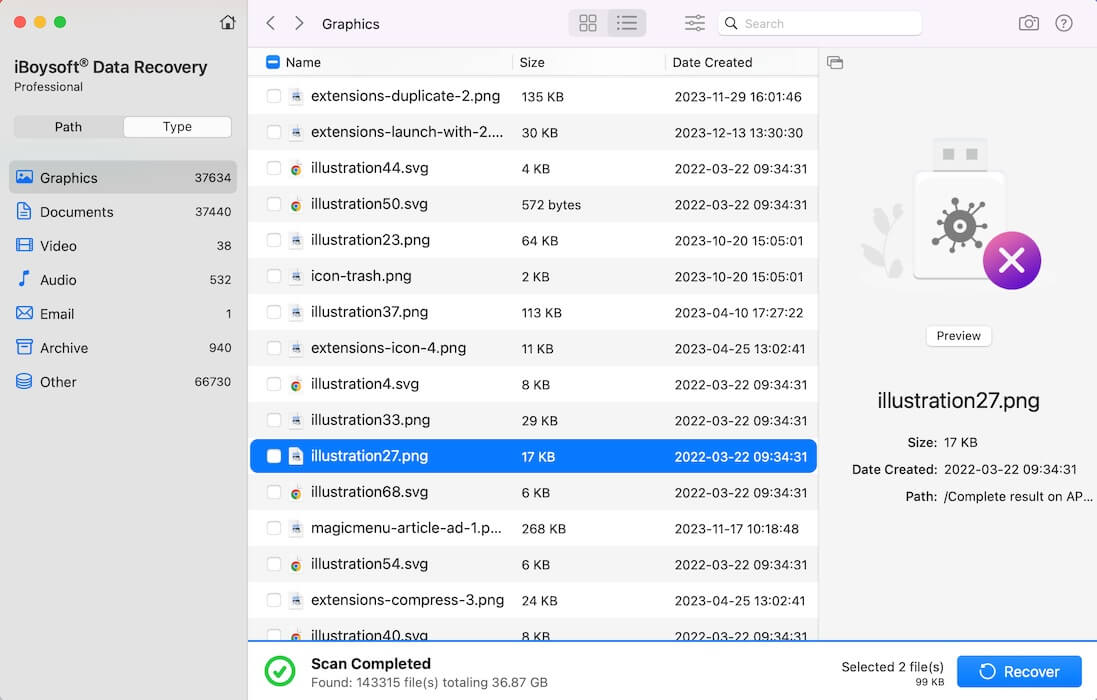
- Tick the files you want and tap on the "Recover" button to save them to a different and healthy drive.
You can share this wonderful Mac data recovery tool with your friends
Bonus Tips: How to repair a corrupted or inaccessible drive after you get data back Mac
A hard drive or storage device may become corrupted, inaccessible, or unreadable for a variety of reasons, such as:
- File system corruption caused by sudden power loss, improper ejection, or malware, etc.
- Hardware failure due to bad sectors.
- Incompatible file system, like NTFS.
- Conflicts caused by an antivirus or backup tool.
- Physical damage.
Whenever your hard drive or storage device prompts errors and becomes corrupted or inaccessible, we suggest using iBoysoft Data Recovery for Mac first to scan the device for lost files and get them back, then you can move on to repair the drive.
Firstly, you need to check your device carefully and ensure the corruption or issue does not arise from loose or damaged cables, ports, USB hubs, or connectors.
Secondly, you can repair a faulty drive or storage device by reformatting it after you get data back Mac. This makes the hard drive or storage device available for reuse. Here's how:
Note: Reformatting makes the hard drive or storage device available for reuse, but it will erase all the data stored on it. Be sure to get data back Mac first before formatting.
- Connect your drive or storage device to the Mac computer.
- Open Finder > Applications > Utilities > Disk Utility.
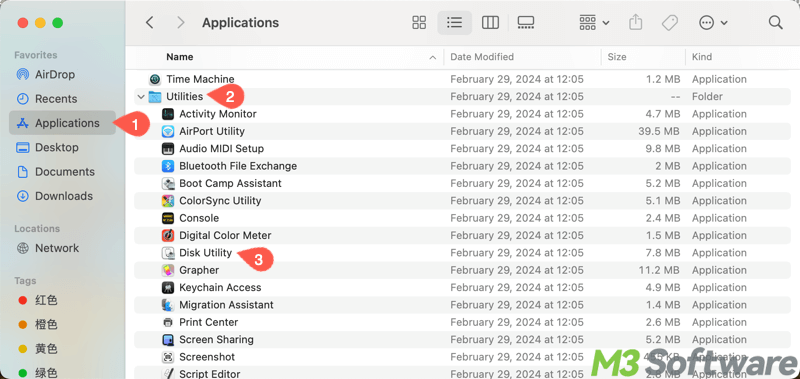
- Choose the target storage device from the left sidebar and click the "Erase" button from the toolbar.
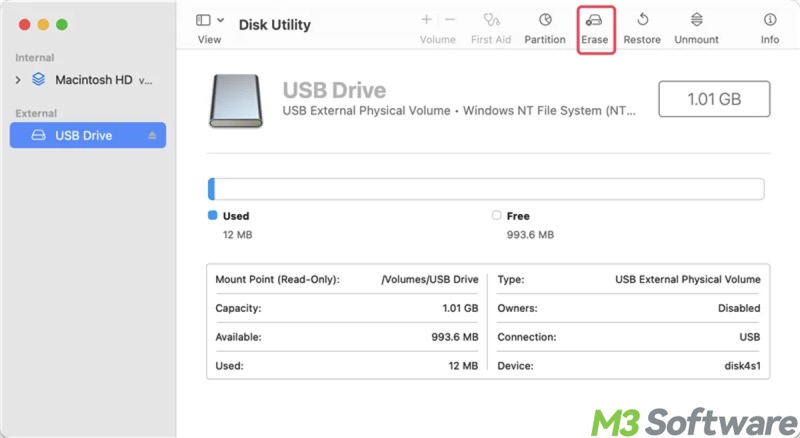
- Rename the storage device, and choose a file system compatible with macOS.
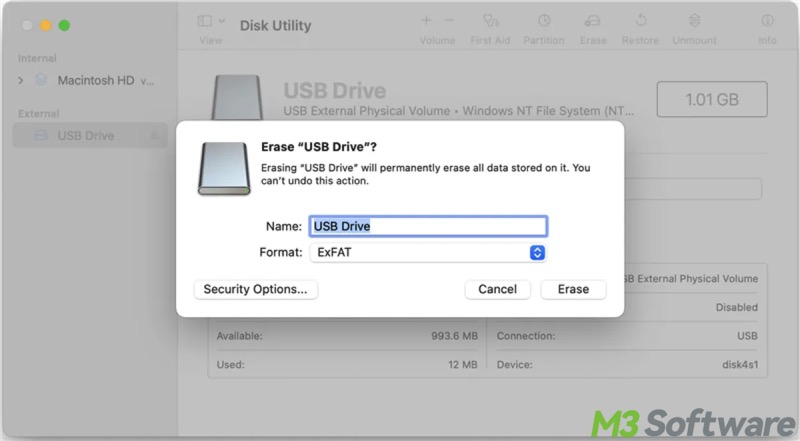
- Tap on the "Erase" button.
Conclusion
iBoysoft Data Recovery for Mac can help you get data back Mac easily if your files are lost or deleted accidentally. It also works perfectly when your storage devices are corrupted, unreadable, or inaccessible for various reasons. Ensure your lost files are restored before repairing or reformatting the storage devices.
Tap on the buttons below to share the post
