Written by
Yuri ZhangLast week, while working on my Dell Inspiron 7590 laptop, I suddenly encountered the frustrating 0xc000007b error code when trying to launch Support Assist. The program had been running smoothly just the day before. This mysterious error unexpectedly blocked my workflow.
If you also run into it, don't worry, it's not a big fault, we can fix the 0xc000007b error readily. In this article, I'll share my experience troubleshooting the 0xc000007b error, along with practical fixes.
The 0xc000007b error is a common issue when launching applications or games on Windows. This error message essentially reads: “The application was unable to start correctly (0xc000007b). Click OK to close the application.”
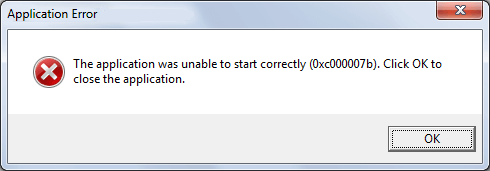
What causes the 0xc000007b error?
The error occurs primarily due to a conflict or corruption between 32-bit and 64-bit system files or libraries. Typical causes include:
- Mixing 32-bit and 64-bit system files (e.g., running a 32-bit DLL in a 64-bit program).
- Missing or broken Microsoft Visual C++ Redistributable packages.
- Incomplete or corrupted .NET Framework installations.
- Faulty or outdated DirectX runtimes.
- Corrupted system files affecting Windows runtime behavior.
We can leverage several solutions according to these problems.
Official and universal guide to fix error 0xc000007
Some methods only apply to certain versions of Windows, and we will notify you specifically in this guide. One more thing, make sure the application matches your system architecture: If you have 64-bit Windows, use the 64-bit version of the app.
Step 1: Restart and run as an administrator
Running the application as an administrator can avoid permission issues. Before doing anything advanced, reboot your PC, then right-click the app causing the error, and choose "Run as administrator."
Step 2: Reinstall Microsoft Visual C++ Redistributables
Missing or corrupted Microsoft Visual C++ Redistributable packages are the most common cause of 0xc000007b errors. These runtime packages provide essential DLLs required by many apps.
DLL (Dynamic Link Library) files are shared components that store reusable code and resources used by multiple Windows programs to save space and improve efficiency.
Officially download them from Microsoft Visual C++ Redistributables. Install the following both x86 (32-bit) and x64 (64-bit): Visual C++ 2008, Visual C++ 2010, Visual C++ 2013, and Visual C++ 2015–2022. The reason why you should install from oldest to newest is that this ensures legacy support.
To be clear, for Windows 7, 8, 10, and 11, install all versions starting from 2008 up to 2015–2022.
Step 3: Install .NET Framework (for compatibility)
Download .NET Framework from .NET Framework 4.8 Offline Installer.
Windows 7 and 8 might not have the latest .NET Framework versions. Windows 10/11 should already have this, just download and install the latest compatible one.
Step 4: Install DirectX end-user runtime
Some apps or games need legacy DirectX 9/10/11 files, even on Windows 11. Download it from DirectX Web Installer (Microsoft).
Share these if you find them helpful.
Step 5: Use SFC and DISM tools to repair system files
Open Command Prompt as Administrator, then run the following two commands:
Command 1: System File Checker (SFC):sfc /scannowCommand 2: DISM (for Windows image repair):DISM /Online /Cleanup-Image /RestoreHealthThis will automatically fix corrupted system files or missing DLLs.
Note: The DISM tool is available on Windows 8, 10, and 11. On Windows 7, run only sfc /scannow.
After you've done all this, reboot your PC again, and try launching the app again. If it still fails: uninstall the app → reboot → reinstall the latest version compatible with your Windows architecture (such as x64).
Summary
The 0xc000007b error is a sign of runtime library conflicts, mostly between 32-bit and 64-bit environments, and corrupted system components. Fixing it requires:
- Reinstalling official Visual C++ Redistributables (both x86 & x64).
- Ensuring .NET Framework and DirectX runtimes are up to date.
- Repairing Windows system files with the SFC and DISM tools.
- Confirming app architecture matches the OS.
Note that avoid downloading random DLL files from unknown sites. Instead, rely on official Microsoft sources or trusted runtime bundles.
Share this article to help more people facing this error.
