Written by
Wilsey YoungWhen your hard drive cannot work correctly or unstably, Windows users on the internet may suggest using the CHKDSK tool in the Command Prompt to scan the faulty hard drive for bad sectors or file system errors, as this tool will attempt to repair any detected errors.
However, you may run into the "CHKDSK is not available for RAW drives" error message. What can we learn from this error message? How can we fix the malfunctioning drive when the message claims the drive is RAW? We'll dive into this issue and offer solutions.
What does it mean when CHKDSK is not available for RAW drives
First of all, the "CHKDSK is not available for RAW drives" error message typically occurs when you use the CHKDSK tool to scan a RAW drive through the Command Prompt. 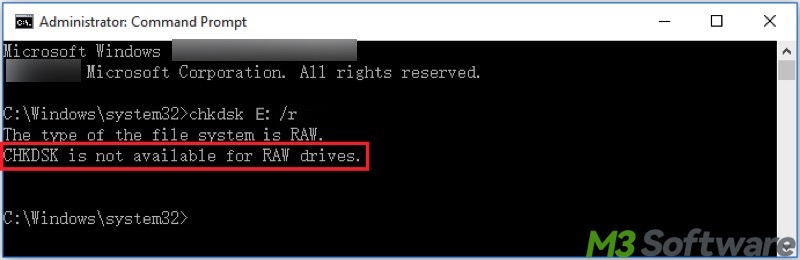
Secondly, a RAW drive in Windows refers to a hard drive, SSD, USB flash drive, or storage device that has no recognized file system. In other words, Windows cannot read or mount the storage device, and your storage device becomes inaccessible, as the system doesn't detect a valid file system like NTFS, FAT32, or exFAT.
Thirdly, your drive may become RAW due to file system corruption, bad sectors, physical problems, partition table damage, or a new drive that has not been formatted. As a side note, you can confirm if your drive becomes RAW by checking the Disk Management on Windows, particularly when you encounter the "CHKDSK is not available for RAW drives" error. Here's how:
- Right-click on the "Start" menu or press the "Windows+X" keys to choose "Disk Management."
- Check the target drive and see if it shows "RAW."
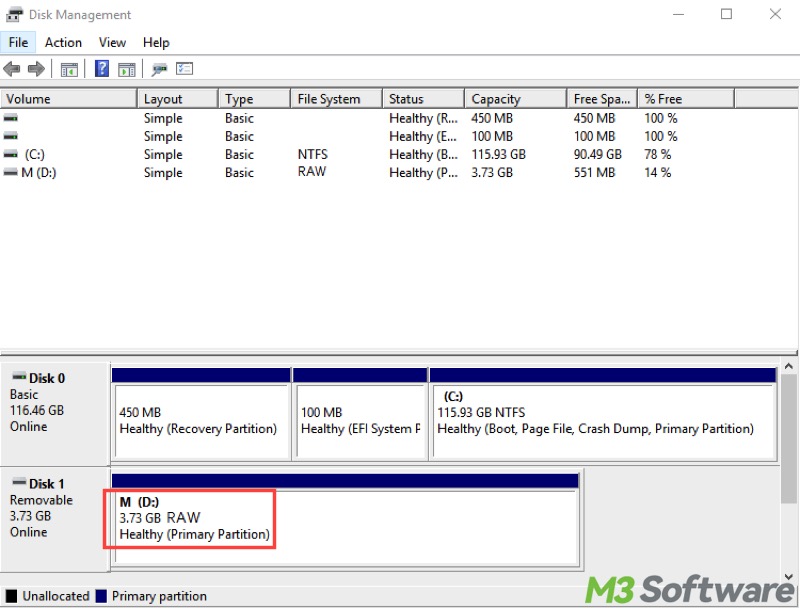
You can share this post now by clicking the buttons below
How to fix CHKDSK is not available for RAW drives
When you run into the "CHKDSK is not available for RAW drive" error message and have identified that the faulty RAW has become RAW, try the following methods.
Convert RAW to NTFS with a professional tool
If the CHKDSK tool fails to fix the faulty storage device and the "CHKDSK is not available for RAW drive" error message appears, you can convert RAW to NTFS and retrieve the data from the RAW (inaccessible or corrupted) storage device. In this case, a professional RAW data recovery software is recommended.
iBoysoft Data Recovery for Windows is a reliable and easy-to-use tool. It contains a RAW Drive Recovery module that can help fix the RAW partition by converting RAW to NTFS without formatting. Once the RAW drive is fixed, you can access the drive and read the data stored on it.
Most importantly, the Data Recovery module in this tool can help restore the lost or deleted files on the RAW storage device, even if the RAW storage device cannot be repaired.
Here's how to fix CHKDSK is not available for RAW drives via iBoysoft Data Recovery for Windows:
- Download, install, and launch iBoysoft Data Recovery for Windows.
- Choose the "Partition Recovery" module from the main interface.

- Choose the RAW storage device in the list and click "Next."
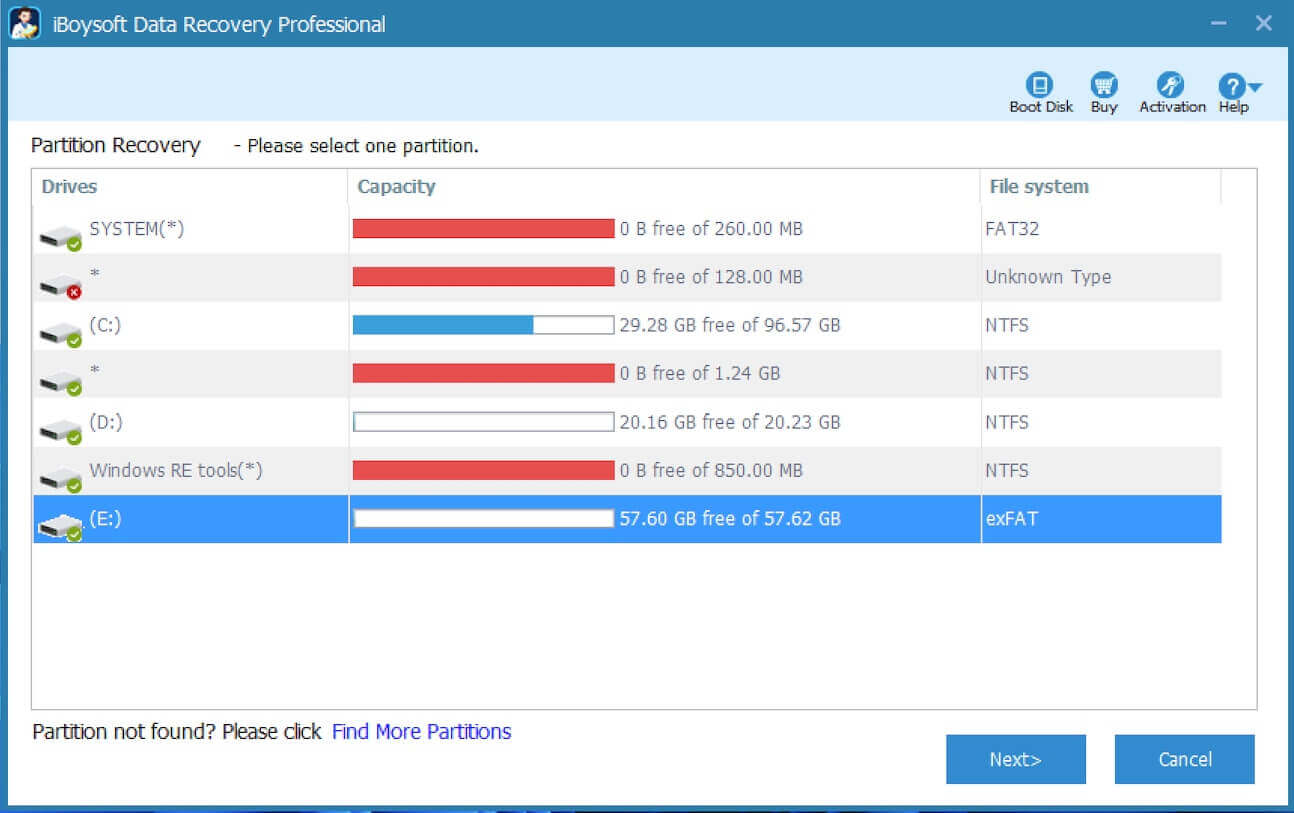
- Preview the files in the RAW storage device.
- Click the "Fix Drive" button to repair the file system errors.
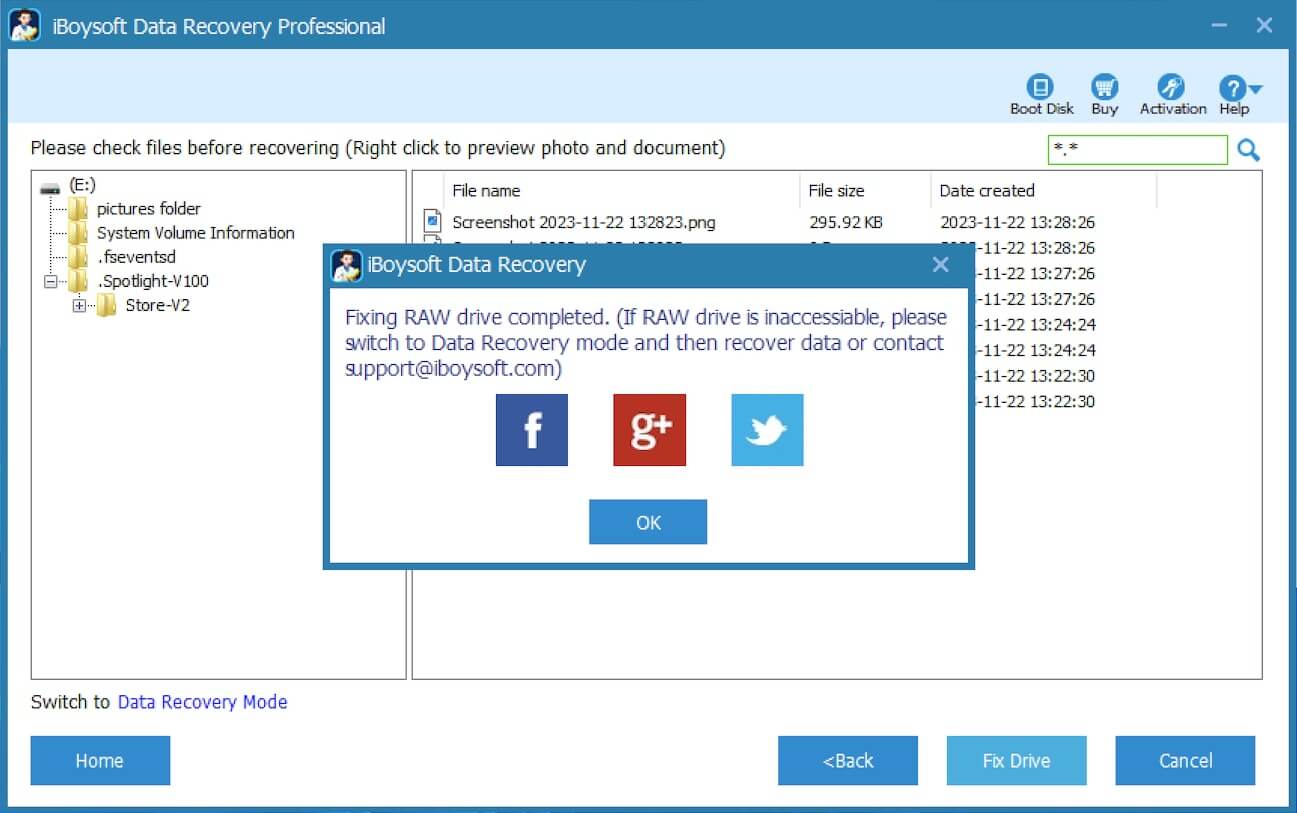
Once the RAW storage device is fixed, you can read, edit, copy, and move files on the storage device. In addition, you can find that the file system of the drive is restored to the original one, like NTFS.
Note: If the RAW storage device cannot be fixed, this data recovery tool will switch to Data Recovery Mode to help you recover the files from it.
Convert RAW to NTFS by formatting
Formatting is another proven method to fix the RAW storage device, and this is also effective when the "CHKDSK is not available for RAW drive" error message occurs. Formatting a storage device involves creating a valid and recognizable file system. Moreover, formatting erases the existing data in the process.
When the "CHKDSK is not available for RAW drive" error message appears, follow the steps below to convert RAW to NTFS through File Explorer:
- Right-click the RAW storage device in "File Explorer" and choose "Format."
- Select NTFS file system.
- Ensure the "Quick Format" option is selected.
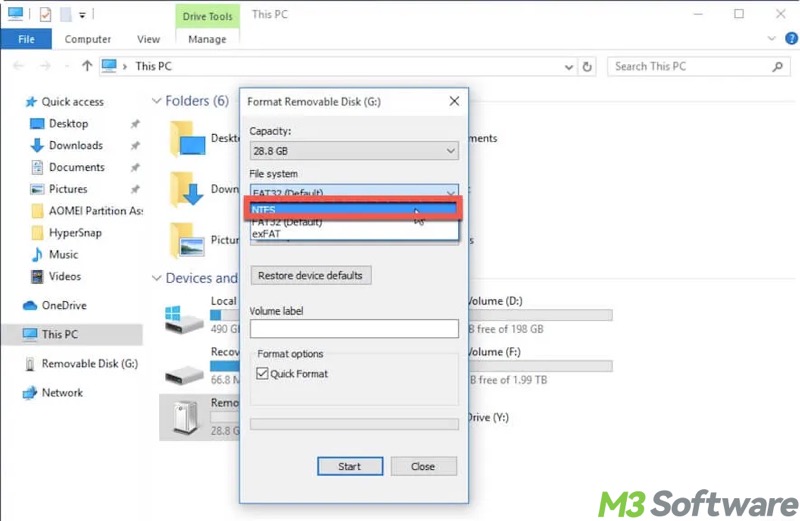
- Click the "Start" button.
You can also convert RAW to NTFS in Disk Management:
- Right-click on the "Start" menu or press the "Windows+X" keys to choose "Disk Management."
- Right-click on the RAW storage device and choose "Format."
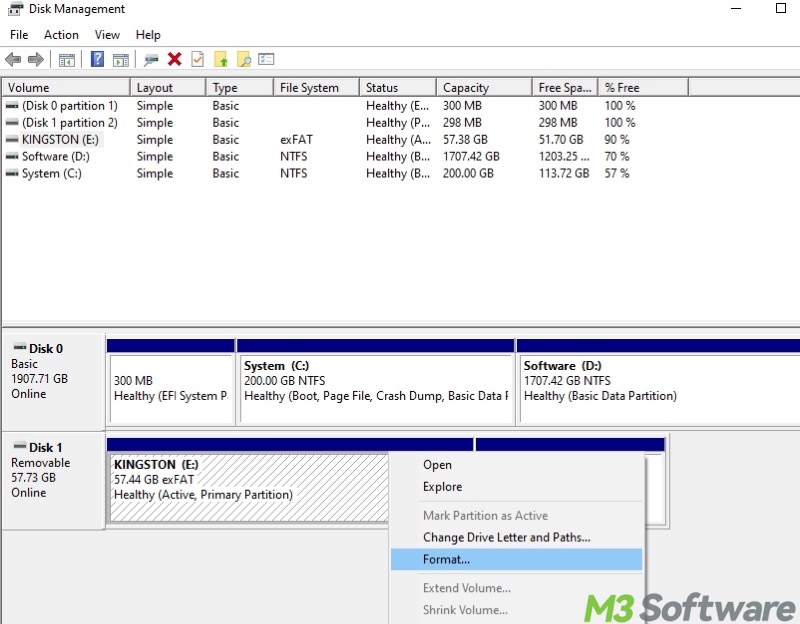
- Select the NTFS file system and tick "Perform a quick format."
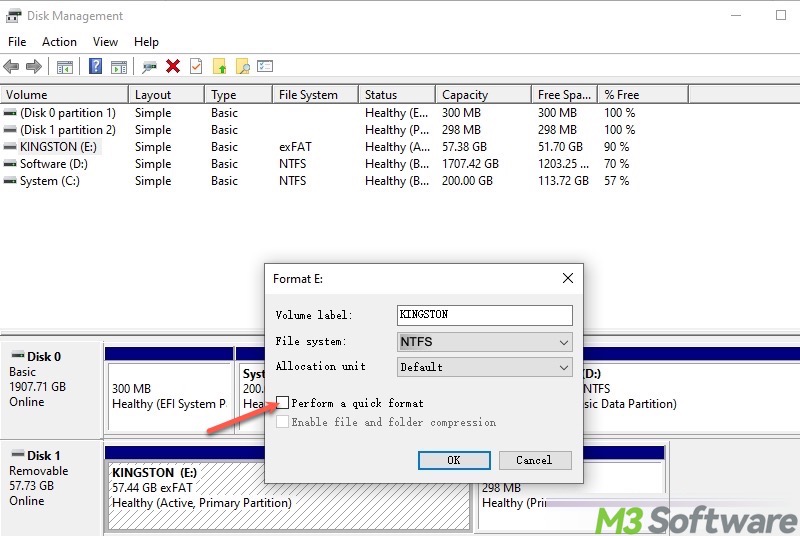
- Click "OK."
Conclusion
If you encounter the “CHKDSK is not available for RAW drives” error message in the Command Prompt, be sure to identify if the drive has become RAW. What we should do next is to retrieve the data from the RAW drive by repairing it through a professional data recovery tool.
Converting RAW to NTFS through formatting can also help you out, but be cautious that this will erase all the data stored on the RAW drive.
You can share this post with your friends
