Written by
Wilsey YoungVarious factors can incur the Windows 10 slow shutdown issue, so the solution to it varies based on the actual circumstances. If the root cause cannot be identified, follow the methods below to troubleshoot and fix the computer shutting down slowly on Windows 10.
How to fix Windows 10 slow shutdown
This chapter introduces different measures you can take when computer shuts down slowly Windows 10. You can begin with the easy ways to diagnose and fix the issue.
Unplug peripherals to fix Windows 10 slow shutdown
Some peripherals, particularly the USB devices, may induce the "computer shutting down slowly" issue on Windows, as they may interfere with the shutdown processes for various reasons.
Therefore, if your computer shuts down slowly Windows 10, try disconnecting peripherals, such as a USB flash drive, an external hard drive, or other USB devices.
Disable Fast Startup to fix Windows 10 slow shutdown
The Fast Startup feature, enabled by default on Windows 10, enables your Windows PC to boot up faster after being shut down, but this feature may lead to the "PC slow shutdown Windows 10" issue.
When you shut down your Windows PC, Fast Startup works by saving the system state (kernel session and device drivers) to hiberfil.sys. Consequently, on the next system boot, Windows can load the saved state instead of initializing everything from scratch.
Here's how to disable Fast Startup on Windows 10:
- Open "Control Panel."
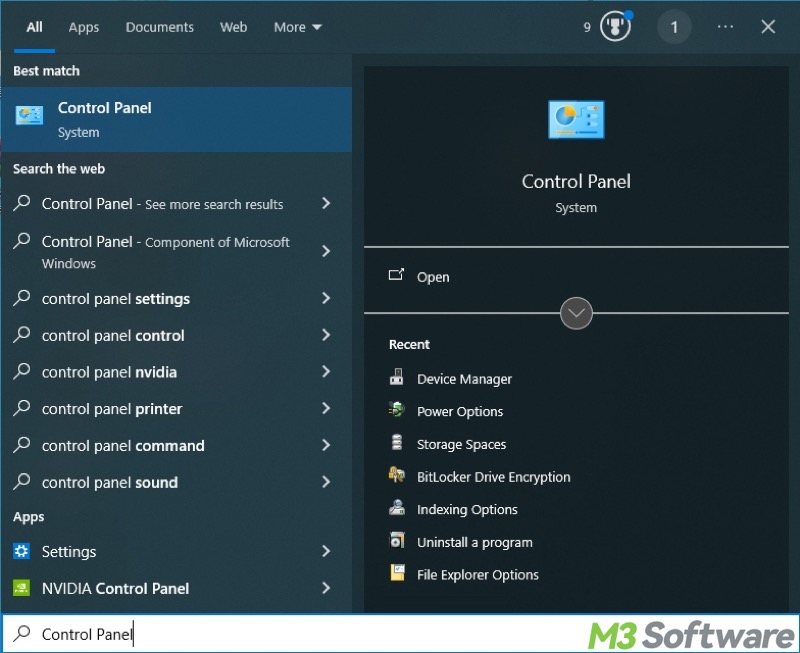
- Choose "Power Options." Switching to "Large icons" may be needed.
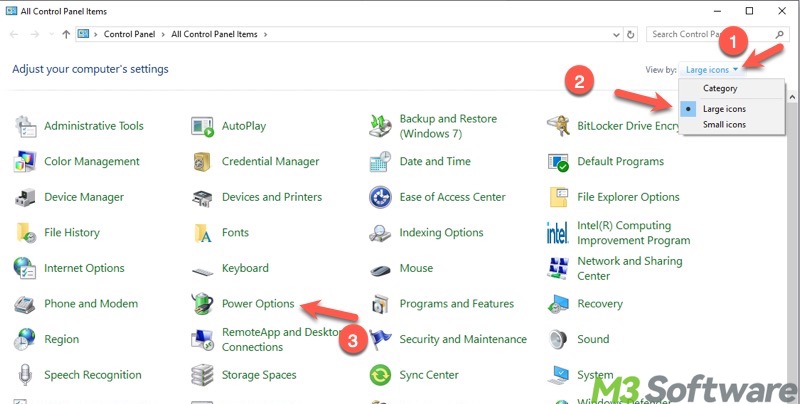
- Tap on "Choose what the power buttons do."
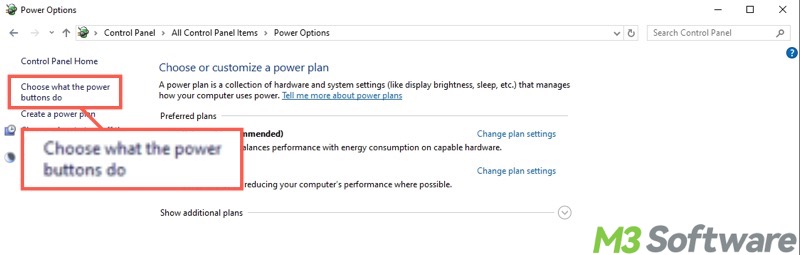
- Click "Change settings that are currently unavailable."
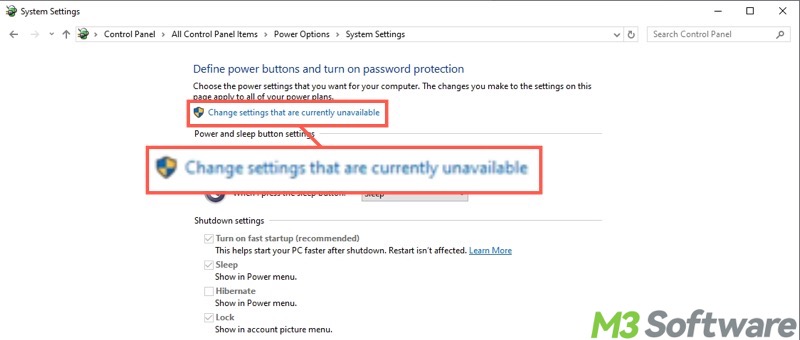
- Uncheck "Turn on fast startup (recommended)" and click "Save changes."
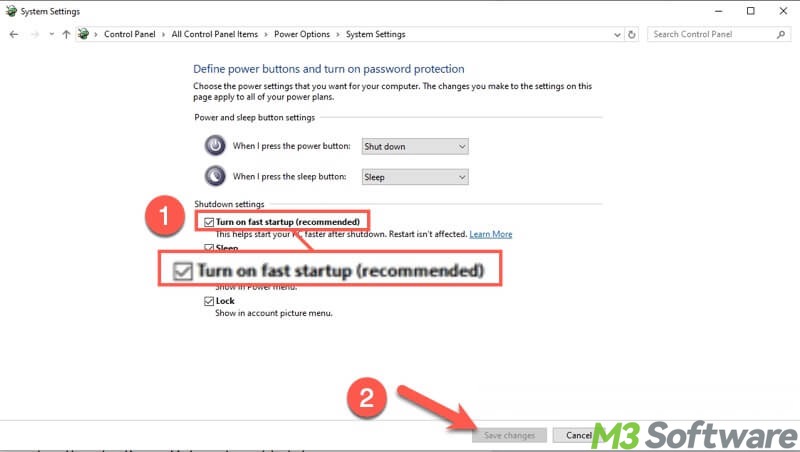
You can click the following buttons to share the post with your friends online!
Enter Clean Boot to fix Windows 10 slow shutdown
Interference from software or software conflicts can be the culprit for the Windows 10 slow shutdown issue. Clean Boot is a built-in feature on Windows that allows the system to start up without non-Microsoft services. This helps diagnose software conflicts and identify performance issues.
Here's how to boot your Windows 10 PC into Clean Boot mode:
- Launch the "Run" dialog box by pressing "Windows+R", input "msconfig", and click "OK."
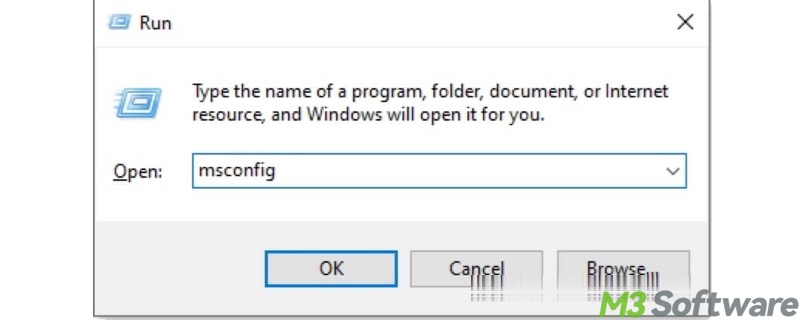
- Under the "Services" tab, check "Hide all Microsoft services", and tap on "Disable all."
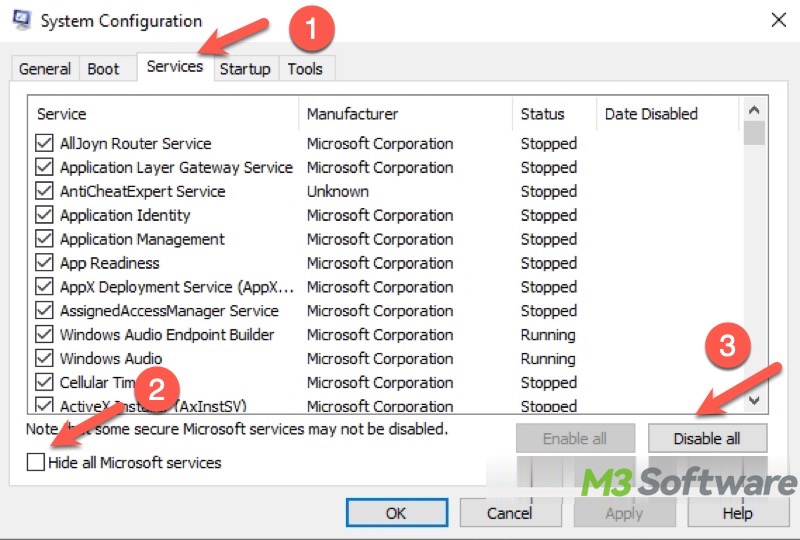
- Choose the "Startup" tab and click "open Task Manager."
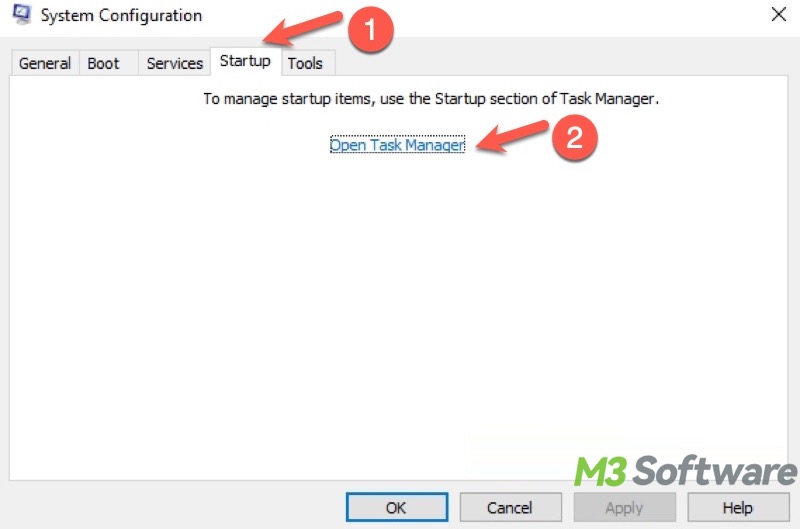
- Disable all the startup items in the "Task Manager."
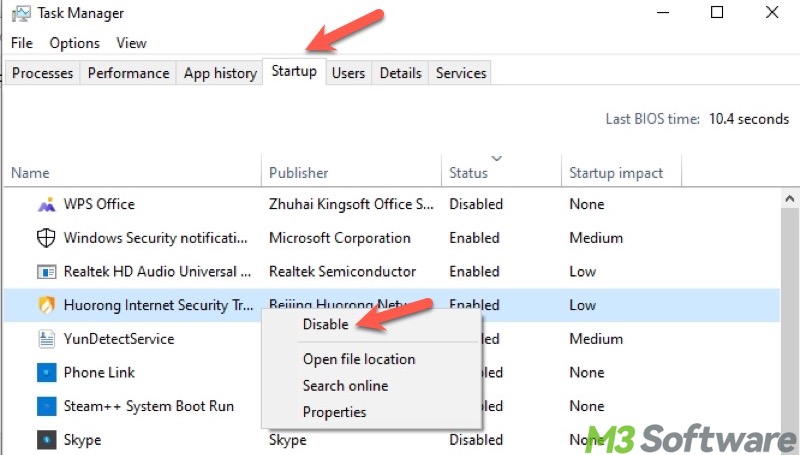
- Close "Task Manager" and click "OK" in "System Configuration."
- Restart your PC.
Your Windows PC will be in the Clean Boot mode after a restart, and then you can shut down the PC. If the "Windows 10 slow shutdown" issue persists, use other solutions. Conversely, follow the steps below to identify which software or service is causing the problem:
- Open the "System Configuration" window again and re-enable some of the services, particularly those you installed recently.
- Shut down your PC and see if the speed is slow.
- Repeat the steps above, and you may be able to identify the software or service that is acting up.
- You can either uninstall the faulty software or terminate it before shutdown.
What is the difference between Clean Boot and Safe Mode on Windows? Read Clean Boot vs Safe Mode
Run an SFC and DISM scan to fix Windows 10 slow shutdown
Windows 10 slow shutdown may be due to corrupted system files. You can run the built-in SFC and DISM tools through Command Prompt to repair corrupted system files and fetch clean versions of system files.
- Type "cmd" in the Windows search box and choose "Run as administrator."
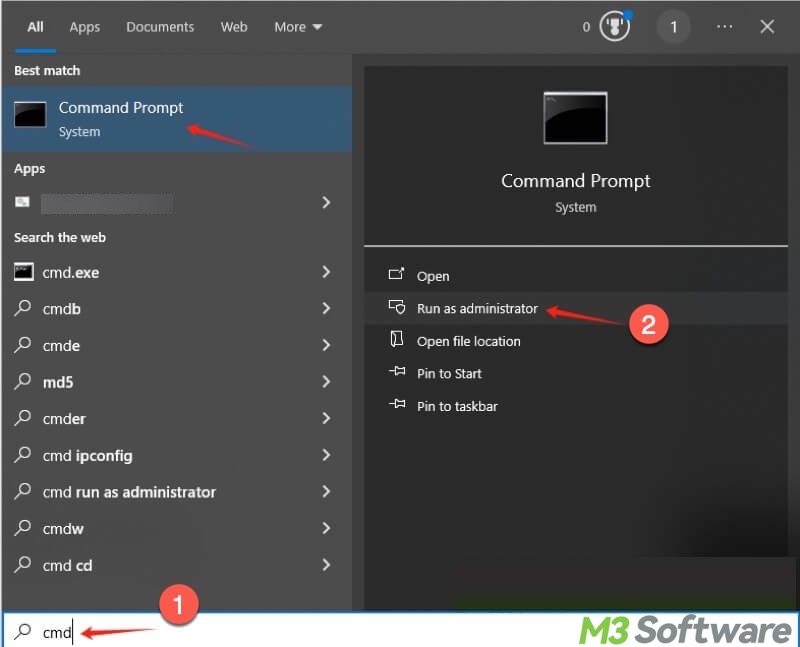
- Input "sfc /scannow" and press the "Enter" key to execute.
- After SFC is finished, execute "DISM /Online /Cleanup-Image /RestoreHealth"
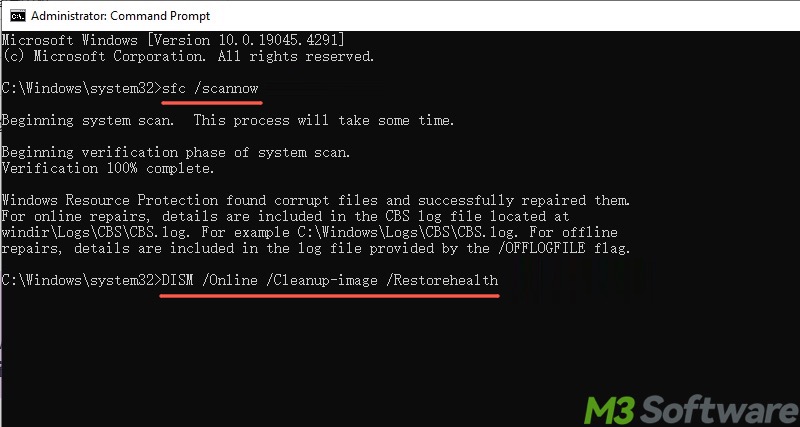
- Restart your PC.
Adjust the registry value to fix Windows 10 slow shutdown
The Windows registry refers to the configuration settings and options on Windows. Improper configuration settings may result in the computer shutting down slowly on Windows 10.
- Press the "Windows+R" keys to launch the "Run" box.
- Input "regedit" and click "OK" to open "Registry Editor."
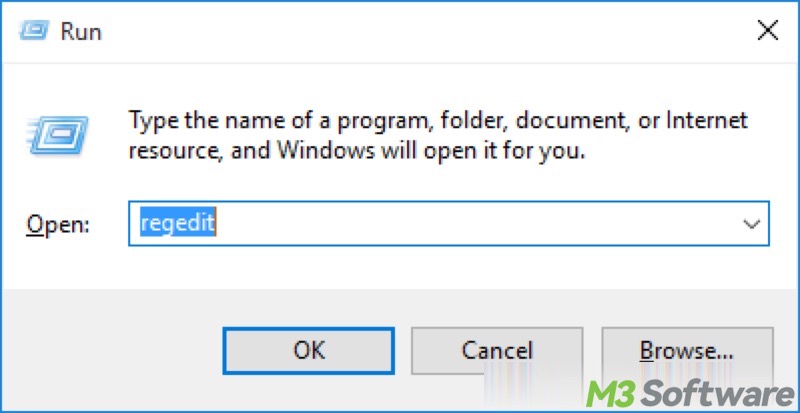
- Locate the folder by following the path: Computer\HKEY_LOCAL_MACHINE\SYSTEM\CurrentControlSet\Control\Session Manager\Memory Management
- In the right pane, double-click "ClearPageFileAtShutdown", change the value data to 0, and click "OK."
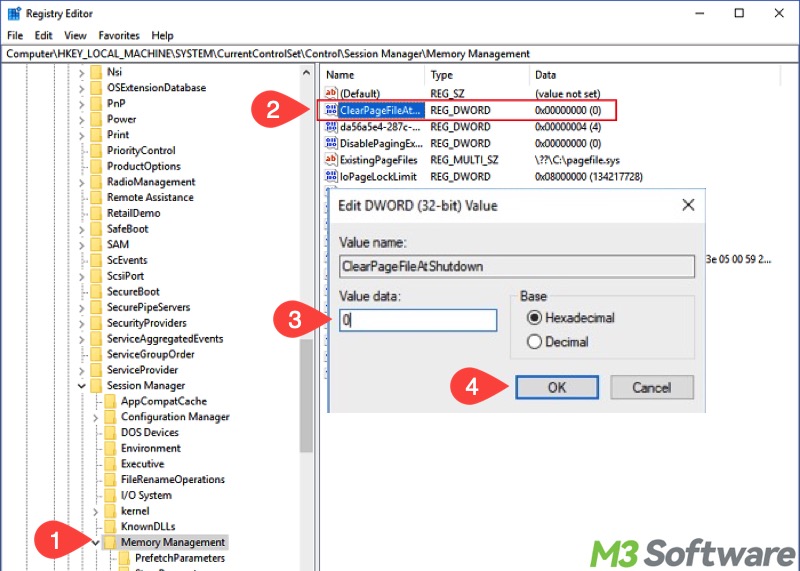
- Then locate the folder by following the path: Computer\HKEY_LOCAL_MACHINE\SYSTEM\CurrentControlSet\Control
- In the right pane, double-click "WaitToKillServiceTimeout", change the value data to 2000, and click "OK."
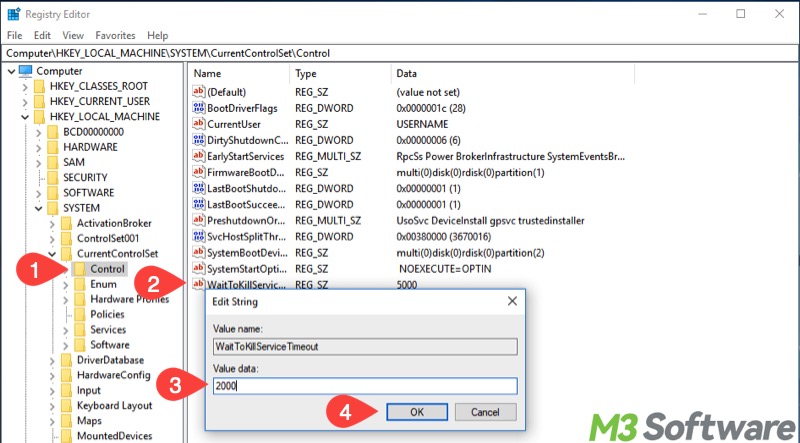
- Restart your PC.
Windows 10 PC running slowly? You can also read:
FAQs about Windows 10 slow shutdown
You can share this post by tapping on the buttons below
Windows 10 slow shutdown is commonly caused by background processes, a large Pagefile, improper registry settings, Fast Startup conflicts, etc.
Disabling the Fast Startup feature on Windows 10 may help speed up the system shutdown. Here's how: 1. Open Control Panel. 2. Choose Power Options from the menu. 3. Click Choose what the power buttons do from the left side panel. 4. Click Change settings that are currently unavailable. 5. Cancel Turn on fast startup and click Save changes.
You can diagnose this issue by unplugging the peripherals and USB devices before shutting down; run a power troubleshooter through the Settings; perform a Clean Boot and see if there are malware or software conflicts.
