Written by
Wilsey YoungWindows 11 users may encounter the Windows update error 0x800f081f, which indicates a failure during system update installation. This Windows update error typically appears when critical system components or files are corrupted or missing. This post introduces proven solutions to the Windows update error 0x800f081f on Windows 11.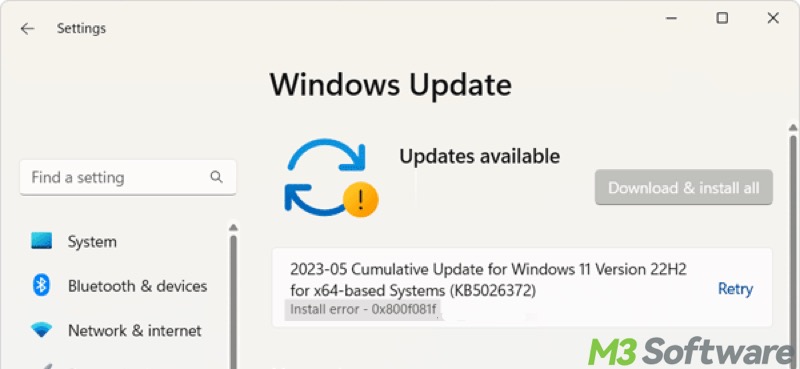
Windows update error 0x800f081f on Windows 11 [8 Solutions]
To fix this update error, follow the tutorial below to use the built-in tools or utilities on Windows.
Solution 1 - Run Windows update troubleshooter
The built-in troubleshooter on Windows can help detect and resolve issues that may cause the Windows update error 0x800f081f on Windows 11.
- Press the "Windows+I" keys to open "Settings."
- Go to "System" > "Troubleshoot" > "Other troubleshooters."
- Tap on the "Run" button to run the Windows update troubleshooter, and then follow the wizard to complete the troubleshooting.
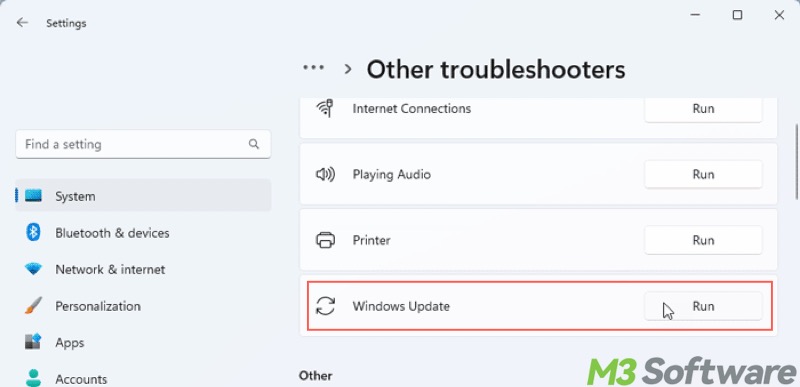
- Restart your PC and see if the error is fixed.
Solution 2 - Restart Windows update service
If the Windows update service is stopped or paused for various reasons, Windows update install error 0x800f081f appears. Follow the steps below to restart the service:
- Press the "Windows+R" keys to launch the "Run" dialog box.
- Input "services.msc" and hit the "Enter" key on your keyboard.
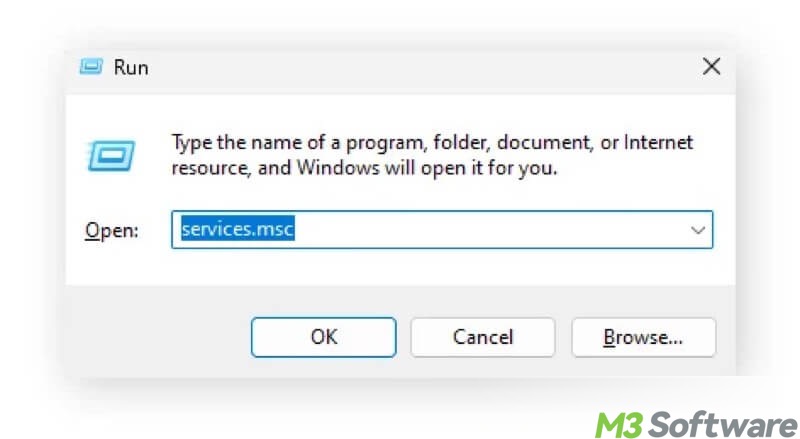
- Locate and right-click on "Windows Update" to tap on "Restart."
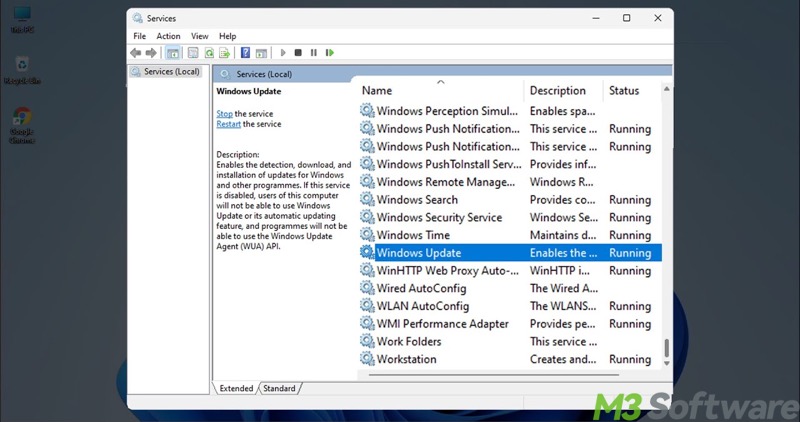
- Try updating again.
You can share this post with your friends by clicking the buttons below
Solution 3 - Enable .NET Framework 3.5
“.NET Framework 3.5” refers to the software development framework developed by Microsoft for building and running applications. Whether it's enabled or not can affect the Windows update. “.NET Framework 3.5” is often pre-installed on Windows, but you may need to enable it manually by following the steps below:
- Press the "Windows+S" keys to open the Windows search box.
- Input "Turn Windows features on or off" and click the result to open.
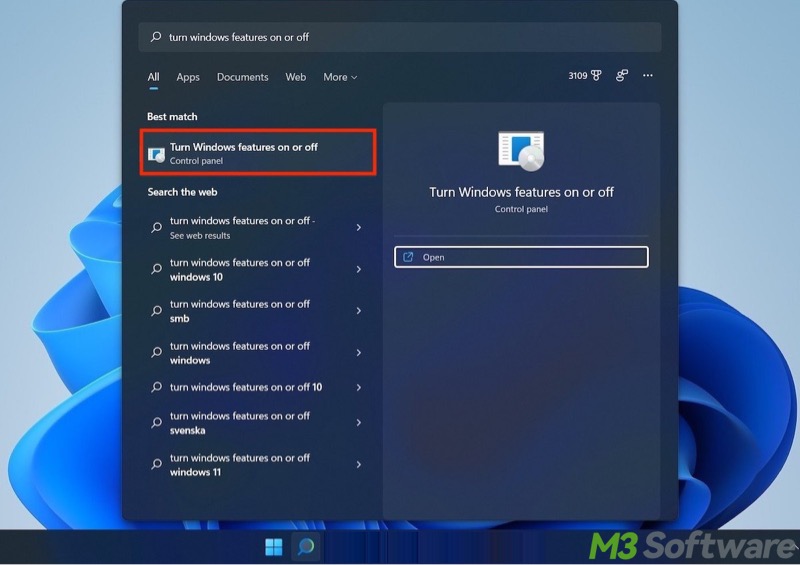
- Tick ".NET Framework 3.5 (includes .NET 2.0 and 3.0)" and its subfolders, "Windows Communication Foundation HTTP Activation" and "Windows Communication Foundation Non-HTTP Activation."
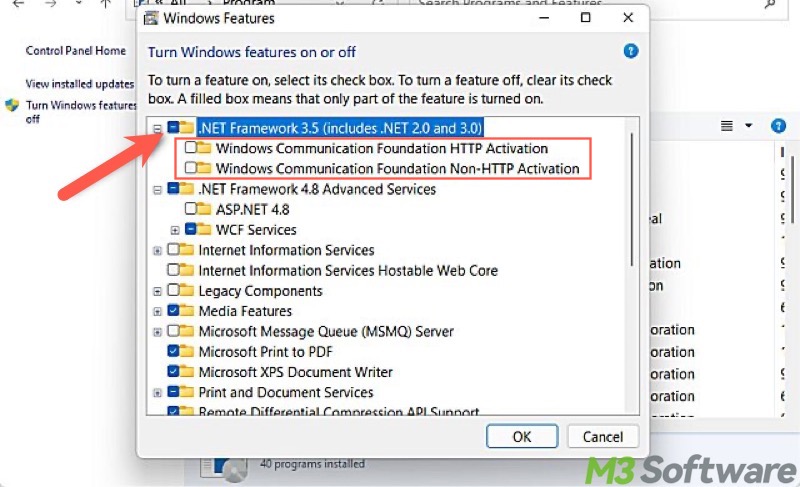
- Tap on the "OK" button and restart your PC.
Solution 4 - Run an SFC scan
Windows update error 0x800f081f may occur if corrupted system files exist. System File Checker (SFC) is a built-in utility on Windows that can help scan system files for corruption and changes. It also replaces corrupted system files with the correct version from a cached copy.
- Type "cmd" in the Windows search box and run Command Prompt as an administrator.
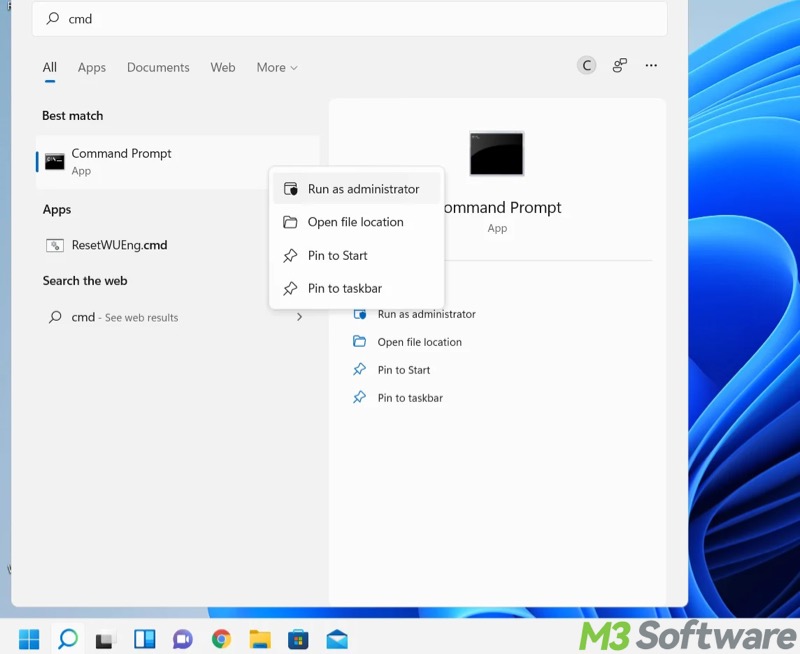
- Input "sfc /scannow" into the command window and press the "Enter" key on your keyboard.
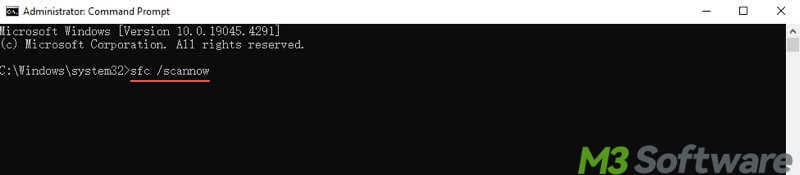
- Wait patiently and see if any file is repaired.
If Windows update error persists after an SFC scan, run Command Prompt as an administrator again and execute the following command:
Dism /Online /Cleanup-Image /RestoreHealth
Solution 5- Reset Windows update components
Resetting Windows update components should fix many common update issues on Windows 11, including the Windows update error 0x800f081f.
Step 1: Run Command Prompt
- Type "cmd" in the Windows search box.
- Tap on "Run as administrator."
Step 2: Stop Windows update services
Input the following commands into the command window and hit the "Enter" key after each.
- net stop wuauserv
- net stop cryptsvc
- net stop bits
- net stop msiserver
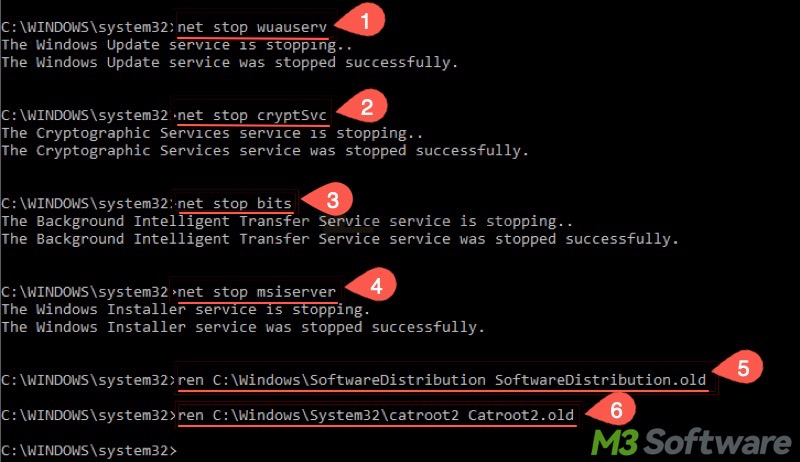
Step 3: Rename folders that contain update files
Execute the following commands one by one to force Windows to create a new one when you restart the update process.
- ren C:\Windows\SoftwareDistribution SoftwareDistribution.old
- ren C:\Windows\System32\catroot2 catroot2.old
Step 4: Restart Windows update services
Input the following commands into the command window and hit the "Enter" key after each.
- net start wuauserv
- net start cryptsvc
- net start bits
- net start msiserver
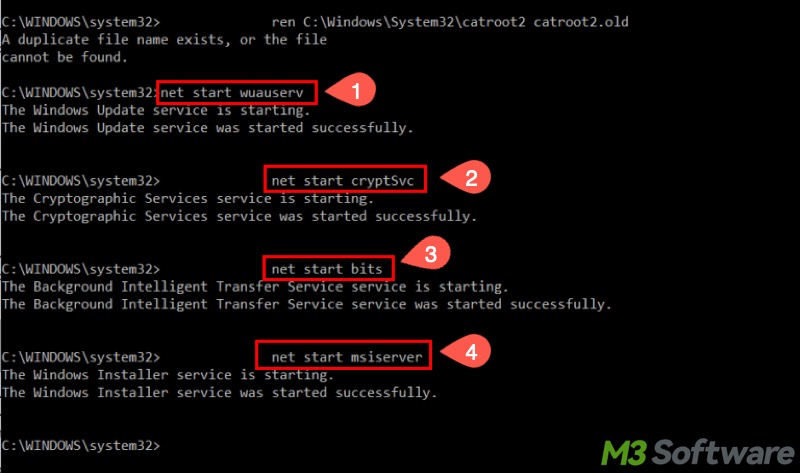
Step 5: Restart your PC and update the system
Solution 6- Enable group policy setting
Follow the steps below to change a group policy setting that makes a difference to the Windows 11 update installations:
- Press the "Windows+R" keys on your keyboard to open the "Run" dialog box.
- Input "gpedit.msc" and click "OK."
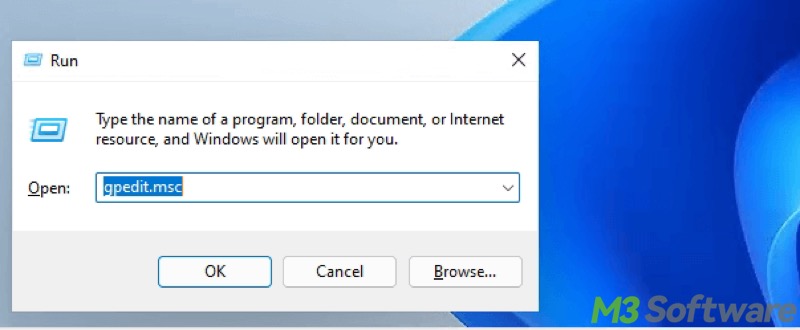
- Select the folder by following the path: Computer Configuration > Administrative Templates > System
- From the right panel, locate and double-click "Specify settings for optional component installation and component repair."
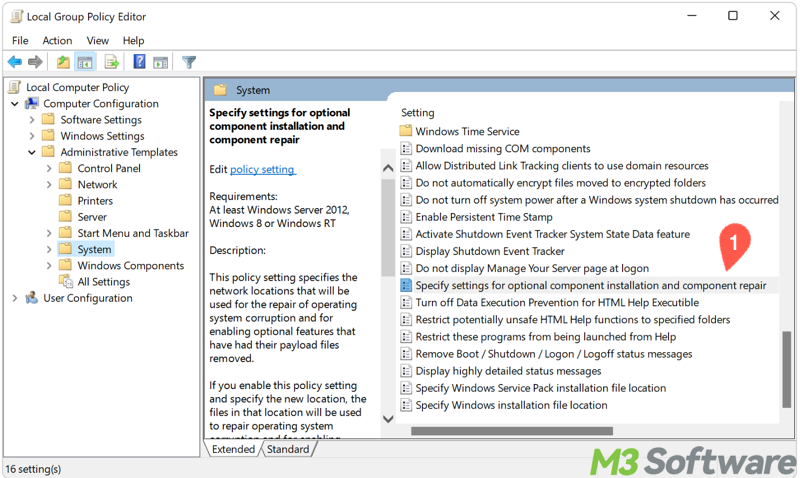
- Choose "Enabled", click "Apply," and "OK."
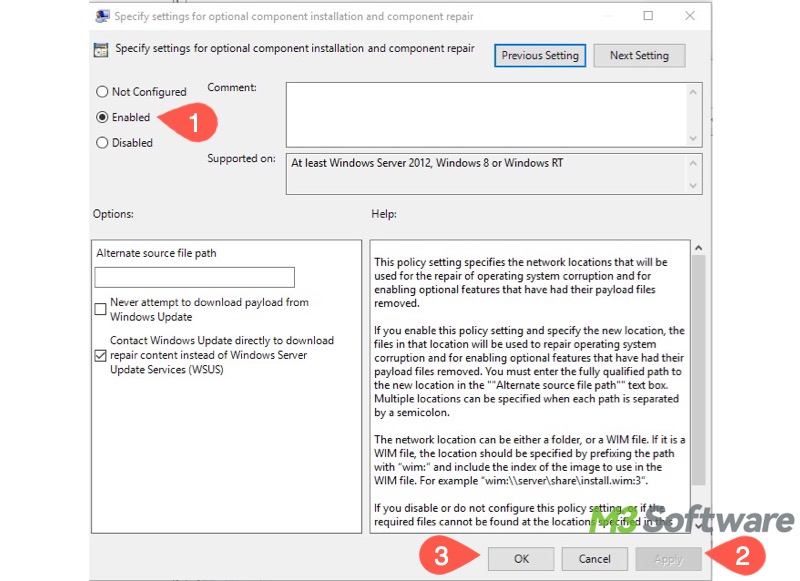
- Restart your PC and see if the Windows update error 0x800f081f recurs.
Solution 7- Delete WUServer and WIStatusServer registry keys
WUServer and WIStatusServer are registry keys used to configure and manage Windows updates in enterprise environments, especially when updates need to be controlled, tested, and distributed centrally.
If it's a personal computer in use, delete these two registry keys to resolve the Windows update error 0x800f081f.
- Press the "Windows+R" keys to open the "Run" dialog box.
- Input "regedit" and click "OK."
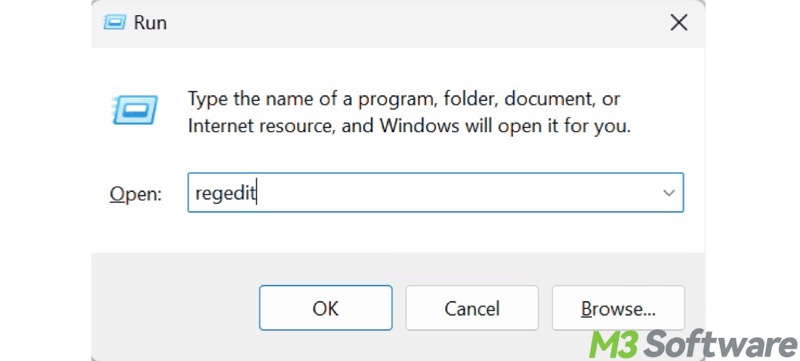
- Select the folder by following the path: HKEY_LOCAL_MACHINE\SOFTWARE\Policies\Microsoft\Windows\WindowsUpdate
- From the right panel, right-click on “WUServer” and “WIStatusServer” to delete them.
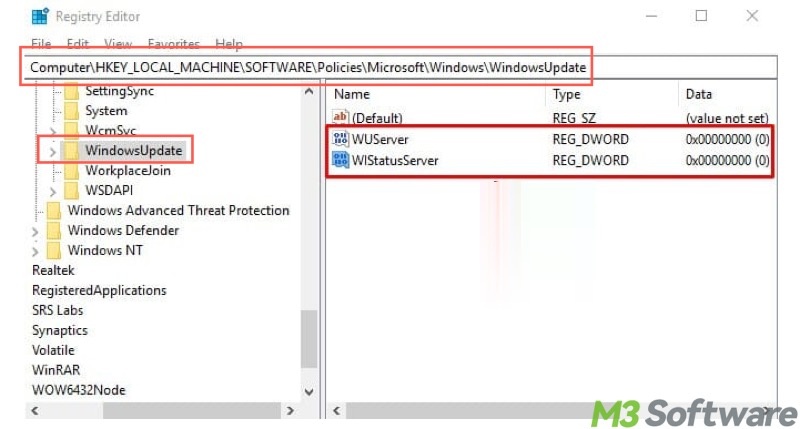
- Restart your PC and update the system.
Solution 8 - Reset this PC
Resetting the PC is the last resort we can rely on to fix the Windows update error 0x800f081f, as it allows users to restore the system to its default settings. It can be used to fix issues like Windows update errors.
Note: It's best to back up files on Windows to prevent accidental data loss
- Open "Settings."
- Choose "System" > "Recovery."
- Tap on "Reset PC."
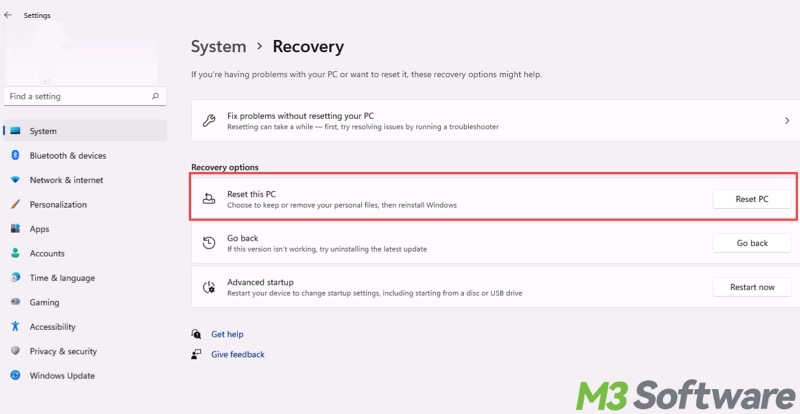
- "Keep my file" is recommended.
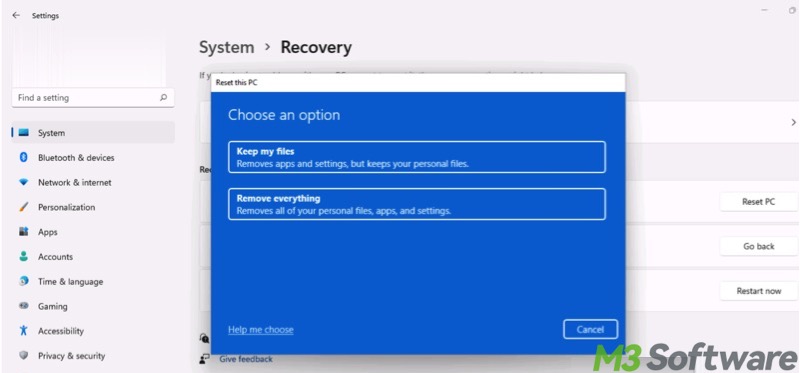
- Choose between "Cloud download" and "Local reinstall." "Cloud download" downloads the latest version of Windows from Microsoft's servers and installs it for you. "Local reinstall" installs the current Windows version using the files on your device.
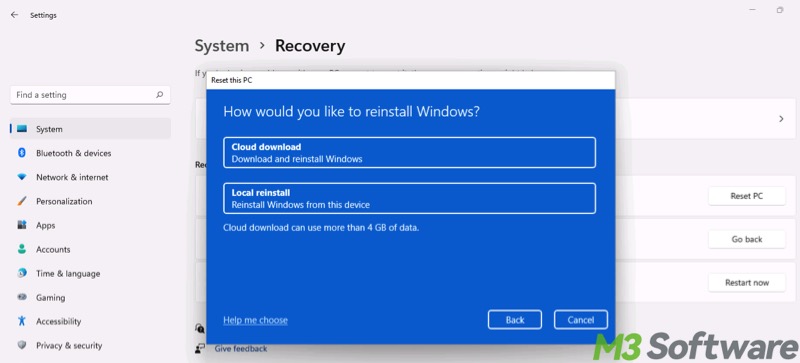
- Confirm and click "Reset."
Conclusion
You can also try fixing the Windows update error 0x800f081f via the Microsoft update catalog or an in-place upgrade that requires manual downloads and installs. If you plan to reset your PC, it's recommended to back up important files beforehand.
FAQs about Windows update error 0x800f081f
Here are some possible causes of Windows update error 0x800f081f: 1. Missing or corrupted .NET Framework 3.5. 2. Improper group policy settings. 3. Corrupted Windows update files. 4. Restrictions from registry keys related to Windows Update services.
To reset Windows update components, you need to run Command Prompt as an administrator and execute the following commands one by one: 1. net stop wuauserv 2. net stop cryptsvc 3. net stop bits 4. net stop msiserver 5. ren C:\Windows\SoftwareDistribution SoftwareDistribution.old 6. ren C:\Windows\System32\catroot2 catroot2.old 7. net start wuauserv 8. net start cryptsvc 9. net start bits 10. net start msiserver
Of course! Microsoft provides the Microsoft Update Catalog, where you can search for updates by KB number displayed in the error message you received in Settings, and then directly download the correct version to install.
