Written by
Wilsey YoungWindows Update error 80072EFE typically indicates a connection issue between your Windows PC and the Windows Update servers, causing the system update to fail. This article explores all proven solutions to the Windows Update error 80072EFE.
How to fix error 80072EFE Windows update
Various tools and utilities on Windows can help you fix the Windows update error 80072EFE. Detailed steps are provided below. 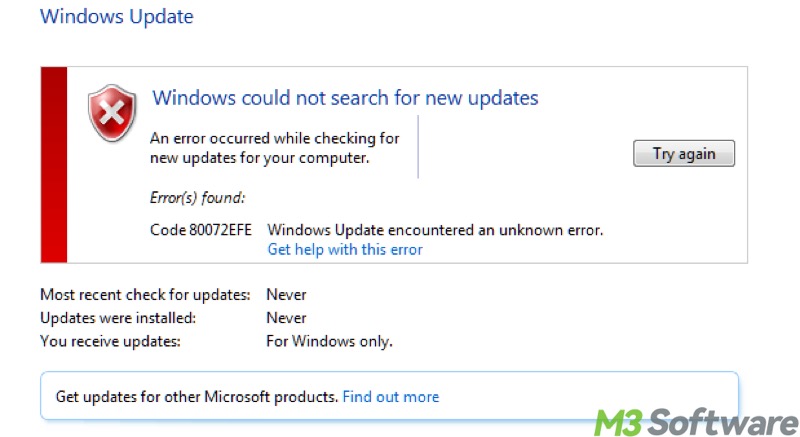
You can share the post by clicking the buttons below
Check the internet connection to fix the Windows update error 80072EFE
Unstable or faulty internet connections could be to blame for the Windows update error 80072EFE. To rule out this common issue, first ensure your internet connection is working stably and correctly.
Use built-in troubleshooters to fix Windows update error 80072EFE
The built-in Windows troubleshooter can help you detect and resolve problems that prevent you from updating Windows. Follow the steps below to use the troubleshooters to fix Windows update error 80072EFE:
- Press the "Windows+I" keys to open "Settings." Alternatively, click the gear icon in the "Start" menu.
- Choose "Update & Security" from the menu.
- Select "Troubleshoot" from the left side panel.
- Click "Additional troubleshooters."
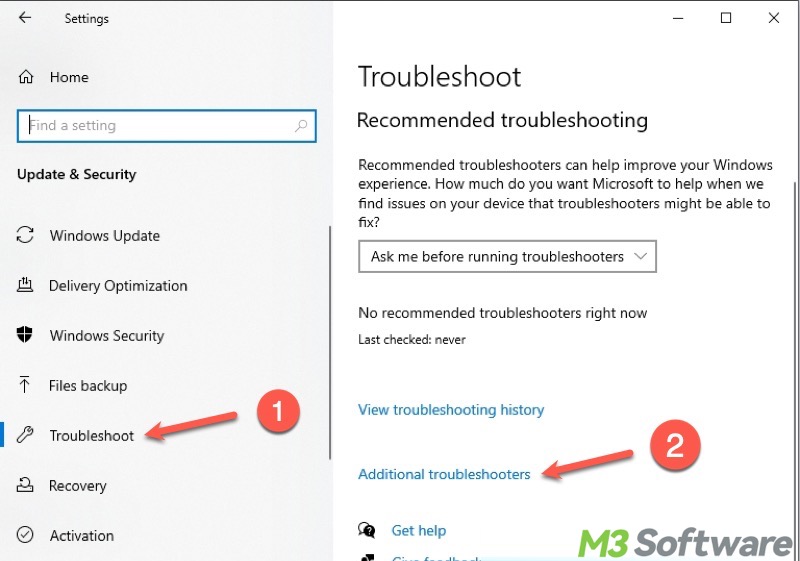
- Choose "Windows Update" and tap on "Run the troubleshooter."
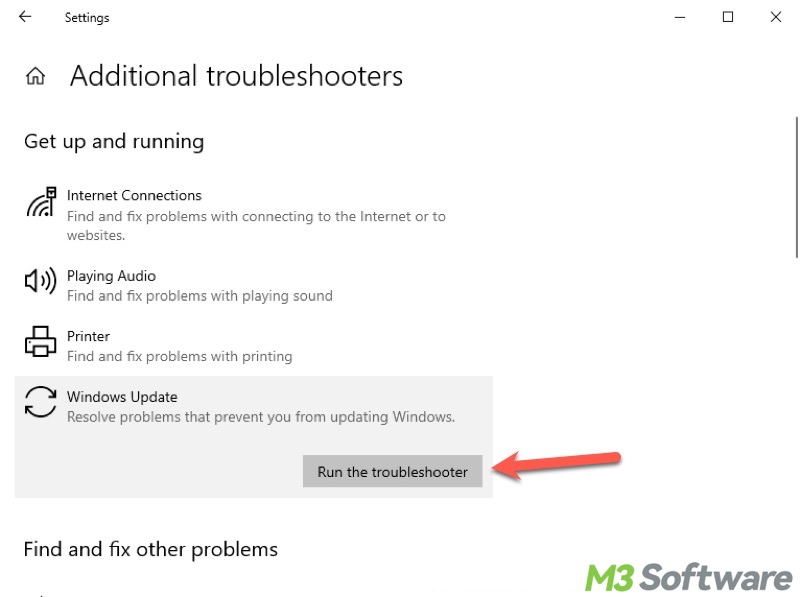
- When Windows update troubleshooting is finished, run the "Network Adapter" troubleshooter.
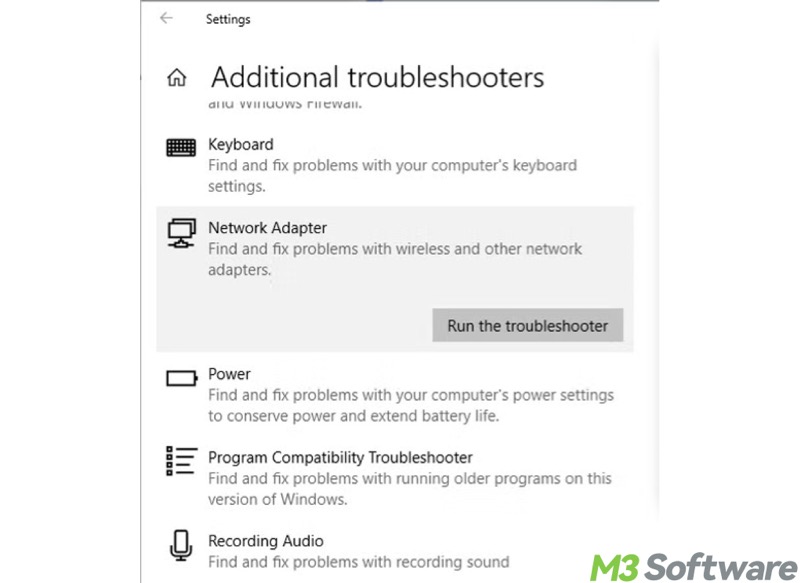
- Restart your PC and check if the Windows update error 80072EFE persists.
Disable antivirus to fix Windows update error 80072EFE
Third-party antivirus software or security tools may incur the Windows update error 80072EFE which stops your Windows PC from updating the system. Therefore, you can temporarily disable the antivirus or security tools on Windows and try updating the system again.
However, certain antivirus tools may run in the background and continue protecting your Windows PC even if it's seemingly not enabled. In this case, you can uninstall the tools:
- Open the "Control Panel" on Windows.
- Switch to the "Category" viewing style and tap on "Uninstall a program."
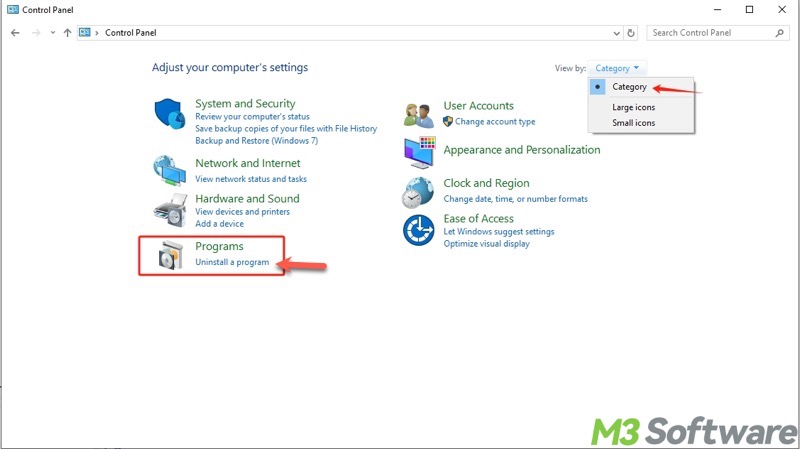
- Right-click on the target app or software and choose "Uninstall."
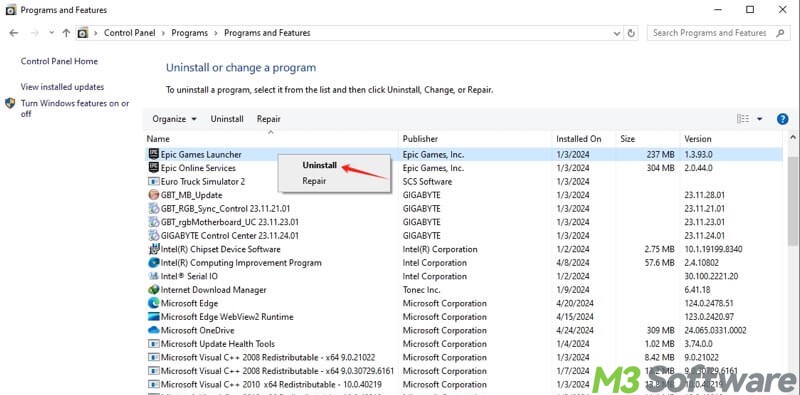
- Restart your PC and see if the Windows update error 80072EFE recurs.
Reset Windows update files to fix Windows update error 80072EFE
If the critical Windows update files get corrupted, your Windows PC may fail to update the system and encounter the Windows update error 80072EFE. The following steps show how to fix error 80072EFE Windows update by resetting the update files:
Step 1: Launch the Command Prompt
- Press the "Windows+S" keys to open the Windows search box.
- Type "cmd" in the search box and run the "Command Prompt" as an administrator.
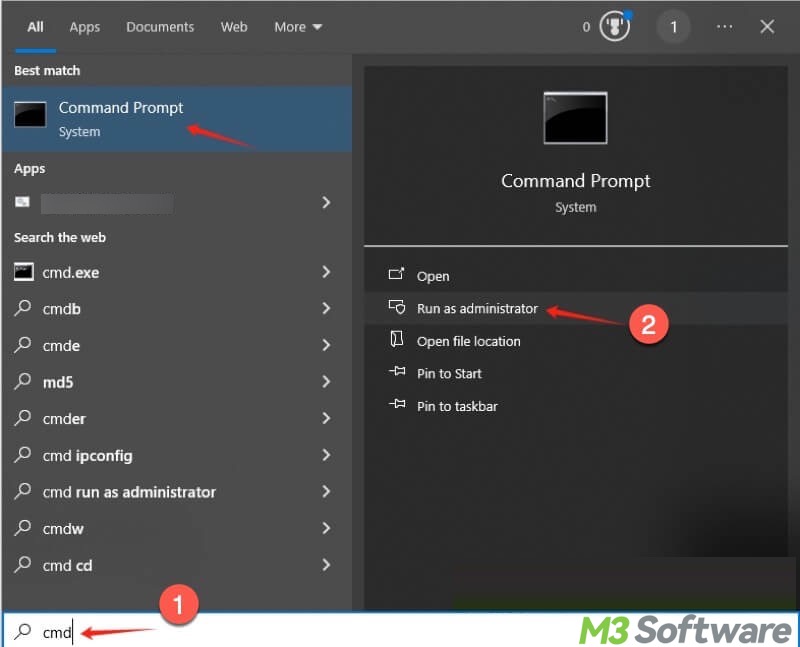
Step 2: Stop certain Windows services
You need to input the following commands into the command window and hit the "Enter" key after each.
- net stop wuauserv
- net stop cryptSvc
- net stop bits
- net stop msiserver
- ren C:\Windows\SoftwareDistribution SoftwareDistribution.old
- ren C:\Windows\System32\catroot2 catroot2.old
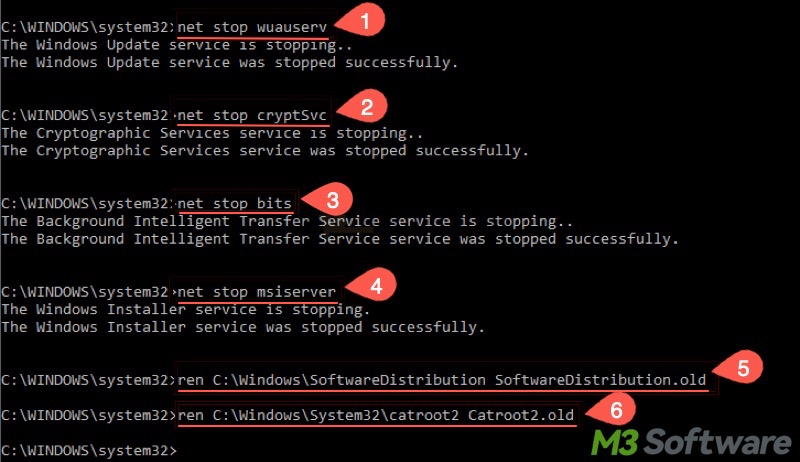
As a side note, wuauserv, cryptSvc, bits, and msiserver in the commands refer to the services related to the Windows Update issues.
In addition, the last two commands above aim to rename the folders used by Windows Update, which can help resolve issues related to Windows Update because Windows will recreate a new one. Keeping the old version just in case you need it for troubleshooting.
Step 3: Restart certain Windows services
After the SoftwareDistribution and catroot2 folders are created, you need to restart the services we just stopped. Input the following commands and hit the "Enter" key after each:
- net start wuauserv
- net start cryptSvc
- net start bits
- net start msiserver
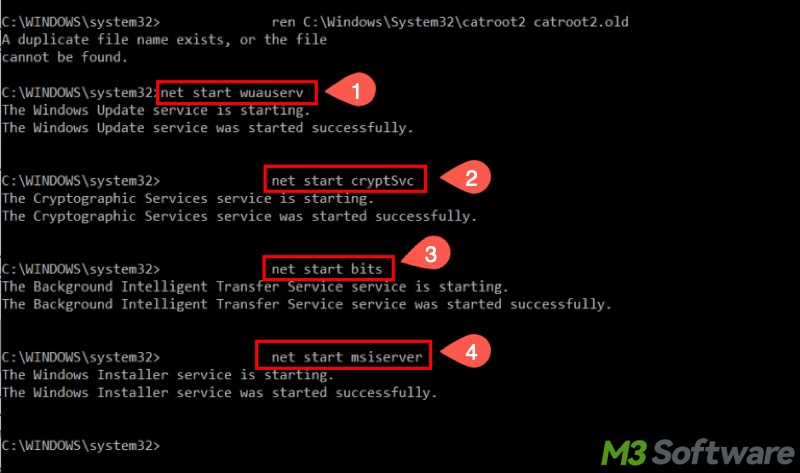
Also read:
You can tap on the following buttons to share the post quickly
FAQs about Windows update error 80072EFE
Windows update error 80072EFE can be caused by the following factors: 1. Unstable internet connection. 2. Corrupted Windows Update components. 3. Interference from the third-party antivirus software.
The Windows Update error 80072EFE is a system updating issue that typically appears when your Windows computer is unable to connect to Microsoft's update servers.
First of all, you need to check the internet connections and see if the internet works properly to build up a stable connection to Microsoft's update servers. Secondly, use the built-in Windows Update troubleshooter and Network Adapter troubleshooter through Settings, which can help resolve problems that block a Windows update. Thirdly, we recommend uninstalling your third-party antivirus or security tool.
