Written by
Wilsey Young"How can I password protect a folder in Windows?" Many Windows users are curious about this, especially those who want to protect the folder containing sensitive data against unauthorized access. This post introduces various tools and demonstrates how to password protect a folder in Windows 10/11.
How to password protect a folder in Windows 10/11
The following contents show how to password protect a folder in Windows using built-in tools or reliable third-party software, including the built-in folder encryption tool, BitLocker, or the WinRAR compression tool.
How to password protect a folder in Windows 10/11 using the built-in folder encryption tool
This is a straightforward built-in folder encryption method that few people know:
- Right-click on the target folder, choose "Properties", and click the "Advanced" button under the "General" tab.
- Tick "Encrypt contents to secure data", click "OK", then click “Apply” in the “Properties” window.
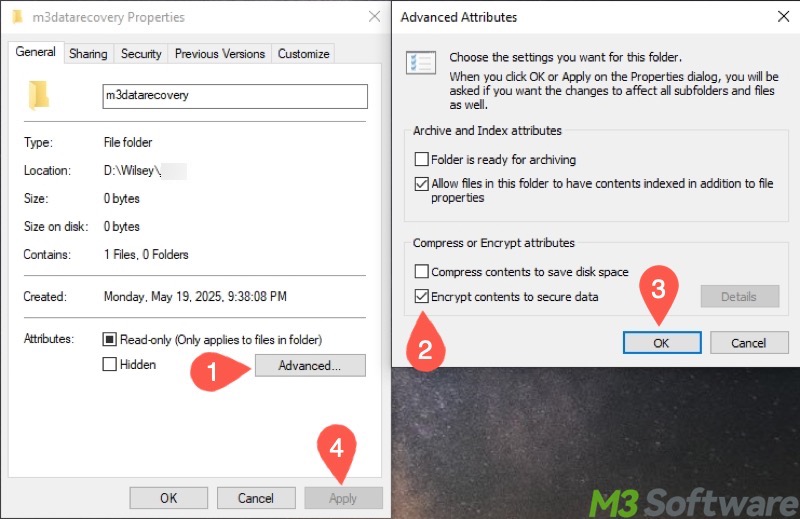
- Choose "Apply changes to this folder, subfolders and files" and click "OK."

- Notice and click the notification to back up the encryption key to avoid losing access to the encrypted files.
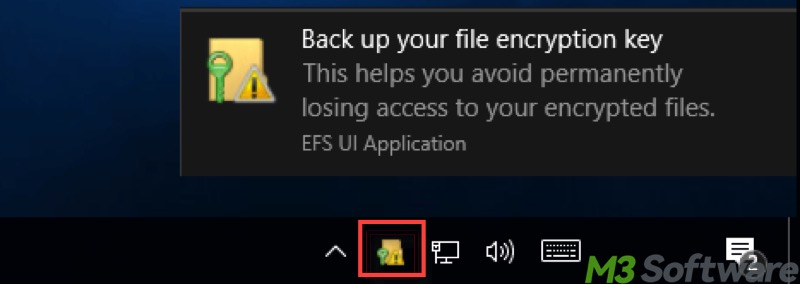
- Choose “Back up now (recommended)” when you are asked to back up the certificate and key to a removable disk.
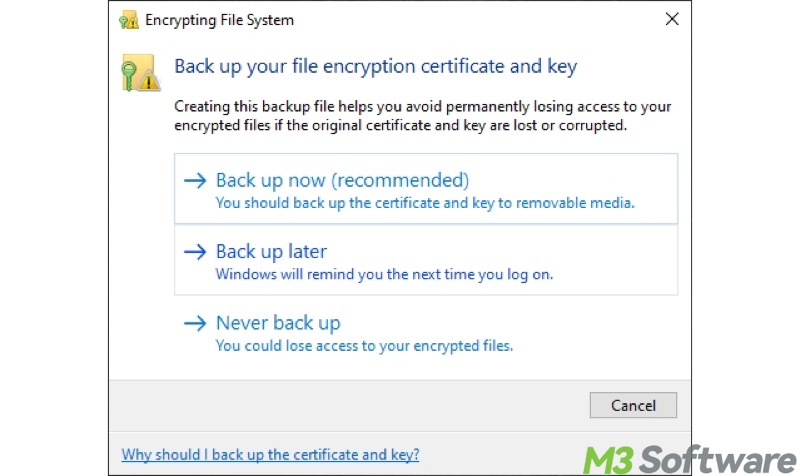
- Start the Certificate Export Wizard and click “Next.”
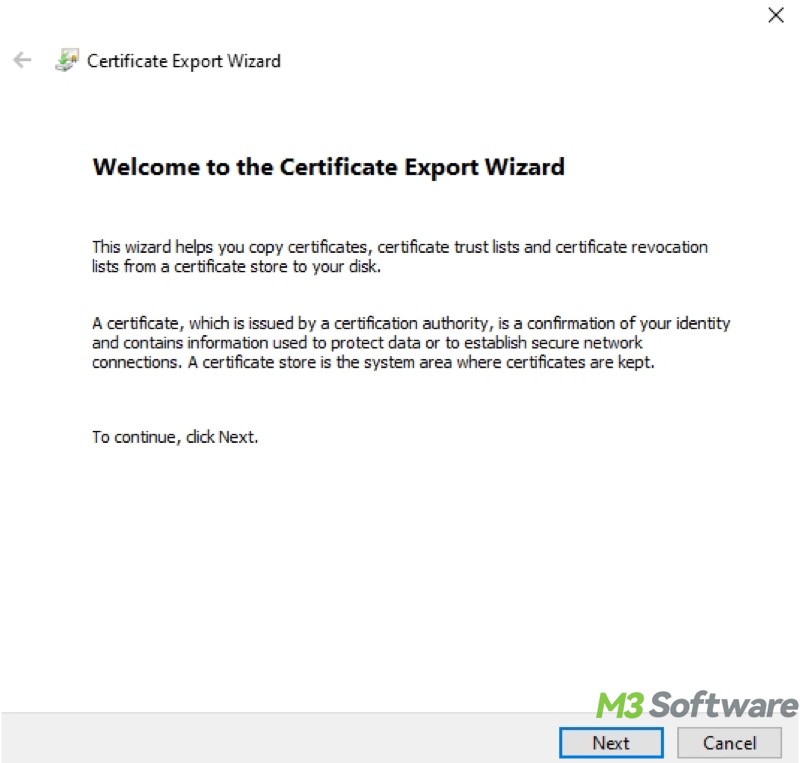
- Choose the format you want to use or keep the defaults as follows.
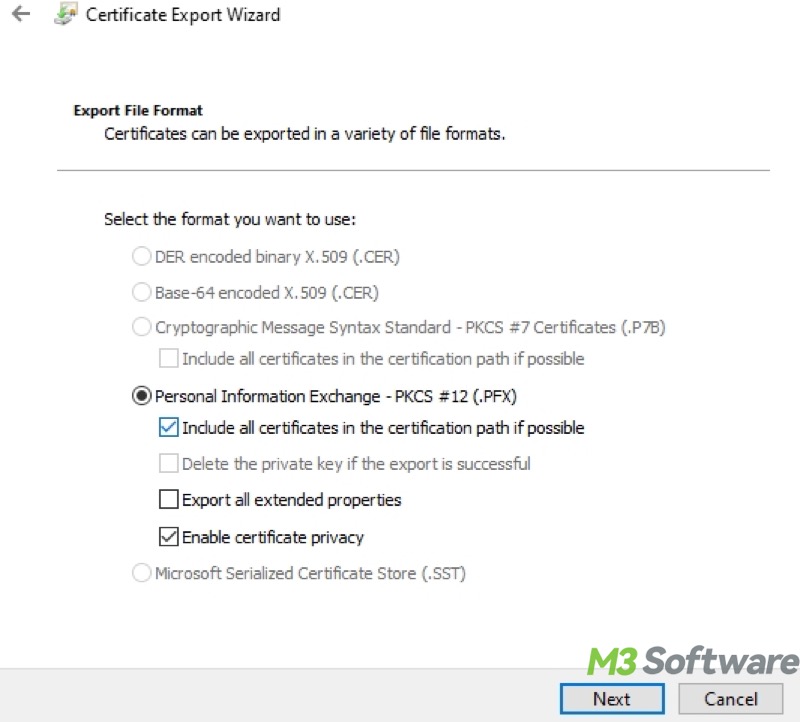
- Tick "Password", input the password twice, and click "Next."
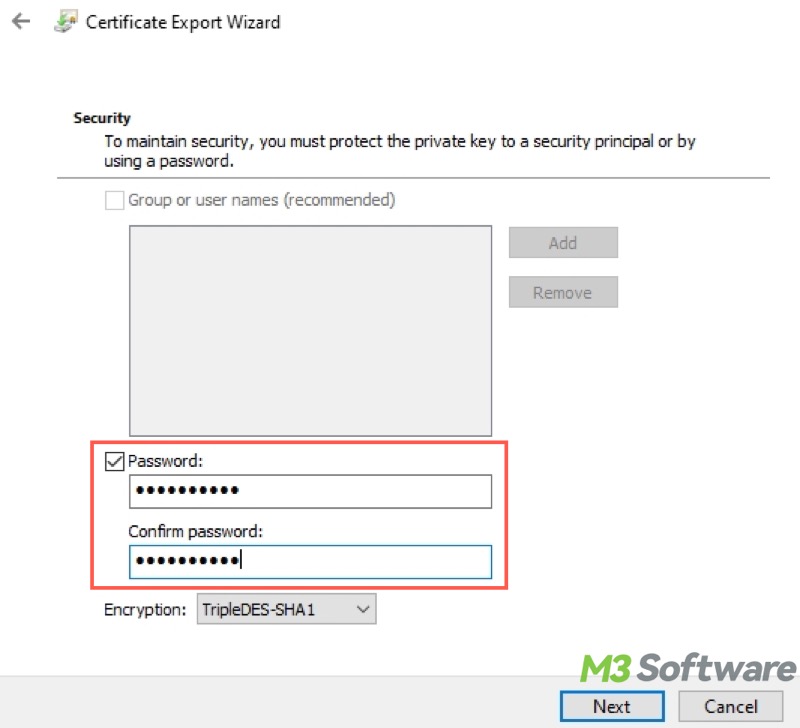
- Click "Browse" to save the certificate and key to the removable disk you insert, then click "Next."
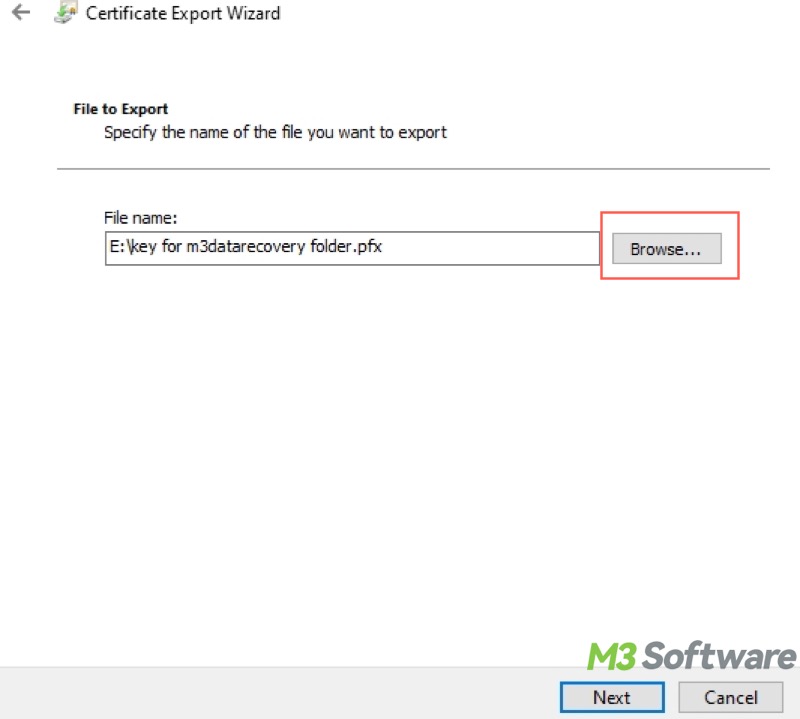
- Click "Finish" to finish the wizard.
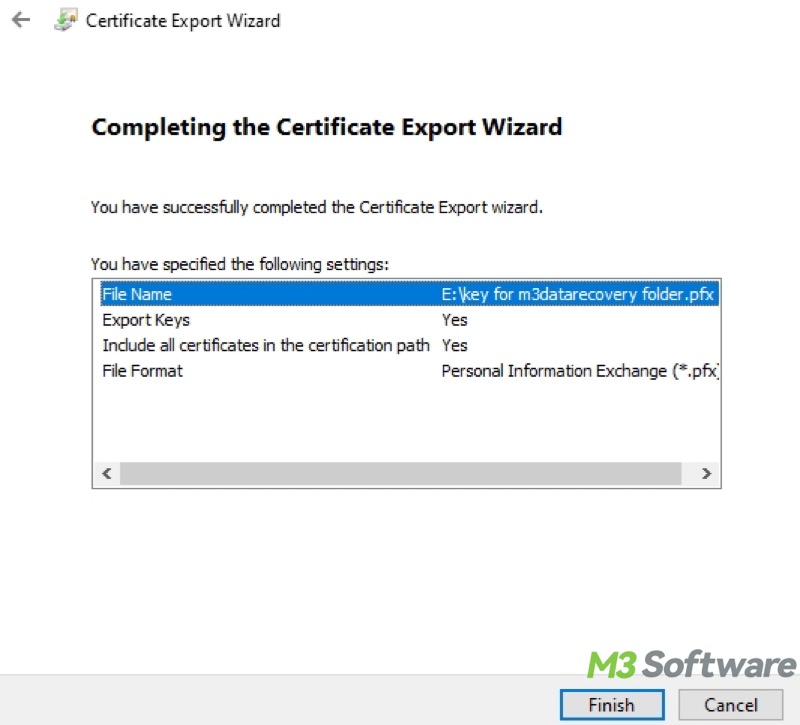
This method is linked with the Windows user account, which means as long as you are logged into the user account that guides you through the steps above, you don't have to input the password every time you access the protected folder.
On the contrary, if you are logged into the wrong account or you move the encrypted folder to another computer, you will need the removable disk containing the certificate and key to regain access to the folder.
You can click the buttons below to share this post
How to password protect a folder in Windows 10 using BitLocker
BitLocker is a built-in encryption feature that helps protect your data by encrypting the entire drive or partition. BitLocker and TPM chip work seamlessly, and it uses the Advanced Encryption Standard (AES) encryption algorithm to protect your drive or partition against unauthorized access, even if someone removes the drive and attempts to read it on another computer.
As you can see, this is an indirect way to password protect the folder, as BitLocker encrypts the entire drive or partition, but BitLocker is worth trying, thanks to its advanced encryption algorithm and high security.
If you don't want to encrypt the entire drive or a large partition that contains the target folder, use the unallocated space of the disk to create a small new volume (partition) through Disk Management:
- Right-click on the "Start" menu button or press the "Windows+X" keys to choose Disk Management.
- Right-click on the unallocated space in Disk Management and choose "New Simple Volume."
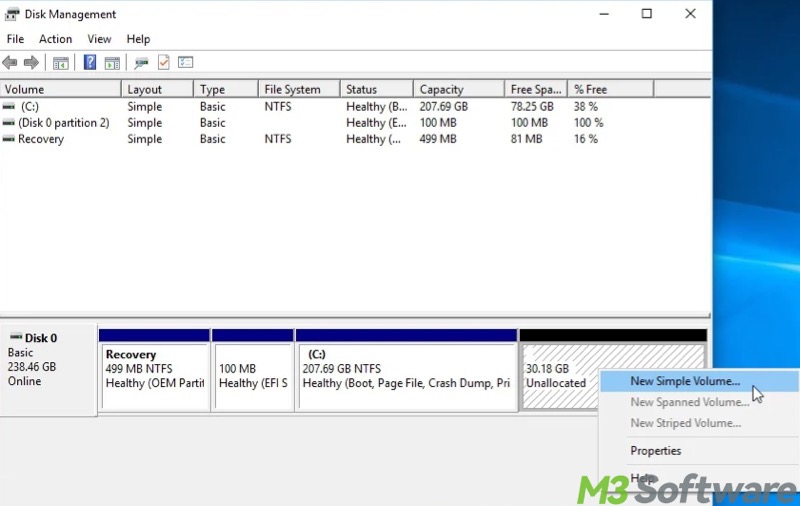
- Set the simple volume size and click "Next."
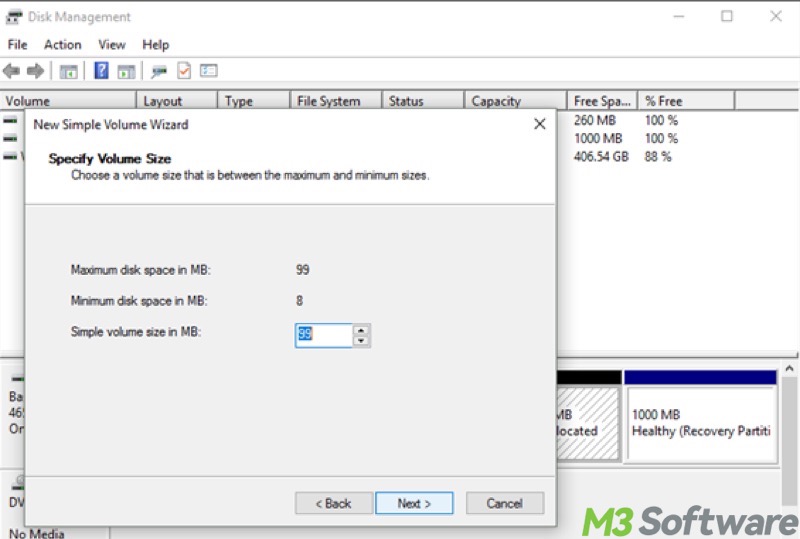
- Assign a drive letter and click "Next."
- Format the volume as follows.
Here's how to password protect a folder in Windows 10 using BitLocker:
- Open File Explorer and right-click on the drive or partition and choose "Turn on BitLocker."
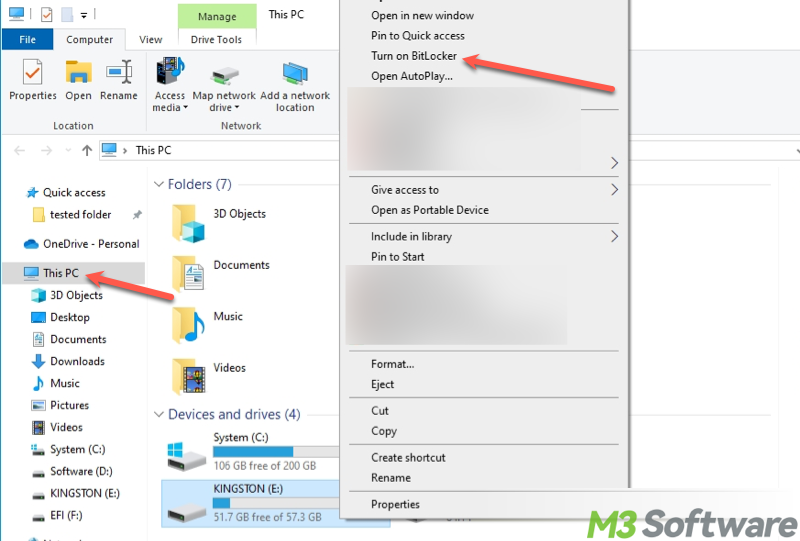
- Enter the password and click "Next."
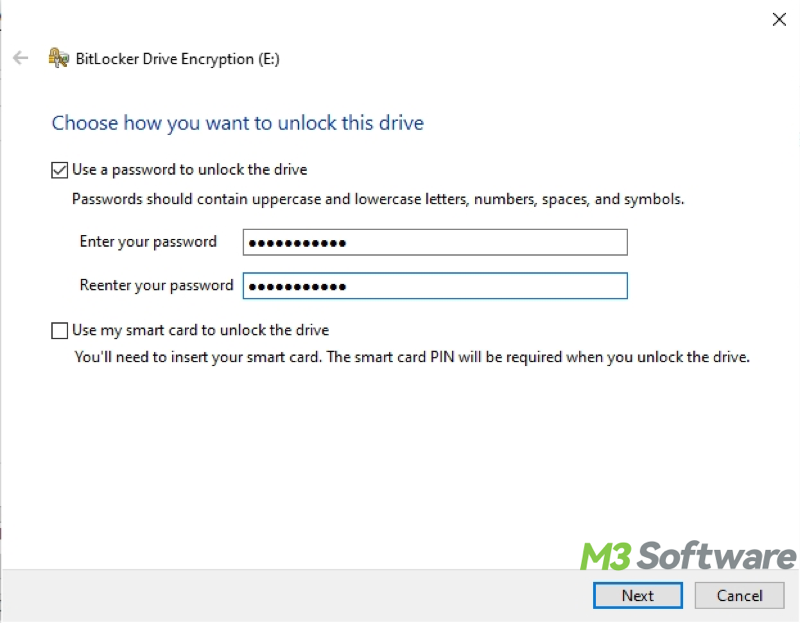
- Back up the BitLocker recovery key.
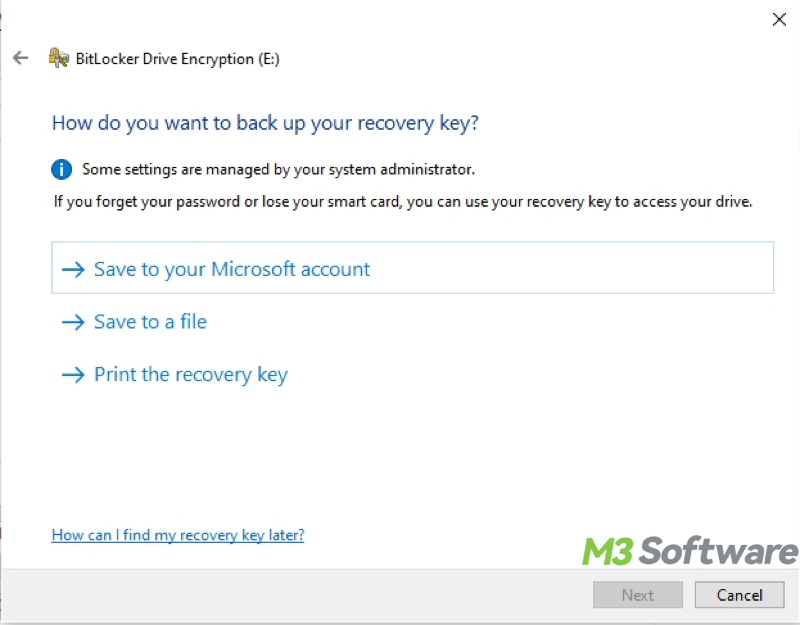
- Choose how much of your drive to encrypt and click "Next."
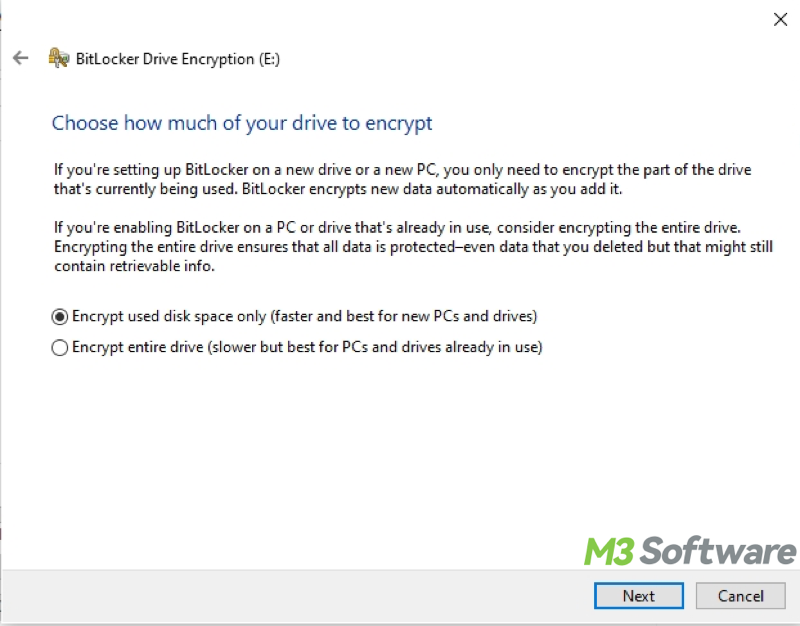
- Select the encryption mode and click "Next."
- Tap on "Start encrypting."
Typically, after the BitLocker encryption is complete, you don't have to provide the password every time you access the encrypted disk. However, users may be prompted for the password or BitLocker recovery key when:
- First-time access to the encrypted disk after a system reboot.
- On condition that BitLocker auto-unlock is not enabled, an encrypted non-system drive or removable disk is connected every time.
- BitLocker detects an unauthorized access attempt.
- There's a change to BIOS/UEFI settings.
- There's a change in computer hardware.
- There's a change in the bootloader.
- A user boots Windows from external media.
- The encrypted disk is moved to another computer.
Pay attention! Your BitLocker-encrypted disk may be exposed to other users in the following situations. In other words, other users can access your encrypted disk without the password or recovery key when:
- When the system drive is encrypted, but your Windows account is already logged in. This could happen after your first time accessing the system drive.
- When the non-system drive is encrypted, the BitLocker auto-unlock is enabled, and your Windows account is already logged in.
Note: BitLocker is not showing in Windows Home Editions due to Microsoft's market strategy. However, you can also encrypt your disk with BitLocker with the help of a professional tool.
iBoysoft DiskGeeker for Windows is a professional and user-friendly disk security tool that allows you to use the BitLocker encryption feature to encrypt a disk or partition on Windows 11/10/8.1/8/7 Home editions and Windows 7 Professional edition. Here's how to encrypt a disk or partition with BitLocker through iBoysoft DiskGeeker for Windows:
- Download, install, and launch iBoysoft DiskGeeker for Windows.
- Choose the partition you want to encrypt and click “Next.” Note: You can only encrypt an NTFS, exFAT, or FAT32 partition.
- Enter the password and click “Next.”
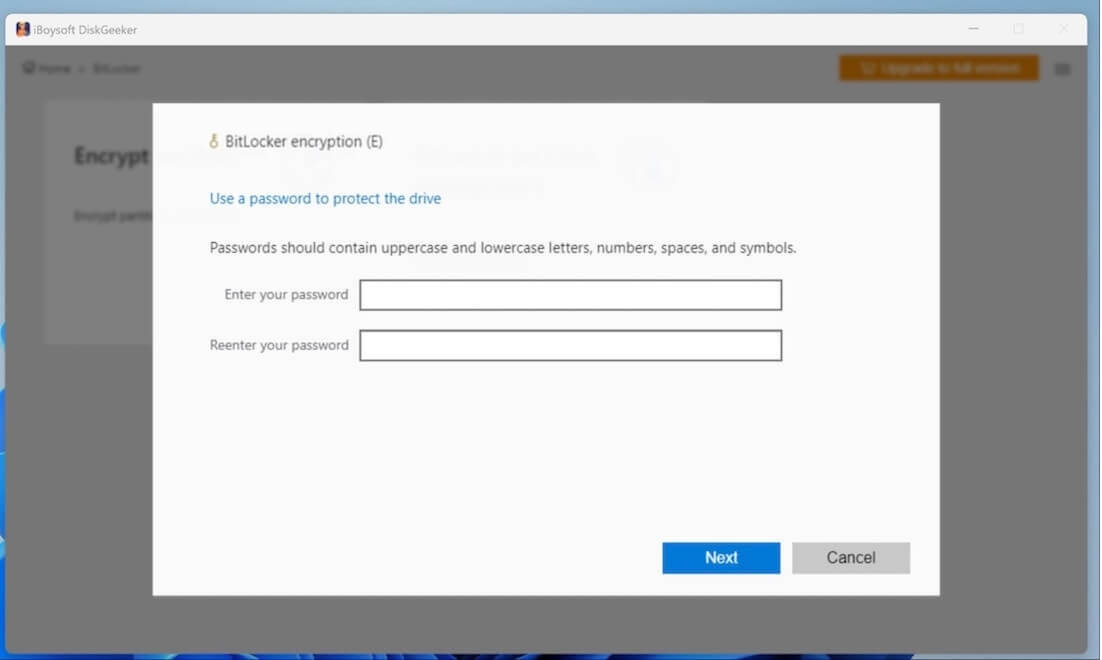
- Save the BitLocker recovery key and keep it well.
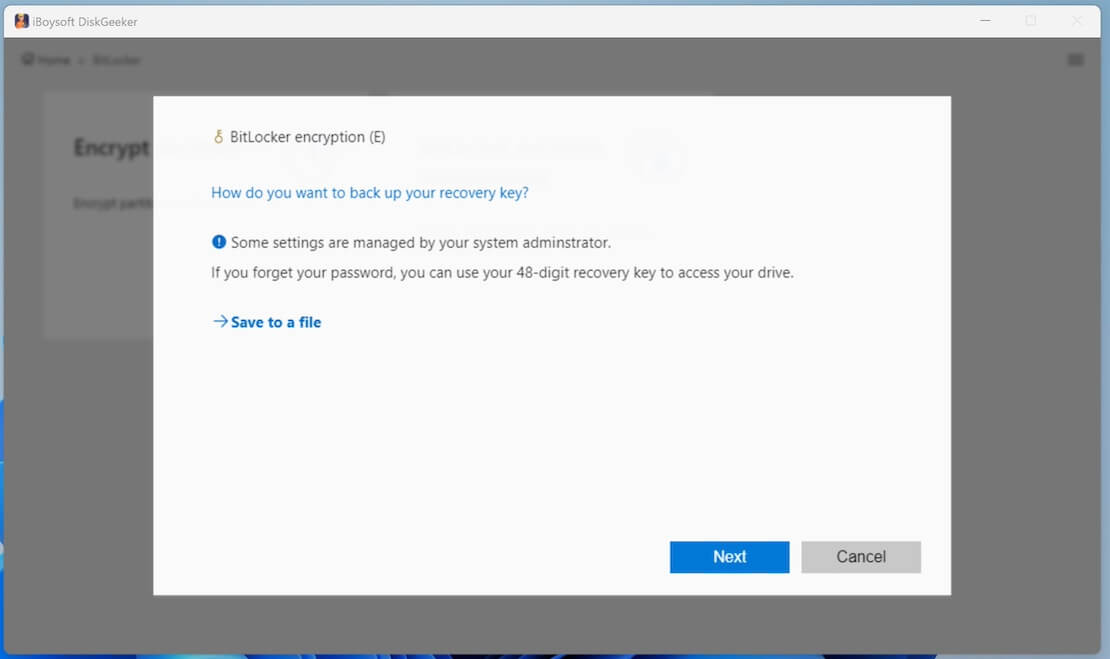
- Tap on the “Start encrypting” button.
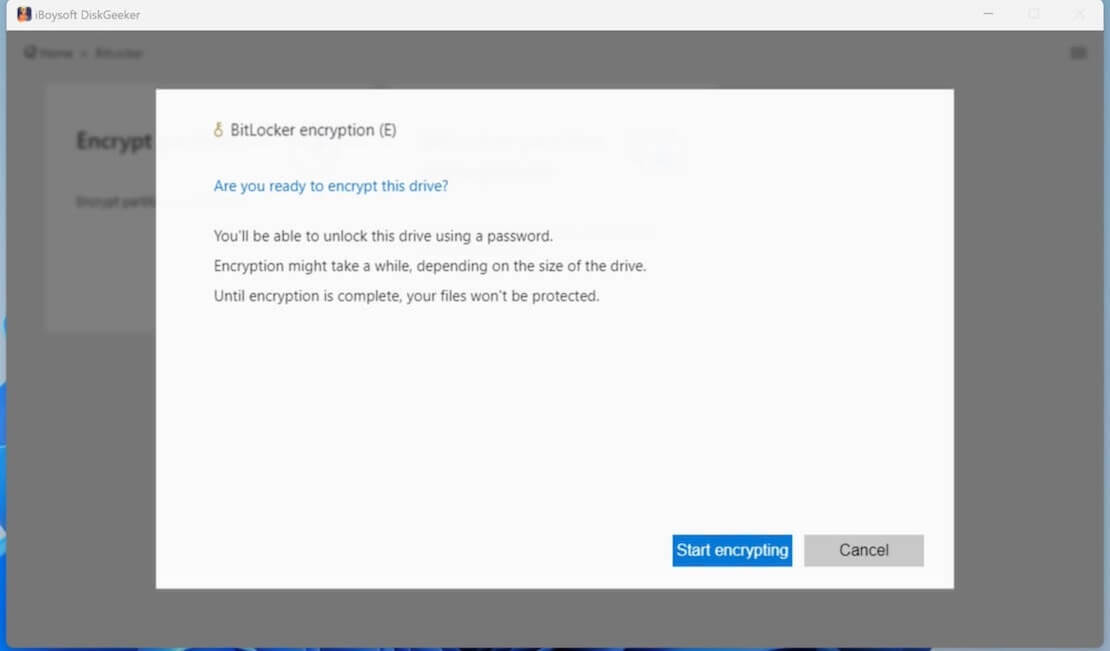
How to password protect a folder in Windows 10 using a file compression tool
You can indirectly password protect a folder through a file compression tool, like WinRAR, in Windows, as some tools are designed with the password protection feature.
Here's how to password protect a folder in Windows 10 using WinRAR:
- Right-click on the folder you want to protect and choose "Add to archive."
- Tap on the "Set password" button under the "General" tab.
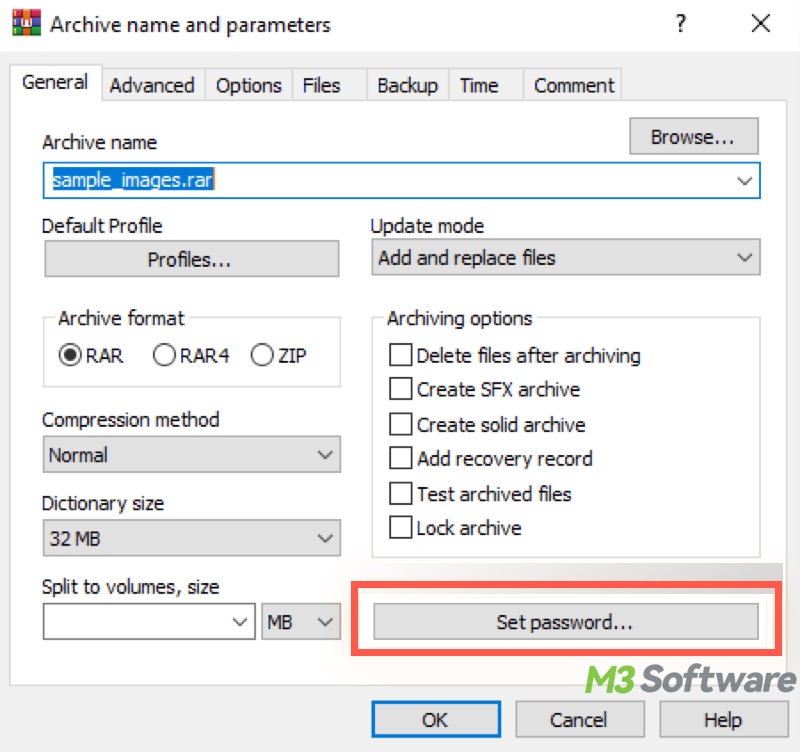
- Set the password and click "OK" to complete.
This is how to password protect a folder in Windows through the compression tool. Once the password-protected compressed file is created, you can delete the original file.
Reddit discussions on password protecting a folder in Windows 10/11
If you are interested in how to password protect a folder in Windows and wonder if there are any suggestions from other netizens or geeks, the following heated discussions in the post from Reddit may help.
How do I password protect a folder on Windows 10?
by u/eatmydonuts in Windows10
You can share this post with your friends
