Written by
Wilsey YoungSoftware, background programs, or service conflicts could be the cause of various system performance issues, such as freezes, crashes, and slow speeds, on Windows operating systems. Whenever your Windows PC encounters system issues, booting into a Clean Boot mode can help you identify if a specific software, program, or service is causing the problem.
However, Windows users may find it complex to perform a Clean Boot and precisely pinpoint the software conflicts. This article primarily introduces how to perform a Clean Boot in Windows 10/11, which involves detailed steps and helpful tips.
How to perform a Clean Boot in Windows 10/11
Clean Boot aims to start your Windows PC with a minimal set of drivers and startup programs. In other words, it only loads the services essential for a Windows computer to boot up.
The interfaces and layouts when performing a Clean Boot are almost the same in Windows 10 and Windows 11. Here's how to perform a Clean Boot in Windows 10/11:
- Press the "Windows+R" keys on your keyboard to open the "Run" dialog box.
- Input "msconfig" into the "Run" dialog box and click the "OK" button.
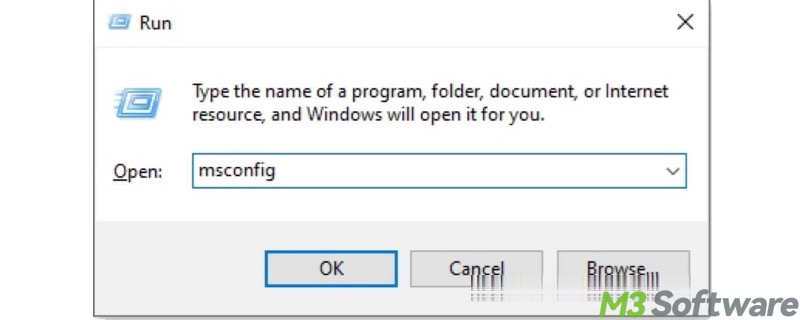
- When the "System Configuration" window appears, go to the "Services" tab.
- Tick "Hide all Microsoft services" and then click the "Disable all" button.
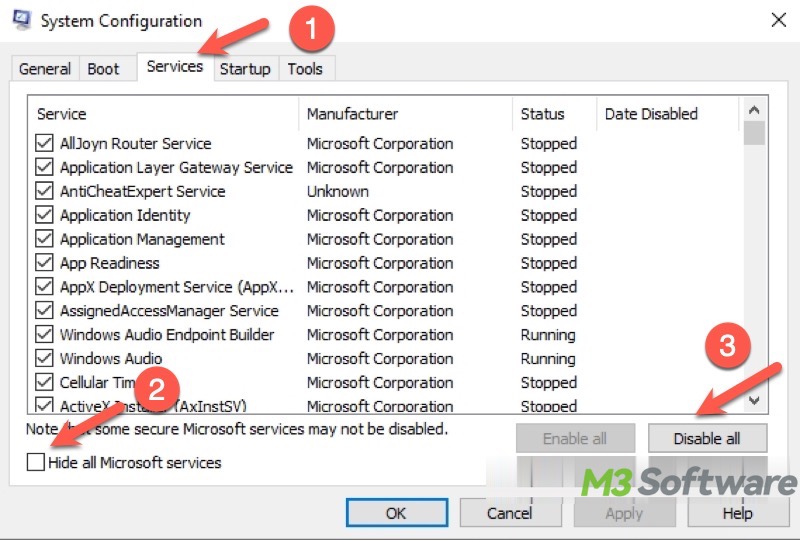
- Go to the "Startup" tab and tap on "Open Task Manager."
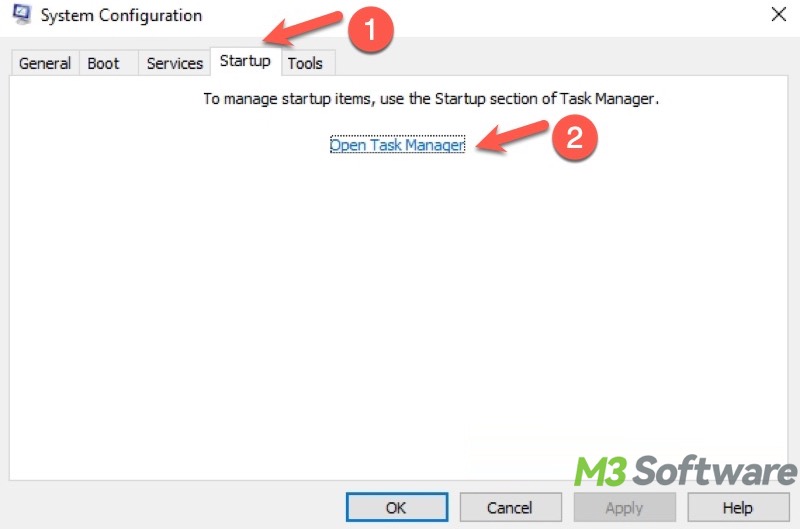
- Through "Task Manager", disable all the startup items that automatically run during startup.
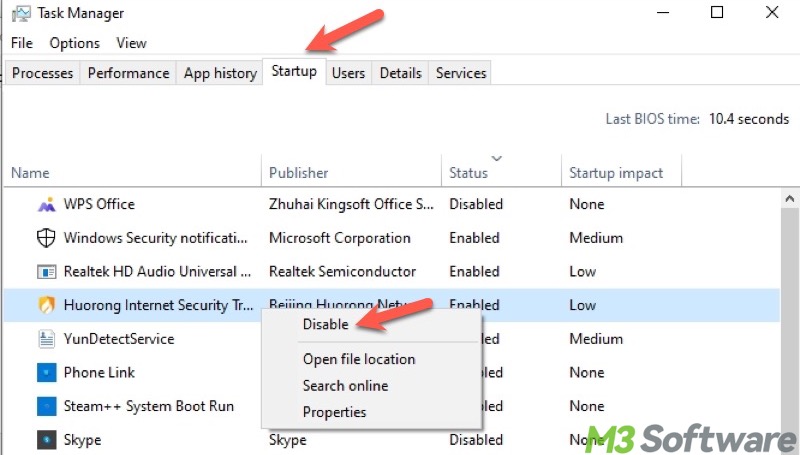
- Close "Task Manager", and then click the "Apply" and "OK" buttons in "System Configuration."
- Restart your PC.
You can click the buttons below to share the post quickly
Your Windows PC will be in the Clean Boot mode after a restart. It's time to check whether background programs, services, or software conflicts are to blame for the system issues:
- Operate your Windows PC as usual and see if the system issue recurs. If not, it means the system issue could be caused by the service or item you just disabled.
- Input "msconfig" into the "Run" dialog box to open "System Configuration."
- Under the "Services" tab, re-enable a couple of services.
- Restart your Windows PC and see if the system issue persists.
If the issue appears again, the problem lies in the items you just enabled. If the issue does not return, repeat the steps above to re-enable services in groups and restart the PC. When all the services are tested:
- Right-click on the "Start" menu button or the Taskbar to open "Task Manager."
- Go to the "Startup" tab and re-enable the startup item.
- Restart your PC and see if the system issue returns.
If the problematic software/program/service is pinpointed, you can either update or install it to prevent the system issue.
To exit the Clean Boot:
- Input "msconfig" into the "Run" dialog box to open "System Configuration."
- Under the "General" tab, choose "Normal startup."
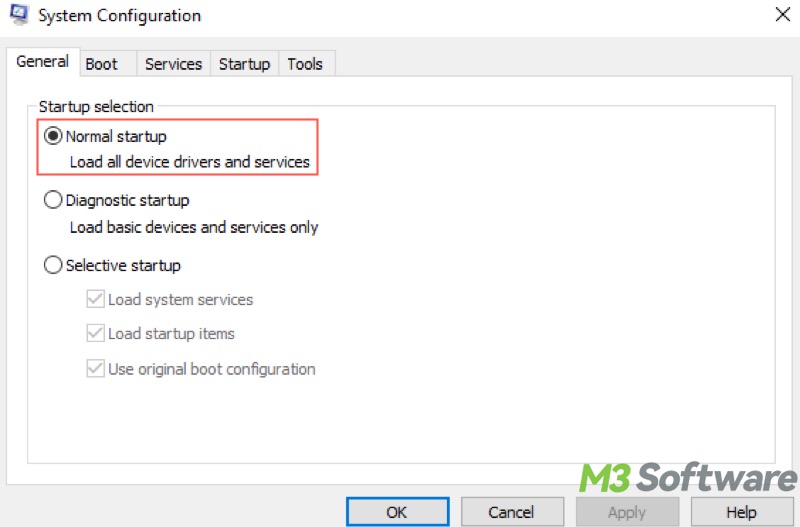
- Go to the Services tab, uncheck "Hide all Microsoft services", and click the "Enable all" button.
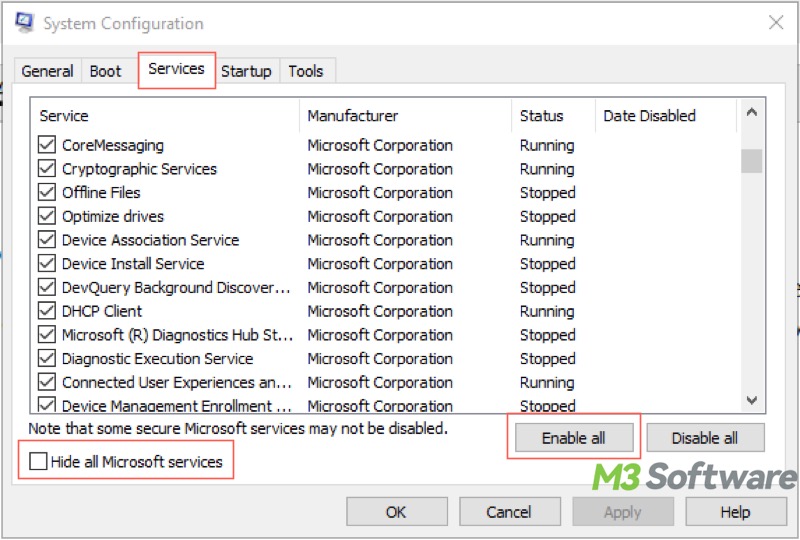
- Go to the "Startup" tab and tap on "Open Task Manager."
- Re-enable the startup items you want.
- Back to "System Configuration", click "Apply" and "OK."
- Restart your PC to exit the Clean Boot mode.
You may be interested in Clean Boot vs Safe Mode, both are built-in troubleshooting tools on Windows that can help diagnose system issues.
Conclusion
Clean Boot on Windows boots Windows with only essential Microsoft services and drivers, making it easier for you to troubleshoot software conflicts or identify whether a software/program/service is causing a persistent system issue. As a side note, Clean Boot is only for troubleshooting, so it's not recommended to stay in Clean Boot mode all the time.
Did you find this post helpful? Please share the post with your friends!
FAQs about how to perform a Clean Boot
A Clean Boot is a diagnostic mode on Windows that starts Windows with only essential Microsoft services and drivers, disabling all third-party services and startup apps. It’s used for troubleshooting software conflicts that are causing the system issues on your Windows PC.
Typically, Clean Boot is helpful when: 1. There's a system or performance issue that persists. 2. Windows updates or software cannot be installed.
1. Press the Windows+R keys to launch the Run dialog box. 2. Type msconfig and hit the Enter key to open System Configuration. 3. Tick Hide all Microsoft services and click the Disable all button. 4. Go to the Startup tab and click Open Task Manager. 5. Disable all listed startup items. 6. Click Apply and OK in the System Configuration window. 7. Restart your PC to enter the Clean Boot mode.
