Written by
Wilsey YoungThe Cortana in Windows 10 can use system resources, such as memory, CPU, and disk usage, so the running Cortana could cause your PC to run a little slower and impact system startup, particularly when Cortana is enabled on a computer with low configuration.
This post from m3datarecovery.com shows how to remove Cortana from Win 10 operating system through the built-in tools and utilities. Additionally, steps to uninstall Cortana from Windows 10 are included.
How to remove Cortana from Win 10
Cortana is strongly integrated into the Windows OS and cannot be directly uninstalled using the usual channels like Settings or Control Panel.
Therefore, we start with the methods to remove Windows 10 Cortana by completely disabling it. Henceforth, Cortana won't appear in the Desktop Taskbar, and its impact on PC performance will be eliminated.
Remove Cortana from Win 10 via Registry Editor
The Registry Editor in Windows is a tool that allows you to modify the system registry, a database that stores settings for the Windows OS, software, user preferences, and hardware.
Here's how to remove Cortana from Win 10 by completely disabling it through Registry Editor:
- Press the "Windows+R" keys to launch the Run dialog box.
- Type "regedit" in the box and click the "OK" button or hit the "Enter" key on your keyboard.
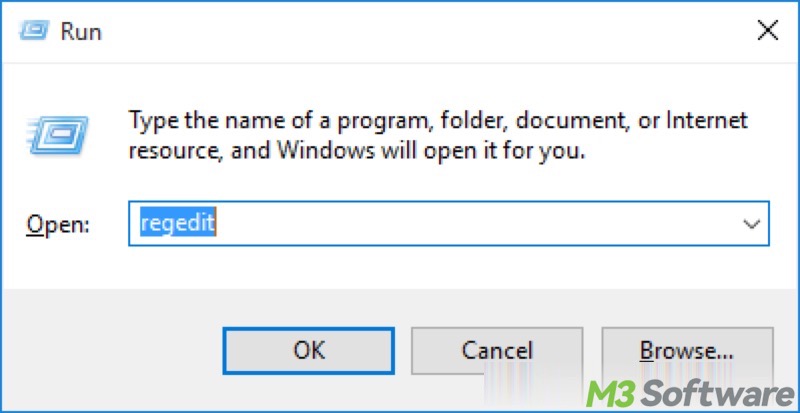
- Follow the path to expand folders and locate Windows Search: HKEY_LOCAL_MACHINE\SOFTWARE\Policies\Microsoft\Windows\Windows Search
- If "Windows" does not contain "Windows Search", right-click on "Windows" to create a new key named Windows Search.
- Right-click on "Windows Search" to create a DWORD (32-bit) Value and name it AllowCortana.
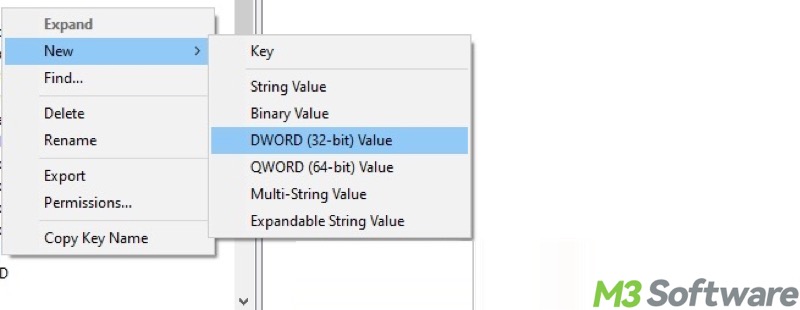
- Double-click “AllowCortana” on the right pane, set the value data to 0 (zero), and click "OK."
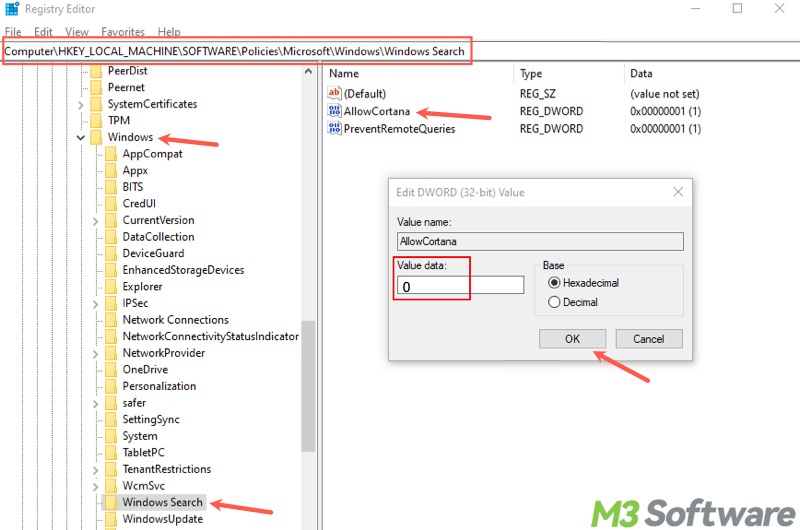
- Close Registry Editor and restart your PC.
If you decide to re-enable Cortana, double-click the “AllowCortana” registry value and change its value data to 1.
You can click the buttons below to share this post
Remove Cortana from Win 10 via Local Group Policy Editor
The Local Group Policy Editor is a management tool in Windows that allows you to manage and configure system settings. System administrators primarily use it to control various system behaviors and enforce policies.
You can remove Cortana from Windows 10 by disabling it through Local Group Policy Editor:
- Press the Windows+R keys to launch the "Run" dialog box.
- Type “gpedit.msc” in the box and click "OK" or press the "Enter" key on your keyboard.
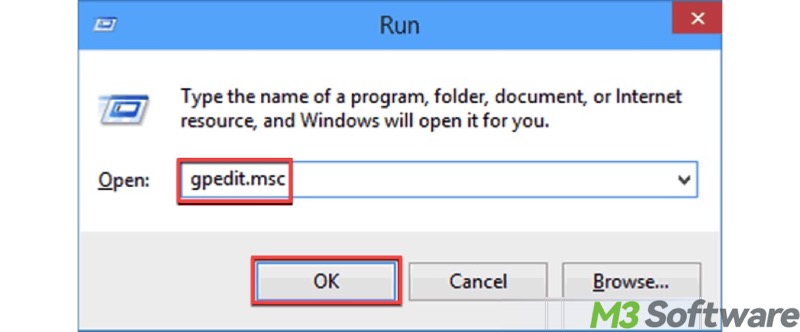
- Locate the "Search" folder by following the path: Computer Configuration > Administrative Templates > Windows Components > Search
- Look at the right pane and double-click "Allow Cortana."
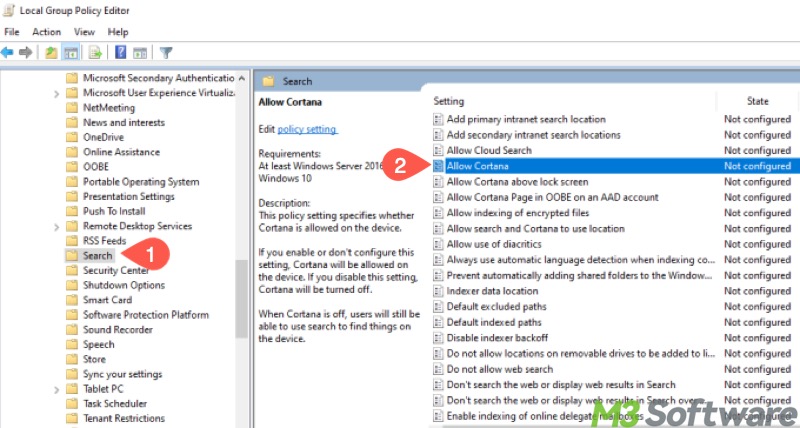
- Switch it to "Disabled" and click “Apply” and "OK."
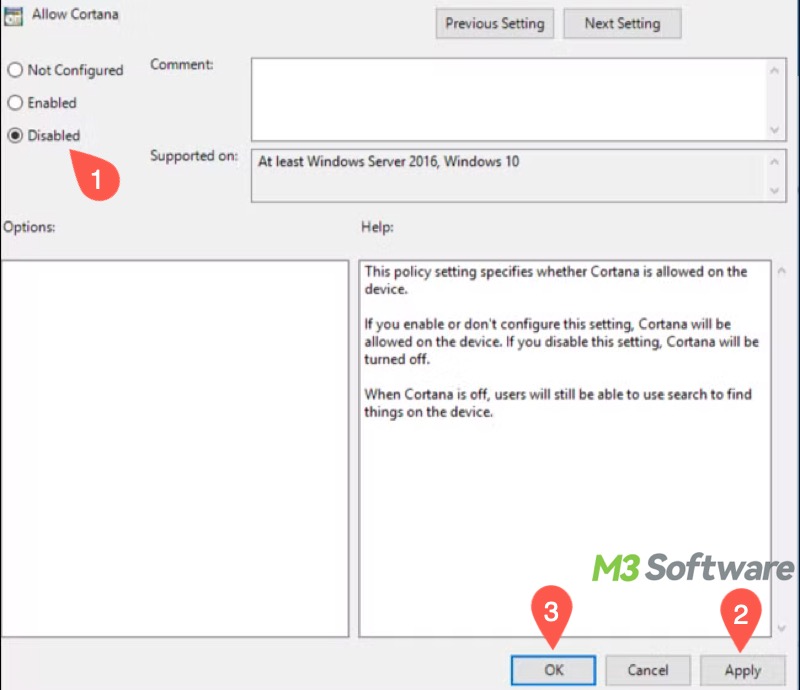
- Close Local Group Policy Editor and restart your PC.
If you want to re-enable Cortana, locate “Allow Cortana” again in Local Group Policy Editor and switch it to “Enabled.”
Remove Cortana from Win 10 via PowerShell
If you prefer to uninstall Cortana instead of removing it from Win 10 Desktop Taskbar, Windows PowerShell can help. PowerShell is a powerful command-line interface that allows you to execute administrative tasks, manage system configurations, etc.
Here's how to remove Cortana from Win 10 by uninstalling it through PowerShell:
- Right-click on the "Start" menu button and choose Windows PowerShell (Admin).
- Alternatively, type "Windows PowerShell" in the Windows search box and choose "Run as Administrator."
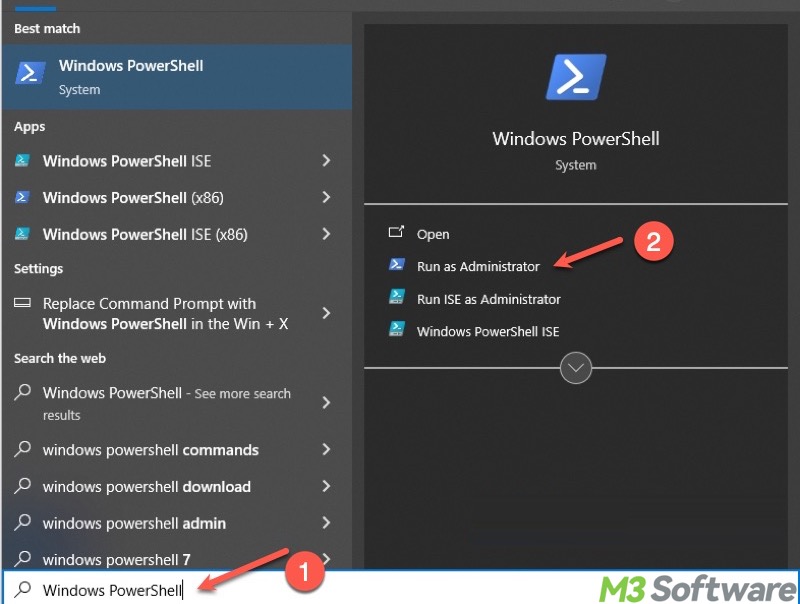
- Copy and paste the following command into the PowerShell window and hit the "Enter" key on your keyboard.
Get-AppxPackage -allusers Microsoft.549981C3F5F10 | Remove-AppxPackage
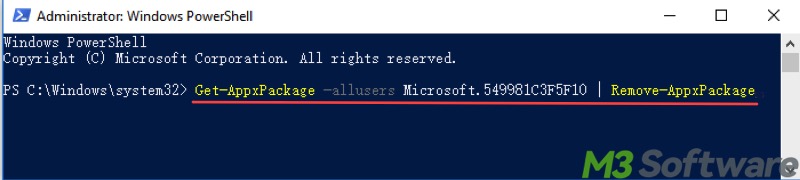
Please share this article if you find it helpful
