Written by
Yuri ZhangManaging storage across a fleet of Windows devices without automation is like trying to empty the ocean with a bucket: slow, repetitive, and bound to fall short. Fortunately, Microsoft Intune offers a smarter, scalable solution that keeps devices clutter-free without constantly pestering end users.
Let's unpack what Storage Sense does, how it works in tandem with Intune, and why this duo is becoming the favored for modern IT teams.
Note: Storage Sense is like a housekeeper for Windows. It automatically deletes temporary files/ files in the Recycle Bin beyond a certain age/ old versions of Windows after updates, and unused OneDrive cloud-backed files. It helps us save disk space without lifting a finger. Here's how to enable Storage Sense in Windows.
Why manage Storage Sense with Intune?
While Storage Sense is helpful on individual devices, its real power shines when managed at scale. That's where Microsoft Intune steps in. By configuring Storage Sense through Intune, we can:
- Enforce consistent storage policies across all enrolled Windows devices.
- Automate cleanup operations without user intervention.
- Avoid unnecessary support tickets related to “low disk space” warnings.
- Keep devices performing optimally, especially those with smaller SSDs.
This means fewer headaches for both users and IT support.
Spread these insights and practice how to combine them organically.
How to use Storage Sense with Intune (step-by-step)
Here's how to deploy Storage Sense settings across your organization using Microsoft Intune:
Step 1: Sign in to the Microsoft Intune admin center. URL: https://intune.microsoft.com
Step 2: Go to Devices > Configuration profiles > Create profile.
Step 3: Choose:
- Platform: Windows 10 and later
- Profile type: Settings catalog
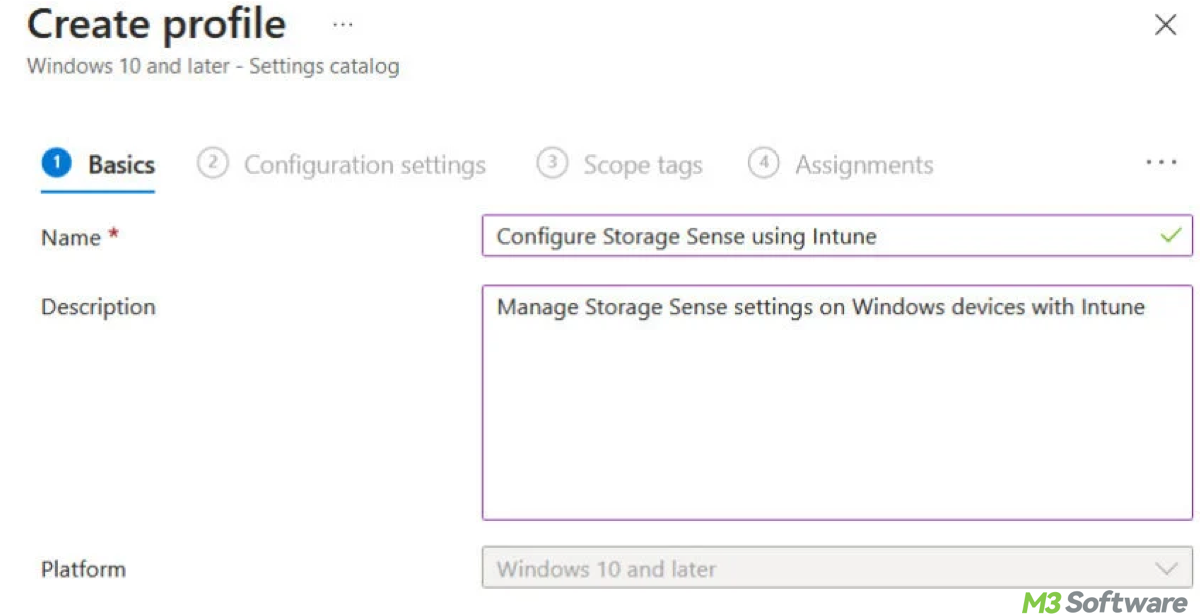
Step 4: Name the profile (e.g., "Enable Storage Sense Org-wide").
Step 5: In the Configuration settings tab, click Add settings.
Step 6: Search for Storage Sense, and select the settings you want, such as:
- Storage Sense
- Allow Storage Sense
- Configure Storage Sense cadence (e.g., every day, week, month)
- Minimum age for files in Recycle Bin
- Minimum age for files in Downloads folder
- Dehydrate OneDrive cloud content
Step 7: Configure values based on your policy:
- Enable Storage Sense: Enabled
- Run cadence: Every week (or your preferred option)
- Recycle Bin cleanup: Delete files older than 30 days
- Downloads folder: Delete files older than 30 days
- OneDrive: Dehydrate unused files after 14 days of inactivity (optional)
Step 8: Click Next, and assign the profile to the desired groups.
Step 9: Review and click Create.
The policy will now be applied to all targeted Windows devices upon check-in.
Final thoughts
Managing storage across hundreds or thousands of devices doesn't have to be a nightmare. With Storage Sense and Microsoft Intune, organizations gain a set-it-and-forget-it solution that keeps devices clean, efficient, and user-friendly. It's smart automation that pays off in real-world productivity and lower support costs. So, the next time a device cries out for disk space, remember that Storage Sense has your back, and with Intune, it's got your whole fleet covered.
Spread this quick guide to help more to use Storage Sense in Intune without extra work.
