Written by
Wilsey YoungSome Windows users reported that their Windows crashed after wake up from sleep. Based on the survey of the heated discussions in forums, this annoying system issue can be caused by the following factors:
- Driver-related issue.
- Fast Startup problems
- BIOS or UEFI issue.
- Corrupted system files.
- Power management.
This article primarily shows what to do when Windows crashes after waking up from sleep or the computer freezes after sleep Windows 10.
How to fix Windows crashed after wake up from sleep
This article covers various methods that can help tackle the "Windows crashed after wake up from sleep" issue.
Disable Fast Startup to fix Windows crashed after wake up from sleep
When your Windows 10 crashes after waking up from sleep or Windows 10 freezes after sleep, it might be due to the built-in Fast Startup feature.
Simply speaking, this feature reduces the system startup time after being shut down. When you shut down your Windows PC with Fast Startup enabled, Windows saves the system state to a file (hiberfil.sys). On the next boot, it loads that saved state instead of initializing everything from scratch.
Disabling Fast Startup may help fix the "Windows crashed after wake up from sleep" issue:
- Open "Control Panel."
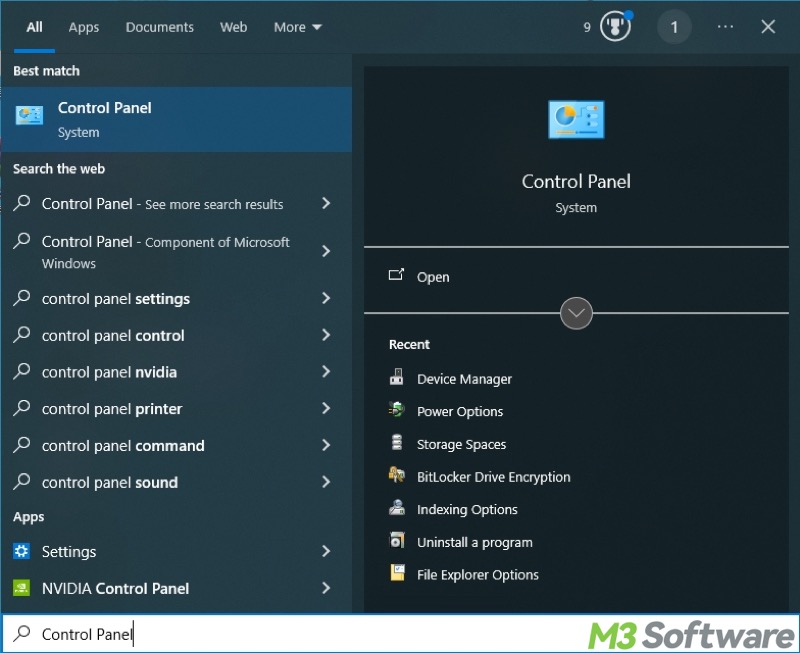
- Choose "Power Options."
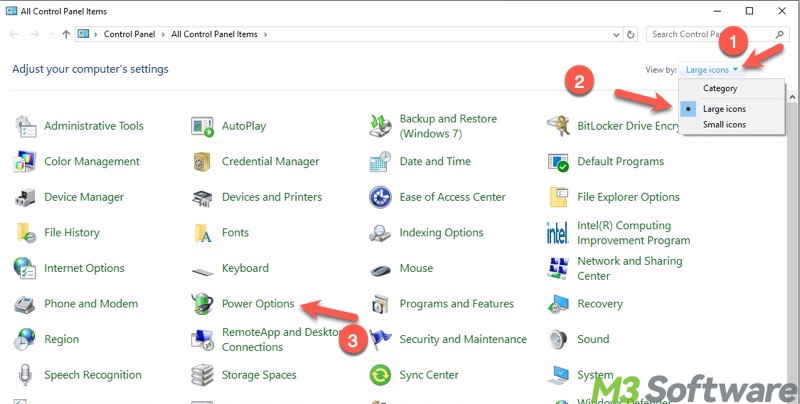
- Tap on "Choose what the power buttons do."
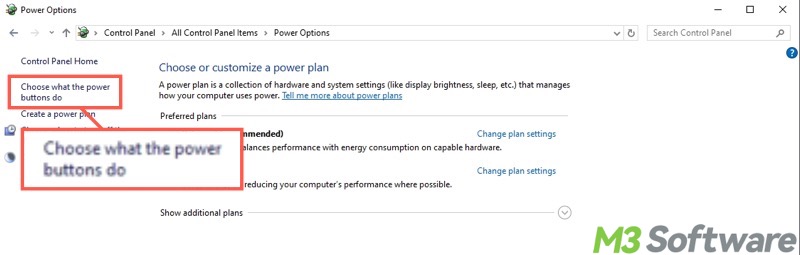
- Click "Change settings that are currently unavailable."
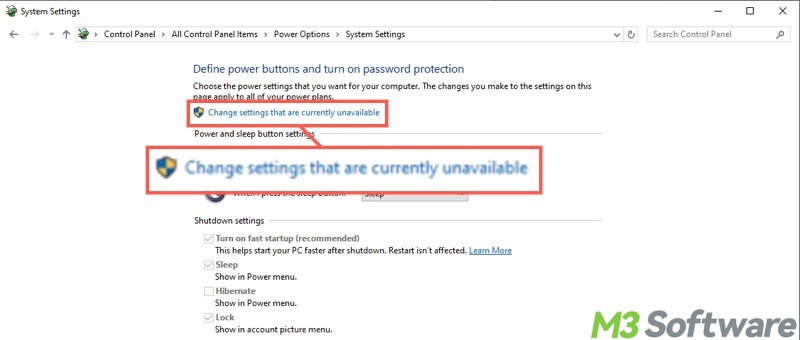
- Uncheck "Turn on fast startup (recommended)" and click "Save changes."
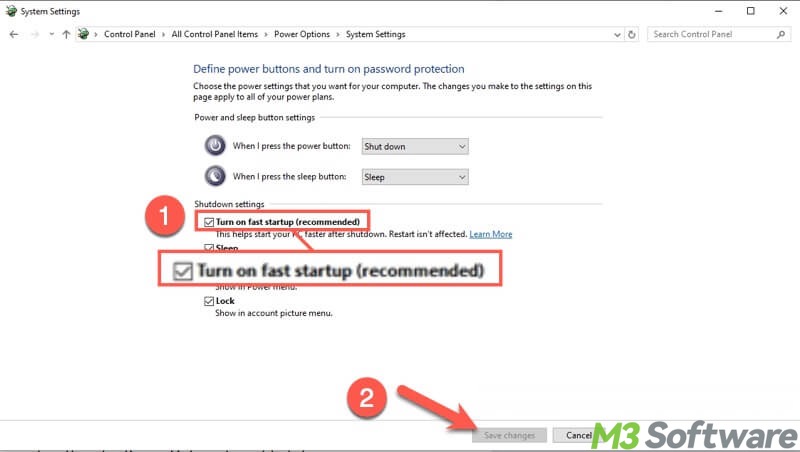
- Restart your PC.
Disable hibernation mode to fix Windows crashed after wake up from sleep
The sleep mode differs from the hibernation mode on Windows. Hibernation mode can lead to the issue that the computer crashes when waking up from sleep.
Here's how to turn off hibernation mode through the Command Prompt on Windows:
- Type "cmd" in the Windows search box, and run it as an administrator.
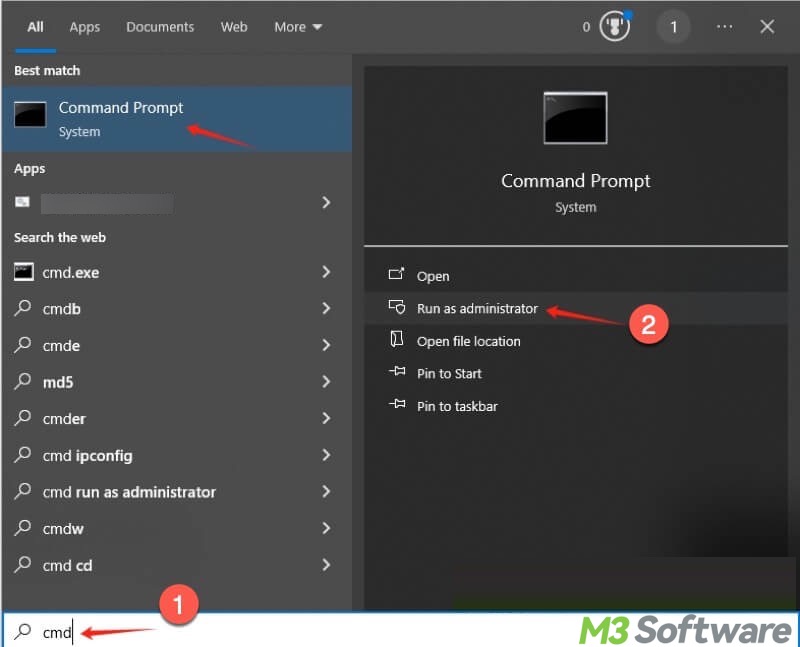
- Execute "powercfg /hibernate off" by inputting the command and hitting the "Enter" key.
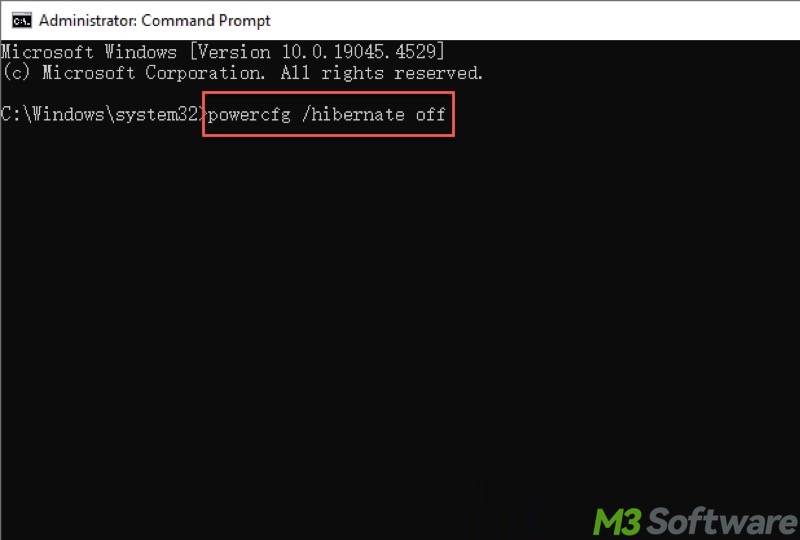
- If you are asked for permission, input "Yes" and hit "Enter."
The buttons below help you share the article
Update the driver to fix Windows crashed after wake up from sleep
When Windows crashes after waking up from sleep, faulty or outdated drivers, especially the graphics and chipset drivers, could be the culprit. We suggest manually checking for and installing device drivers through Device Manager:
- Right-click on the "Start" menu to choose "Device Manager". Alternatively, search for it in the Windows search bar.
- Right-click on the display driver or drivers with a triangular exclamation mark, choose "Update driver."
- Select "Search automatically for drivers." This makes the system search for the available driver and install it for you.
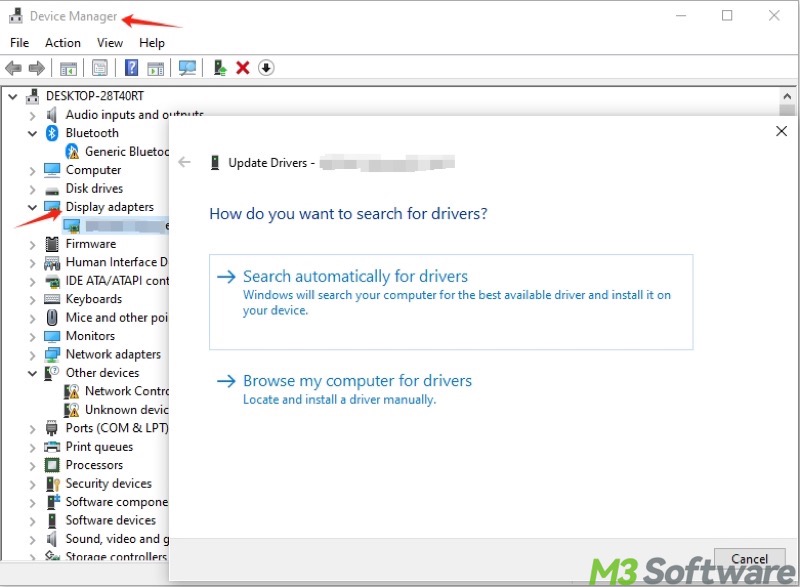
Alternatively, you can visit the manufacturer's website and manually download and install the newest version of the driver.
Update Windows to fix Windows crashed after wake up from sleep
The reason that Windows 10 crashes after waking up from sleep could lie in the old Windows versions with bugs. Updating Windows may help you out. Of course, ensure the computer hardware can work well on the newest Windows version.
- Open "Settings" > "Update & Security" > "Windows Update."
- Tap on "Check for updates."
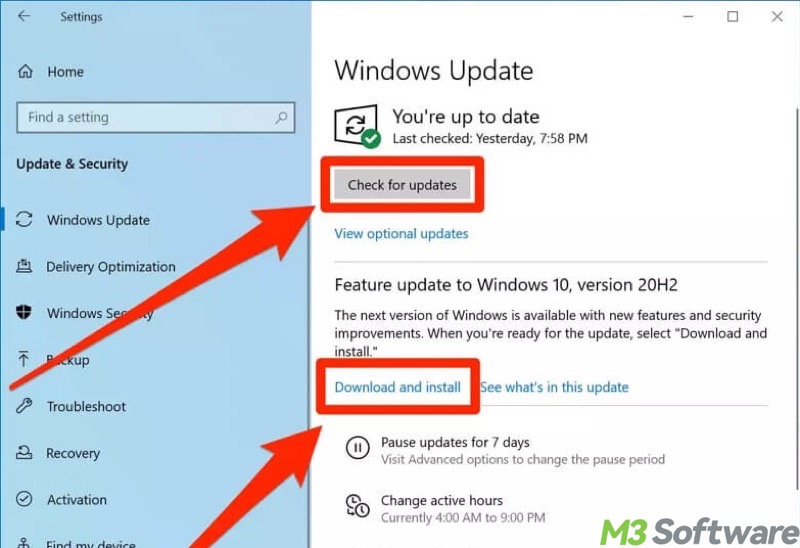
- Download and install the available updates.
Reset power plans to fix Windows crashed after wake up from sleep
Have you ever customized a power plan for your Windows PC? Try executing the commands below to reset it to the default.
- Run "Command Prompt" as an administrator.
- Input the command "powercfg -restoredefaultschemes" and hit the "Enter" key.
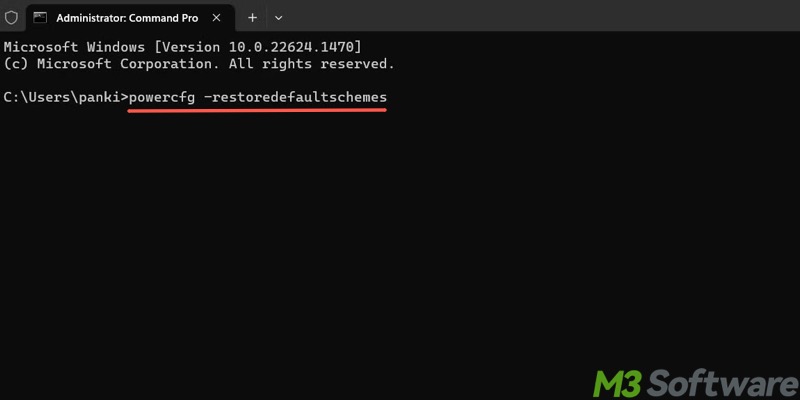
Disable USB selective suspend to fix Windows crashed after wake up from sleep
USB Selective Suspend is a built-in power-saving feature that allows the system to suspend individual USB ports (or devices) without affecting others connected to the same hub. However, this can result in Windows not waking up properly after sleep.
To disable USB selective suspend:
- Open "Control Panel."
- Choose "Power Options."
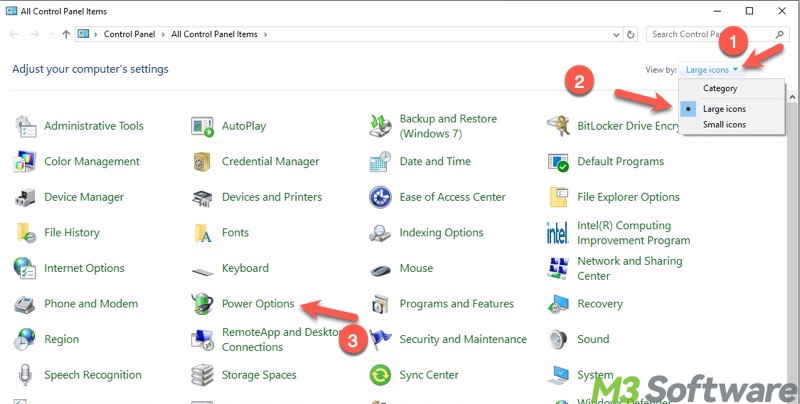
- Tap on "Change plan settings."
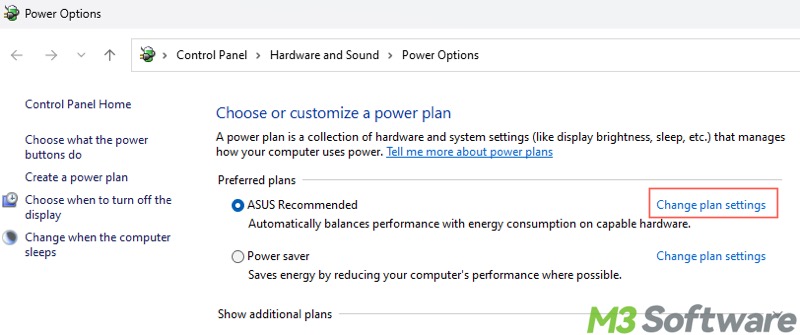
- Click "Change advanced power settings."
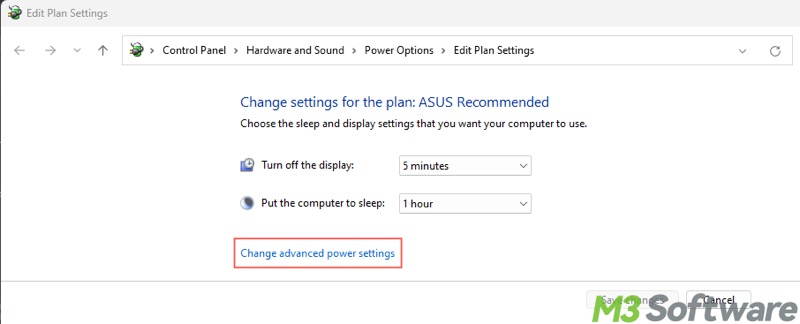
- Expand "USB settings" > "USB selective suspend setting."
- Disable "On battery:" under USB selective suspend setting.
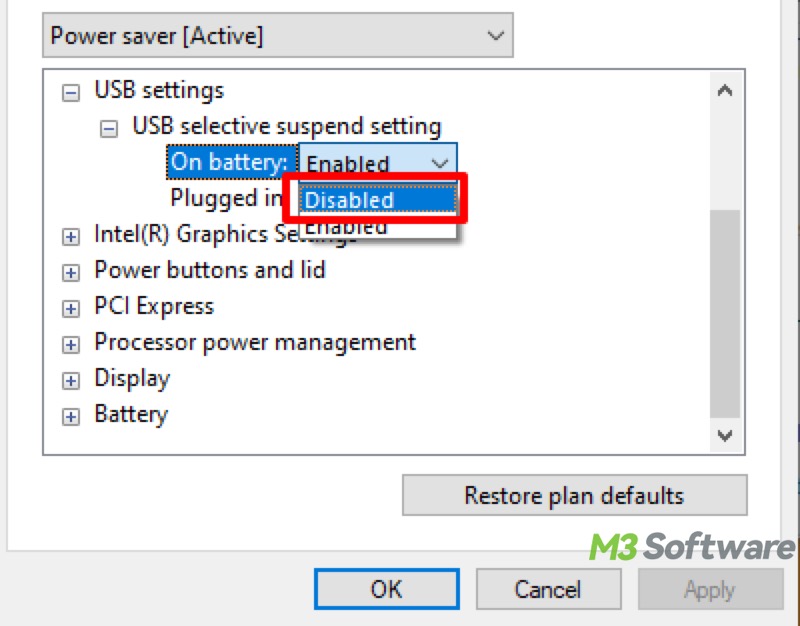
- Click "Apply" and "OK."
Run SFC and DISM scan to fix Windows crashed after wake up from sleep
Corrupted system files could be to blame for the "Windows crashed after wake up from sleep" issue. Here's how to fix corrupted system files by running an SFC (System File Checker) and DISM (Deployment Imaging Service and Management Tool) scans.
- Type "cmd" in the Windows search bar, and run it as an administrator.
- Input "sfc /scannow" and hit the "Enter" key on your keyboard.
- When the SFC scan is done, input "DISM /Online /Cleanup-Image /RestoreHealth" and press "Enter."
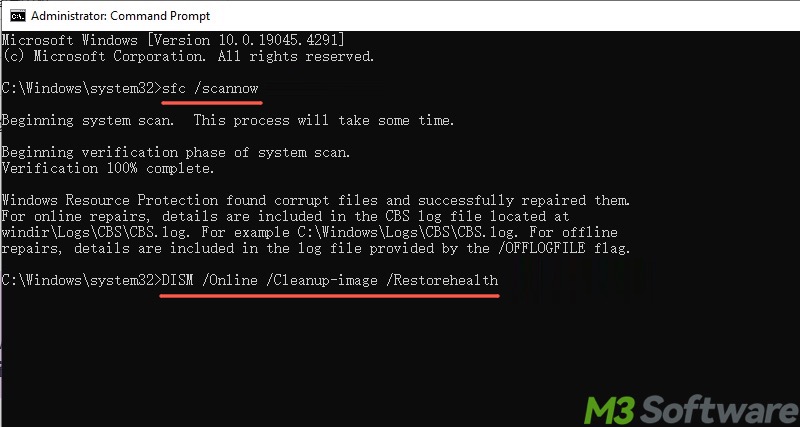
- Restart your PC.
Perform a Clean Boot to fix Windows crashed after wake up from sleep
If your Windows crashes after sleep or your Windows 10 computer freezes after sleep, perform a Clean Boot to identify if there are third-party software or service conflicts. Disabling the service before entering into sleep mode or uninstalling software can help remove the issue.
To perform a Clean Boot and understand the difference between it and Safe Mode on Windows, please refer to: Clean Boot vs Safe Mode: Differences & Which One to Choose
Update BIOS to fix Windows crashed after wake up from sleep
You will be confronted with the "Windows crashed after wake up from sleep" issue when the BIOS or UEFI is outdated. Follow the steps below to update the BIOS or UEFI.
Note: UEFI is the modern replacement for BIOS, but manufacturers still refer to UEFI updates as BIOS updates for historical reasons. Therefore, even if your Windows PC uses UEFI, download BIOS update files anyway according to the motherboard model.
- Insert an empty USB flash drive and format it into the FAT32 file system.
- Download the BIOS update files by searching for the motherboard model on the manufacturer's website.
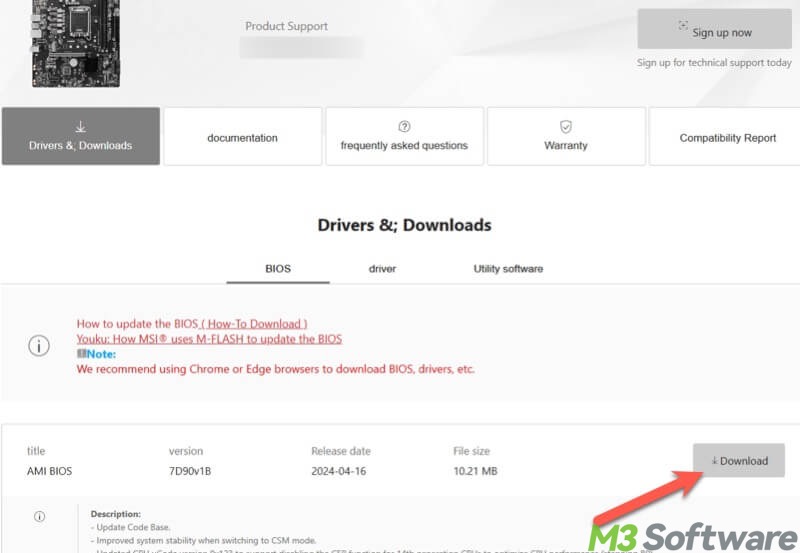
- Unzip the file if it's a compressed one. Delete the original zip file, leaving the update folder alone in the USB flash drive.
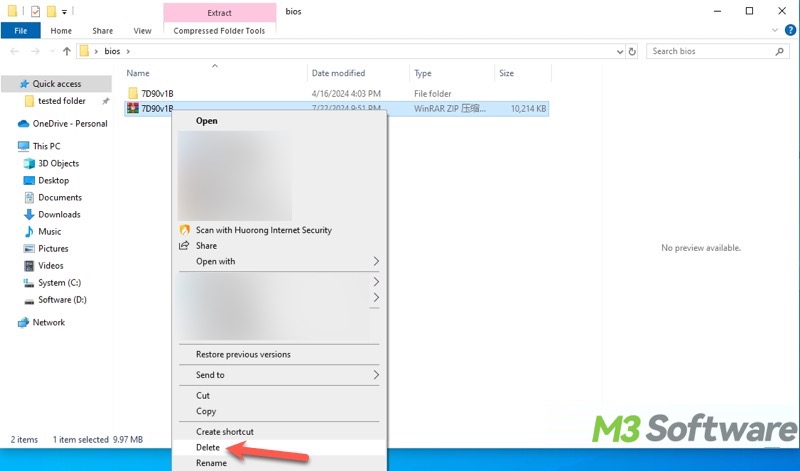
- Restart your PC and continuously press the "Del" key (depending on the motherboard brand) to enter the BIOS/UEFI interface.
- Click M-Flash (it could be Q-FLASH or other similar items) under the advanced mode.

- Look for the target folder in the USB flash drive, select the BIOS update file, and you'll be prompted to start the update.

- Follow the other simple instructions to complete the update.
- Exit the BIOS.
FAQs about Windows crashed after wake up from sleep
You can click the following buttons to share the post quickly
When your Windows crashes after waking up from sleep, it may indicate an issue with the device driver, system files, system settings, power management settings, or BIOS/UEFI.
Yes. Apps running in the background, like security tools or overclocking software, can interfere with power states. Additionally, conflicts caused by the software may also result in the system crash after exiting sleep mode.
Firstly, we suggest performing a Clean Boot on your Windows PC to let the system start up with a minimal set of drivers and services, which helps identify if there is interference from apps or conflicts. Secondly, check your driver versions, system versions, BIOS/UEFI versions, and hardware like RAM. The system or hardware that is too old may incur the issue. Lastly, disable both sleep and hibernation mode and see if any system crash appears again.
