Written by
Wilsey YoungSome Windows 11 users encountered Windows update error 0x80245006 during the Windows update check, download, or installation through the Settings.
Issues related to files, services, settings, or configurations on Windows 11 can trigger this Windows update error. Based on the possible causes we analyzed, this article lists various methods that can help Windows update get back on track.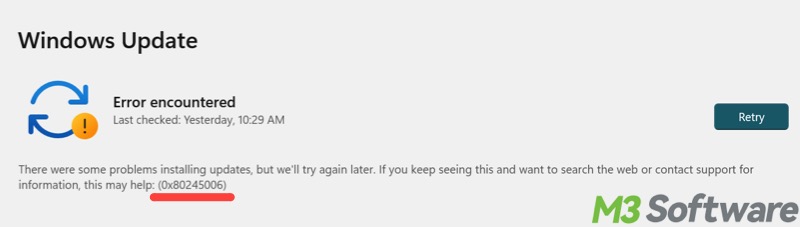
Windows update error 0x80245006 - Methods to fix it now
The built-in tools and utilities on Windows can help fix the majority of Windows update errors, including the Windows 11 update code 0x80245006. Detailed steps to utilize them are provided below.
Solution 1 - Disable antivirus
Antivirus, security tools, or features on Windows may block the Windows update process, leading to the appearance of Windows update error 0x80245006. Disabling the third-party antivirus software or security tools may help resolve the issue.
Additionally, follow the steps below to disable virus & threat protection on Windows:
- Open "Settings."
- Choose "Privacy & security" from the left side panel, and then tap on "Open Windows Security."
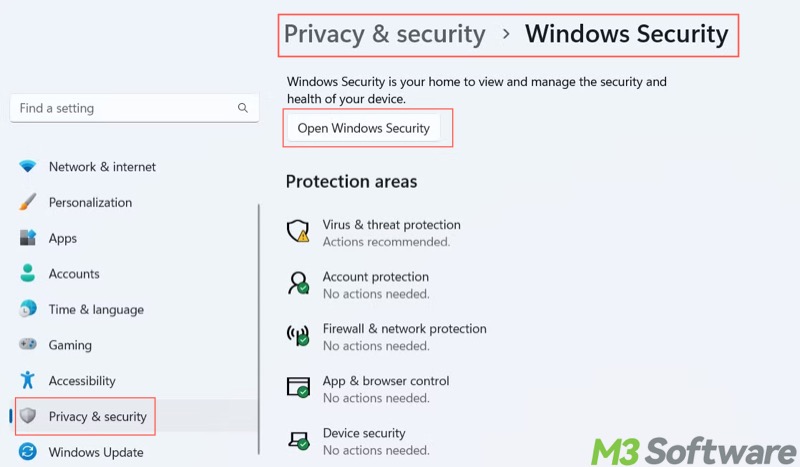
- Click "Virus & threat protection."
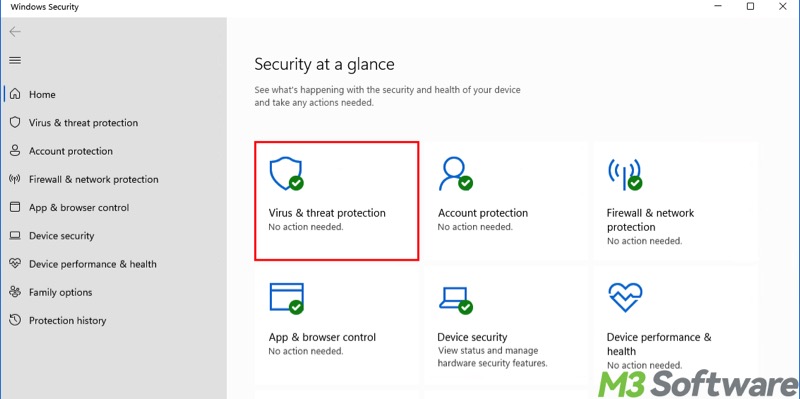
- Scroll down and click "Manage settings" under "Virus & threat protection settings."
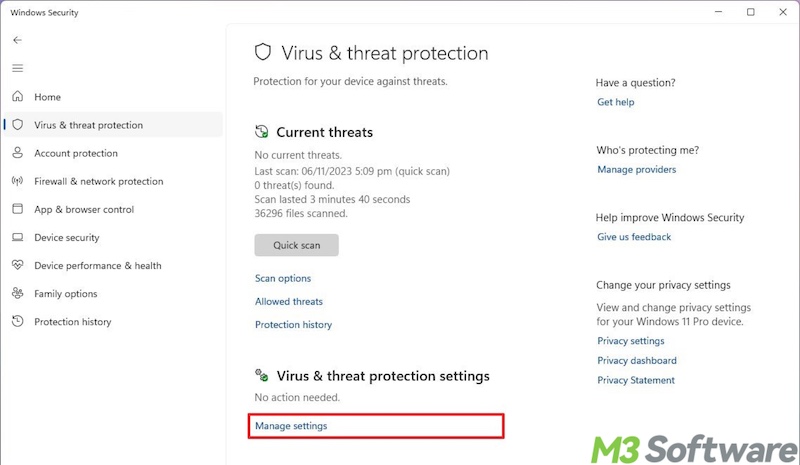
- Switch off the protections.
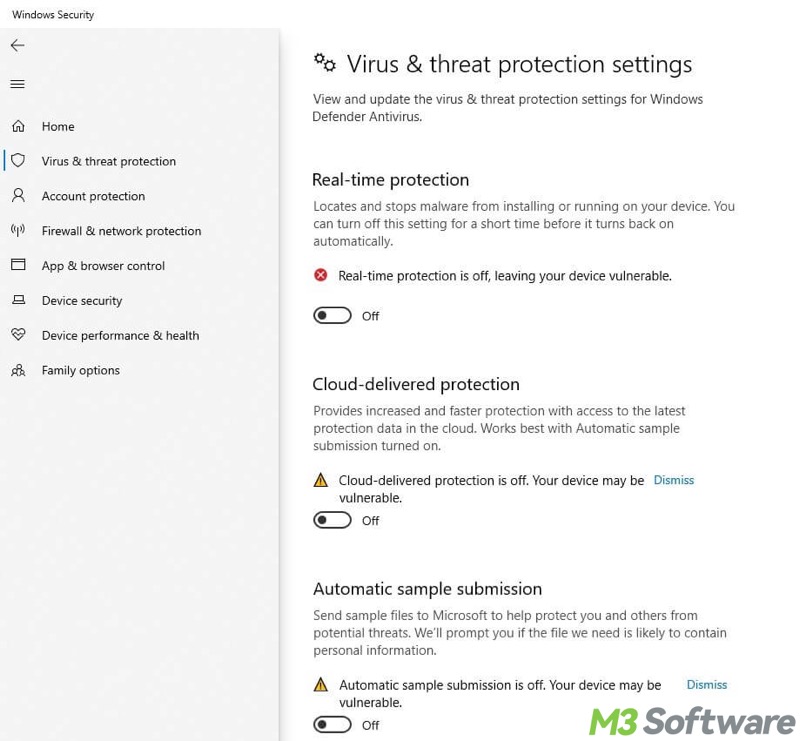
- Update Windows and see if the update error persists. If not, enable them again.
Solution 2 - Run Windows update troubleshooter
The Windows Update troubleshooter may identify the source of the problem and attempt to fix it automatically.
- Open "Settings."
- Go to "System" > "Troubleshoot" > "Other troubleshooters."
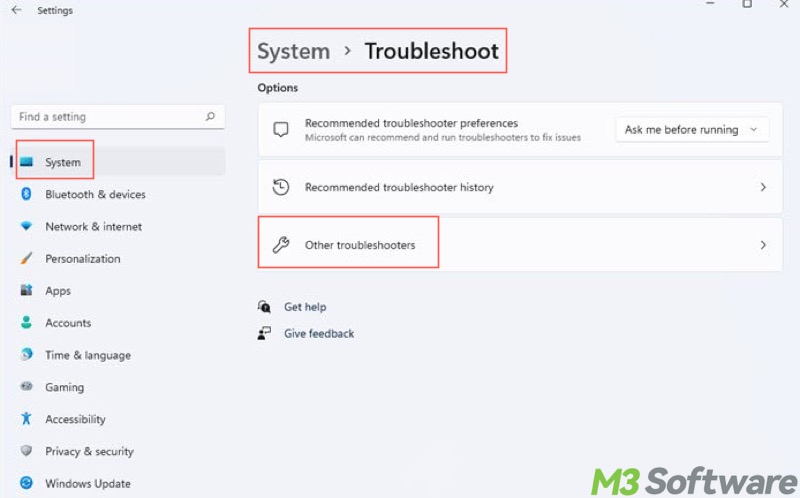
- Tap on the Windows update troubleshooter and click the "Run" button.
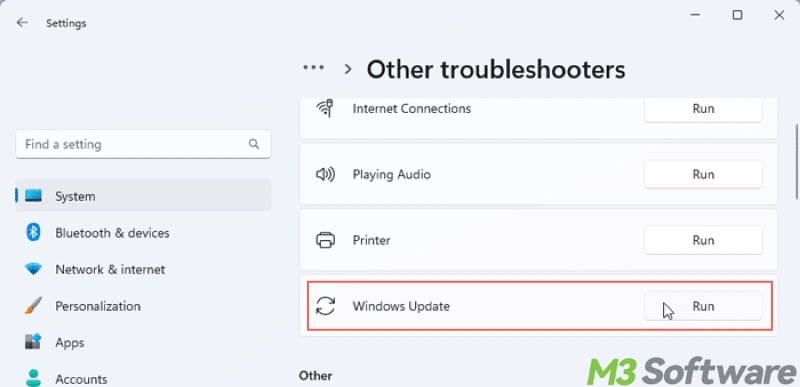
- If any problem is detected, the troubleshooter will try to fix it for you.
The following buttons can help share the post quickly
Solution 3 - Restart the Windows update service
Whether the Windows Update service is running correctly can impact the system update process. Manually restarting this service may help get rid of the Windows update error 0x80245006.
- Launch the "Run" dialog box by pressing the "Windows+R" keys on your keyboard.
- Type "services.msc" and click "OK."
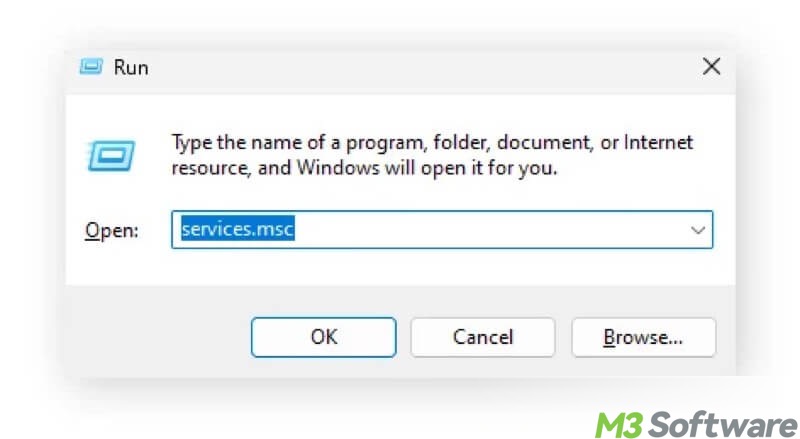
- Right-click on "Windows Update" and choose "Restart."
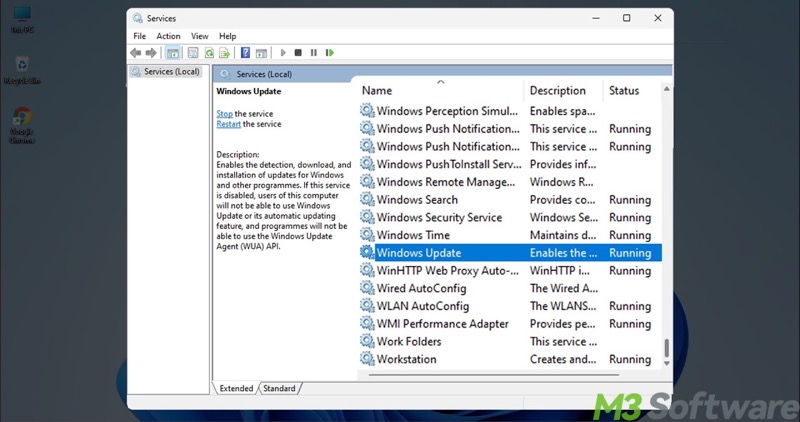
- Update Windows again.
Solution 4 - Run an SFC scan
Corrupted system files could be to blame for the Windows update error code. System File Checker (SFC) can scan for and repair system file corruption.
- Run Command Prompt as an administrator on Windows.
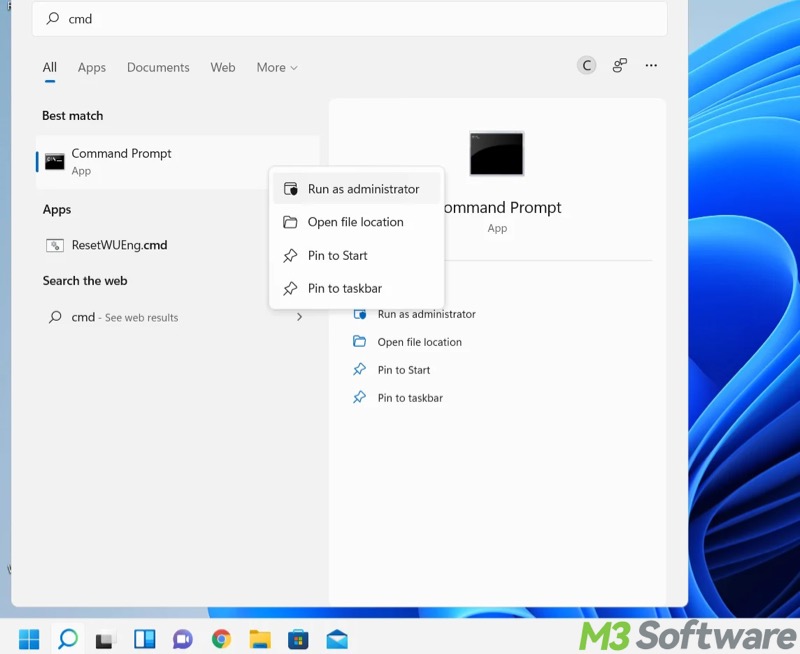
- When the command window pops up, input "sfc /scannow", and hit the "Enter" key on your keyboard to run the command.
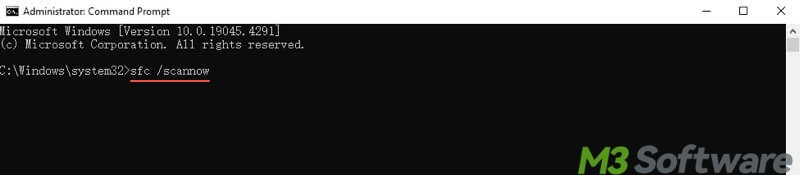
Solution 5 - Run a CHKDSK scan
If an issue occurs with the file system on the hard disk, especially the C drive, Windows 11 update error 0x80245006 may appear. CHKDSK, short for Check Disk, can detect and repair the file system errors:
- Run Command Prompt with administrative privilege.
- Input "chkdsk C: /r" and press the "Enter" key to run.
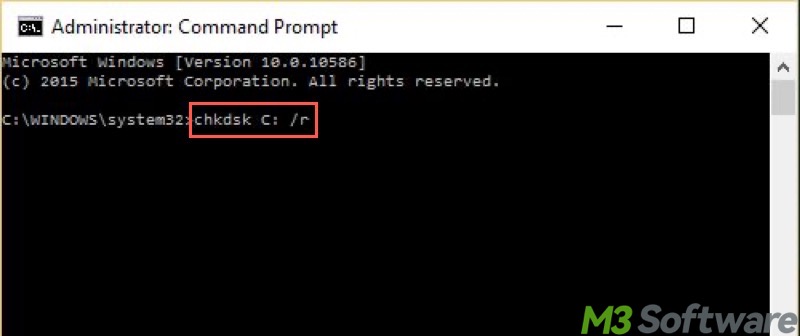
- Update Windows again after scanning and repairing are done.
Solution 6 - Reset Windows update files
If crucial Windows update files are corrupted, resetting them through the Command Prompt:
Step 1: Open Command Prompt with administrative privileges.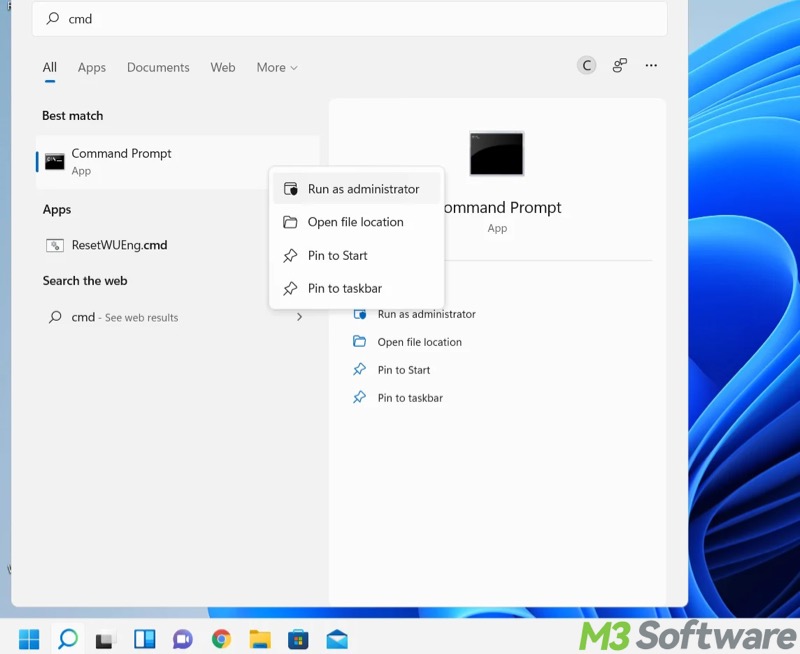
Step 2: Execute the following commands one by one to stop the related services and create the "SoftwareDistribution" and "catroot2" folders.
- net stop wuauserv
- net stop cryptsvc
- net stop bits
- net stop msiserver
- ren C:\Windows\SoftwareDistribution SoftwareDistribution.old
- ren C:\Windows\System32\catroot2 catroot2.old
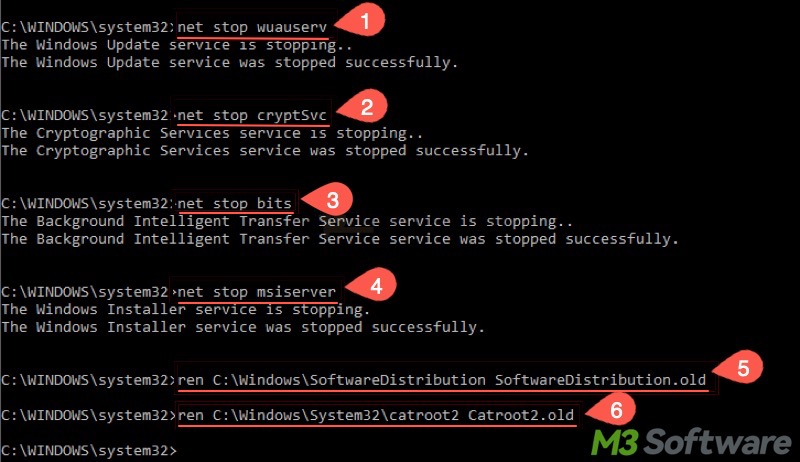
Step 3: Run the following commands to restart the services.
- net start wuauserv
- net start cryptsvc
- net start bits
- net start msiserver
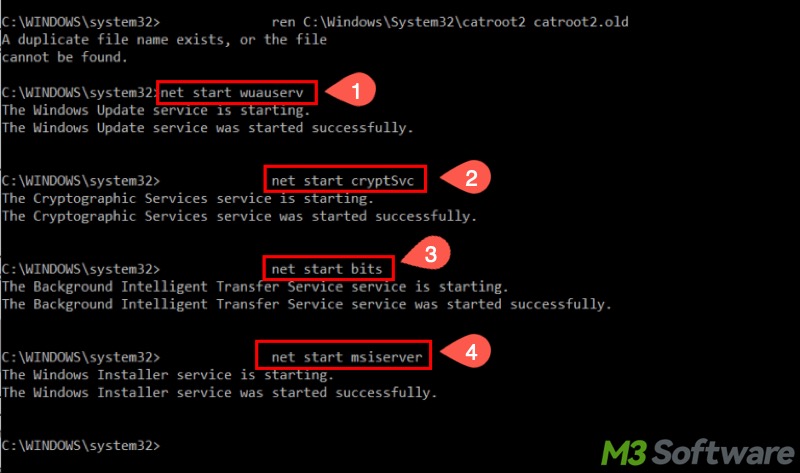
Solution 7 - Enter Clean Boot
Software conflicts or behaviors may be the culprit for the 0x80245006 Windows update error. The Clean Boot is a diagnostic mode that starts Windows with a minimal set of drivers and services.
- Press the "Windows+R" keys to launch the "Run" dialog box.
- Input "msconfig" and click "OK."
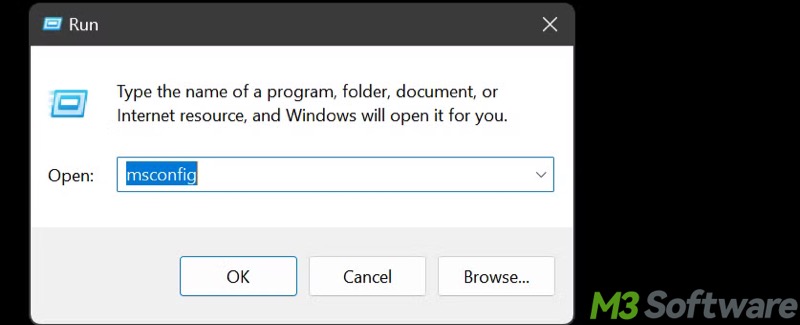
- Go to the "Services" tab, tick "Hide all Microsoft services", and click the "Disable all" button.

- Go to the "Startup" tab and click "Open Task Manager."
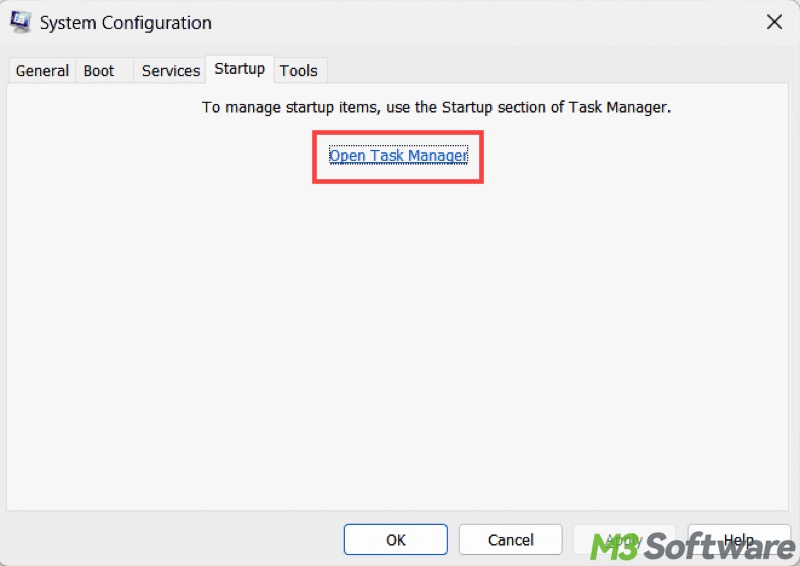
- When "Task Manager" opens, disable all the listed startup apps/programs, especially the third-party ones, and then close "Task Manager."
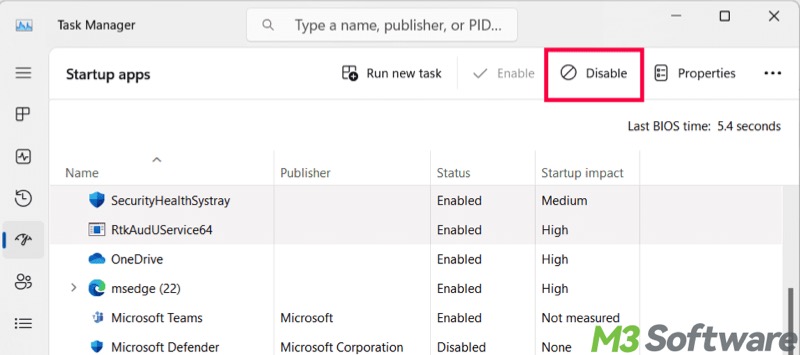
- Click the "Apply" and "OK" buttons in "System Configuration", and restart the PC. The system will enter Clean Boot mode.
Update Windows again after Clean Boot is enabled. If everything goes well, it means one or more software or services cause the Windows update error 0x80245006.
To exit the Clean Boot mode:
- Open "System Configuration" again.
- Go to the "General" tab and choose "Normal startup."
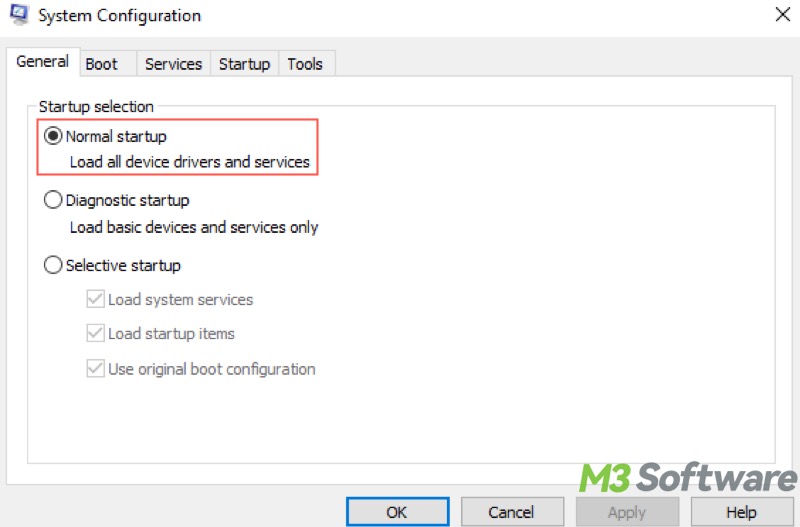
- Go to the "Services" tab and click "Enable all."
- Go to the "Startup" tab to go to the "Task Manager."
- Re-enable startup items.
- Back to the "System Configuration" window, click "Apply" and "OK."
- Restart your PC.
You may be interested in the Clean Boot vs Safe Mode on Windows.
You can share the post by using the buttons below
FAQs about Windows update error 0x80245006
Windows update error 0x80245006 occurs when Windows Update fails during update checking, download, or installation. Not being able to connect properly to Microsoft’s servers can cause the issue. Additionally, when update-related files or services are corrupted or misconfigured, Windows update error 0x80245006 may appear.
Here are some common solutions to the Windows update error 0x80245006: 1. Run Windows update troubleshooter in Settings. 2. Restart Windows update service. 3. Run System File Check (SFC) or Check Disk (CHKDSK) scan through Command Prompt with administrative privilege. 4. Reset Windows update files through Command Prompt. 5. Disable antivirus or security tools. 6. Boot your Windows PC into Clean Boot mode.
Here are some possible causes of Windows update error 0x80245006: 1. Interference from antivirus or security tools. 2. Corrupted Windows update files or components. 3. Corrupted system files or file systems. 4. Third-party software conflicts. 5. Windows update serivce malfunctions.
