Written by
Wilsey YoungSummary: This post aims to fix the corrupt master file table CHKDSK aborted issue on a Windows computer. To fix the error and recover data from the hard drive, iBoysoft Data Recovery for Windows is strongly recommended. -From m3datarecovery.com
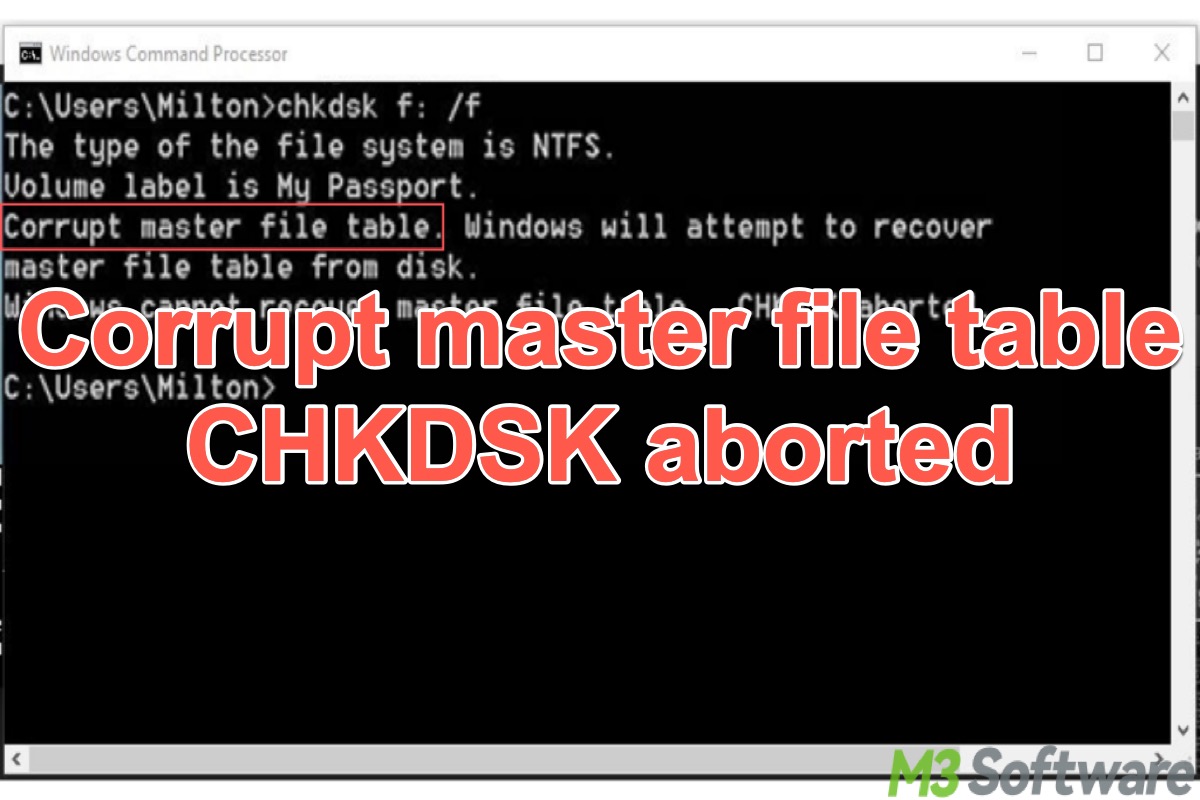
"Checking file system on D: The type of the file system is NTFS. Volume label is Data. Corrupt master file table. Windows will attempt to recover master file table from disk. Windows cannot recover master file table. CHKDSK aborted." Some Windows users encounter this error during startup and find that the hard drive is inaccessible.
This post focuses on the Corrupt master file table CHKDSK aborted issue and offers several proven solutions.
You can click the following buttons to share the post
How to repair corrupt master file table CHKDSK aborted
The “Corrupt master file table CHKDSK aborted” issue typically implies severe damage to the file system on an NTFS-formatted hard drive or storage device. The methods to fix the corrupt master file table CHKDSK aborted issue are provided based on the possible causes of it:
- Bad sectors on the hard drive
- Sudden power loss
- System crash
- Corrupted file system
- Virus or malware infection
Defragment the hard drive to repair corrupt master file table CHKDSK aborted
Some Windows users pointed out that a highly fragmented hard drive could be the culprit for the "Corrupt master file table CHKDSK aborted" issue. Follow the steps below to perform a disk defragmentation on Windows:
- Press the "Windows+S" keys to open the Windows search box.
- Input "defragment and optimize drives" and tap on the result to open.
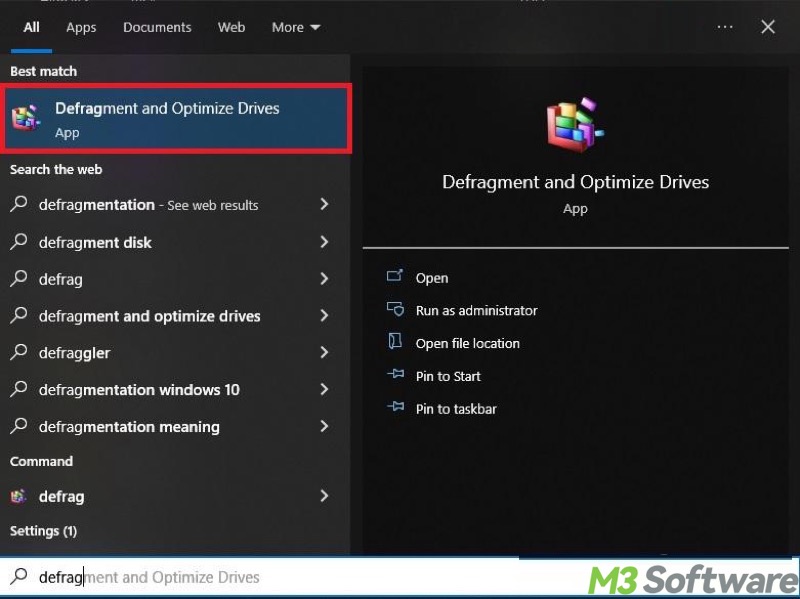
- Choose the target hard drive and click the "Optimize" button.
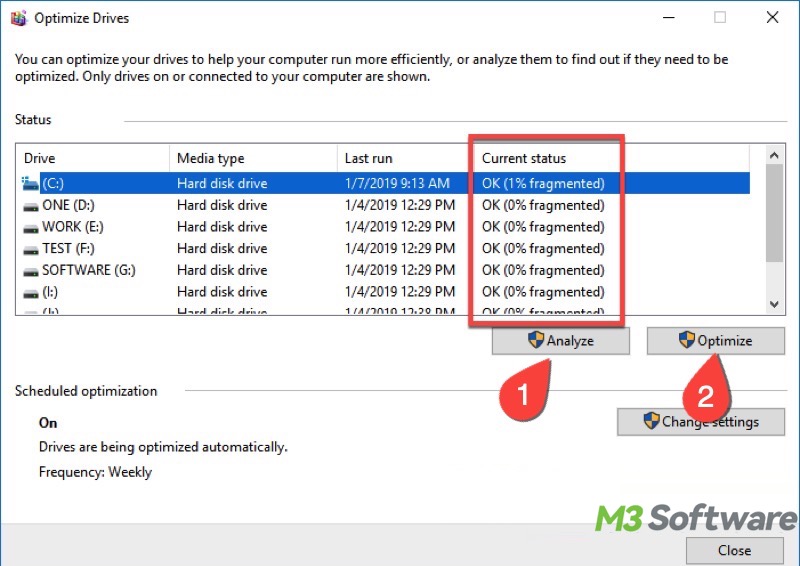
- Restart your PC and see if the error is fixed.
How does a hard drive become fragmented? Should we defrag an SSD on Windows? Here are the answers: Should You Defrag SSD? Here's the Best Answer You Want!
Run CHKDSK scan to repair corrupt master file table CHKDSK aborted
The "Corrupt master file table CHKDSK aborted" issue appears when the master file table (MFT) becomes corrupted. NTFS stores a copy of MFT that is called the MFT mirror. If a problem occurs, NTFS tries to synchronize these copies.
In this case, run the CHKDSK utility through the Command Prompt to check and repair bad sectors or corrupted file system:
- Type "cmd" in the Windows search box and choose "Run as administrator."
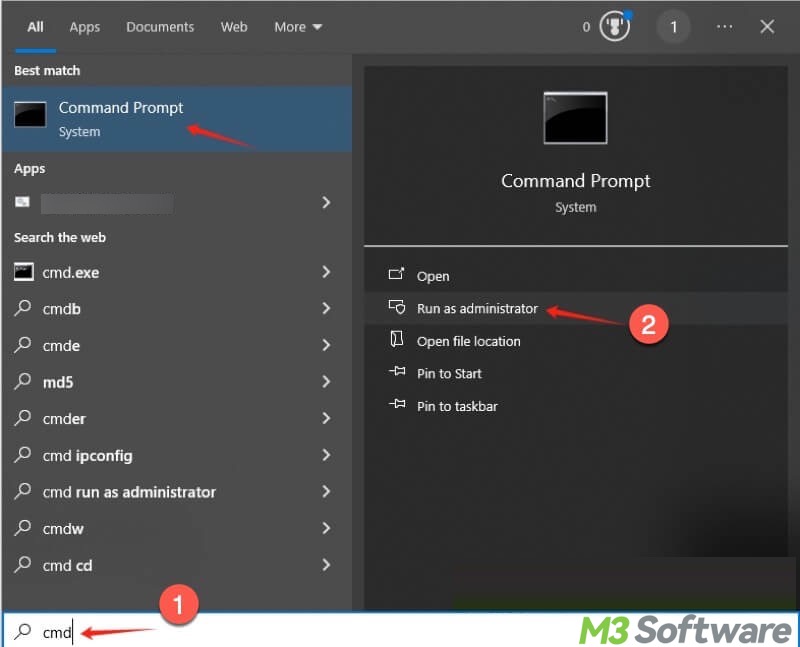
- Input "chkdsk X: /r" into the command window and press the "Enter" key on your keyboard.
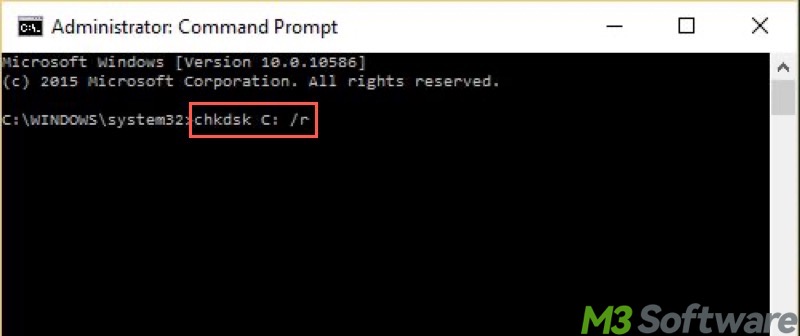
If the damage to MFT is serious, the CHKDSK utility may not help, and you'll see the "Drive is not accessible" message when trying to access the drive in File Explorer. In this situation, we recommend using the professional data recovery software: iBoysoft Data Recovery for Windows.
You can share the post by tapping on the buttons below
Use iBoysoft Data Recovery for Windows to repair corrupt master file table chkdsk aborted
iBoysoft Data Recovery for Windows is a professional data recovery software that can recover lost data from the RAW, inaccessible, formatted, corrupted, damaged, failed, crashed hard drive, and deleted or lost partition, etc. in Windows 11/10/8/7/Vista/XP and Windows Server 2016/2012/2008/2003.
In addition, the Partition Recovery module in the iBoysoft Data Recovery for Windows will compare the MFT and MFT mirror (its backup) when trying to repair the corrupt MFT. If the MFT is damaged, this recovery tool can repair the MFT using the backup. If the MFT backup is damaged, it will use the main MFT.
Suppose both MFT and MFTMirr are damaged and cannot be repaired, the Data Recovery module in iBoysoft Data Recovery for Windows can help quickly and effortlessly recover the lost data from the hard drive and storage device.
Here's how to fix the "Corrupt master file table CHKDSK aborted" error through iBoysoft Data Recovery for Windows:
- Download, install, and launch iBoysoft Data Recovery for Windows.
- Select the "Partition Recovery" module from the main interface.

- Choose the target hard drive and click "Next."
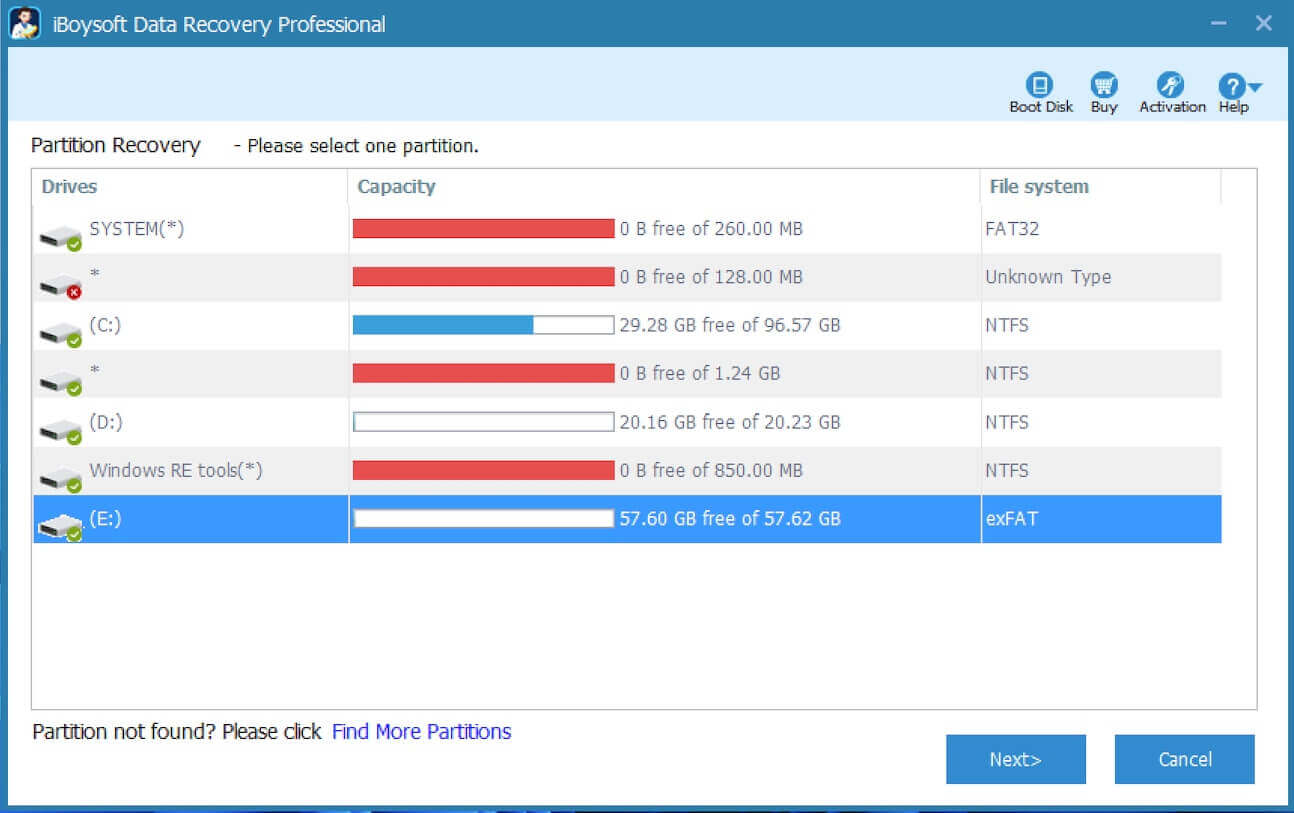
- Preview the files in it and tap on the "Fix Drive" button.
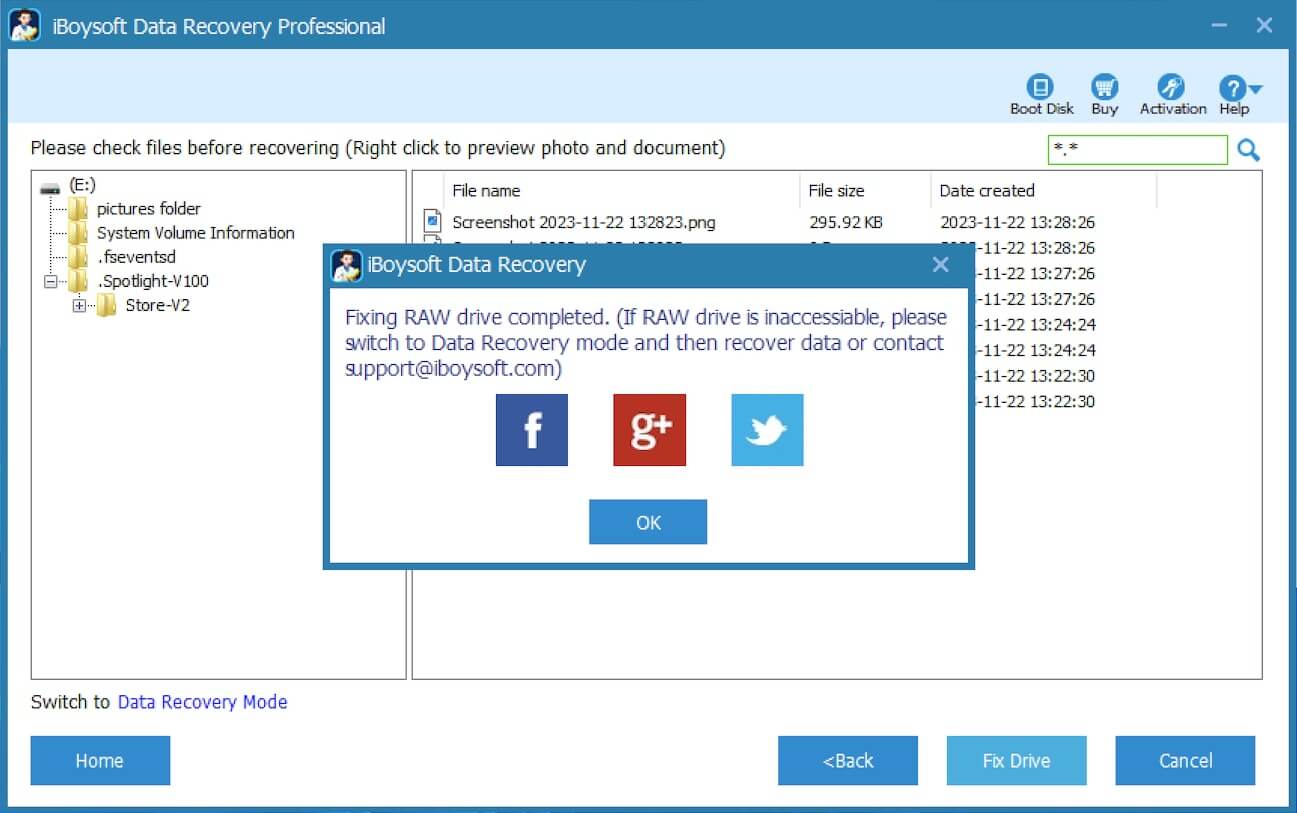
- Your hard drive will be accessible again if the error is fixed.
If the error repair fails, iBoysoft Data Recovery for Windows will automatically switch to the Data Recovery Mode, where you can recover the data from the inaccessible hard drive:
- Preview the files in the scanning results to see if they are recoverable.

- Tick the files you want and click the "Recover" button to start data recovery.
Format the hard drive to repair corrupt master file table chkdsk aborted
After data recovery is done successfully, please use Windows' built-in format tool to format this corrupted drive. After formatting, this corrupted drive will be usable again.
- Double-click on "This PC" or "My Computer" to open the "File Explorer."
- Right-click on the target hard drive and choose "Format."
- Select the file system, tick "Quick Format", and tap on the "Start" button.
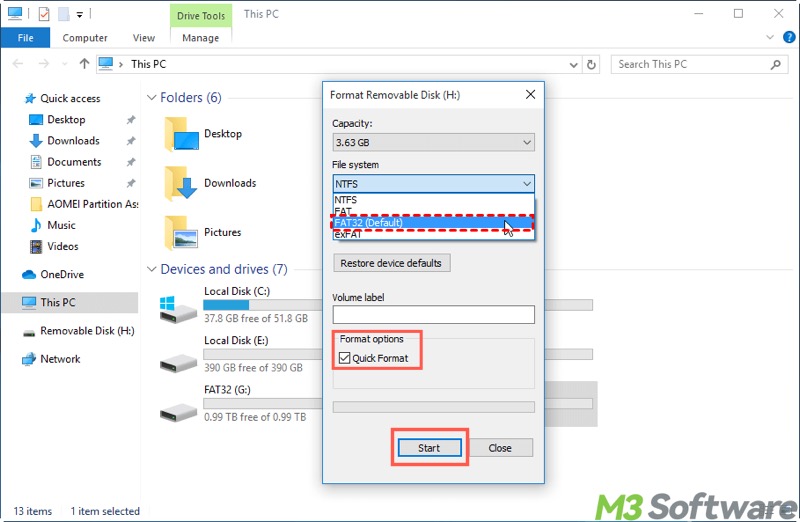
FAQs about corrupt master file table
If you find this post helpful, share it with your friends!
This error typically indicates that the master file table of an NTFS-formatted drive has been damaged or corrupted. The MFT is critical for file system structure and data access. When corrupted, Windows users cannot access the hard drive.
The following factors may incur the error: 1. Improper shutdown or device ejection. 2. Sudden power failure. 3. Bad sectors. 4. Corrupted file system. 5. Virus or malware attack.
Suppose the CHKDSK utility on Windows cannot repair the error, you need a professional data recovery tool, like iBoysoft Data Recovery for Windows, to retrieve the data from the hard drive. Once the data is successfully recovered and a data backup is performed, you can format the hard drive through File Explorer or Disk Management, making the hard drive workable again.
