Written by
Wilsey YoungSummary: This article explores the difference between system partition and boot partition on Windows operating systems, including the role they play, the files they contain, and other attributes we should pay attention to. -From m3datarecovery.com

Is there any difference between System Partition and Boot Partition on Windows? This is the question that confuses many Windows users, as the system and boot partitions on Windows are both created during the Windows installation and are often regarded as the same.
This post revolves around the difference between System Partition and Boot Partition on Windows, and the information in various aspects is elaborated.
Difference between System Partition and Boot Partition on Windows
You will learn about the difference between System and Boot Partition, including their functions, contents, and simple methods for identification on Windows.
Difference between System Partition and Boot Partition - Overview
The System Partition (approx 100-550MB) on Windows is the disk partition that houses the boot files required to start up your Windows PC. Many Windows users may understand this partition as the name suggests, but the truth is that the System Partition does not contain the Windows operating system itself.
The Boot Partition (approx several GB) on Windows is the disk partition that contains the Windows operating system files. After the system starts using the boot files in the System Partition, the bootloader points to the Boot Partition to load the actual Windows operating system. Despite its name, Boot Partition is not responsible for storing the files to boot up your Windows PC.
Difference between System Partition and Boot Partition - The Files they contain
The System Partition on Windows typically contains the following files:
- bootmgr
- Boot Configuration Data (BCD)
- ntldr (on older versions of Windows)
- The EFI System Partition (ESP) with bootx64.efi and other bootloaders
- Other files used during the initial boot sequence of Windows
Here are the files or folders stored in the Boot Partition on Windows:
- Windows folder
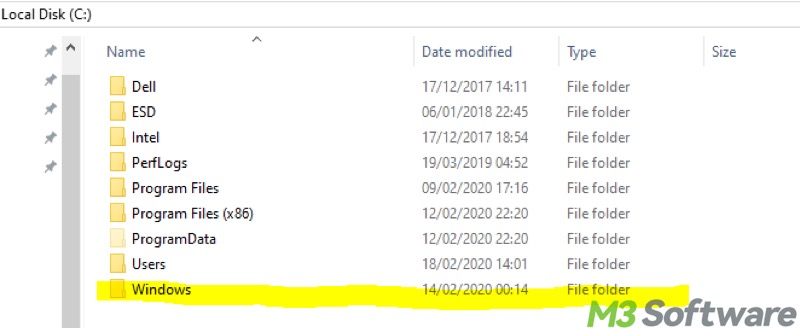
- Program Files
- Users
- Pagefile.sys, etc.
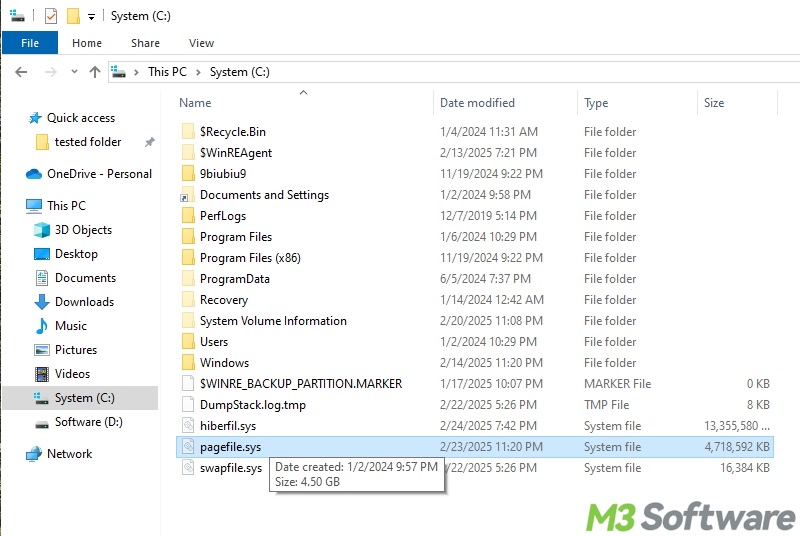
- hiberfil.sys, etc.
- System registry files, like SYSTEM, SOFTWARE
Can we delete the Windows folder when it is too big? Please refer to: Windows folder too big Windows 10
You can share this post by tapping on the buttons below
Difference between System Partition and Boot Partition - How to view and identify
You can view and identify both partitions through the Disk Management or Command Prompt on Windows.
To view the System Partition and Boot Partition through Disk Management on Windows:
- Press the "Windows+X" keys or right-click on the "Start" menu button to choose "Disk Management."
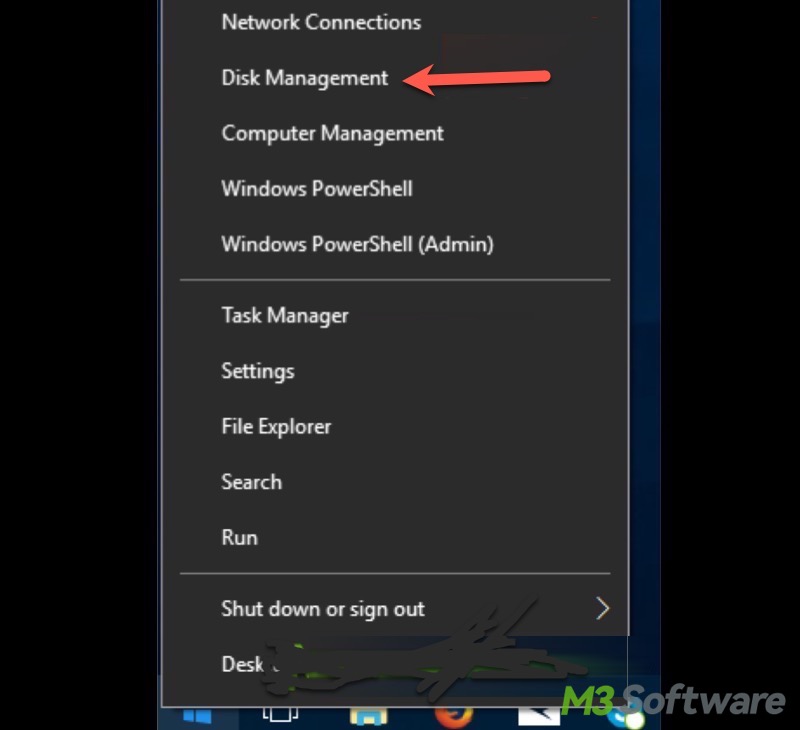
- The label of System Partition is marked as "System" in Disk Management. If a Windows PC uses UEFI, it typically shows "Healthy (EFI System Partition).
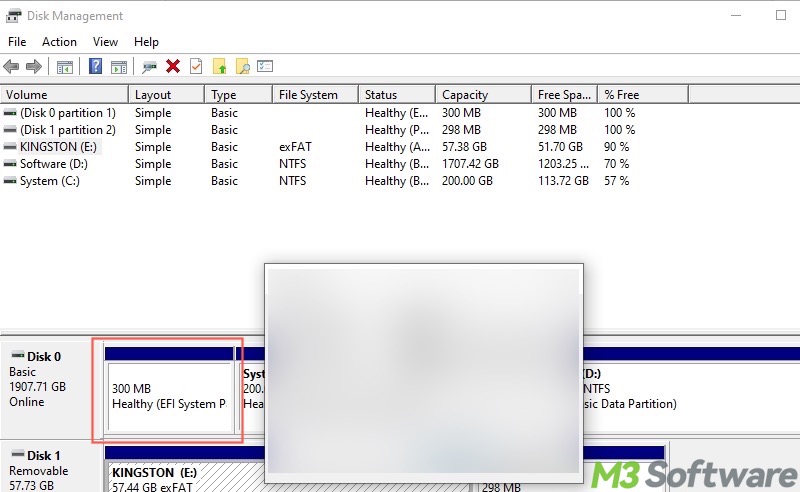
- The Boot Partition is labeled as "Boot", and the boot partition usually has a drive letter "C:"
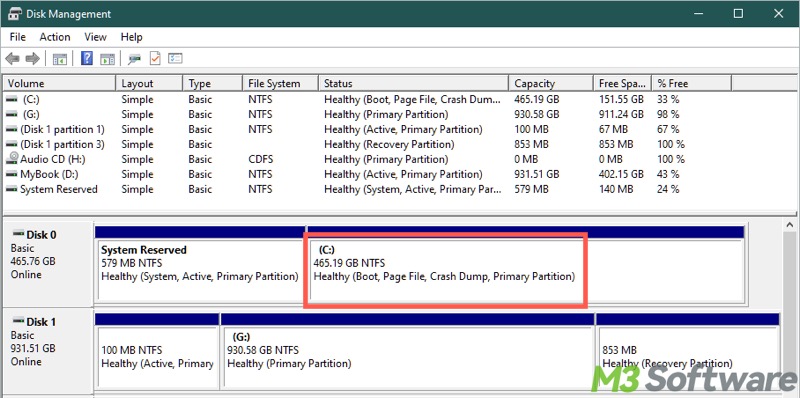
To view the System Partition and Boot Partition through the Command Prompt on Windows:
- Press the "Windows+S" keys to open the Windows search bar.
- Type "cmd" and choose "Run as administrator."
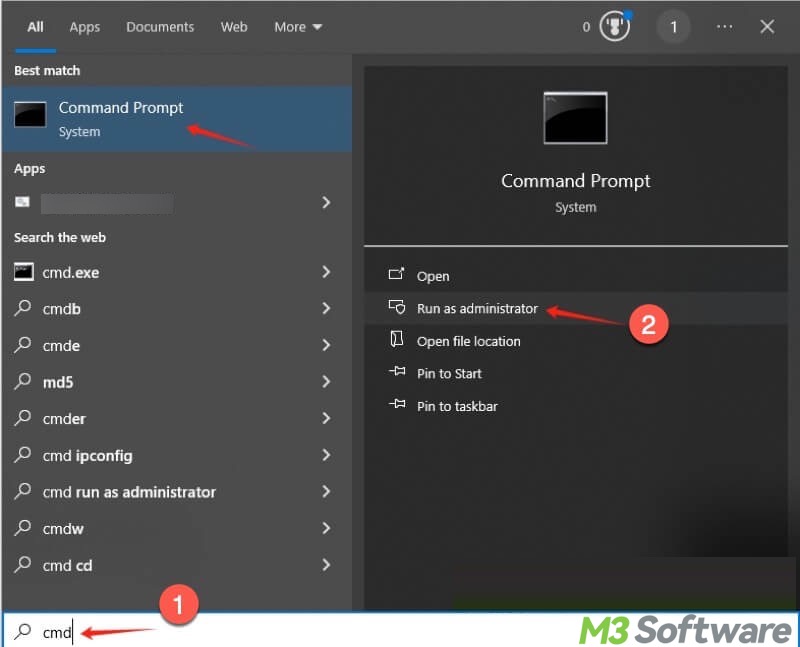
- Input "diskpart" and hit the "Enter" key on your keyboard.
- Type "list volume" and hit "Enter", and System Partition and Boot Partition are displayed.
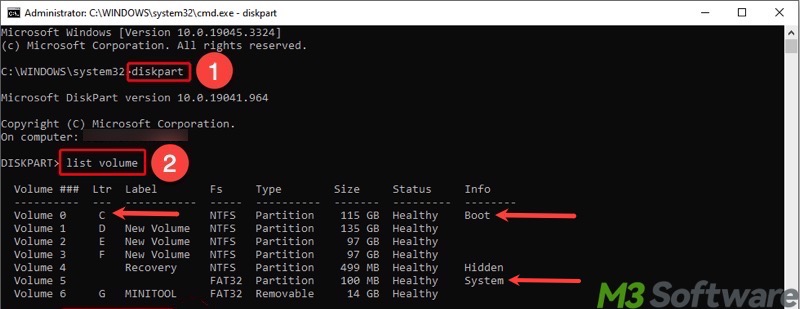
Difference between System Partition and Boot Partition - Summary
Here's a summary table of the key differences between System Partition and Boot Partition on Windows, showing their common characteristics.
| Attribute | System Partition | Boot Partition |
| Files It Contains | Boot files (e.g., bootmgr, BCD) | Windows OS files (e.g., Windows folder, Program Files, users) |
| What It Does | It initiates the startup process | It loads the Windows operating system |
| File System | FAT32 for UEFI or NTFS for BIOS/MBR | NTFS |
| Label in Disk Management | System | Boot |
| Drive Letter in Disk Management | None | C: |
| Size | Approx 100-500MB | Approx several GB |
FAQs about difference between System Partition and Boot Partition
You can share this article with your friends online!
Boot Partition on Windows is a large partition (about several GB) labeled Boot in Disk Management or Command Prompt, and it is usually stored on your C: drive that contains the Windows operating system files.
System Partition on Windows is often a small (100–550 MB) partition that doesn’t have a drive letter. It is a partition marked as System in Disk Management. If you're using UEFI, this is usually the EFI System Partition formatted as FAT32.
The System Partition on Windows is the disk partition that contains the boot files required to start the computer, and it tells the system how and where to find and load the actual Windows operating system. Boot Partition stores actual Windows operating system files, and it is is where Windows is installed and runs from.
