Written by
Wilsey YoungSummary: This post primarily introduces the boot partition in the Windows operating system and the key role it plays in your PC. Tips for managing the boot partition are also included. -From m3datarecovery.com

Disk partitions are logical divisions of a physical hard disk that Windows operating systems and file systems can manage separately.
The boot partition plays a critical role in Windows, but some Windows users said they couldn't find it. Some wonder what the boot partition does, how important it is, and whether it can be modified for disk space optimization. This article tells almost everything you need to know about the boot partition in the Windows operating systems.
What is boot partition in Windows
The boot partition in Windows is the partition that contains the Windows operating system files. In other words, it is the partition where the running Windows is stored and where Windows loads and runs from once the system has booted up.
The boot partition in Windows usually houses the folders or files like:
- Windows folder, Program Files folder, Users folder, etc.
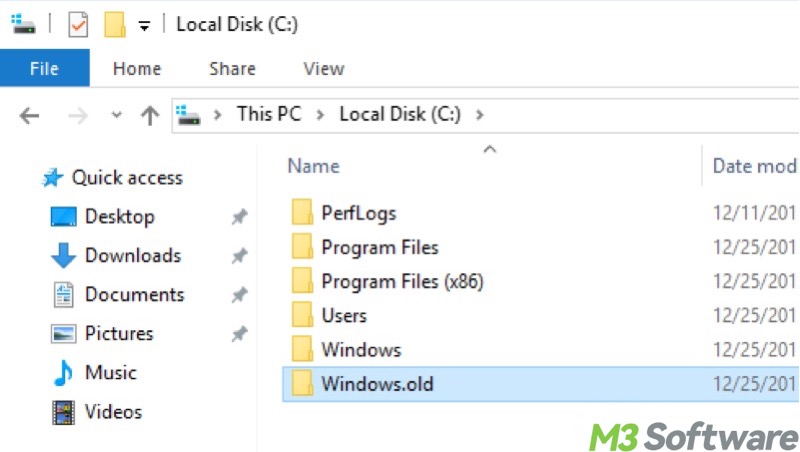
- The paging file, hibernation file, and log files used for crash dumps and fast startup.
- Installed apps and user profiles.
- Device drivers and the registry hives that the system loads during the early boot.
Please read “difference between system partition and boot partition” and you can understand what makes them different.
You can click the buttons below to share this post
How to find boot partition in Windows 10
The boot partition is visible but not easy to identify in the Windows operating system. Here's how to find boot partition in Windows 10:
- Right-click on the “Start” menu button or press the “Windows+X” keys and choose Disk Management.
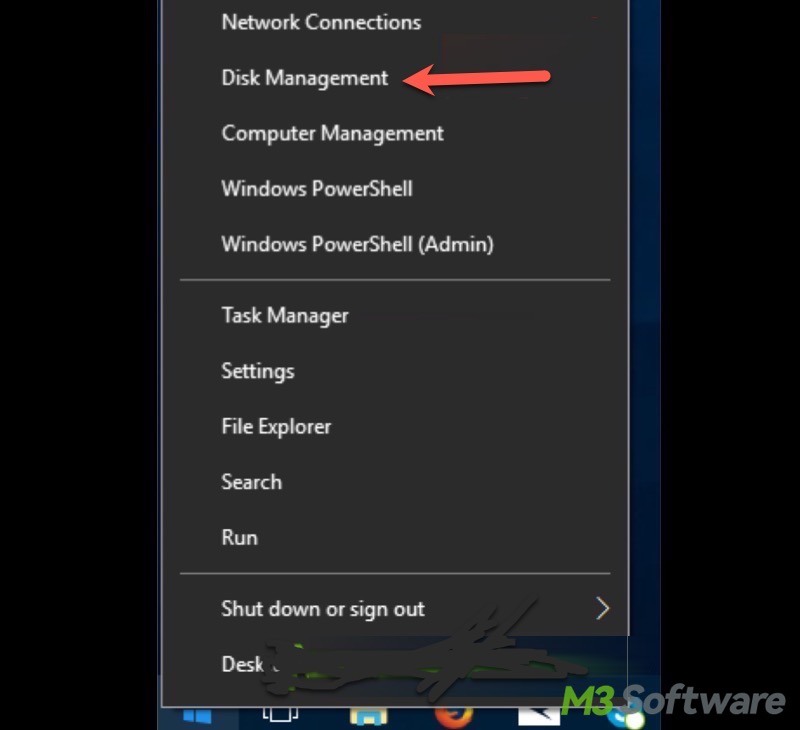
- Locate the disk where Windows is stored.
- Look for the partition marked "C:" drive letter and "Boot" in the column.
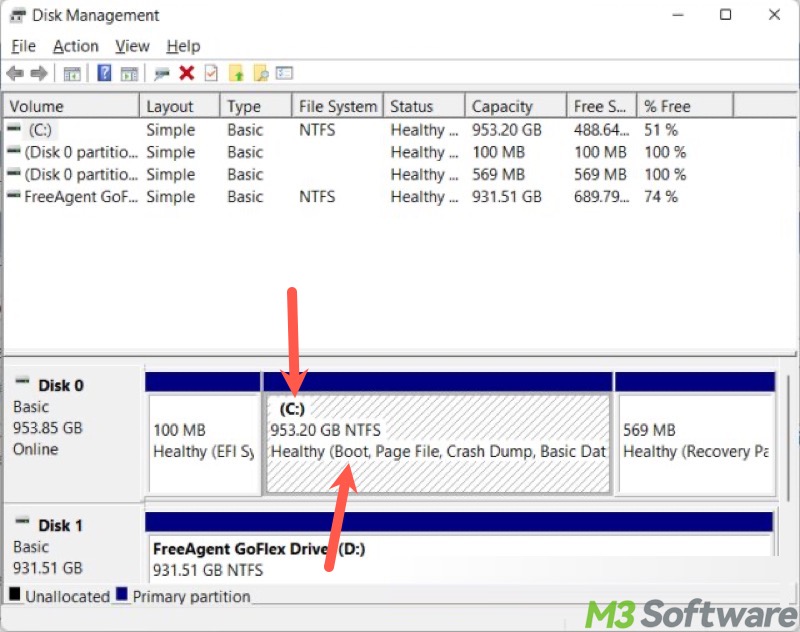
If you have never reassigned the drive letters, "C:" is the typical drive letter given to the boot partition during setup. Therefore, you can see the boot partition in the File Explorer.
Alternatively, you can locate the boot partition via Command Prompt:
- Type cmd in the Windows search box and choose "Run as administrator."
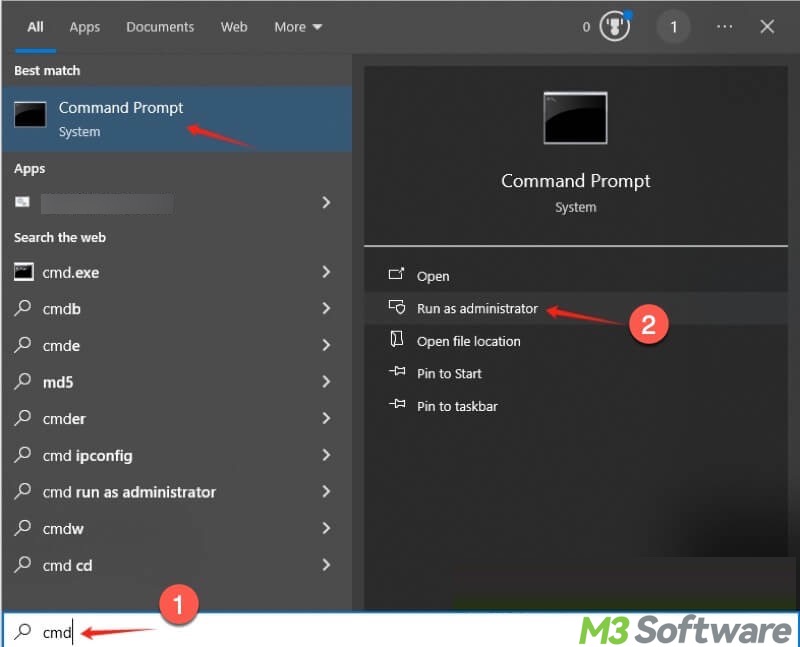
- Type diskpart in the command window and hit the “Enter” key on your keyboard.
- Type list volume and hit the “Enter” key.
- Look for the volume marked with letter C in the “Ltr” column and Boot in the “Info” column.
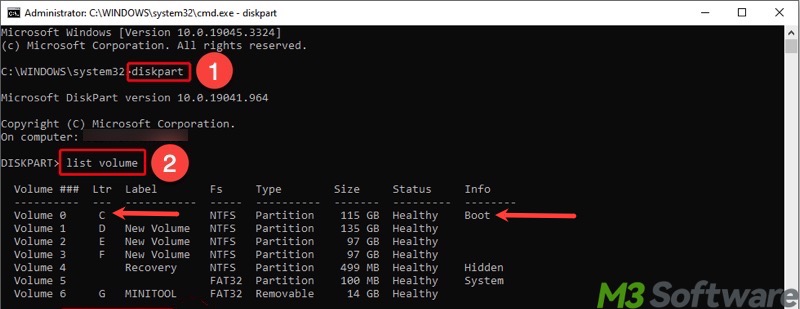
Can I extend the boot partition in Windows 10
Yes, the boot partition can be extended as other ordinary partitions in Windows. However, you cannot extend it if it isn't adjacent to the unallocated space.
Here's how to extend the boot partition in Disk Management:
- Right-click on the “Start” menu button or press the “Windows+X” keys and choose Disk Management.
- Right-click on the boot partition and choose "Extend Volume."
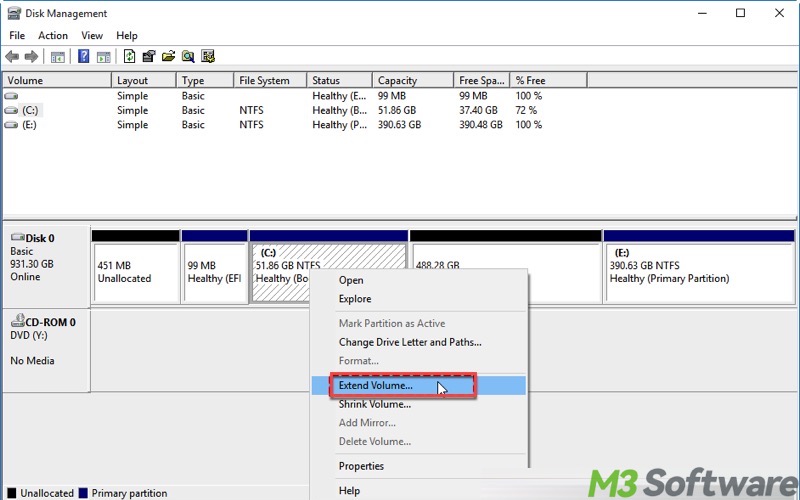
- Tap on "Next" when the wizard window opens.
- Set the amount of space you want to add to the boot partition and click "Next."
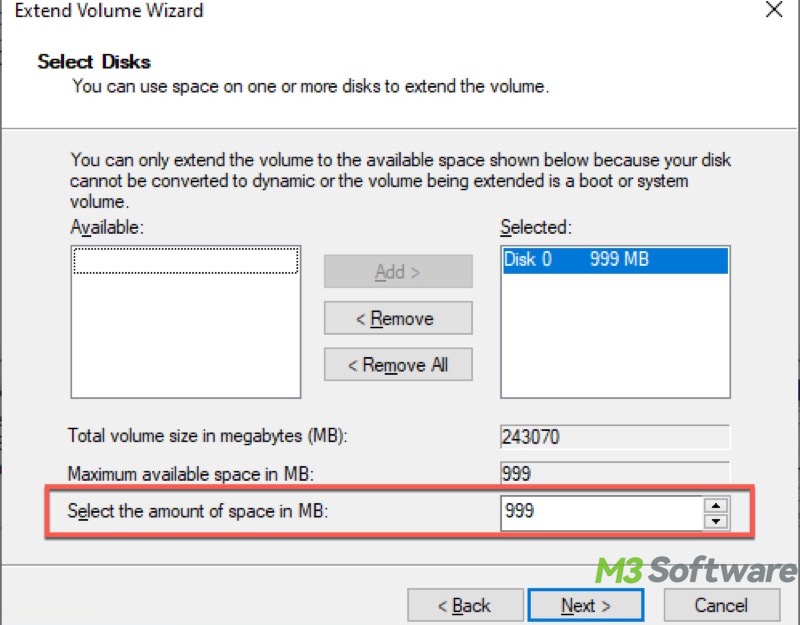
- Follow the instructions to complete the "Extend Volume Wizard."
Can I delete the boot partition in Windows 10
Though deleting the boot partition is technically feasible, it's not recommended, as this can directly cause the system startup to fail.
If your purpose of deleting a partition in Windows is to free up disk space, the following posts may help:
Matters need attention in boot partition
The boot partition in Windows plays a critical role, as it's one of the most important factors that decide whether your PC system can start up successfully. Regarding the boot partition, here are some matters you should pay attention to:
- You should not delete the boot partition unless in special cases.
- Leave at least 20GB of free space for system updates or personal file storage.
- Keep regular backups of important data or the whole disk through a disk cloning tool.
- Defrag the disk if it's a mechanical HDD and highly fragmented.
Conclusion
The Windows operating system is installed on the boot partition, which contains the \Windows, \Program Files, \Users folders, and other critical files needed for the OS to load and function normally. Extending the boot partition can add more free space for system updates or other uses. Deleting the boot partition will stop your PC from booting up.
You can share this post with your friends if you find it helpful
