Written by
Wilsey YoungSummary: This post primarily explores Drive 0 Partition 1: Recovery, a phrase we rarely see on Windows operating systems. A detailed breakdown is involved in this article to explain the information we can get from this phrase. -From m3datarecovery.com
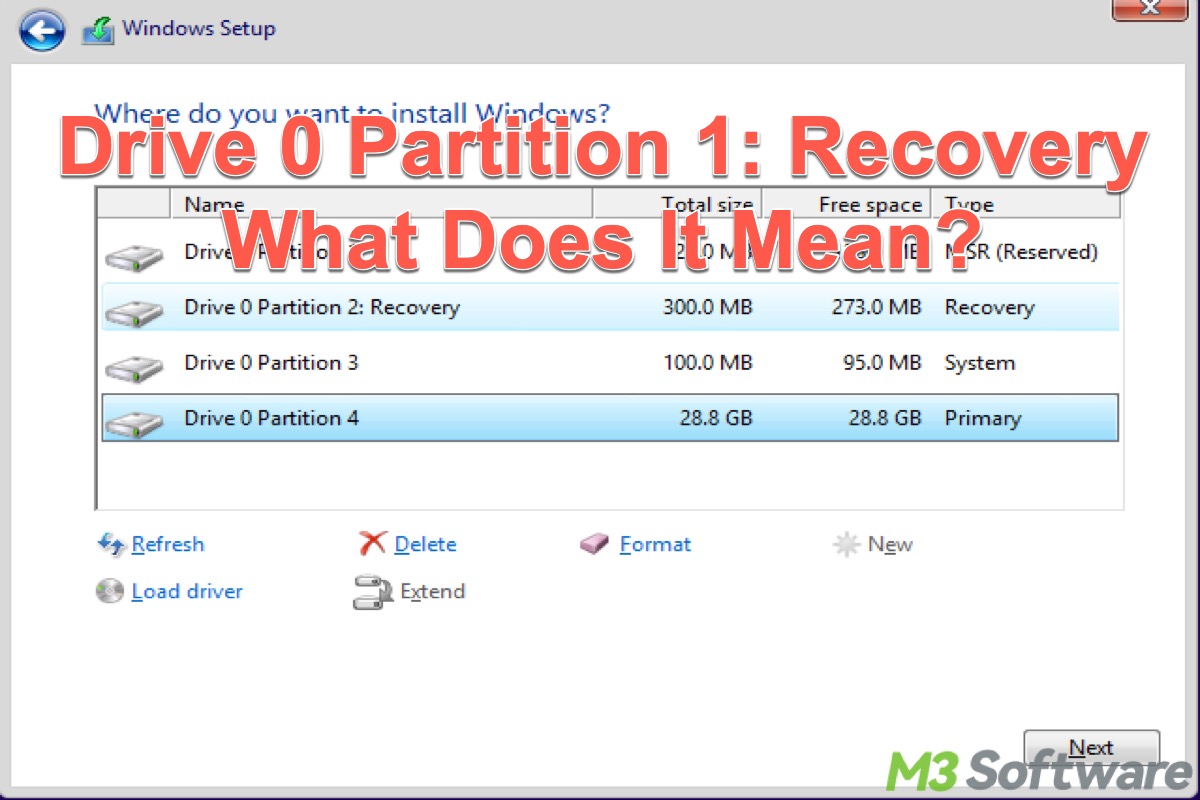
"What does Drive 0 Partition 1: Recovery mean?" This is a rare phrase on Windows that confuses many Windows users, particularly when they are reinstalling the Windows operating system.
This article revolves around "Drive 0 Partition 1: Recovery" and explicates what each part means.
What does Drive 0 Partition 1: Recovery mean
“Drive 0 Partition 1: Recovery” is the phrase that typically appears when Windows users reinstall the Windows operating system or select the location to install the system. It is notable that the number after “Drive” or “Partition” may vary, depending on how users organize the disks and disk partitions from the beginning. Here's an example similar to the “Drive 0 Partition 1: Recovery.” 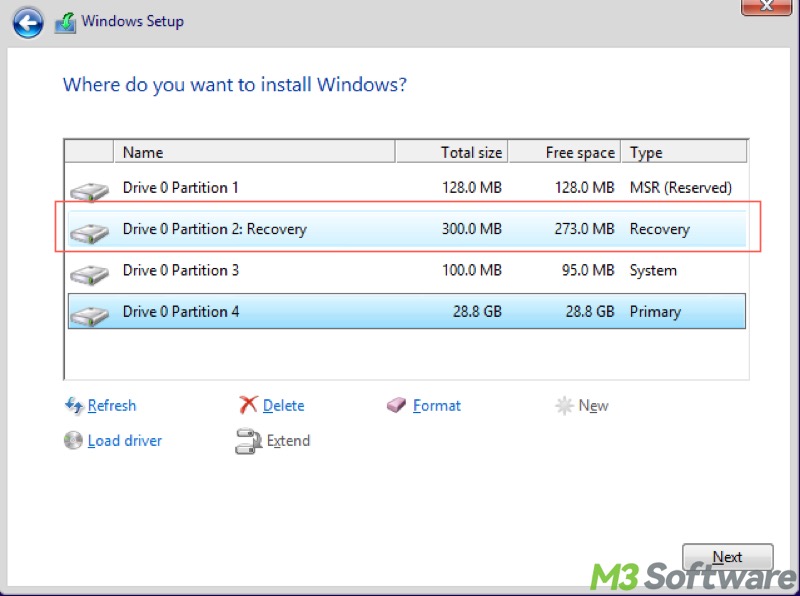
Here's a breakdown of Drive 0 Partition 1: Recovery
What does Drive 0 mean in Drive 0 Partition 1: Recovery
“Drive 0” in “Drive 0 Partition 1: Recovery” refers to the first physical hard drive or solid-state drive (SSD) in your Windows computer, as hard drives connected to your Windows PC are numbered starting from 0.
What does Partition 1 mean in Drive 0 Partition 1: Recovery
“Partition 1” represents the first partition on that physical drive. A physical hard drive can be divided into multiple partitions for various uses and easy management.
What does Recovery mean in Drive 0 Partition 1: Recovery
“Recovery” indicates that the partition is a system partition created by Windows or the PC manufacturer, and it is only used for various system recovery purposes.
WinRE (Windows Recovery Environment) is stored within the Recovery Partition on a Windows system. WinRE is designed with tools that help Windows users troubleshoot, repair, and restore the system if Windows fails to boot or runs into system errors.
WinRE provides a set of tools below: 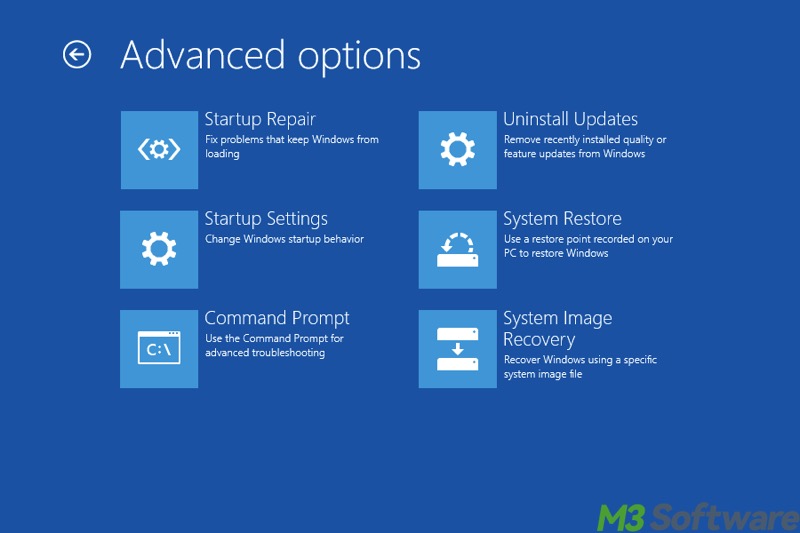
- Startup Repair: Fix problems that keep Windows from loading.
- Uninstall Updates: Remove recently installed quality or feature updates from Windows.
- Startup Settings: Change Windows startup behavior.
- System Restore: Use a restore point recorded on your PC to restore Windows.
- Command Prompt: Use the Command Prompt for advanced troubleshooting.
- System Image Recovery: Recover Windows using a specific system image file.
All in all, the phrase "Drive 0 Partition 1: Recovery" you see during Windows installation refers to the Recovery Partition itself.
The recovery partition is usually hidden in Windows and should not be deleted or modified, unless you're sure it's no longer needed or you're replacing it with other recovery methods. If you delete it without preparation, you will not be able to use the recovery tools to repair critical errors or reset your PC if something goes wrong.
However, you can delete Recovery Partition or format it on condition that:
- You've created a USB recovery drive.
- You plan to reinstall the OS using external media.
- You don't need it, and you know the consequences.
Click the buttons below to share the article quickly
Bonus Tips 1: How to check the Recovery Partition on Windows
Although the Recovery Partition is hidden and invisible in the File Explorer on Windows, you can check it through Disk Management or Command Prompt.
View Recovery Partition through Disk Management:
- Press the "Windows+X" keys or right-click on the "Start" menu to choose "Disk Management."
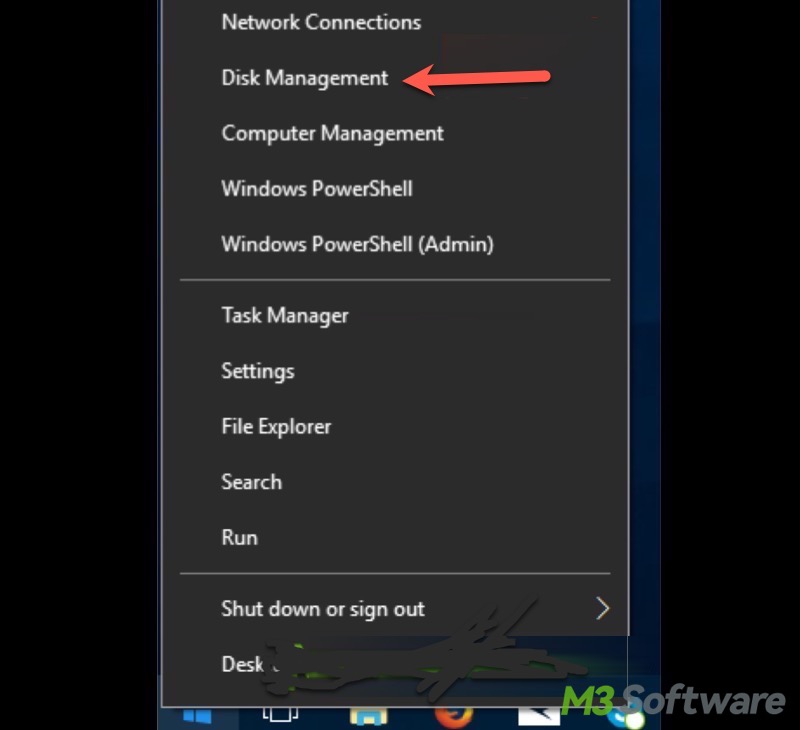
- Based on the path "Drive 0 Partition 1: Recovery", you can see where the Recovery Partition is.
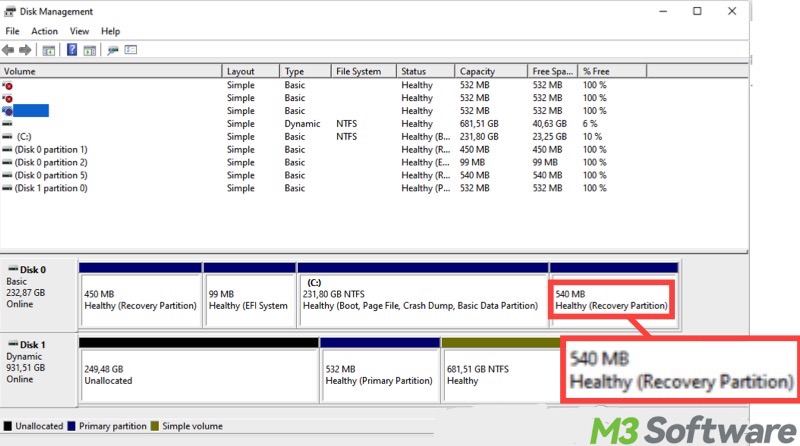
View Recovery Partition through Command Prompt:
- Type "cmd" in the Windows search box and choose "Run as administrator."
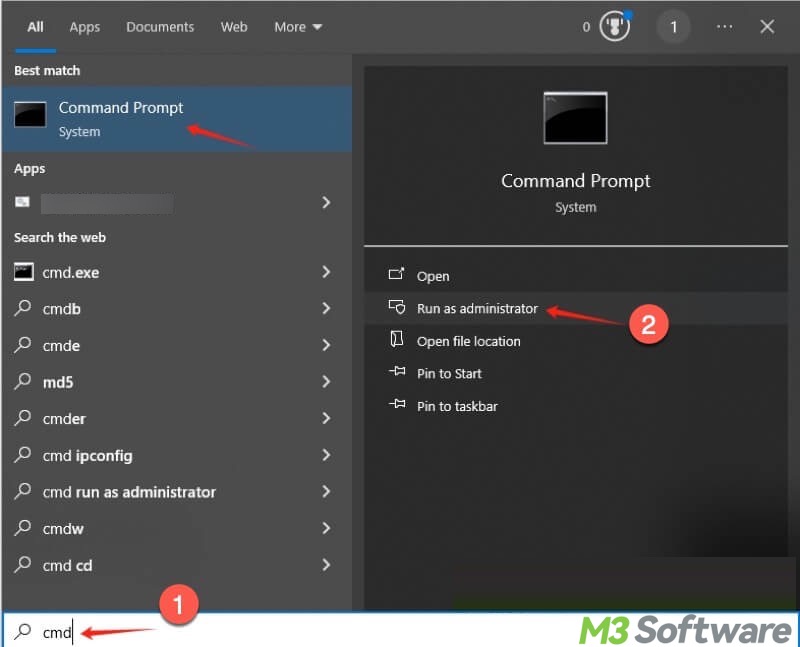
- Input “diskpart” and hit the "Enter" key on your keyboard.
- Type “list disk” and press “Enter” to display all disks on your PC.
- Input “select disk 0” and hit “Enter.”
- Execute “list partition” to show all the partitions on disk 0, where the Recovery Partition is stored.
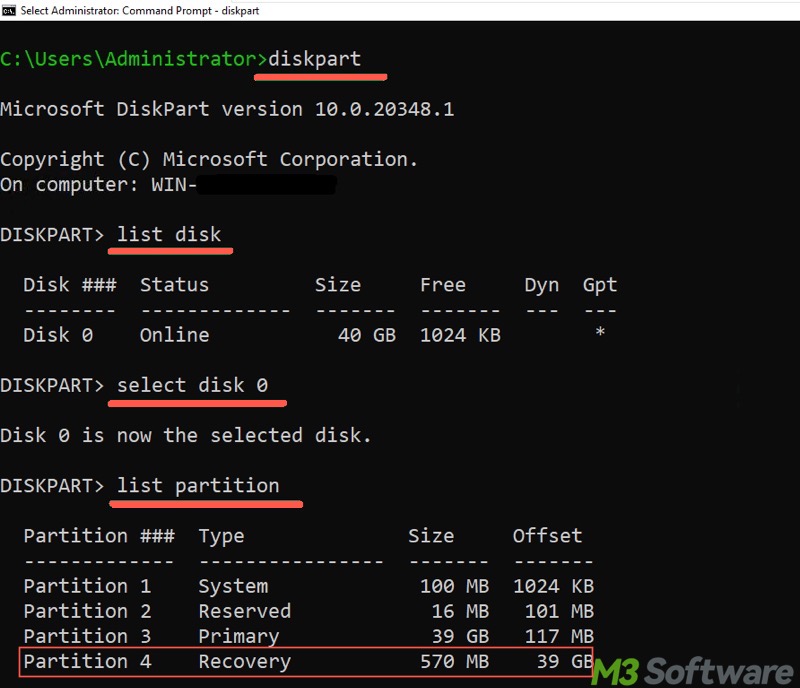
Bonus Tips 2: How to enter WinRE to use recovery tools
Here's how to enter the Windows Recovery Environment and choose the recovery tool you want:
- Press the "Windows+I" keys to open "Settings."
- Choose "Update & Security."
- Go to the "Recovery" section.
- Tap on the "Restart now" button under "Advanced startup."
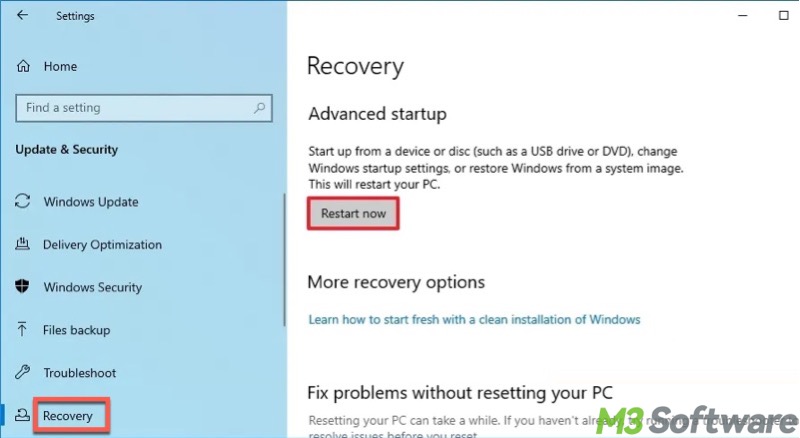
- It restarts your PC and enters the WinRE automatically.
- You may need to tap on “Troubleshoot” when the “Choose an option” page appears.
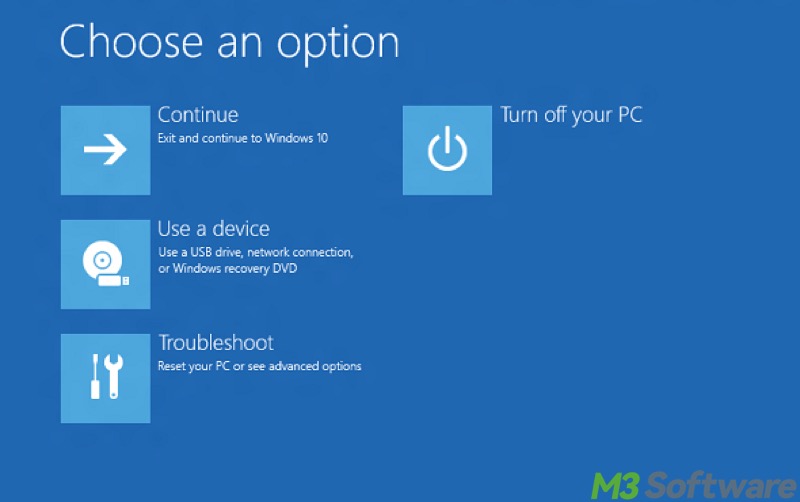
- Lastly, tap on “Advanced options”, and then you can choose the recovery tools you want.
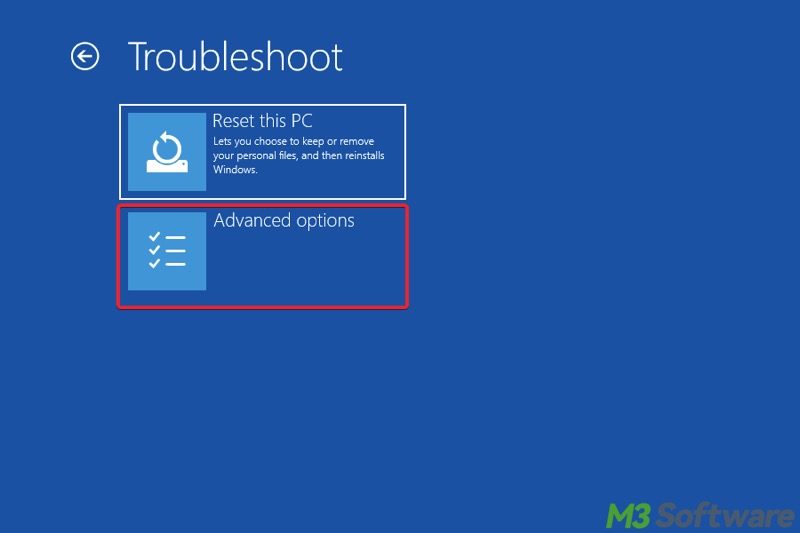
FAQs about Drive 0 Partition 1: Recovery
If you find this post helpful, share it with your friends!
The Drive 0 Partition 1: Recovery refers to the Recovery Partition on Windows, which is typically hidden by the system to protect it from being deleted or modified. Deleting the Recovery Partition makes you lose access to the recovery tools that can help you troubleshoot various system issues.
Though removing the Recovery Partition on your Windows PC is not recommended, you can do it anyway, unless you're clear about the consequences. To delete the Recovery Partition: 1. Run Command Prompt as an administrator. 2. Select the Recovery Partition by executing the commands (list disk > select disk 0> list partition > select partition #). 3. Delete the Recovery Partition by using delete partition override.
If the recovery partition is deleted or unavailable, you can also use WinRE by using an external recovery media like a bootable USB drive with Windows installation files. Alternatively, you can create a recovery drive (USB) using the Create a recovery drive option in Windows settings.
