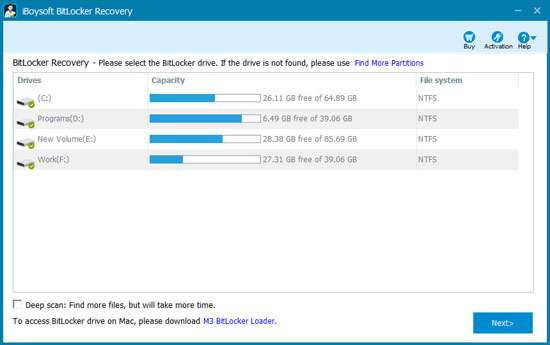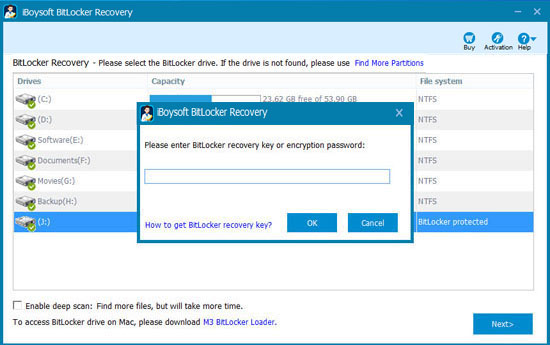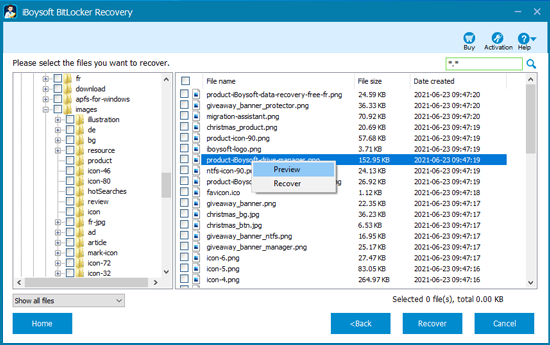Key Features
As a BitLocker recovery and BitLocker decryption tool, iBoysoft BitLocker Recovery not only can decrypt data from damaged, corrupted, failed BitLocker encrypted drive, but also can recover lost data from formatted, inaccessible, RAW, deleted or lost BitLocker encrypted partition as long as we provide the password or 48-digit BitLocker recovery key generated by BitLocker at the time the BitLocker protected volume was created.
BitLocker encrypted drive decryption requires:
1. BitLocker metadata is not damaged: BitLocker metadata was used to store the password and 48-digit BitLocker recovery key when encrypting the drive with BitLocker. In some situations, BitLocker metadata has been corrupted so that lost data cannot be decrypted even if the users enter the correct password or 48-digit BitLocker recovery key.
2. Have correct password or 48-digit BitLocker recovery key: The password or 48-digit BitLocker recovery key which the users enter must match the password or 48-digit BitLocker recovery key stored in BitLocker metadata so that data can be decrypted from BitLocker encrypted drive. If BitLocker encrypted drive was installed OS, 48-digit BitLocker recovery key is the only way to decrypt data.
3. BitLocker encrypted drive is not physically failed/damaged: If BitLocker encrypted drive is physically failed/damaged, please send it to a local data recovery service for help.
So we highly recommend every customer to try iBoysoft BitLocker Recovery Trial before purchasing until it finds lost data from BitLocker encrypted drive.
Tips: For service provider, iBoysoft Data Recovery Technician allows to provide the technical service to your clients.
BitLocker decryption scenarios 1
Decrypt data from corrupted or damaged BitLocker encrypted drive
Decrypt data from inaccessible BitLocker encrypted drive due to disk I/O error or power failure/off/cut
Decrypt data from failing/failed BitLocker encrypted drive
Decrypt data from a partial BitLocker encrypted drive
Decrypt data from BitLocker encrypted drive when BitLocker drive encryption process failed/stuck/hang/freeze
BitLocker decryption scenarios 2
Decrypt data from BitLocker encrypted drive when BitLocker encrypted drive decryption process failed/stuck/hang/freeze
Decrypt data when BitLocker not showing up the textbox for entering the password
Decrypt data from BitLocker encrypted hard drive, pen drive, USB drive, flash drive, external hard drive,
Decrypt corrupted BitLocker encrypted drive when you cannot access BitLocker encrypted drive.