Written by
Wilsey YoungSummary: This post is a tutorial on how to recover lost data from formatted hard drive, external hard drive, SD card, USB drive, flash drive, etc. iBoysoft Data Recovery for Windows can help restore lost or deleted data in different situations. -From m3datarecovery.com

One of the major data loss situations is losing important files after formatting a drive. Many Windows users have experienced such an issue. Typically, this happens because users select the wrong drive when formatting, or they forget to back up important data before formatting.
Lots of users wonder if they can recover lost data from formatted hard drive. Fortunately, the lost files in the formatted drive are still there and remain recoverable even though the drive is formatted. Follow the instructions in this post, then you can get your important data back easily.
You can click the buttons below to share the post
Do not write any data to the formatted hard drive
The first absolute rule you need to know and follow is - do not write any data to the formatted hard drive if you are planning on recovering data from it, otherwise, you will lose the data forever once they are overwritten.
Data overwriting happens when you write new data to a hard drive or other storage devices where the old data is formatted or deleted, as the newly added file will overwrite the space once occupied by the old data, making the old files irretrievable.
Recover lost data from formatted hard drive
As a side note, two formatting methods, Quick Format or Full Format, are optional in Windows operating systems. The formatting method we choose determines whether we can recover lost data from formatted hard drive. Therefore, we'll break it down into two parts when how to recover lost data from formatted hard drive.
Recover lost data from formatted hard drive after Quick Format
Quick format option formats quickly and removes files from the hard drive without scanning bad sectors or permanently erasing data, so the data still can be recovered with data recovery software even if the drive was mistakenly formatted.
To recover lost data from formatted hard drive, all you need is a professional, safe, and user-friendly data recovery tool, as no built-in tools in Windows can complete the task. Luckily, iBoysoft Data Recovery for Windows can meet all your needs in data recovery. It can help you recover lost data from formatted hard drive and other storage devices, such as SSDs, USB drives, SD cards, etc.
In addition, iBoysoft Data Recovery for Windows works perfectly when your device is mired in awkward situations. For example, your SD card or USB drive may accidentally become inaccessible, typically when they are not safely ejected from the computer. With the help of this remarkable tool, the lost or deleted files can be easily retrieved within a few steps.
This data recovery tool supports all the file types and formats you can imagine, and it's compatible with Windows 11/10/8.1/8/7/Vista/XP and Windows Server 2019/2016/2012/2008/2003.
Here's how to use iBoysoft Data Recovery for Windows to recover lost data from formatted hard drive, SSD, USB drive, SD card, etc.
- Please stop writing new data to the formatted hard drive.
- Download, install, and launch iBoysoft Data Recovery for Windows.
- Choose the "Data Recovery" module in the main interface.

- Select the formatted hard drive from the list, check the "Deep scan" option, then click "Next" to scan for lost files.
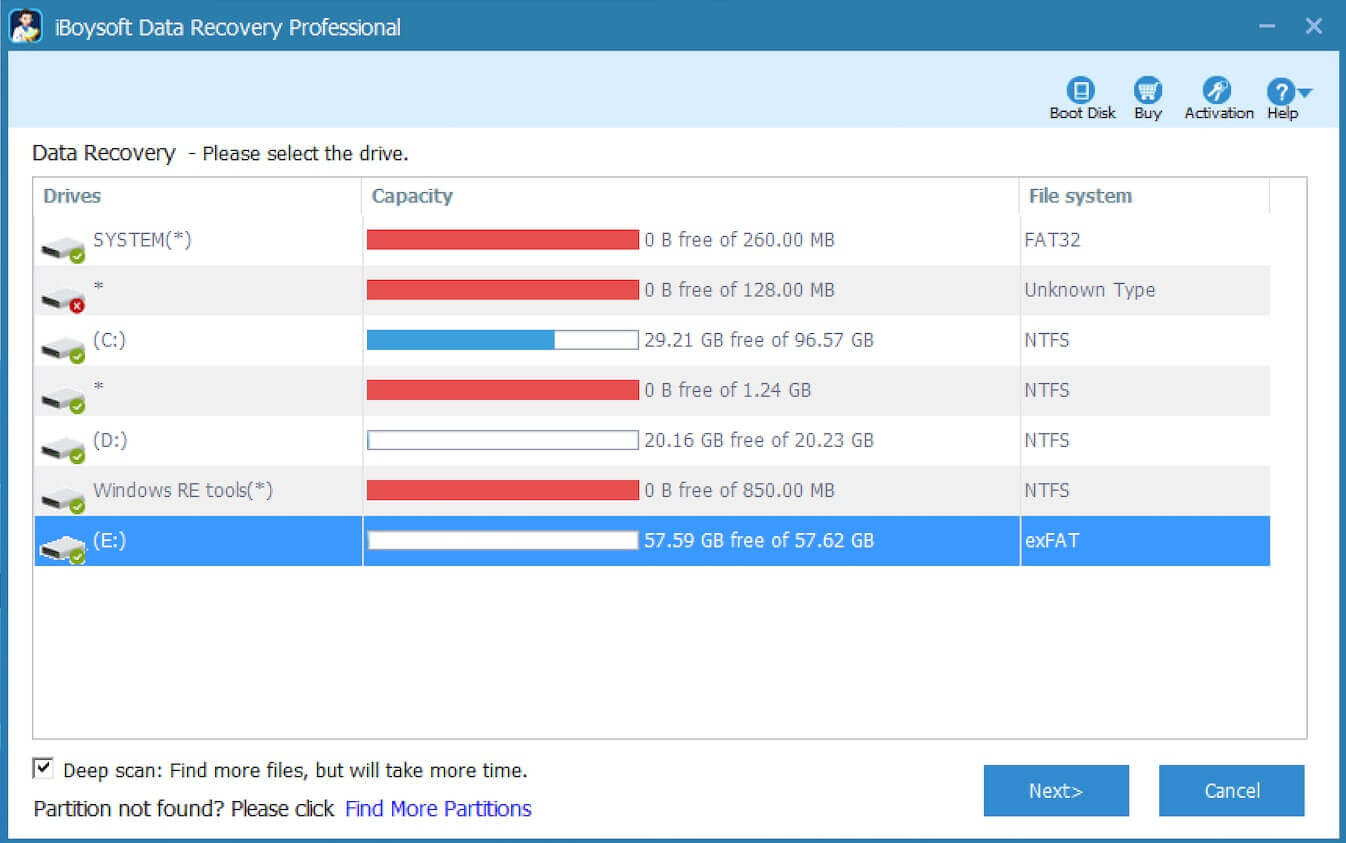
- After the scan completes, please preview the found files. The preview features can help you check if the files are recoverable.

- Tick the files you want and click the "Recover" button to save the files to another drive.
Note: Because of the properties of FAT32/exFAT file systems, large files on a USB drive or SD card cannot be recovered after formatting if the disk space that stored the large files was not continuous. The discontinuous disk space often occurs due to disk fragmentation.
Share this post with your friends!
Recover lost data from formatted hard drive after Full Format
Full Format in Windows Vista/7/8/10 takes longer than a Quick Format, as it not only erases all the data on the drive but also scans the drive for bad sectors and overwrites the file system structure, making it harder to recover the lost data. Full format in Windows XP doesn't erase the data, so iBoysoft Data Recovery for Windows can help you recover the data after a full format in Windows XP.
Here's how the Full Format is selected when formatting a hard drive through File Explorer or Disk Management in Windows:
- When formatting a hard drive in File Explorer, Full Format will be selected if you uncheck "Quick Format."
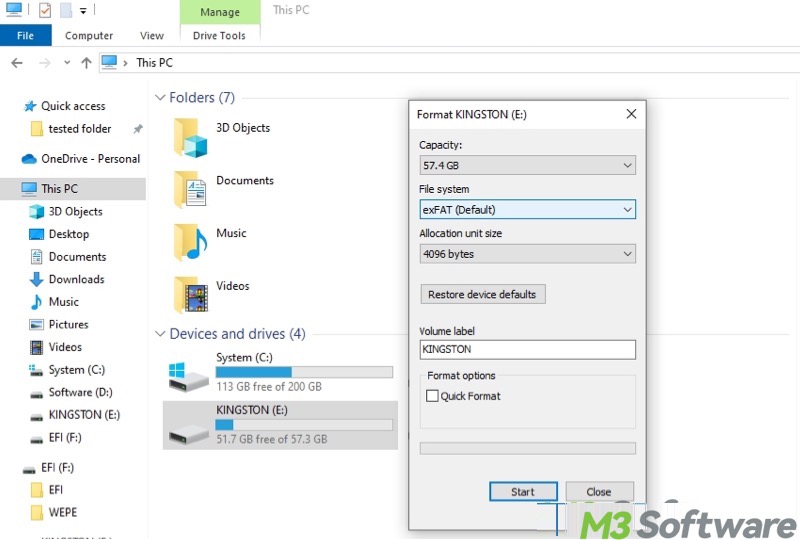
- When formatting a hard drive in Disk Management, Full Format will be selected if you uncheck "Perform a quick format."
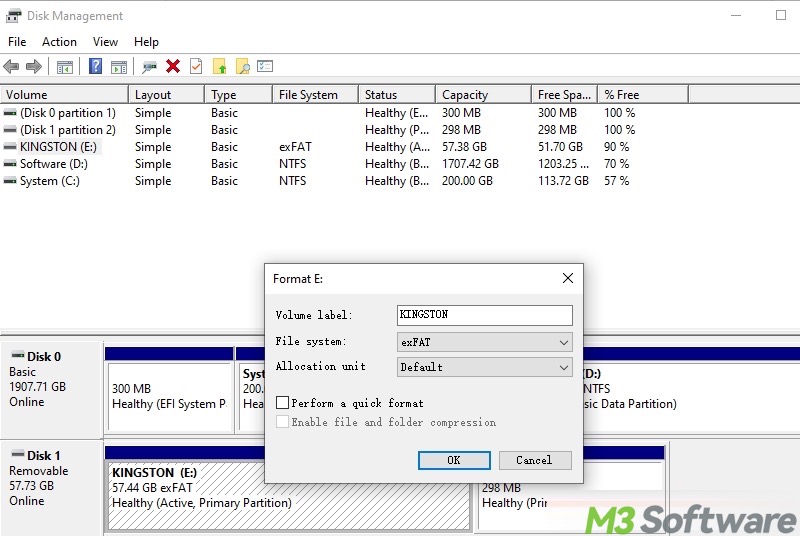
Conclusion
To recover lost data from formatted hard drive or other storage devices, you should immediately stop writing new files to the hard drive to avoid data overwriting. Additionally, the formatting method, Quick Format or Full Format, is one of the key factors that decides whether we can achieve the data recovery.
We would appreciate it if you could share this post
