Written by
Wilsey YoungSummary: This post primarily discusses hard drive empty but shows used space on Windows and offers solutions. iBoysoft DiskGeeker for Windows is recommended for thoroughly wiping a hard disk. -From m3datarecovery.com

Whenever your hard drive is running out of space on Windows, you can easily free up disk space by deleting junk files, uninstalling unused apps, and moving data to the cloud etc.
On the contrary, a hard drive appears empty but shows used space is another scenario that confuses some Windows users. This article addresses the "hard drive empty but shows used space" issue and provides instructions on how to resolve it using various tools and utilities on Windows.
You can click the buttons below to share the post
Common causes of hard drive empty but shows used space
It is possible that a hard drive appears empty but shows used space on a Windows computer, especially depending on how the files are processed. The following reasons can also explain the “drive is empty but says full”, “flash drive appears empty but is full”, or “missing files on external hard drive but space used” issue.
Different calculations cause hard drive empty but shows used space
When you purchase a new USB flash drive, you may notice that the free space on it is typically less than what it claims to be. This is because different calculations are used by manufacturers and computers, such as decimal and binary. For example, 32 GB of drive space in decimal is equivalent to 29.8 GB in binary.
File system overhead causes hard drive empty but shows used space
When a hard drive is formatted, typically NTFS, FAT32, or exFAT, some drive space is reserved for the file allocation table, metadata, and file system management. The occupied space varies depending on the file system and drive size.
File deletion method causes hard drive empty but shows used space
On Windows, every hard drive has its own Recycle Bin folder, called $RECYCLE.BIN, which is hidden by the operating system.
When you delete a file by right-clicking on it and choosing "Delete", the file typically goes to the Recycle Bin. Therefore, the free space of the drive remains unchanged until the Recycle Bin is emptied. Different methods to empty the Recycle Bin on Windows: (7 Methods) How to Empty Recycle Bin Windows 10
Hidden files or folders cause hard drive empty but shows used space
Some files and folders on Windows are protected by the system, and they are stored in a hidden state, such as Pagefile.sys file, Windows.edb file, ProgramData folder, Windows.old folder, $WinREAgent folder, and more.
Of course, Windows users can manually hide files as needed, so your hard drive may show used space even if it appears ostensibly empty.
How to fix hard drive empty but shows used space
Here are some methods you can use to fix or avoid the "hard drive empty but shows used space" issue on your Windows PC. At the same time, the solutions below are viable as well when your drive is empty but says full, flash drive appears empty but is full, or missing files on external hard drive but space used.
Empty the Recycle Bin to fix hard drive empty but shows used space
Emptying the Recycle Bin can help fix the "hard drive empty but shows used space" issue on Windows. In addition, you can permanently delete files by pressing the "Shift+Del" keys on your keyboard after the target files are selected, which helps bypass the Recycle Bin.
More ways to delete files permanently, please refer to: Unrecoverable! How to Permanently Delete File on PC? 6 Ways!
Check the hidden files to fix hard drive empty but shows used space
The files hidden by the system can cause the "hard drive empty but shows used space" issue. Here's how to check the hidden files on Windows:
Note: Some hidden system files are crucial for the system or programs to work properly. Deleting them may cause various system issues.
- Open the target hard drive in "File Explorer."
- Tap on the "View" tab and tick "Hidden items."
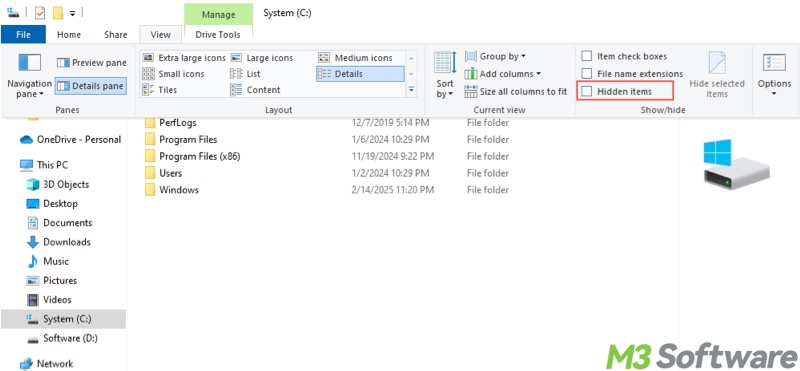
- Alternatively, click the "Options" button in the "View" tab.
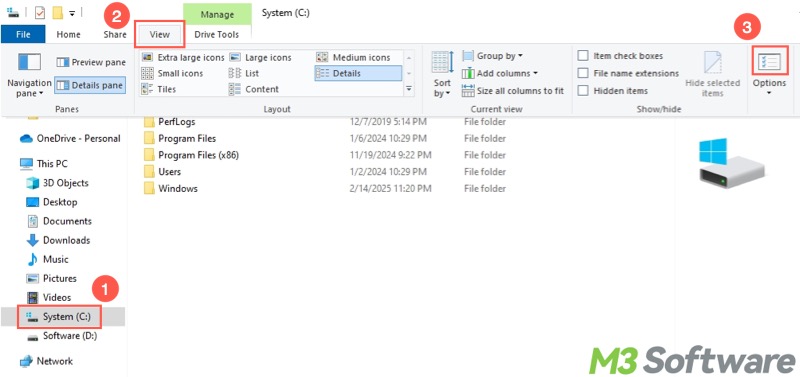
- Choose "Show hidden files, folders, and drives", uncheck "Hide protected operating system files (Recommended)", and click "Apply" and "OK."
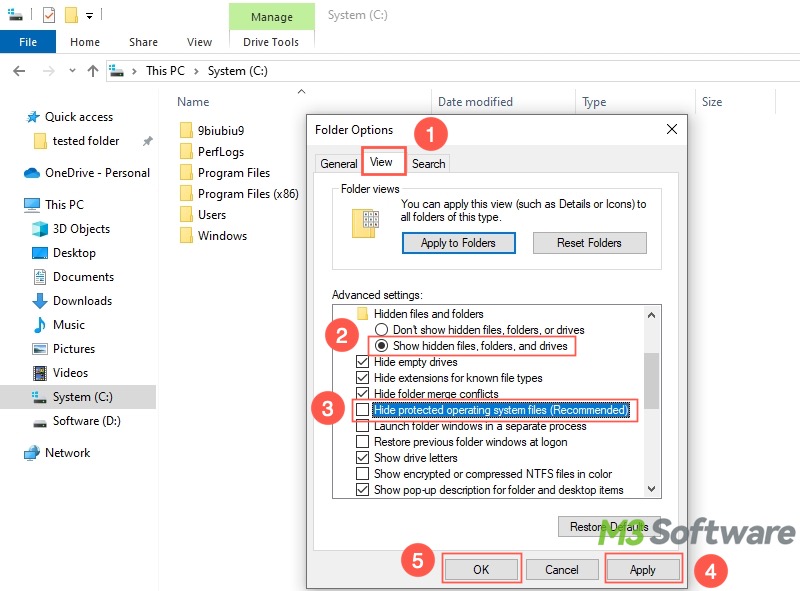
Wipe a hard disk to fix hard drive empty but shows used space
If you are unaware of what takes up the drive space and how to completely erase all the files on a hard disk to free up all the drive space, a reliable third-party disk management tool can help.
iBoysoft DiskGeeker for Windows is a professional and user-friendly disk management tool that provides the “Secure data wipe” feature, which can help thoroughly delete all the data on a hard drive or specific partition. More importantly, the superb ability ensures the wiped data cannot be recovered, and the "hard drive empty but shows used space" issue can be resolved.
Here's how to wipe a hard disk via iBoysoft DiskGeeker for Windows:
- Download, install, and launch iBoysoft DiskGeeker for Windows.
- Choose "Wipe disk" in the “Secure data wipe” module. Alternatively, click "Secure data wipe" > "Wipe disk."
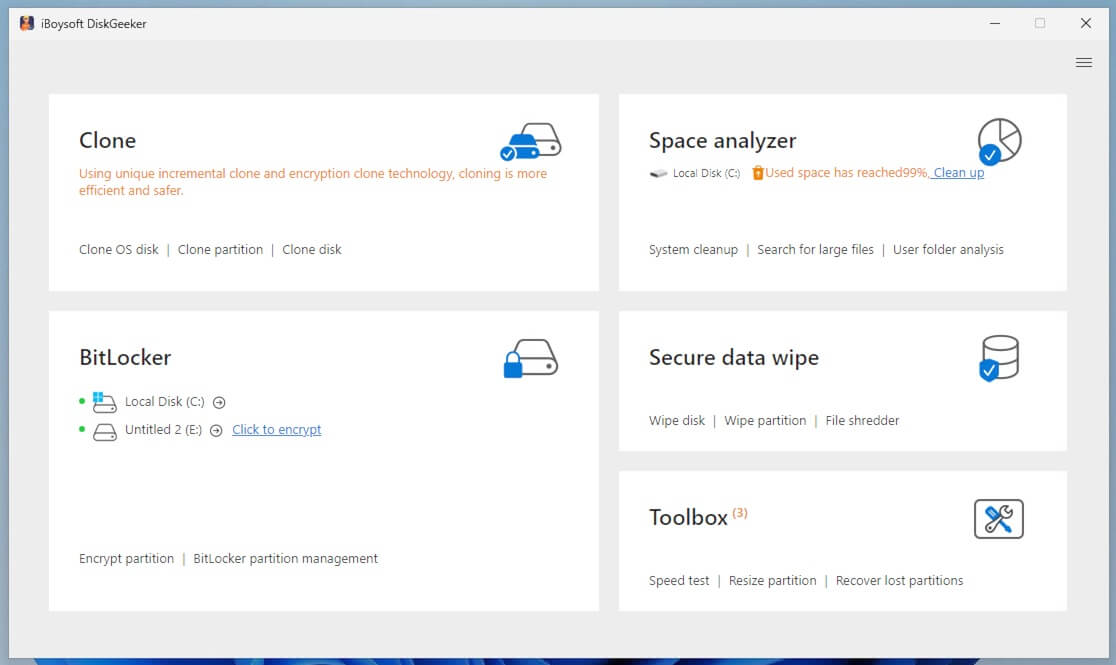
- Select a hard disk and tap on “Next.”
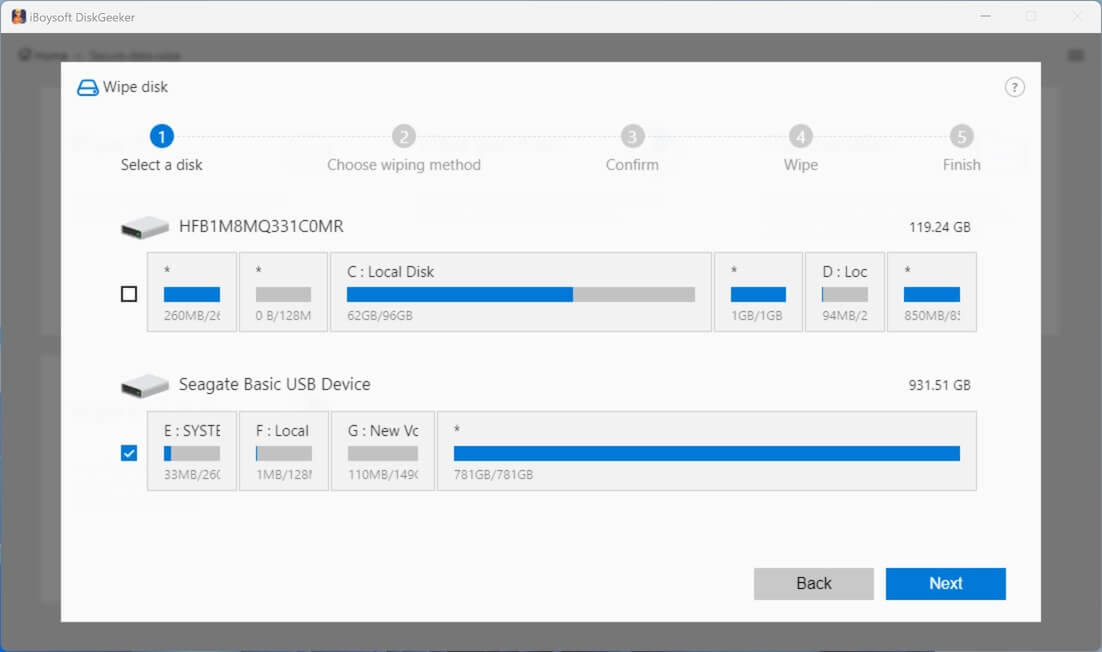
- Choose a wiping method and click “Next.”
- Confirm the hard disk you just selected and click “Next.”
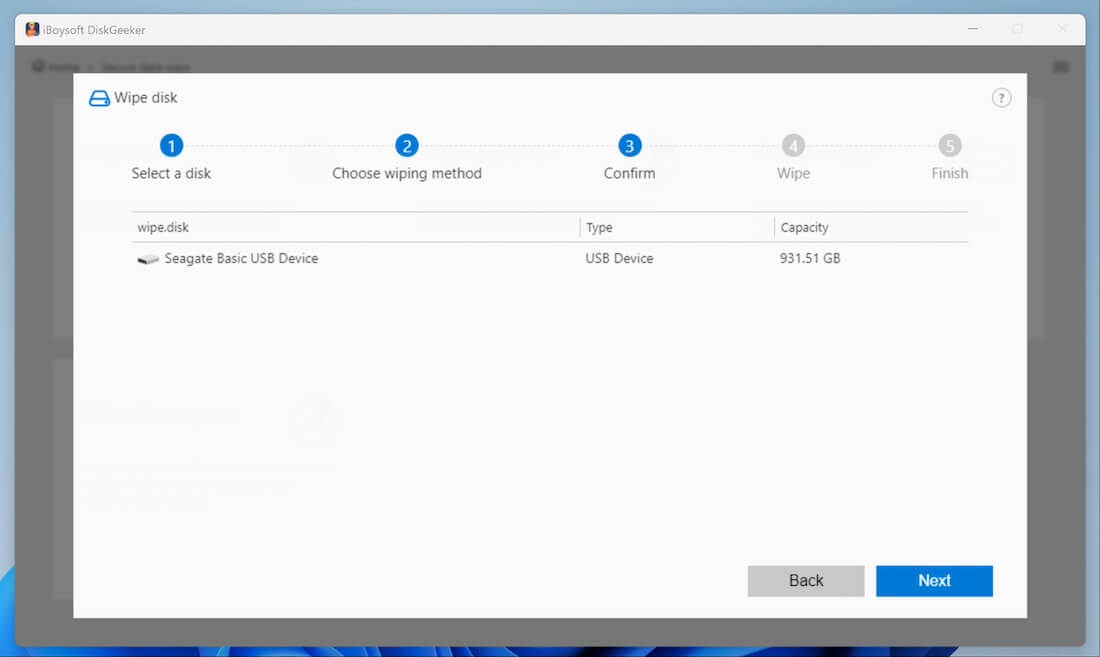
- Click “Next” again and tap on the “Wipe” button when the confirmation window pops up.
Tap on the following buttons to share the post
Perform a disk cleanup to fix hard drive empty but shows used space
The built-in disk cleanup tool on Windows can help free up the drive space by removing some unnecessary files hidden by the system.
- Double-click "This PC" or "My Computer" to open "File Explorer."
- Right-click on the target drive and choose "Properties."
- Click the "Disk Cleanup" button under the "General" tab.
- Choose the files you want to remove and click "OK" to delete them.
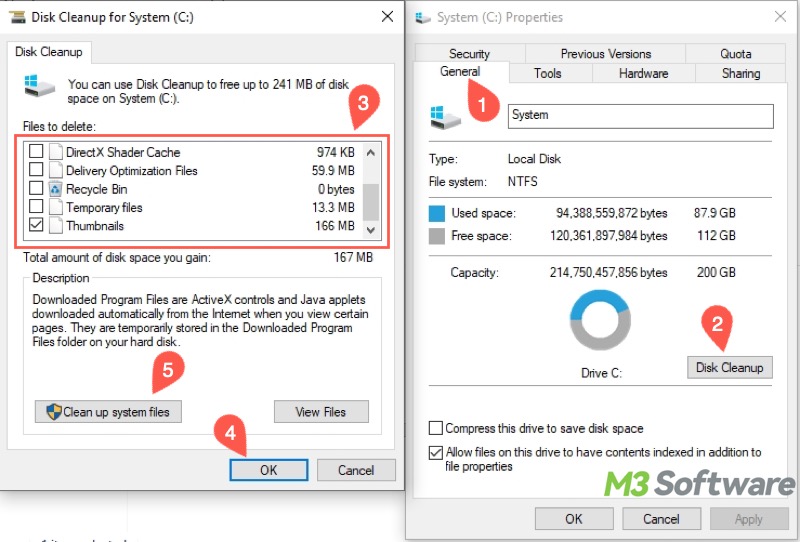
- Then click "Clean up system files" for a deeper scan and cleanup.
Perform a virus scan to fix hard drive empty but shows used space
Viruses or malware could be the culprit for the "hard drive empty but shows used space" issue on Windows. You can use the antivirus application or the built-in tool below on Windows to perform a virus scan:
- Press "Windows+I" to open "Settings."
- Choose "Update & Security."
- Select "Windows Security" from the left side panel and tap on "Virus & threat protection."
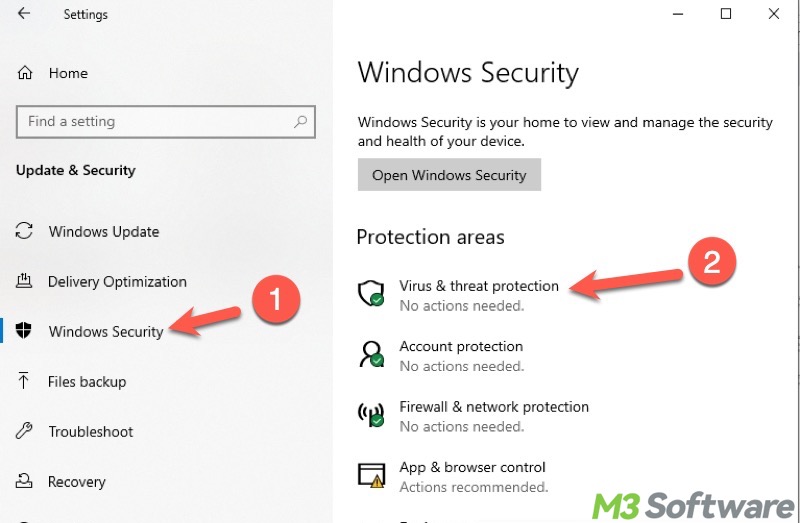
- Click "Scan options."
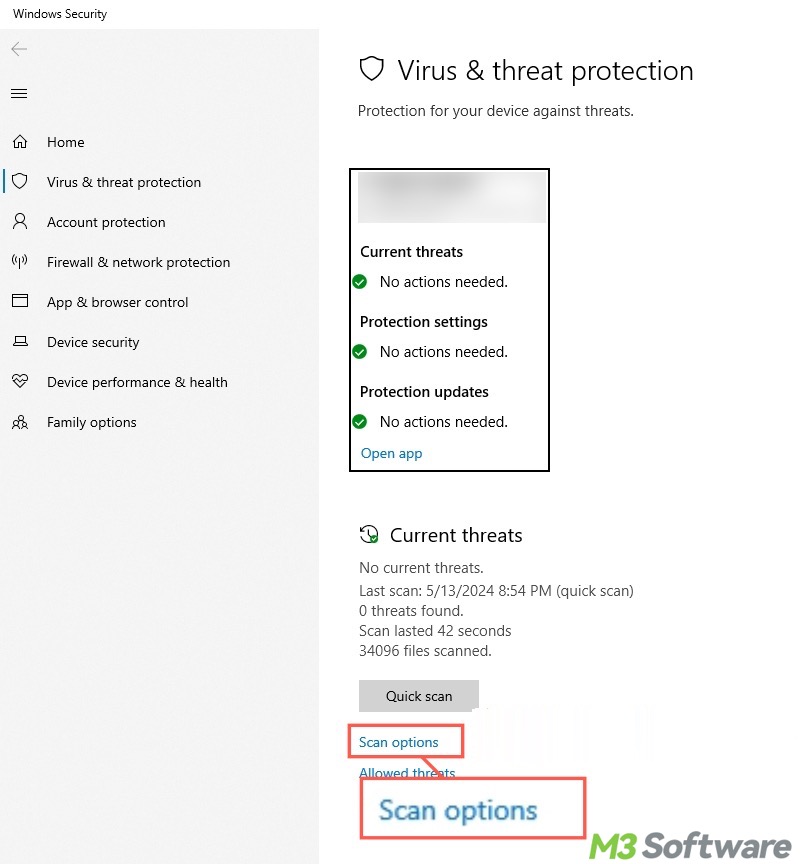
- Choose "Full scan" and tap on "Scan now."
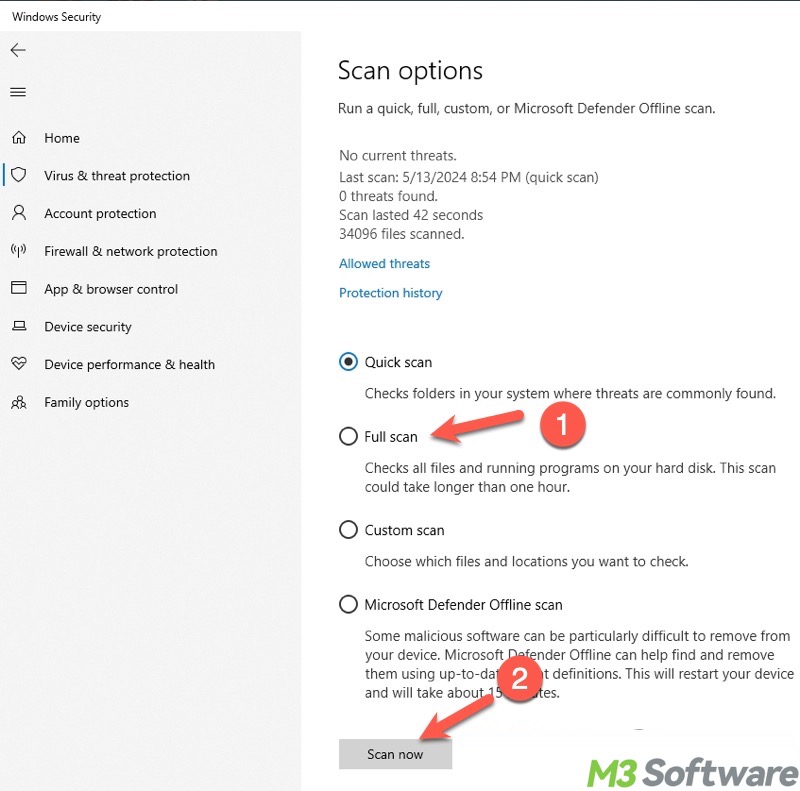
Repair file system errors to fix hard drive empty but shows used space
File system errors on the hard drive could be to blame for the "hard drive empty but shows used space" issue on Windows.
CHKDSK (short for Check Disk) is a built-in command-line tool in Windows that can scan and repair file system errors and disk issues on hard drives or other storage devices. Here's how to perform a CHKDSK scan through Command Prompt:
- Type "cmd" in the Windows search bar and choose "Run as administrator."
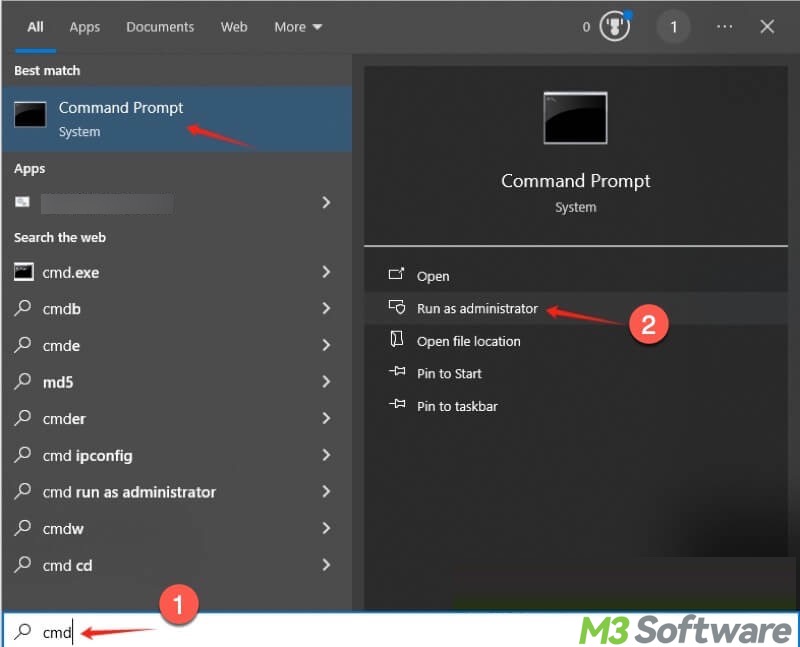
- Input "chkdsk X: /r", replace X with the actual drive letter, and hit the "Enter" key on your keyboard.
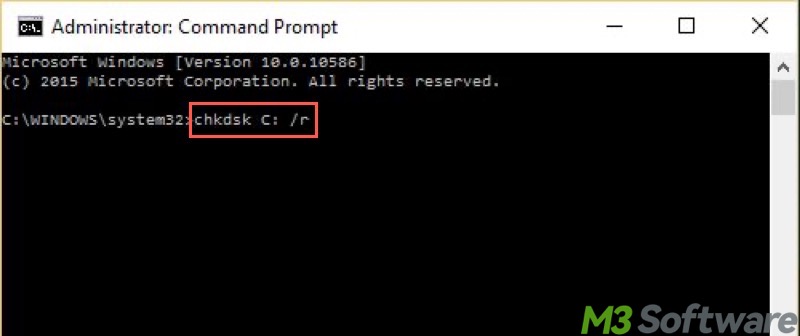
Reformat the hard drive to fix hard drive empty but shows used space
Reformatting the hard drive not only recreates a fresh file system but also erases all the data, including the hidden files. Here's how to format a hard drive through File Explorer on Windows:
- Double-click "This PC" or "My Computer" to open "File Explorer."
- Right-click on the target drive and choose "Format."
- Set up everything needed and tick "Quick Format." Not choosing the "Quick Format" means a "Full Format" will be performed.
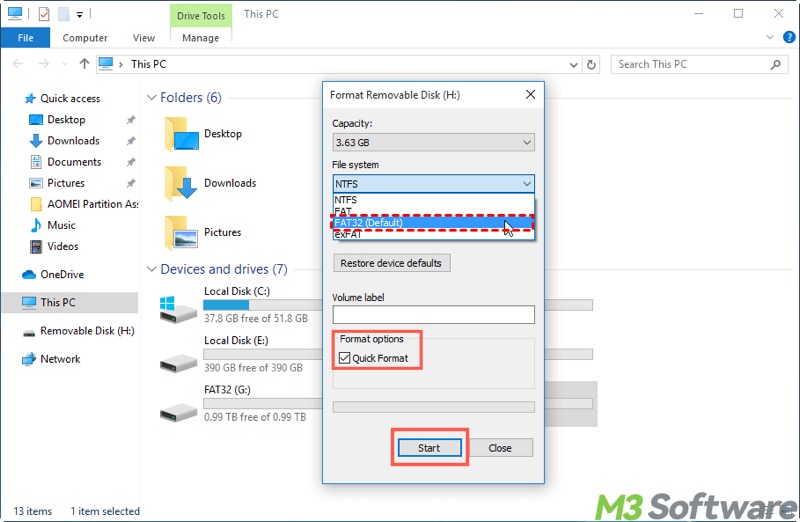
- Tap on the "Start" button.
What's the difference between Quick Format and Full Format on Windows? Please refer to: Quick Format vs Full Format in Windows: Key Differences!
FAQs about hard drive empty but shows used space
What do you make of this article? Share your opinions with your friends online!
If the different calculations and file system overhead are excluded, the common causes of a hard drive empty but shows used space could be: 1. The deleted files are still in the Recycle Bin. 2. There are files or folders hidden by the Windows OS. 3. File system errors. 4. The system is infected by virus or malware.
Double-click on This PC or My Computer on the Desktop to open File Explorer, open the target hard drive, and tap on the View tab, and tick the checkbox of Hidden items.
You can fix the corrupted file system or disk errors by using the CHKDSK utility or formatting. To use the CHKDSK utility: Run Command Prompt as administrator, input chkdsk x: /r into the command window, replace X with the actual drive letter, and hit the Enter key on the keyboard. To reformat a hard drive: Right-click on the target hard drive in File Explorer and choose Format, choose File System, Allocation Unit Size, and set up Volume Label, and click the Start button.
