Written by
Wilsey YoungMany Windows users have experienced accidental deletion on their Windows PC, but some of them later found out that the deleted files are not in the Recycle Bin. They wondered why this happens and if it's possible to retrieve the lost data.
This post discusses the cases where deleted files are not in the Recycle Bin on Windows. On top of that, a proven method to recover lost data is included.
Reasons that deleted files are not in the Recycle Bin
In certain cases, the files you delete on Windows won't be sent to the Recycle Bin. Here's a breakdown:
Deleted files are not in the Recycle Bin due to removable storage devices
Some Windows users encounter the “deleted files from USB not in Recycle Bin” issue. As a matter of fact, files deleted from removable storage devices, such as USB drives or external hard drives, don't go to the Recycle Bin. They are permanently deleted right away!
Deleted files are not in the Recycle Bin due to permanent deletion
Some Windows users are inclined to delete files by pressing the "Shift+Del" keys, which refers to a permanent deletion. Permanently deleting files bypasses the Recycle Bin, saving users the trouble of manually emptying it. 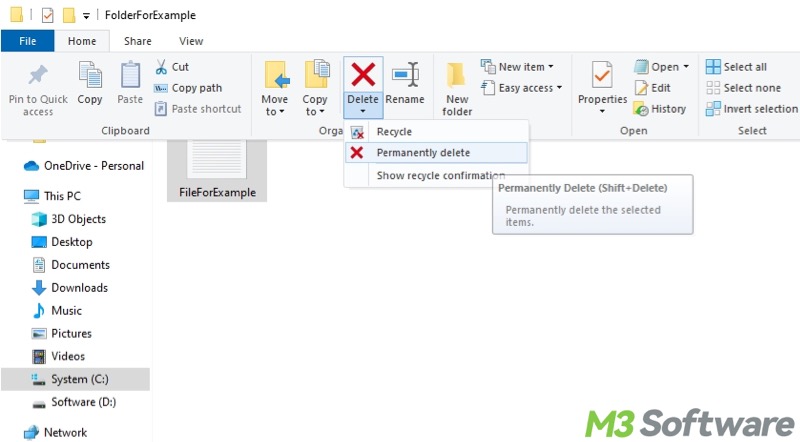
You may be interested in permanent deletion on Windows: Unrecoverable! How to Permanently Delete File on PC? 6 Ways!
Deleted files are not in the Recycle Bin due to a full Recycle Bin
Users are allowed to set a maximum size for the Recycle Bin. If the Recycle Bin has reached its maximum size, old files get overwritten to make room for new ones. You can check and adjust the maximum size for the Recycle Bin:
- Right-click on the Recycle Bin and choose “Properties.”
- Select a Recycle Bin location from the list.
- Adjust the maximum size.
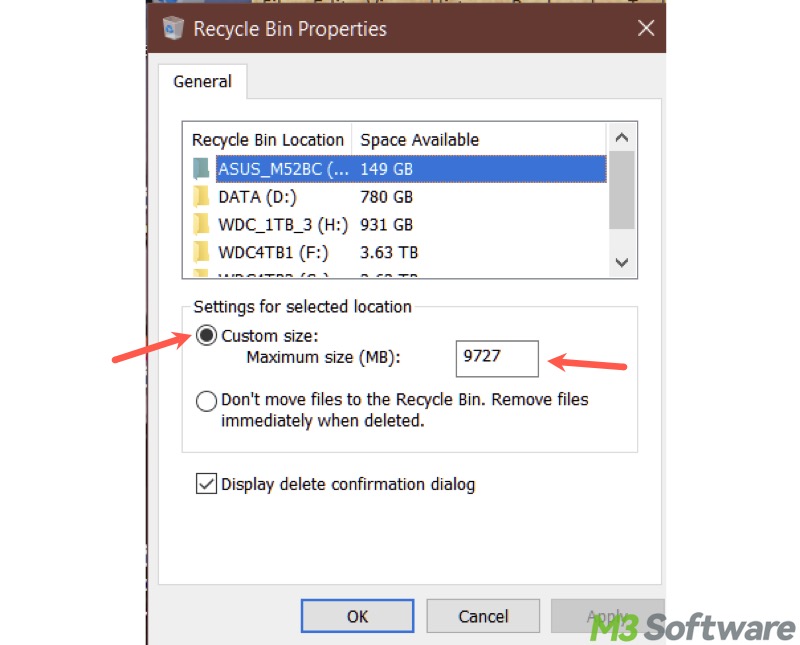
- Click “Apply” and “OK.”
You can share this post with your friends by clicking the buttons below
Deleted files are not in the Recycle Bin due to a corrupted Recycle Bin
Recycle Bin on Windows may become corrupted due to a corrupted file system, hard disk errors, malware, or more. Windows users may receive the error message: “The Recycle Bin on X:\ is corrupted. Do you want to empty the Recycle Bin for this drive?” In this case, Windows may skip the Recycle Bin when you delete files. 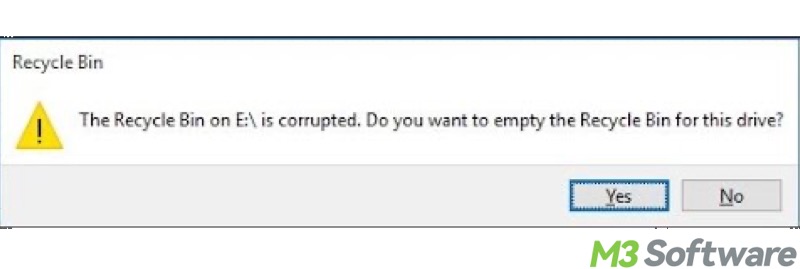
If the Recycle Bin on your Windows PC is corrupted, please refer to: Recycle Bin Is Corrupted on Windows: Why & How to Fix?
Deleted files are not in the Recycle Bin due to the Recycle Bin setting
Mistakenly set the Recycle Bin so that it won't receive the files you delete. Here's how to check the Recycle Bin properties:
- Right-click on the Recycle Bin icon on the Desktop to choose "Properties."
- Ensure the option is not selected: Don't move files to the Recycle Bin. Remove files immediately when deleted.
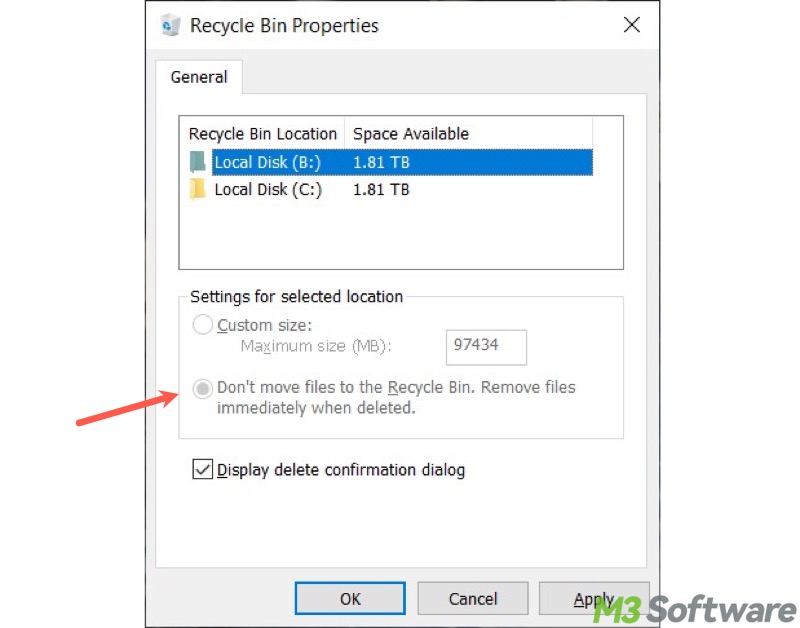
- Click "Apply" and "OK."
Deleted files are not in the Recycle Bin due to specific software
A specialized software, like a disk cleanup or antivirus tool, on Windows may bypass the Recycle Bin when deleting files. Of course, we should also pay attention to the viruses or malware.
How to recover deleted files are not in the Recycle Bin
If you are desperate to retrieve the deleted files not in the Recycle Bin, first of all, stop using the hard drive to prevent data overwriting, which wipes out the deleted file, making it unrecoverable. Secondly, a professional and reliable data recovery tool is needed.
iBoysoft Data Recovery for Windows is a trustworthy data recovery software that specializes in restoring your deleted or lost data from an SSD, HDD, USB drive, SD card, or other storage devices on Windows 11/10/8.1/8/7/Vista/XP or Windows Server 2019/2016/2012/2008/2003.
iBoysoft Data Recovery for Windows possesses advanced scanning and recovery algorithms that ensure a drastically high data recovery success rate. It can also work like a charm when deleted files are not in the Recycle Bin, the storage device becomes corrupted or inaccessible.
If you run into the “deleted files not in Recycle Bin” issue, follow the steps below to recover lost files:
- Download, install, and launch iBoysoft Data Recovery for Windows.
- Choose the "Data Recovery" module from the main interface.

- Select the hard drive where the deleted files were stored and click the "Next" button to let the scanning begin.
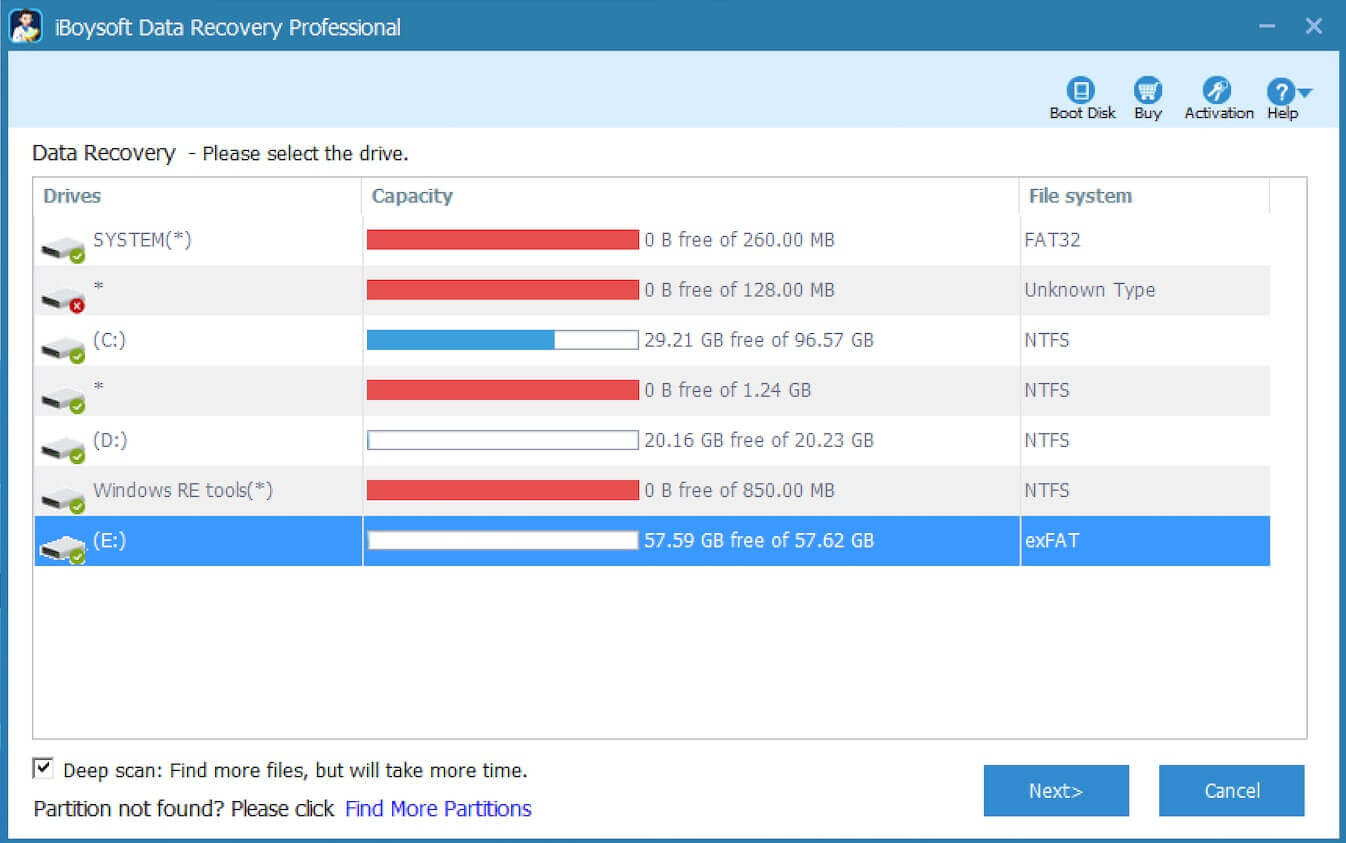
- When scanning completes, preview the files and see if they are recoverable.

- Tick the desired files and tap on the "Recover" button to save them to another healthy partition or disk.
You can tap on the following buttons to share the post
FAQs about deleted files are not in the Recycle Bin
Here are some common causes: 1. Files were deleted from a removable storage device, such as a USB flash drive. 2. Files were permanently deleted (e.g., Shift+Del keys) 3. Recycle Bin is full. The maximum size can be adjusted through the Recycle Bin properties. 4. The Recycle Bin setting: Don't move files to the Recycle Bin. Remove files immediately when deleted. 5. The Recycle Bin is corrupted. 6. The files were deleted by software or disk security tool.
To fix a corrupted Recycle Bin, you can: 1. Run Command Prompt as an administrator and execute chkdsk X: /r. You need to replace X with the actual drive letter. 2. Run sfc /scannow in Command Prompt. 3. Reset the Recycle Bin by running rd /s /q C:\$Recycle.bin in Command Prompt. 4. Scan for viruses or malware. 5. Show hidden files in File Explorer and delete the $Recycle.Bin folder, and then restart your PC. 6. Perform a System Restore.
Typically, you can restore the deleted files from the backup copy created by File History, OneDrive, and more. Alternatively, a specialized tool, like iBoysoft Data Recovery for Windows, is highly recommended for retrieving deleted or lost files from an HDD, SSD, USB drive, SD card, or other storage devices on Windows.
