Written by
Wilsey YoungWindows users typically need to change the boot order in BIOS/UEFI for installing Windows from an installation media, booting into the Windows recovery environment (WinRE), running another OS, or more.
However, the process of changing boot order is often considered technical for general users, as it requires some operations in one of the firmware interfaces, BIOS (Basic Input/Output System) or UEFI (Unified Extensible Firmware Interface).
This article is a step-by-step tutorial on how to change boot order in BIOS or UEFI in Windows 7/8/10/11.
How to enter BIOS or UEFI in Windows
Both BIOS and UEFI serve as the traditional firmware interface between a PC's hardware and its operating system. No matter which firmware interface your Windows PC uses, you need to enter the BIOS/UEFI boot menu by using the designated key during startup.
If you use a desktop computer, look for the specific BIOS/UEFI boot menu key based on the motherboard brands:
| Motherboard Brand | Boot Menu Key | BIOS/UEFI Access Key |
| ASUS | F8 | Del or F2 |
| MSI | F11 | Del |
| Gigabyte or AORUS | F12 | Del |
| ASRock | F11 | Del or F2 |
| Biostar | F9 | Del |
| Intel Desktop Boards | F10 | F2 |
| EVGA | F7 | Del |
If you use a laptop, look for the BIOS/UEFI access key based on the laptop brand:
| Laptop Brand | Boot Menu Key | BIOS/UEFI Access Key |
| Acer | F12 | Del or F2 |
| HP | Esc or F9 | Esc or F10 |
| Dell | F12 | F2 |
| ASUS | Esc | F2 |
| Lenovo | F12 | Enter then F1 |
| Microsoft Surface | Hold Vol Down while powering on | Hold Vol Up while powering on |
| Samsung | Esc or F12 | F2 |
You can click the following buttons to share the post quickly
How to change boot order in BIOS
BIOS (Basic Input/Output System) is the traditional firmware interface between a PC's hardware and its operating system. It uses a simple, old, and text-only interface.
Here's how to change boot order in BIOS:
- Connect the device you want to boot from or use to your Windows PC.
- Shut down your Windows PC completely.
- Turn it back on and continuously press the designated key until the BIOS boot menu appears.
- In the BIOS boot menu, use specific keys to select and move the target device to the top of the list.
- For example, use the up/down arrow key to select the "Hard Drive", and then move it up by pressing the + key.
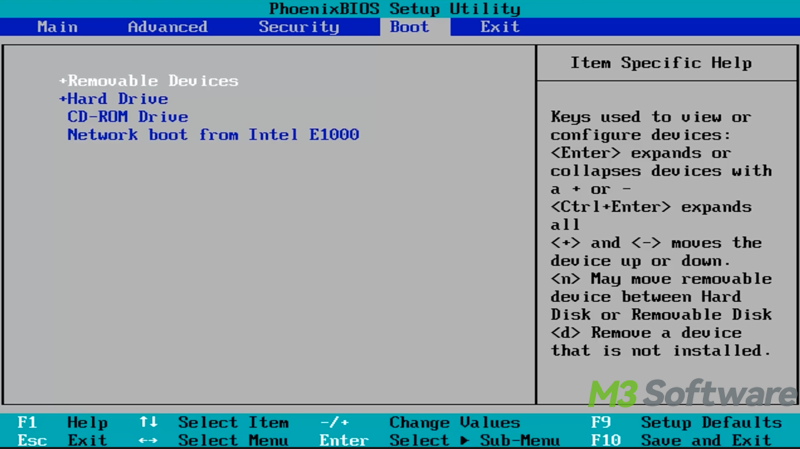
- If the "Hard Drive" contains several devices, expand "Hard Drive" and move a specific device to the top.
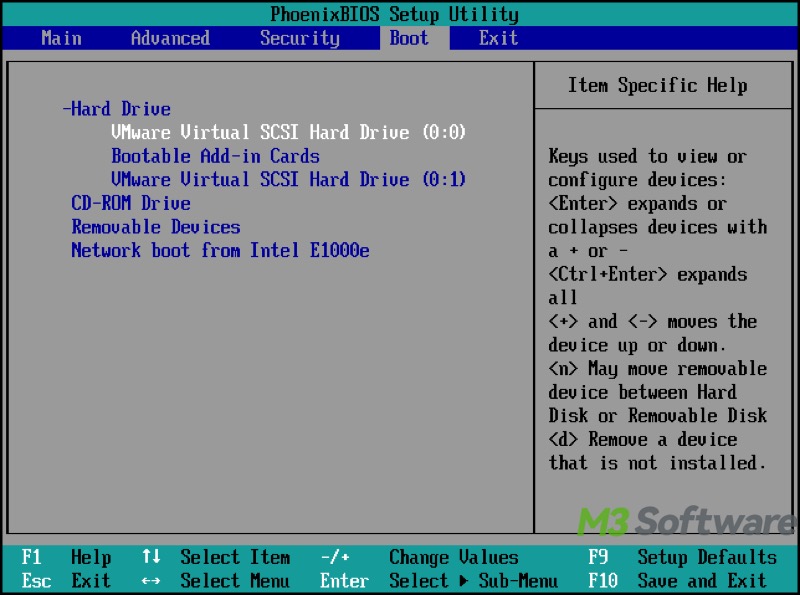
- Press F10 or a designated key to save and exit BIOS. This restarts your PC automatically.
How to change boot order in UEFI
UEFI (Unified Extensible Firmware Interface) is designed with a modern and graphical user interface.
Here's how to change boot order in UEFI:
- Insert the device that you want to boot from or use.
- Turn off the Windows PC completely.
- Turn it back on and repeatedly press the designated key until the UEFI boot menu appears.
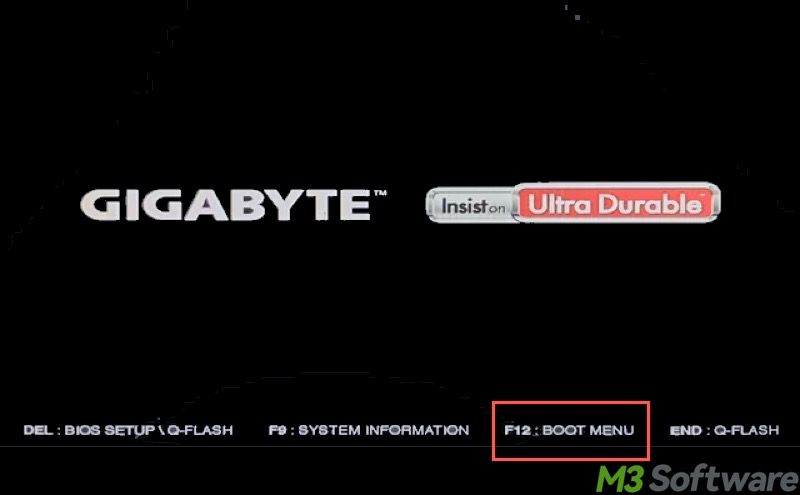
- Navigate to "Boot Option Priorities", "FIXED BOOT ORDER PRIORITIES," or a similar section.
- Use specific keys or the mouse to click "Boot Option #1"
- Select the target device from the list, and then press the "Enter" key or click to confirm. Normally, the device's brand, location, and capacity can help you identify the one you want.
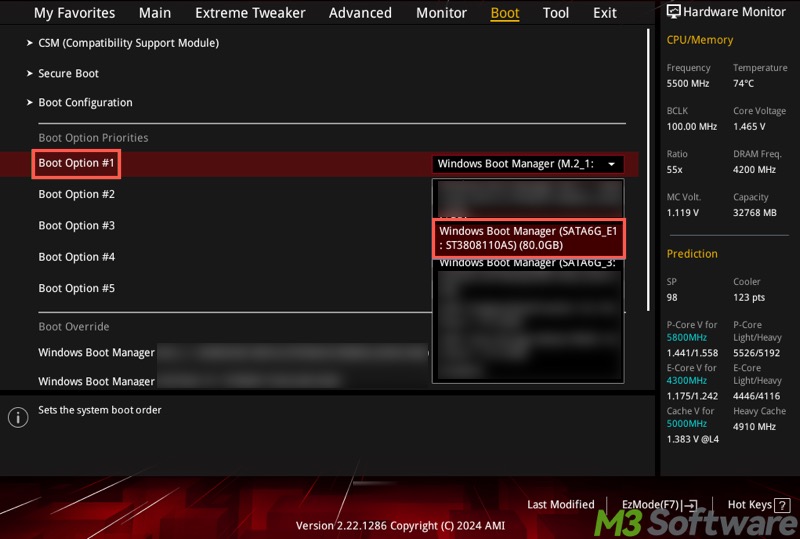
- Press F10 or a designated key to save and exit BIOS. This restarts your PC automatically.
As a side note, you may notice the "Boot Override" or "UEFI Hard Disk Drive BBS Priorities" section, which determines devices within a given category (like Hard Disk Drives) will be used first for booting.
You need to configure it when:
- There are multiple storage devices, like SSD, HDD, or USB.
- There are different operating systems installed on separate drives.
- The system boots from the incorrect drive or fails to boot after a drive change.
You can share this post with your friends online
FAQs about how to change boot order in BIOS
Changing the boot order in BIOS/UEFI is typically necessary in the following situations: 1. Installing Windows. 2. Booting into a recovery environment. 3. Booting from an external drive. 4. Dual-boot situations.
The boot order is the sequence your computer follows to find a device to start (boot) from — like your hard drive, USB stick, or DVD. For example, if your USB drive is moved to the top of the boot order list, your PC boots from it first.
Here are the steps to change boot order in BIOS/UEFI: 1. Power off your PC completely. 2. Turn it back on and immediately press the designated key repeatedly to access the boot menu. 3. Look for the Boot Option Priorities or similar section. 4. Move your preferred device to the top of the list. 5. Save and exit (usually F10).
