Written by
Wilsey YoungThe Windows update error 0x800f0984 indicates that the matching component directory exists, but the binary is missing. In simpler terms, the updater finds a directory or component it expects, but the actual binary files it needs are missing or corrupted.
Due to a mismatch and the inability to locate the binary files, this Windows update error code typically occurs when Windows is installing or patching a component. This post shows how to fix Windows update error 0x800f0984 using various built-in tools or utilities in Windows.
How to fix Windows update error 0x800f0984
To fix Windows update error 0x800f0984, follow the step-by-step methods below:
Solution 1 - Run Windows update troubleshooter
The built-in troubleshooter in Windows may help you detect and resolve the Windows update issues:
- Press the "Windows+I" keys to open "Settings."
- Choose "Update & Security."
- Select "Troubleshoot" from the left side panel.
- Click "Additional troubleshooters."
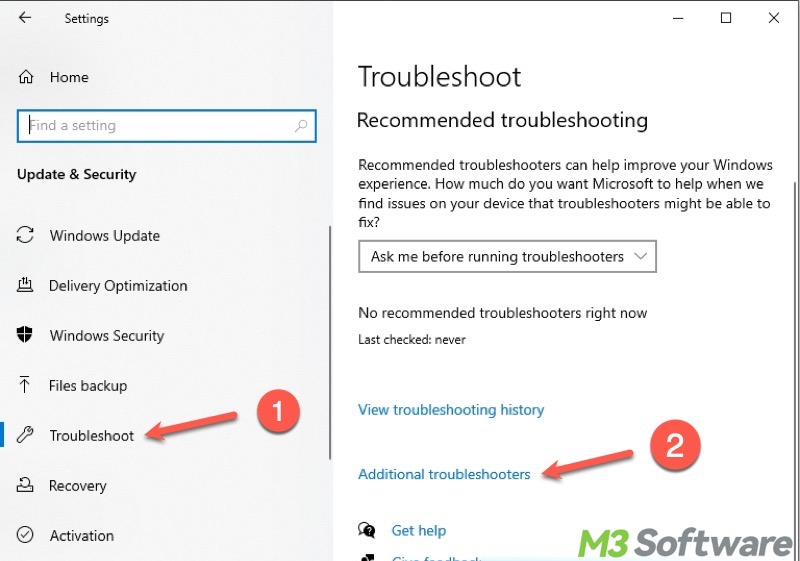
- Choose "Windows Update" and click "Run the troubleshooter."
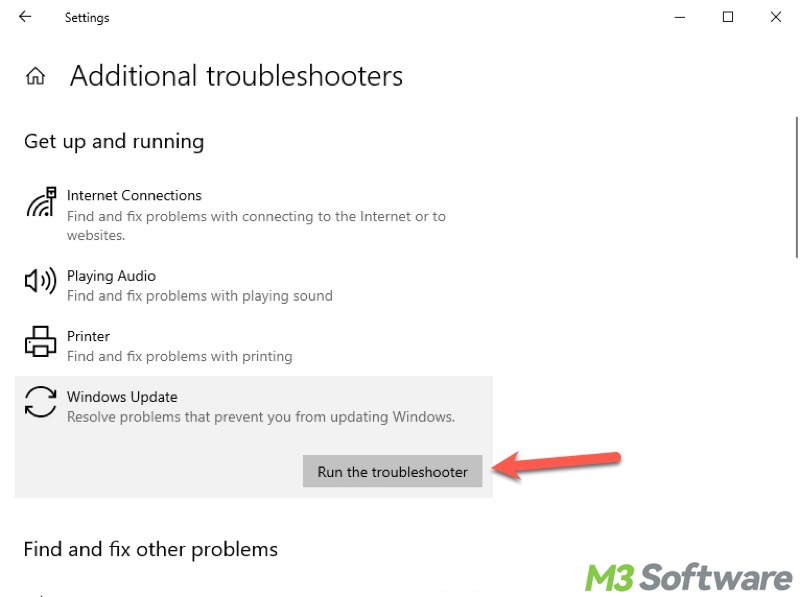
Solution 2 - Uninstall the third-party antivirus tool
Some third-party antivirus tools may interfere with the system update and cause the Windows update error 0x800f0984. You can temporarily disable these antivirus tools, firewalls, or security tools before updates.
Alternatively, temporarily uninstall the third-party antivirus tools:
- Open "Control Panel."
- Tap on "Uninstall a program."
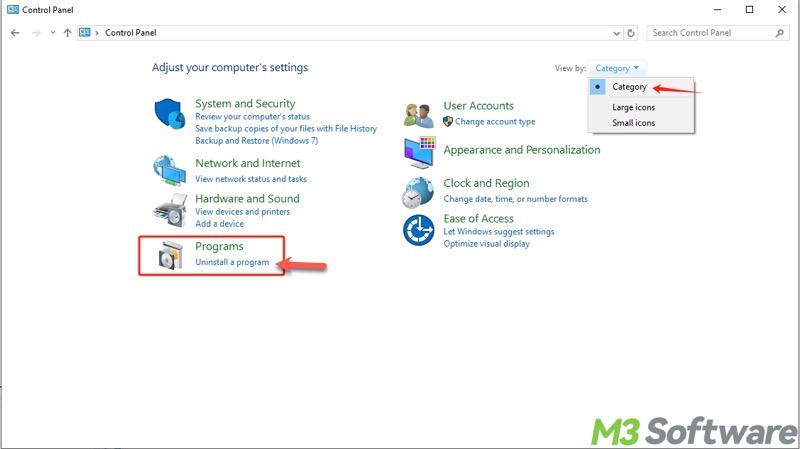
- Right-click on the application and click "Uninstall."
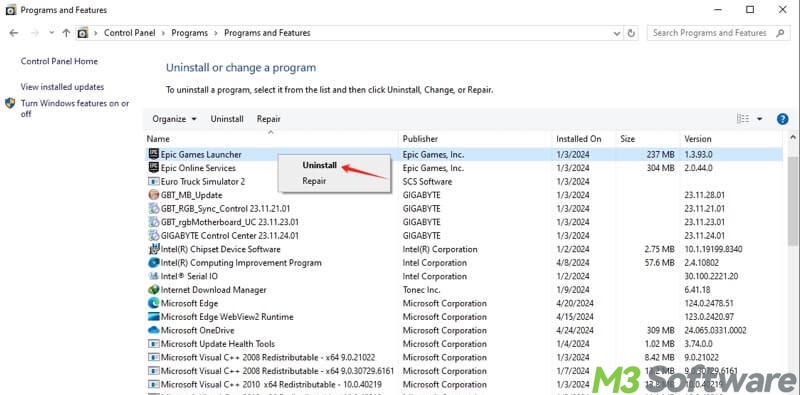
- Try updating again and see if Windows update error 0x800f0984 persists.
Please share the post if you find it helpful
Solution 3 - Run an SFC scan
System File Checker (SFC) is a built-in utility on Windows that can scan for and restore corrupt or missing system files, which might result in the Windows update error 0x800f0984.
- Press the "Windows+S" keys to open the Windows search box.
- Type "cmd" and select "Run as administrator."
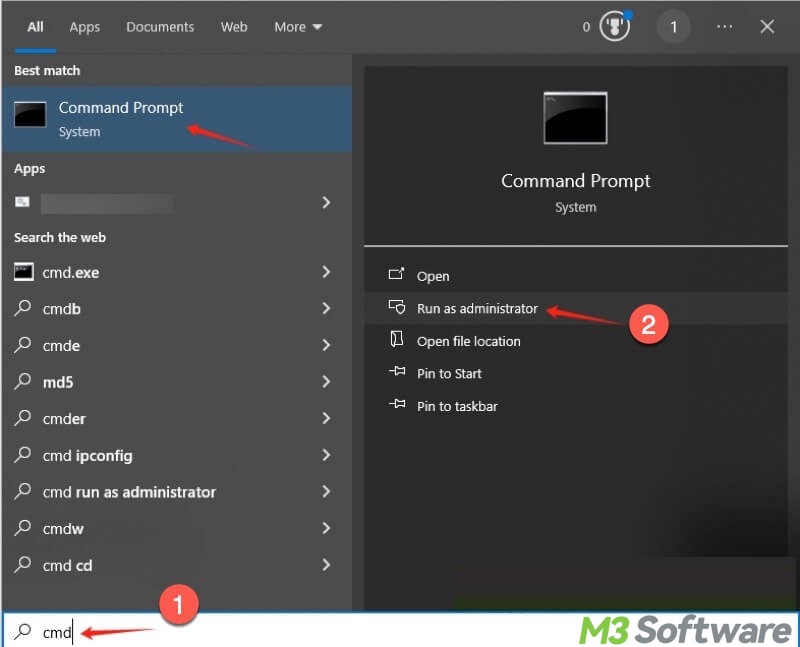
- Input "sfc /scannow" into the command window, and hit the "Enter" key on your keyboard.
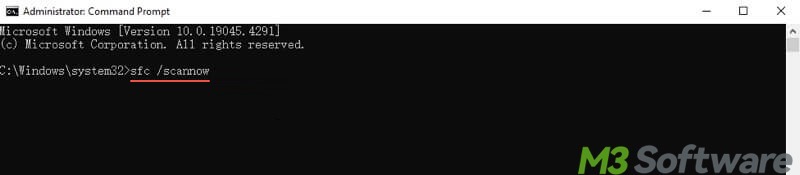
- When scanning and repair are finished, restart your PC and try updating again.
If an SFC scan fails, run a DISM scan through Command Prompt:
DISM /Online /Cleanup-Image /RestoreHealth
Solution 4 - Reset the Windows update cache
Corrupted cached update files may be the cause of the Windows update error 0x800f0984. In this case, you can reset the Windows update cache by deleting the SoftwareDistribution folder, which can force Windows to re-download update components.
- Input "cmd" into the Windows search box run Command Prompt as an administrator.
- Input “net stop wuauserv”, “net stop bits”, and hit the "Enter" key after each.
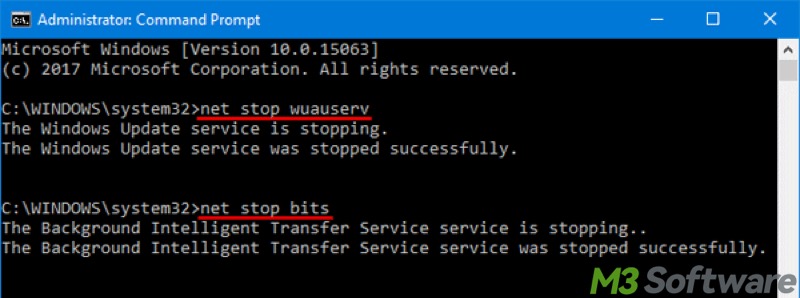
The commands above aim to stop the Windows update services. Now, you can delete the Windows update files:
- Double-click "This PC" or "My Computer" on the "Desktop" to open "File Explorer."
- Go to C:\Windows\SoftwareDistribution
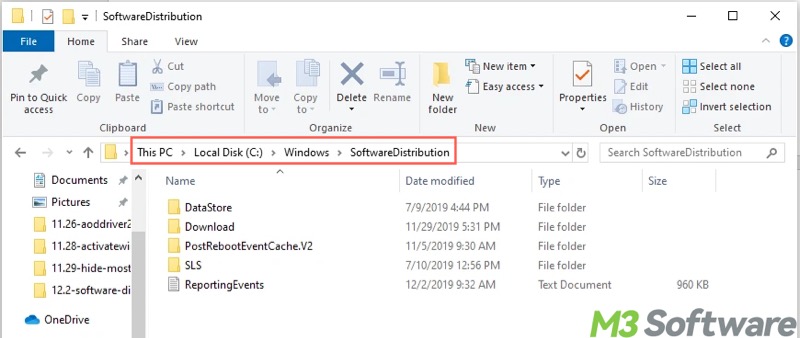
- Select all the files and subfolders inside the folder and delete them.
The Windows update services need to be restarted:
- Run the Command Prompt as an administrator again.
- Input and execute “net start wuauserv” and “net start bits” commands one by one.
- Restart your PC and try Windows update again.
You may be interested in how to delete Windows update files
Solution 5 - Manually install Windows updates
If you know the KB number of the Windows update, you can manually download the updates through the Microsoft Update Catalog and install them yourself.
- Open “Windows Update” in “Settings” to check if there's a KB number. Taking this update error as an example:
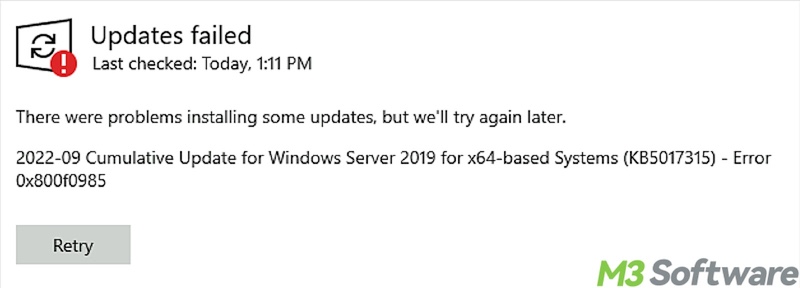
- Visit the Microsoft Update Catalog site.
- Provide the KB number and search for it.
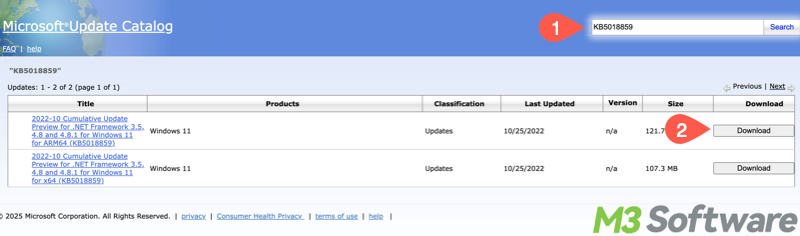
- Check the update and click the "Download" button.
- Double-click the downloaded update file for installation.
- Restart your PC and check if the Windows update error 0x800f0984 recurs.
Solution 6 - Perform an in-place upgrade
If the Windows update error 0x800f0984 persists, many Windows users find this method effective for repairing the Windows update error. An in-place upgrade can upgrade Windows to a newer version without losing your files, settings, and apps.
- Visit the Windows 10 software download page on Microsoft.
- Download the Windows 10 media creation tool.
- Double-click the downloaded MediaCreationTool.exe.
- Select "Upgrade this PC now", click "Next", and wait for the files to download.
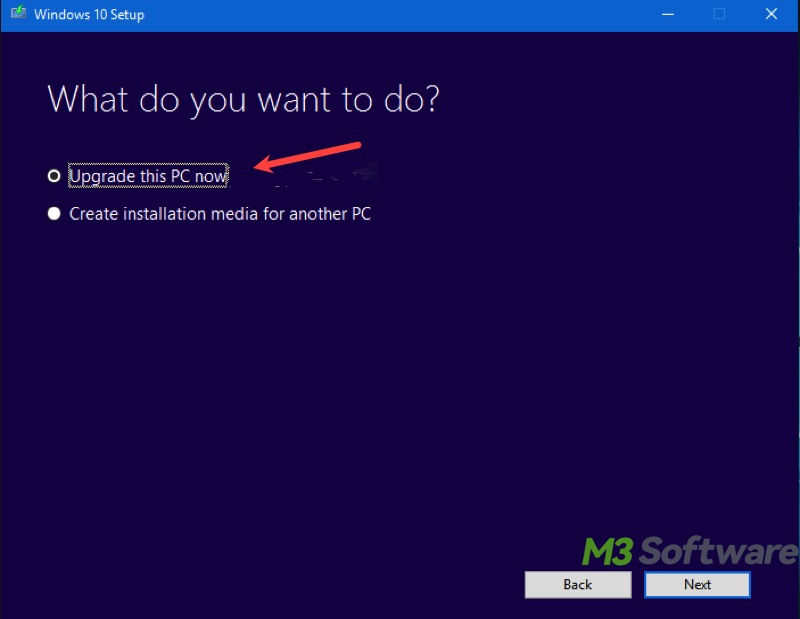
- Select "Keep personal files and apps" and click "Next."
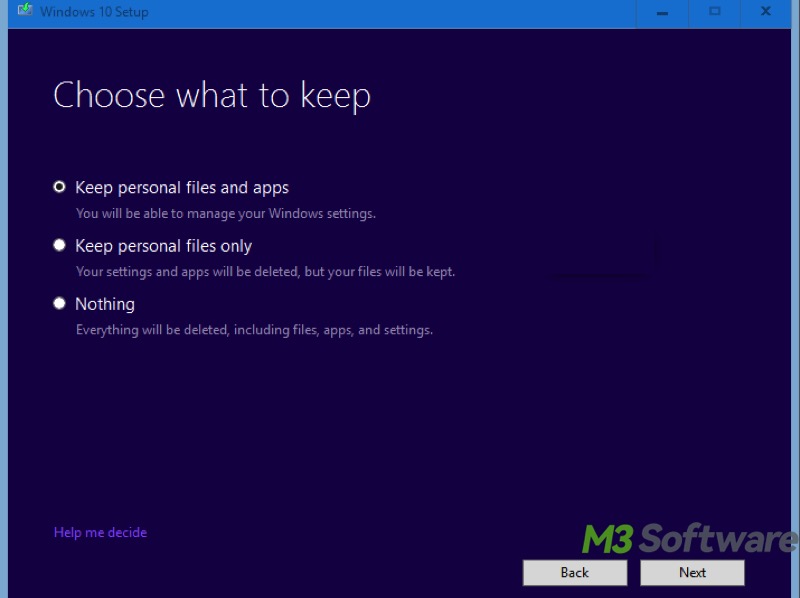
- Follow simple instructions to complete an in-place upgrade.
Solution 7 - Reset this PC
Windows Reset this PC is a recovery option on Windows that can help restore your computer to a clean state. Additionally, it involves reinstalling the current or latest version of Windows, and you can choose whether to keep personal files or remove everything.
- Open "Settings", choose "Update & Security", and select "Recovery" from the left side panel.
- Under "Reset this PC", click "Get started."
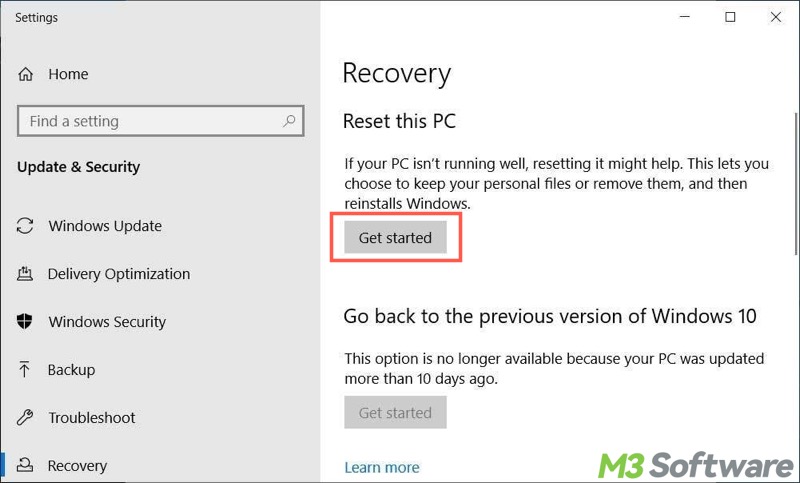
- Choose "Keep my files" or "Remove everything" to continue.
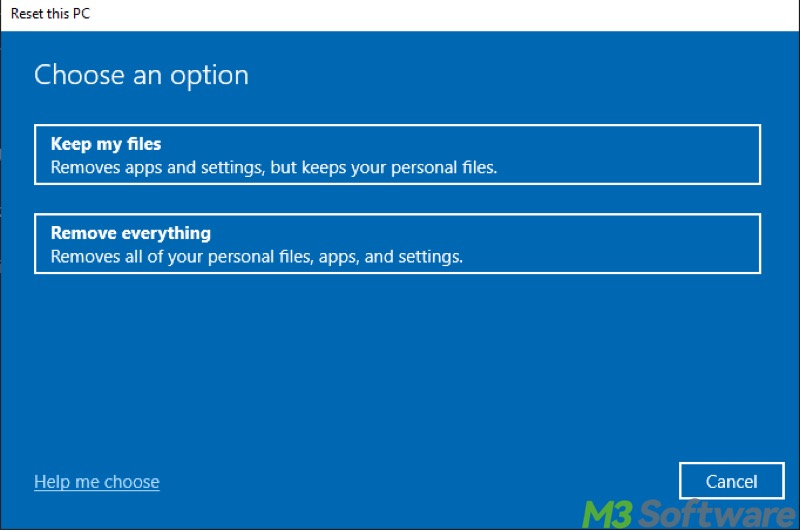
- Select "Cloud download" or "Local reinstall."
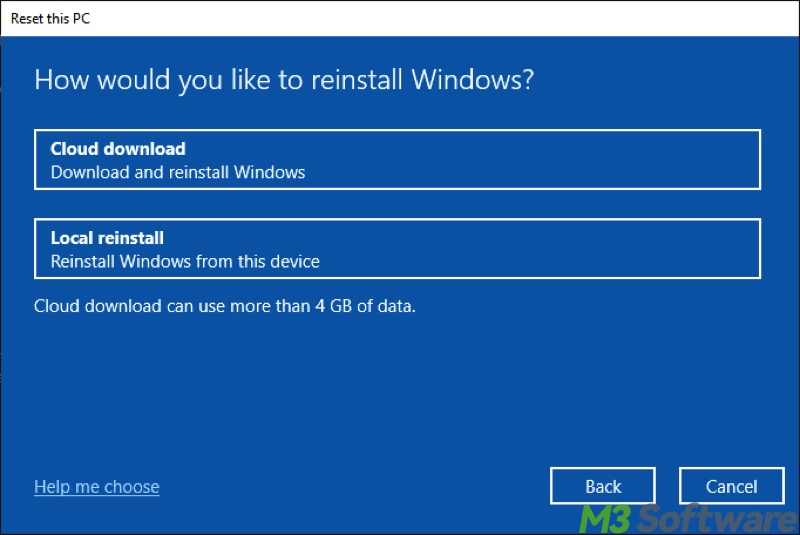
- Click the "Change settings" button for additional settings.
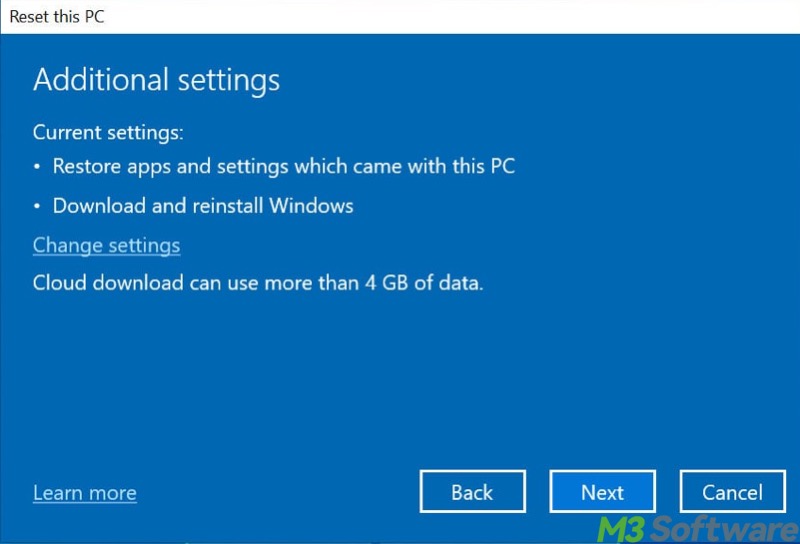
- Enable the option you want and click "Confirm."
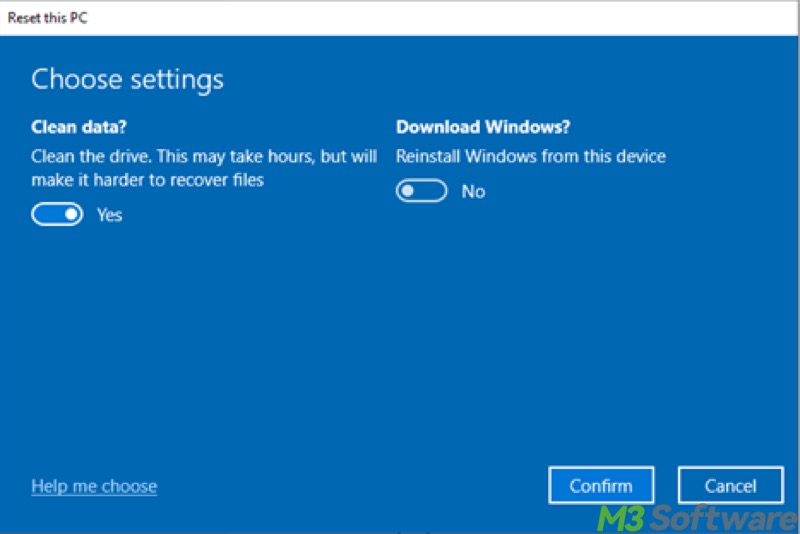
- Confirm the details and click "Reset."
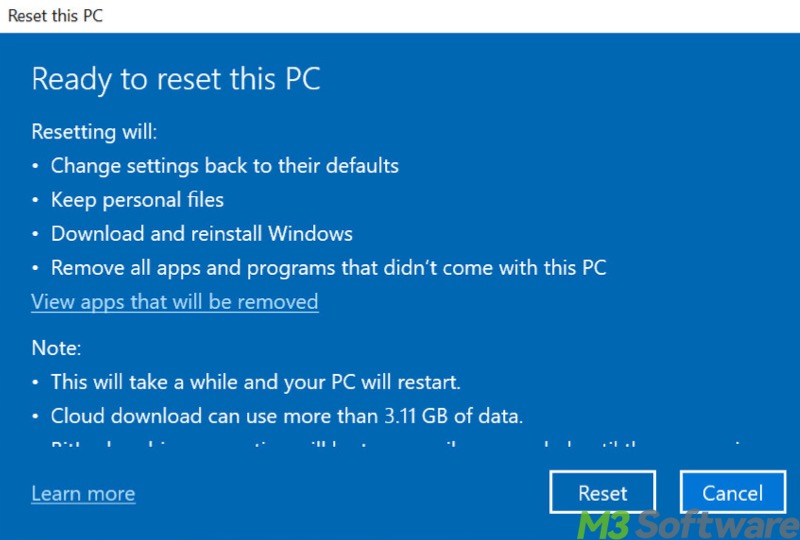
- Your PC will reboot several times, and then follow the on-screen instructions to complete the reset.
You can share this post by clicking the buttons below
FAQs about Windows update error 0x800f0984
The Windows update error implies that Windows expects a component folder to match, but the actual binary files within that component are missing or corrupted. In other words, there’s a mismatch between the manifest/metadata and the component files.
Windows update error 0x800f0984 can be caused by: 1. Corrupted component files. 2. Broken Windows Update infrastructure, like SoftwareDistribution. 3. Interference from third-party antivirus tools. 4. Issues with the update package itself.
Here are some common solutions to Windows update error 0x800f0984: 1. Run Windows update troubleshooter through Windows Settings. 2. Run Command Prompt as administrator and execute sfc /scannow. 3. Disable or uninstall third-party antivirus software or security tools. 4. Stop the Windows update service and empty the SoftwareDistribution folder. 5. Download Windows updates from the Microsoft Update Catalog by searching for the KB number.
