Written by
Wilsey YoungSummary: This article introduces how to delete Windows update files using built-in Disk Cleanup, Storage Sense, etc. iBoysoft DiskGeeker for Windows is recommended for quickly scanning for and deleting Windows update files on Windows. -From m3datarecovery.com

Windows update files can consume a large amount of disk space on a Windows PC, and many Windows users wonder where they are and how to delete them safely. This post primarily demonstrates how to delete Windows update files using various methods on Windows, including manual deletion and the use of Windows' built-in tools.
How to delete Windows update files on Windows
You can choose the following methods based on your needs, as deleting Windows update files using the built-in tools is less technical but safer. Manually deleting Windows update files, by contrast, allows you to take full control, but it's a little bit more complex.
You can share the post by tapping on the buttons below
Method 1 - Delete Windows update files via Disk Cleanup
The Disk Cleanup tool in Windows is a built-in system utility that helps you free up disk space by safely removing unnecessary files, such as Temporary files, Recycle Bin files, Thumbnails, Windows Update files, downloaded program files, etc.
Here's how to use the Disk Cleanup tool on Windows:
- Double-click "This PC" or "My Computer" on the "Desktop" to open "File Explorer."
- Right-click on the C: drive (aka System drive/Local Disk C:) and choose "Properties."
- Under the "General" tab, tap on the "Disk Cleanup" button.
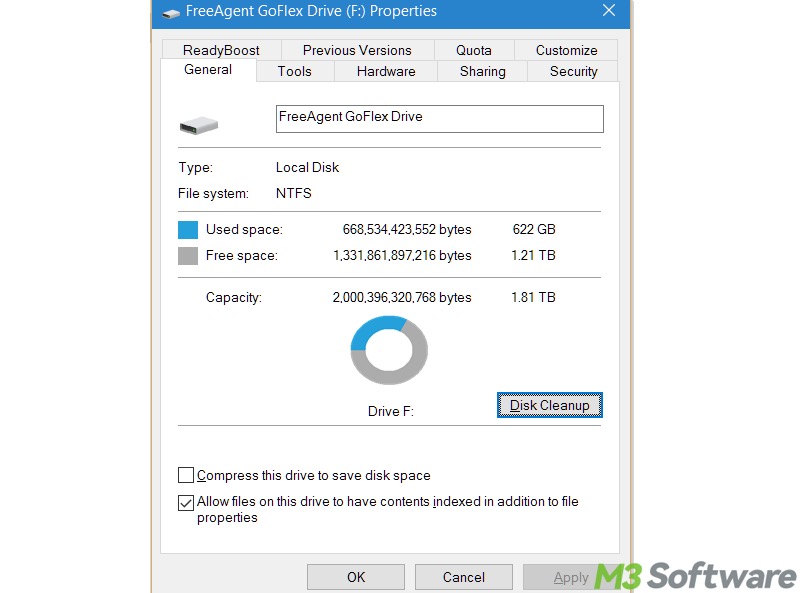
- When the "Disk Cleanup" window pops up, tick "Previous Windows installation(s)" or other unnecessary files you want to remove.
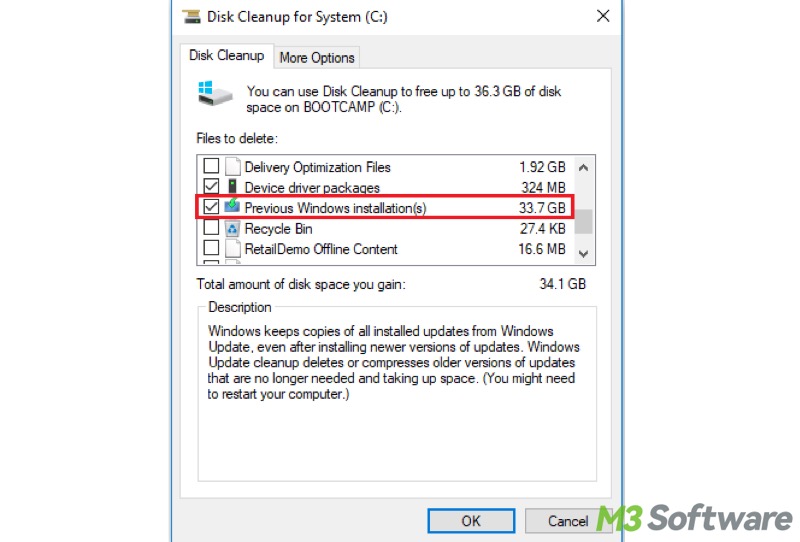
- Click the "OK" button to delete them.
Low disk space, but nothing to delete? Please read: Low Disk Space but Nothing to Delete: Causes & 7 Solutions!
Method 2 - Delete Windows update files via Storage Sense
Storage Sense is a built-in feature on Windows that can help automatically clean out unnecessary files, like previous Windows installations, on a regular basis. Unlike Disk Cleanup, Storage Sense runs in the background.
However, you can still manually delete Windows update files by accessing the Storage Sense:
- Press the "Windows+I" keys to open "Settings" on Windows.
- Choose "System" from the menu.
- Select "Storage" from the left side panel.
- Switch on "Storage Sense" and tap on "Temporary Files."
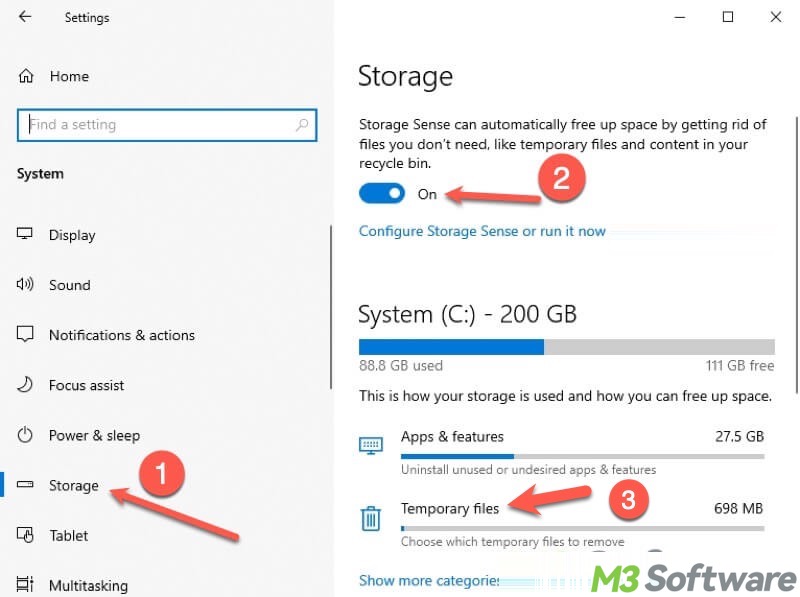
- Select "Previous Windows installation(s)" or other Windows temporary files you want to delete.
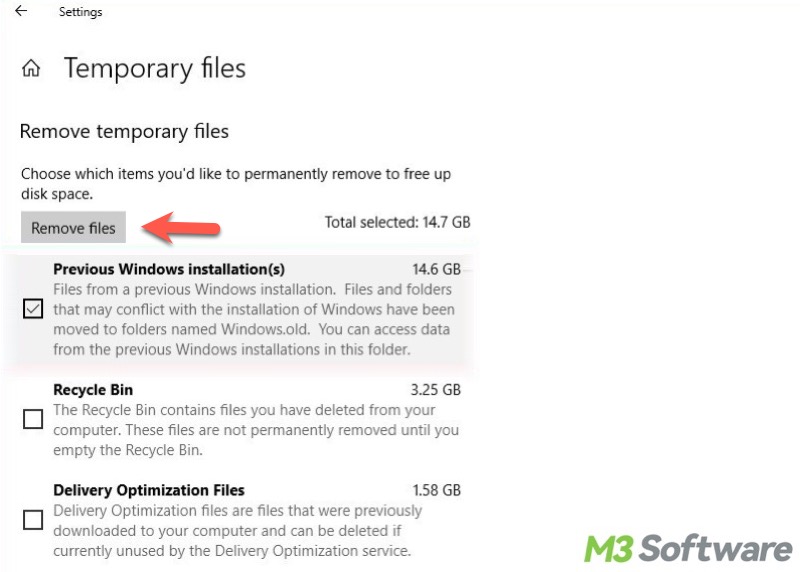
- Click the “Remove files” button.
Windows users may wonder what takes up the hard disk space on a Windows PC: How to See What Takes Up Space on PC? Best Ways for Windows!
Method 3 - Delete Windows update files via a specialized tool
Many Windows users delete Windows update files with the purpose of getting more hard disk space. In this case, a reliable specialized tool is highly recommended.
iBoysoft DiskGeeker for Windows is a professional and user-friendly disk management tool that features the system cleanup function. It helps precisely scan the system drive for junk or unnecessary files, including the files in the Recycle Bin, temporary directory, Windows update patch, etc.
And then, you can directly select these files you want to get rid of and delete them through the iBoysoft DiskGeeker for Windows. Here's how to delete Windows update files via iBoysoft DiskGeeker for Windows:
- Download, install, and launch iBoysoft DiskGeeker for Windows.
- This tool immediately scans for junk files on the system drive.
- When scanning completes, tick "Windows update patch" and other junk files.
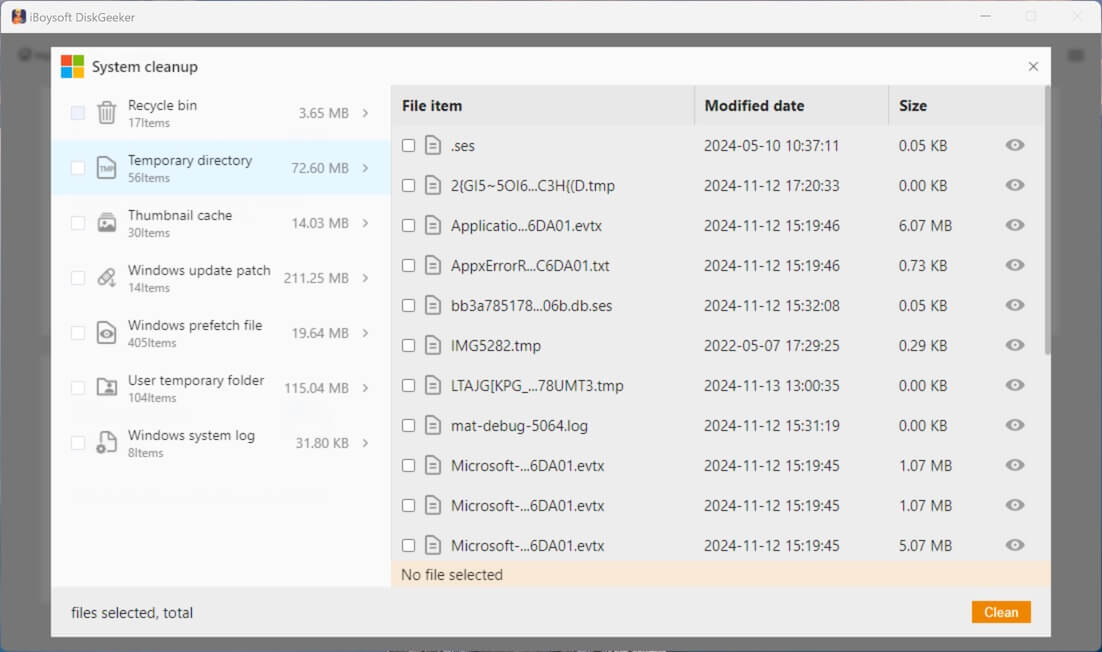
- You can use the viewing button to check the file's location and view its details.
- Click the "Clean" button to delete the selected items.
Method 4 - Delete Windows update files by manually uninstalling updates
You can delete Windows update files by uninstalling updates through the Windows Settings. Here's how:
- Press the "Windows+I" keys to open "Settings" on Windows.
- Choose "Update & Security" from the menu.
- Choose "Windows Update" from the left side panel.
- Tap on "View update history."
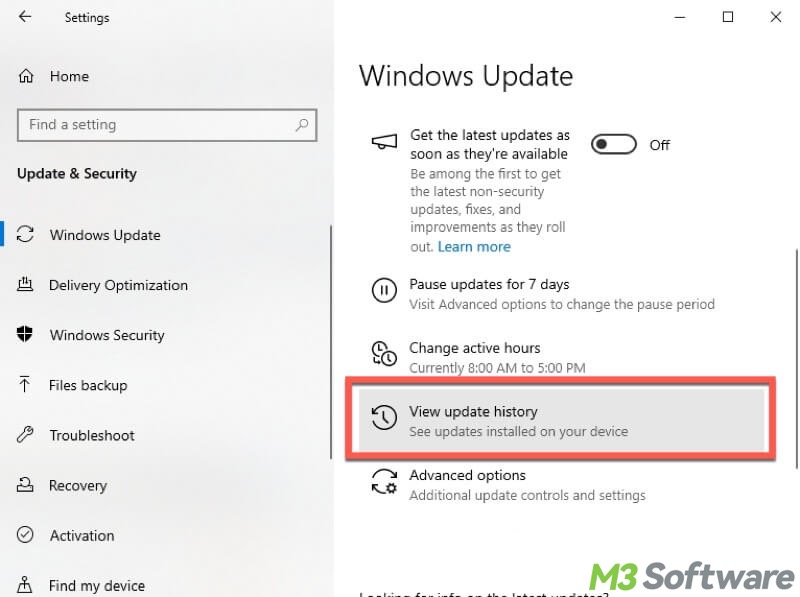
- Click "Uninstall updates."
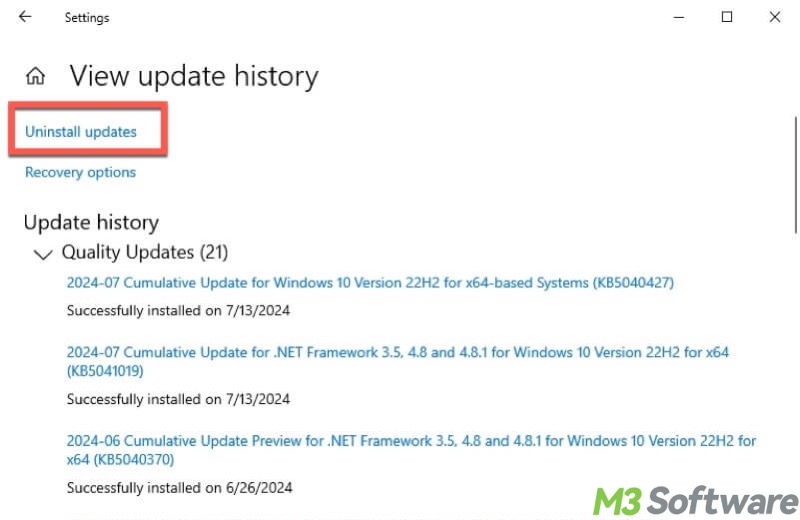
- Right-click on the update and click "Uninstall."
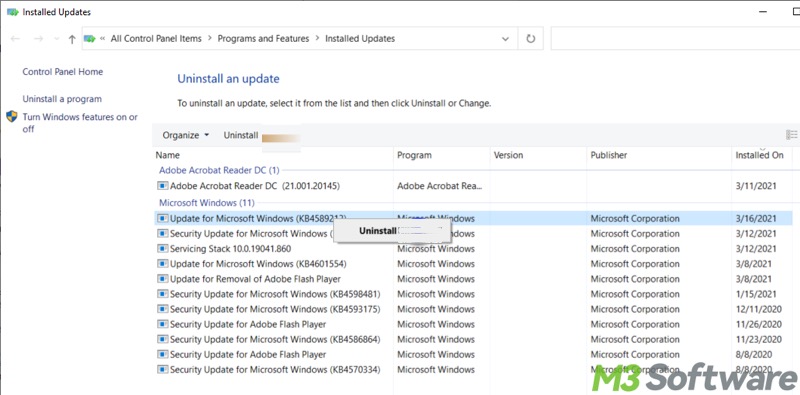
Think carefully before uninstalling updates through the Windows Settings, as some of them may be crucial for the system stability and security.
You can share this post with your friends online
Method 5 - Delete Windows update files by manually deleting files or folders
Besides using the Disk Cleanup or Storage Sense tool on Windows, you can delete Windows update files by navigating to the corresponding folders and manually deleting related files.
The SoftwareDistribution folder on Windows is a system folder used by Windows Update. It contains files required to install new updates, such as update installers, downloaded patches, update history, logs, etc., which can consume a large amount of hard disk space.
Follow the steps below to manually delete the folders that store the Windows update files. First of all, we need to stop the Windows update service via the Command Prompt:
- Press the "Windows+S" keys on your keyboard to launch the Windows search box.
- Input "cmd" into the Windows search box and choose "Run as administrator."
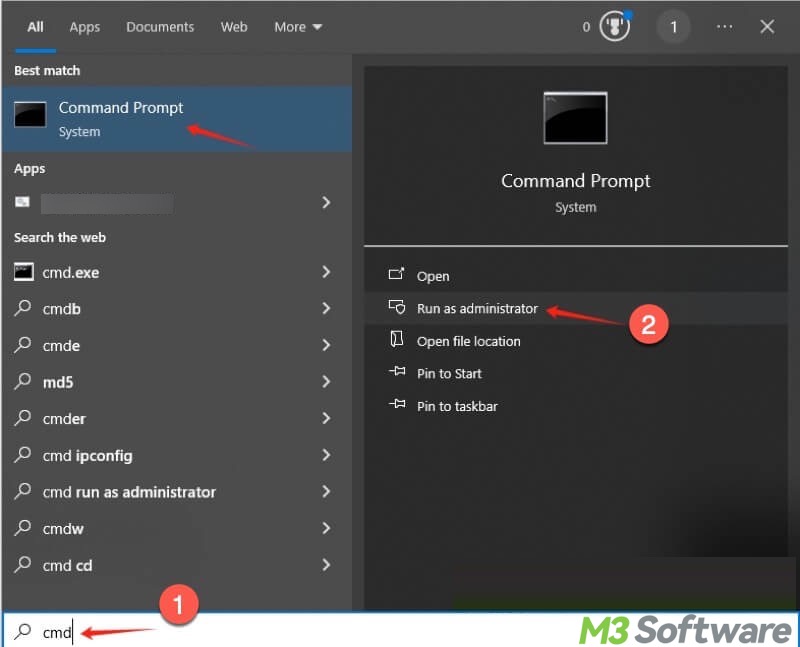
- Input “net stop wuauserv”, “net stop bits”, and hit the "Enter" key after each.
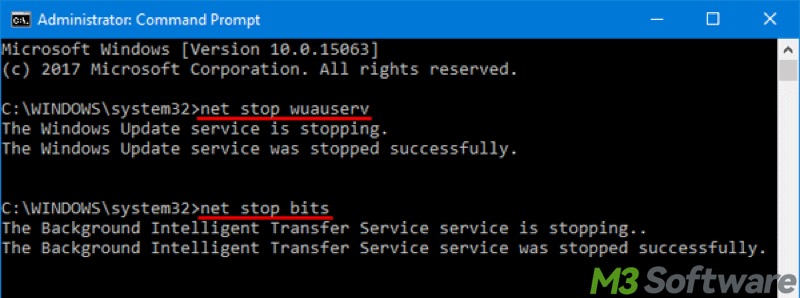
After the Windows update service is stopped, follow the steps below to delete Windows update files:
- Double-click "This PC" or "My Computer" on the "Desktop" to open "File Explorer."
- Open the SoftwareDistribution folder by following the path: C:\Windows\SoftwareDistribution
- Select all the files and subfolders and right-click on them to delete. Note: You can delete just the "Download" subfolder if you want to keep logs.
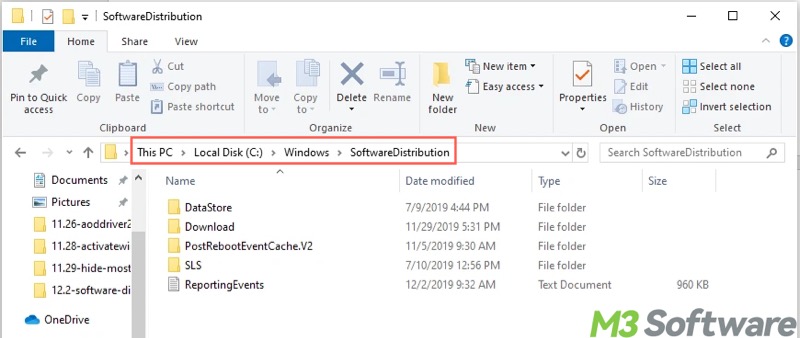
Now, you need to restart the Windows update service:
- Run the Command Prompt as an administrator again.
- Input and execute “net start wuauserv” and “net start bits” commands one by one.
- Restart your PC
Matters needing attention:
- Emptying the SoftwareDistribution folder also involves removing the Windows Update history, only the log entries, not the installed updates themselves.
- System will recreate the folder automatically the next time it checks for updates.
- The next update check could take longer as Windows needs to rebuild its update cache.
- Don't delete the folder while the Windows Update service is running.
Conclusion
We suggest using the built-in Disk Cleanup, Storage Sense tool, or a specialized tool, like iBoysoft DiskGeeker for Windows, to delete Windows update files more safely.
Deleting the SoftwareDistribution folder is a little bit more technical, as it requires stopping the Windows update service temporarily. More importantly, if the SoftwareDistribution folder is not deleted properly, errors may occur.
What do you make of this article? You can share it using the buttons below
FAQs about delete Windows update files
Yes. There are plenty of old Windows update files that are consuming a lot of space on the system drive, so you can delete them to free up the disk space.
However, you may encounter the following issues after deleting Windows update files: 1. You cannot roll back to your previous Windows version. 2. You’ll lose update history (log records). 3. Next update check might take longer because Windows rebuilds its update cache. 4. Deleting Windows update files while the Windows update service is running may cause other system issues.
Of course! Disk Cleanup and Storage Sense are two popular built-in tools on Windows that can help delete Windows update files. To use Disk Cleanup: 1. Open File Explorer and right-click on the C drive to choose Properties. 2. Tap on the Disk Cleanup button under the General tab.. 3. Select Previous Windows installation(s). 4. Click the OK button to delete the Windows update files.
To use Storage Sense: 1. Open Settings on Windows. 2. Choose System - Storage. 3. Turn on Storage Sense. 4. Tap on Temporary files. 5. Tick Previous Windows installation(s). 6. Click Remove files button to delete Windows update files.
Clearing the SoftwareDistribution folder on the C drive can help delete Windows update files.
Here are the steps: 1. Run Command Prompt as an administrator. 2. Run net stop wuauserv and net stop bits commands one by one. 3. Open the SoftwareDistribution folder by following the path: C:\Windows\SoftwareDistribution. 4. Select all the files and subfolders and right-click on them to delete.
