Written by
Wilsey YoungSummary: Low disk space but nothing to delete on your Windows 10/11 PC? This post helps you dig out what occupies the hard disk space on a Windows computer and shows how to free up more space using various methods. -From m3datarecovery.com
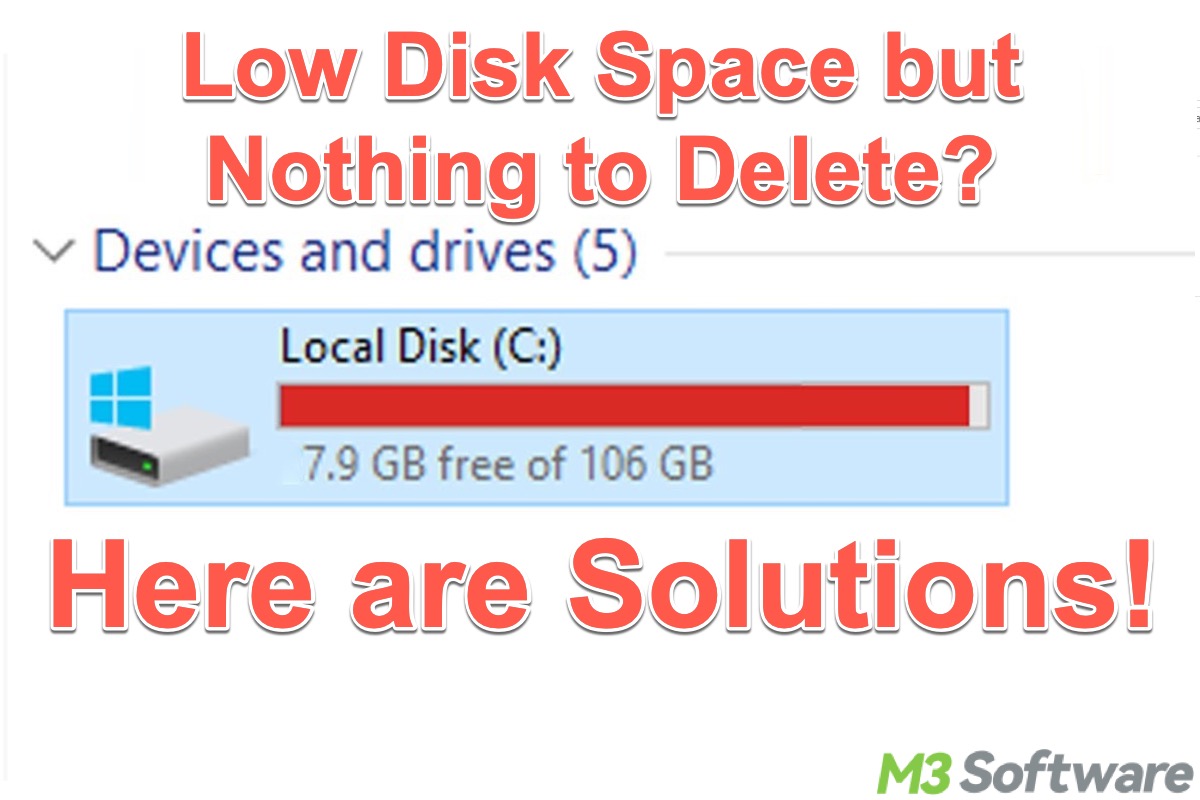
Many Windows 10/11 PC users are fretted about the low disk space and claim that they have removed all the files they can. Therefore, they wonder what takes up the disk space and ask, "How do I clear disk space without deleting everything?"
This post covers everything you need to know about the "low disk space but nothing to delete" issue on your Windows 10/11 PC. Primarily, it offers various tips and solutions that can help you delete some unnecessary files on Windows 10 or Windows 11 to free up more disk space.
Solutions to low disk space but nothing to delete Windows 10/11
Typically, you could run into the "low disk space but nothing to delete" phenomenon on your Windows 10/11 PC due to the following causes:
- Unallocated disk space
- Hidden or protected system files
- Accumulated temporary files
- Specific settings in the system (particularly the backup tool or feature)
Based on the causes we summarized above, we list some tips or solutions you can rely on when encountering the "low disk space but nothing to delete" issue.
You can click the following buttons to share the post
Solution 1 - Clean up the disk via the built-in tool
The accumulated junk files may cause the "low disk space but nothing to delete" issue. The built-in Disk Cleanup tool on Windows 10/11 can help you free up disk space by deleting accumulated temporary files, thumbnails, and other files you hardly notice in the system.
Here's how to use the built-in disk cleanup tool on Windows:
- Double-click "This PC" or "My Computer" on the "Desktop" to open "File Explorer."
- Right-click on a hard disk in "File Explorer", like Local Disk C:, and choose "Properties."
- Click "Disk Cleanup" under the "General" tab.
- Tick the files you want to delete and tap on "OK."
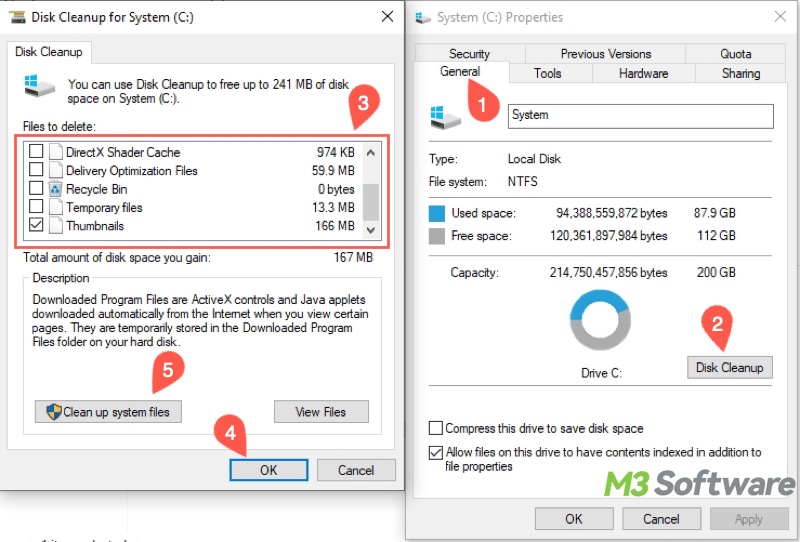
- Additionally, click "Clean up system files" for a deeper clean.
Solution 2 - Clean up the system via iBoysoft DiskGeeker for Windows
A professional third-party tool can easily set you free from the "low disk space but nothing to delete" dilemma. iBoysoft DiskGeeker for Windows is a reliable and user-friendly disk security tool that helps you thoroughly clean up a hard disk by scanning the system drive and searching for junk files.
With the help of iBoysoft DiskGeeker for Windows, you can uncover hidden system files, including temporary files, Windows update patches, and Windows prefetch files. Additionally, all files found in this tool can be deleted directly.
Here's how to clean up the system via iBoysoft DiskGeeker for Windows:
- Download, install, and launch iBoysoft DiskGeeker for Windows.
- This tool will immediately search for junk files in the system.
- Check the scanning results and tick the junk files you want to delete.
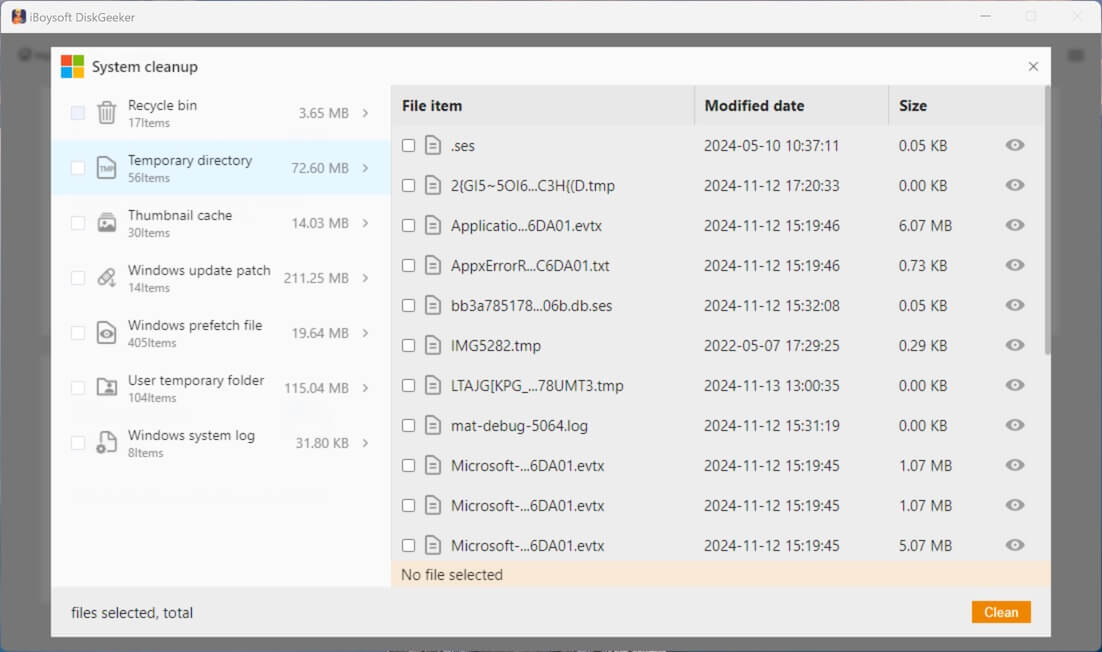
- The view button next to each junk file allows you to check the item's location and view its content.
- Click the "Clean" button to delete them from your computer.
Other features in iBoysoft DiskGeeker for Windows can also help you analyze and optimize disk space usage, like “Search for large files”, “OS partition analysis”, etc.
Solution 3 - Extend the partition
The “low disk space but nothing to delete” phenomenon may occur if there's unallocated space on the hard disk. The unallocated space cannot be used for data storage until it's allocated to an existing partition or a new partition is created with it.
Here's how to check if there is unallocated space and extend a partition through Disk Management on Windows:
- Right-click on the “Start” menu button or press the “Windows+X” keys and choose “Disk Management.”
- Check if there's unallocated space on the hard disk.
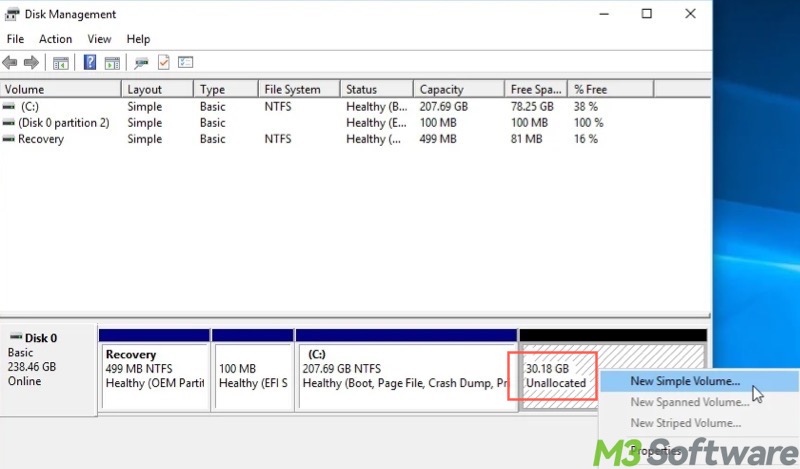
- Right-click on the partition adjacent to the unallocated space and choose “Extend Volume.”
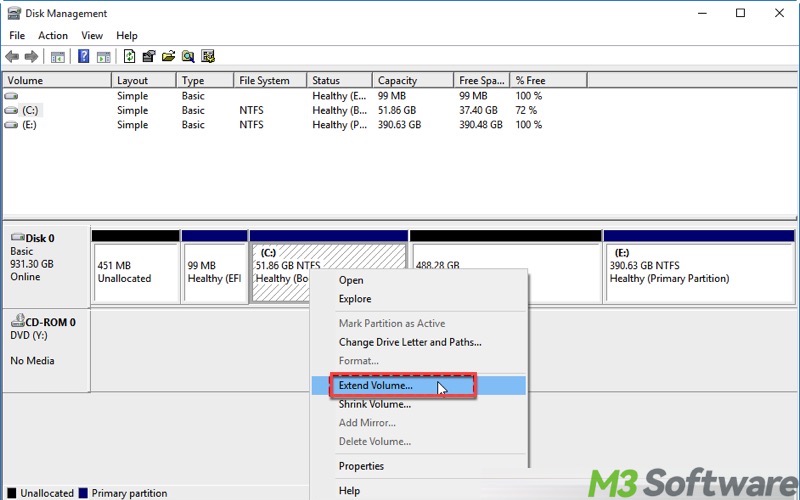
- Click “Next” when the wizard appears.
- Input the value based on the available space, then click “Next.”
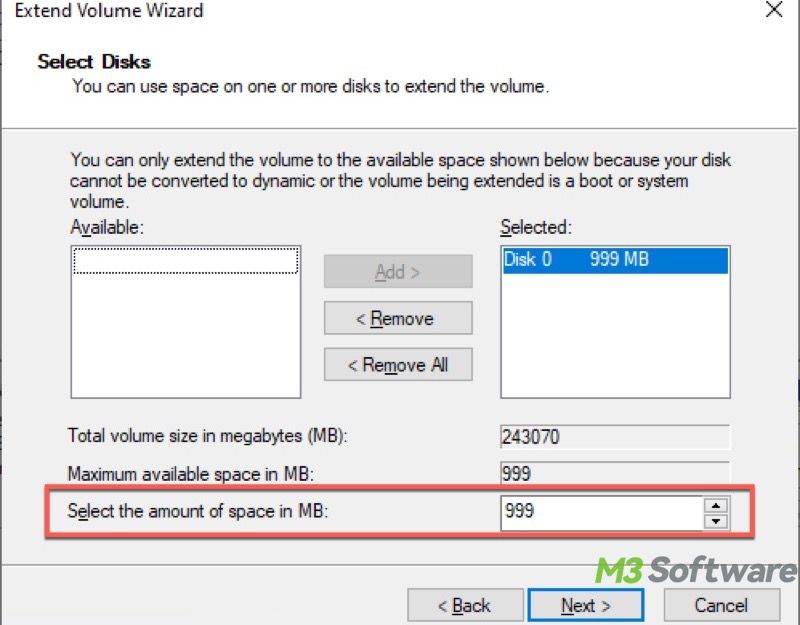
- Follow the instructions to finish extending the partition.
Solution 4 - Manually delete hidden files
You can manually delete the hidden files or folders to fix the "low disk space but nothing to delete" issue. Generally, the hidden system files or folders in Windows can be divided into 3 categories:
- Hidden system files or folders that cannot be deleted, like the ProgramData folder.
- Hidden system files or folders that cannot be deleted, but you can adjust the custom size, like Pagefile.sys.
- Hidden system files or folders that can be deleted, like Windows.edb file, Windows.old folder, $WinREAgent folder, etc.
Note: Before deleting any hidden file or folder, it's crucial to understand its role and verify whether it can be removed, in case of system instability.
Here's how to show hidden files or folders on Windows:
- Double-click "This PC" or "My Computer" on the "Desktop" to open "File Explorer."
- Double-click the system drive, namely "C Drive" or "Local Disk C."
- Tap on the "View" tab in the "File Explorer" and check "Hidden files." All the hidden files become visible.
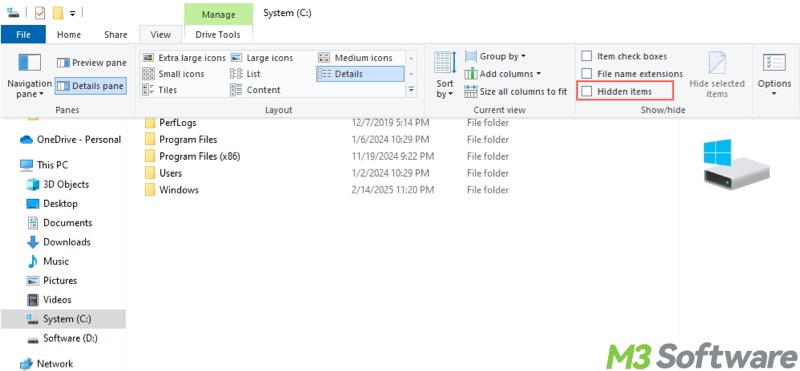
- For example, Windows.edb file.
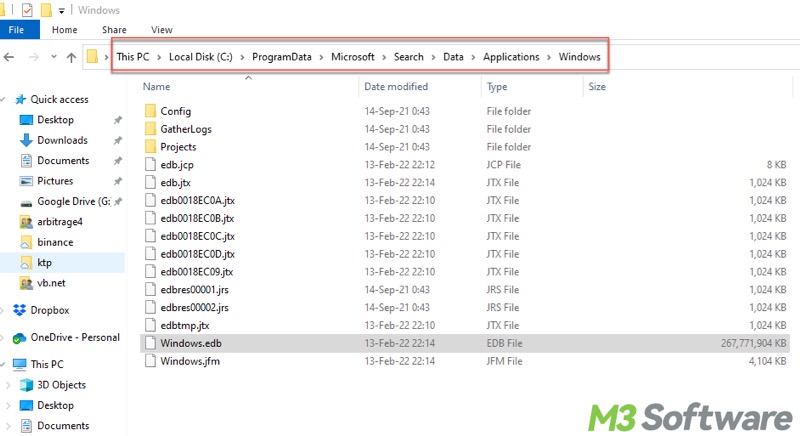
Share this post with your friends if you find it helpful
Solution 5 - Adjust disk space used by System Restore
System Restore is a built-in feature in Windows that allows you to revert the system files, settings, and installed apps to a previous state, known as a restore point. The accumulated restore points could incur the "low disk space but nothing to delete" problem.
Here's how to adjust disk space used by the System Restore and delete the restore points:
- Press the "Windows+S" keys to launch the Windows search box.
- Type "Create a restore point" in the search box and click the result to open.
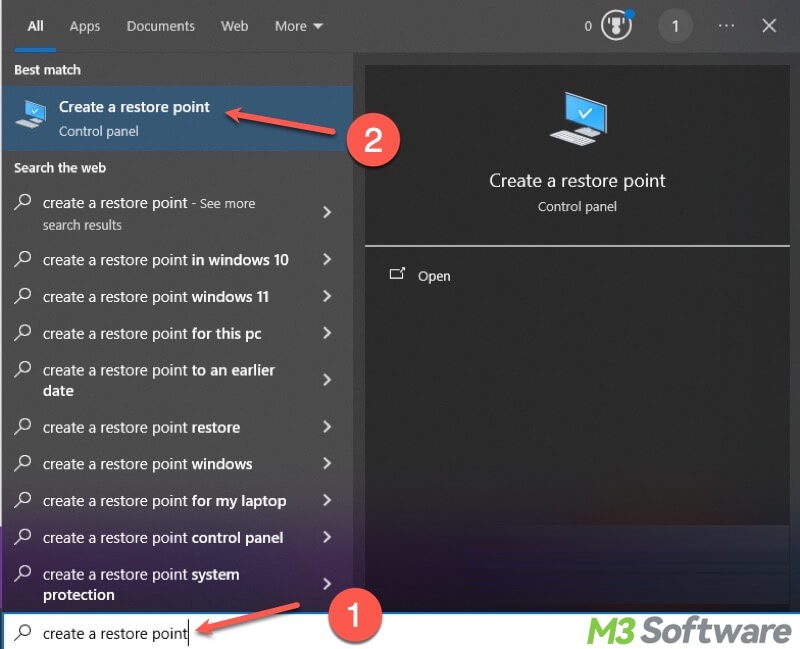
- Under the "System Protection" tab, select a drive and click the "Configure" button.
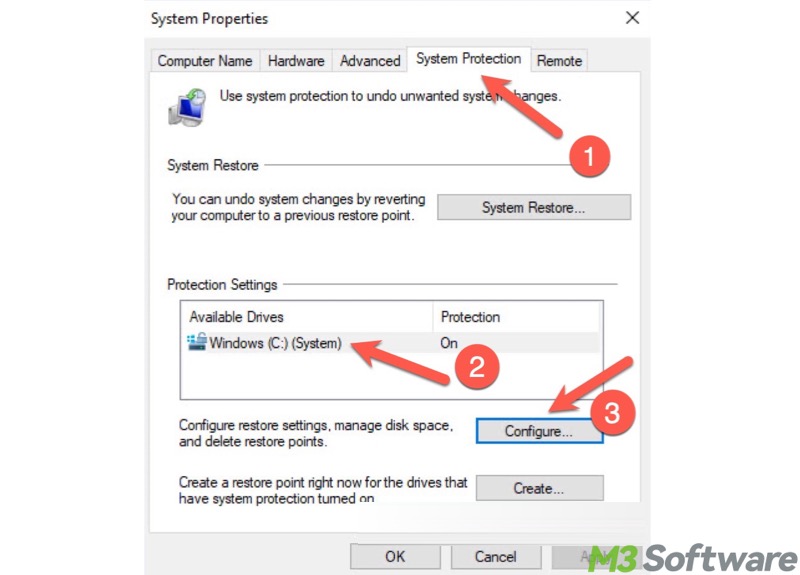
- Adjust the "max usage" bar to adjust the disk space used by the System Restore.
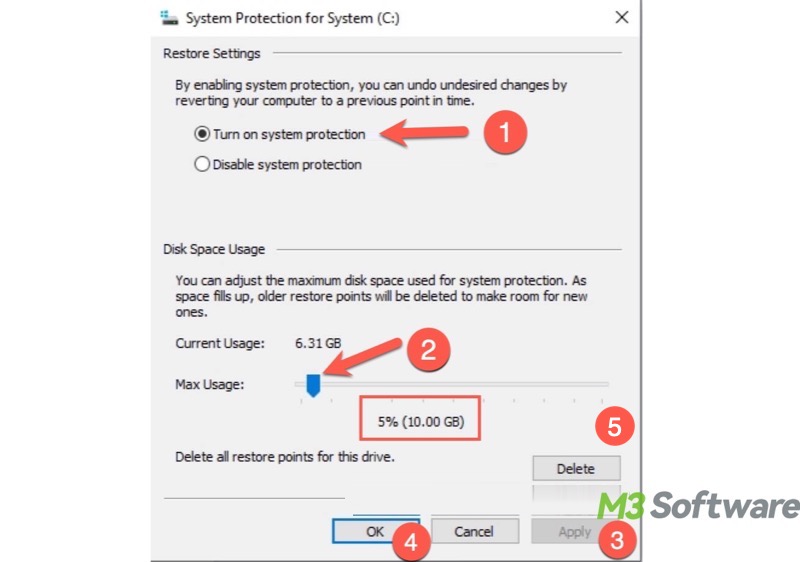
- Additionally, tap on the "Delete" button to delete all restore points.
Solution 6 - Adjust disk space used by Pagefile.sys file
Pagefile.sys could be the culprit for the "low disk space but nothing to delete" issue. Pagefile.sys is a system file on the hard drive that Windows uses as if it were RAM. When physical RAM isn't enough, Windows moves some inactive processes to the pagefile.sys file to free up RAM for the active tasks.
Deleting or disabling the Pagefile.sys can cause high system instability and related issues. However, you can set a custom size to adjust the disk space that Pagefile.sys can use.
- Press the Windows+S keys to open the Windows search box.
- Type SystemPropertiesAdvanced in the search box and tap on "Run as administrator."
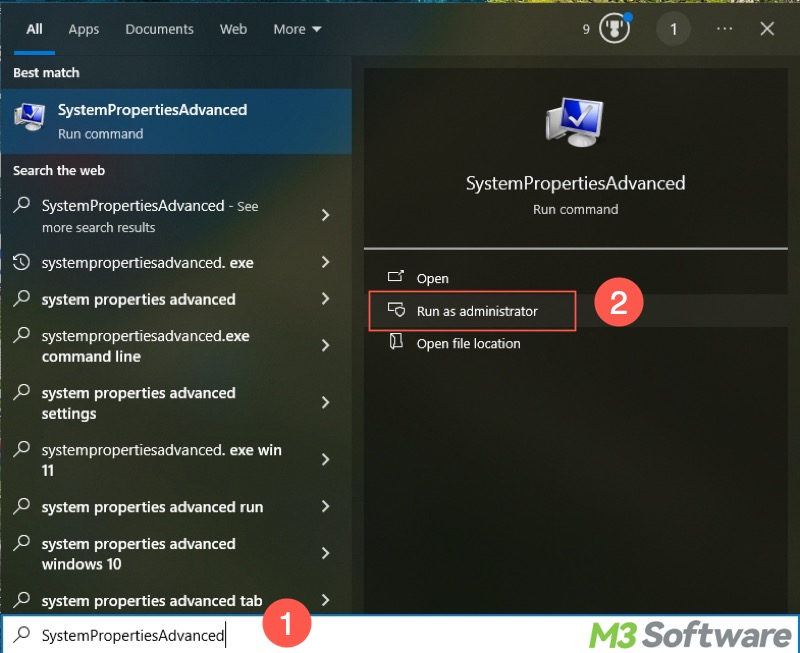
- Go to the "Advanced" tab and click "Settings" under the “Performance” section.
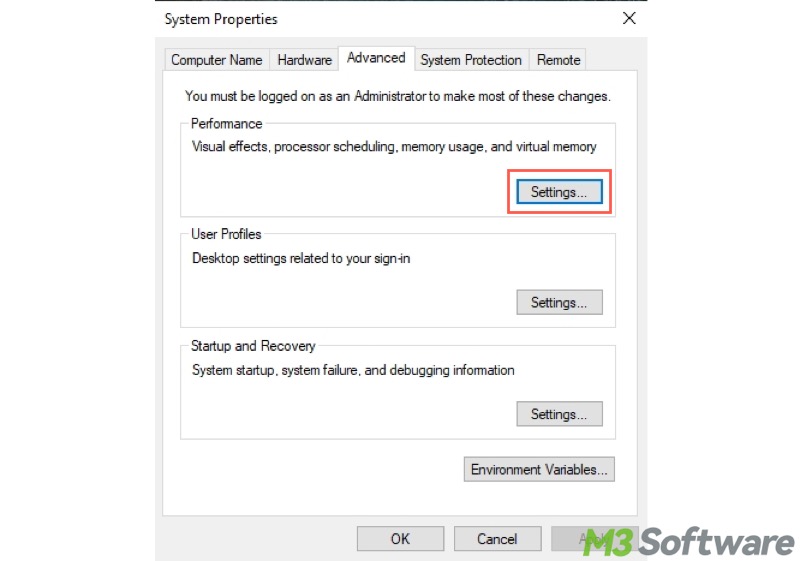
- Go to the "Advanced" tab again and click the "Change" button under the "Virtual memory" section.
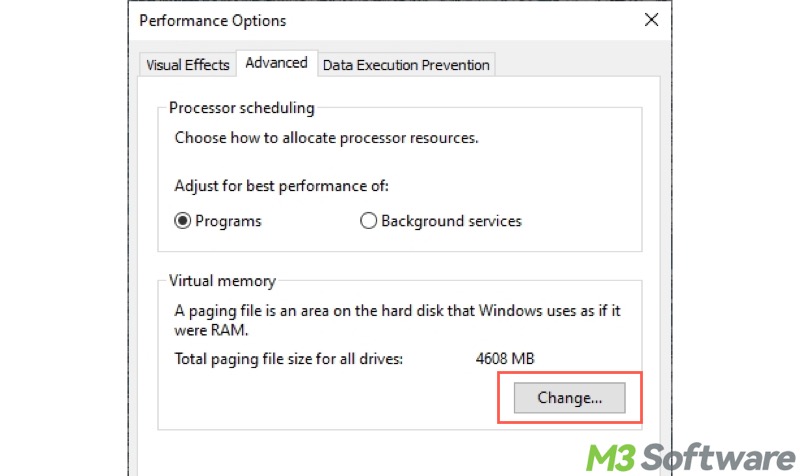
- Uncheck "Automatically manage paging file size for all drives."
- Choose "Custom size", input the value, and tap on the "Set" button.
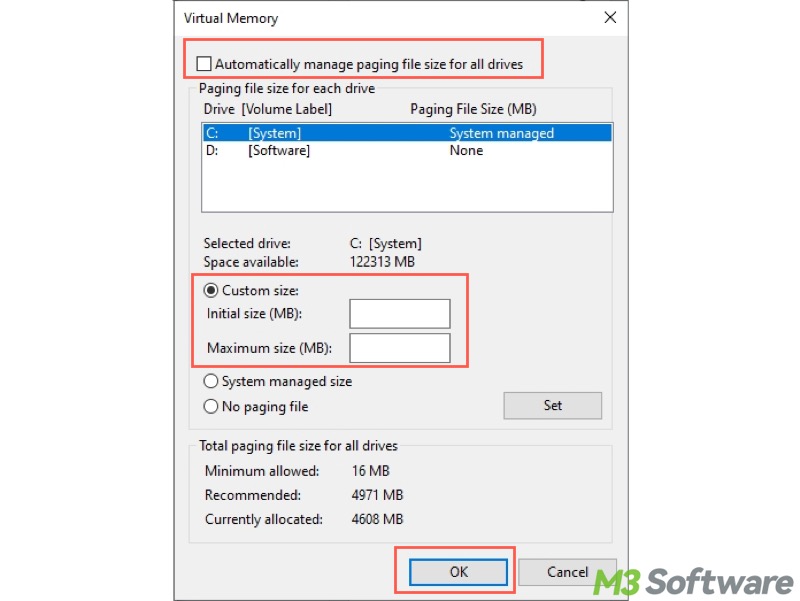
- Click "OK."
Solution 7 - Turn off File History
File History is a built-in backup feature on Windows that can help automatically back up your personal files, such as documents, photos, videos, or other folders you designate. The copies are stored on the drive you select, so it could be a catalyst for the "low disk space but nothing to delete" issue.
Follow the steps below to check if File History is enabled on your Windows 10/11 PC. You can also disable File History based on your needs.
- Press the “Windows+I” keys on your keyboard to open Settings on Windows.
- Navigate to Update & Security > Backup
- You can see a toggle button under "Automatically back up my files."
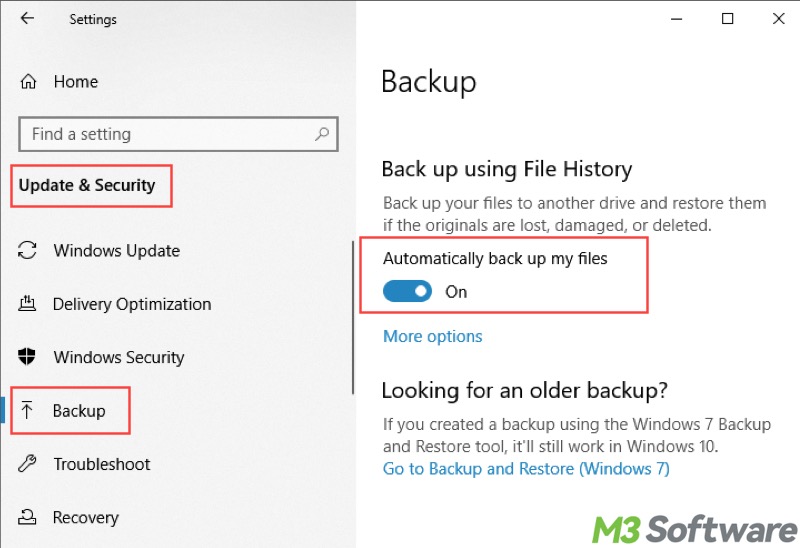
- Turn it off if you want.
- Open the drive where File History saves the copies, then delete them to free up disk space.
Conclusion
Whenever you encounter the “low disk space but nothing to delete” issue, the tips mentioned in this article could give you a hand. However, be cautious when you are ready to delete system or temporary files on Windows, as some of them are hidden or protected by the system for security and stability.
Think carefully before adjusting the custom size allocated to System Restore, Pagefile.sys file, or File History. Ensure that they are no longer needed if you want to disable them.
We would appreciate it if you would share this post
