Written by
Wilsey Young"What takes up so much space on my PC?" Many Windows users are curious about this question, particularly when the system becomes sluggish or the Local Disk C: is full, and they doubt something behind the scenes is taking a large amount of disk space.
This post primarily shows how to see what takes up space on PC through various tools or utilities in Windows. It also shows how to find large files or folders in Windows, such as the $WinREAgent Folder, Windows.old Folder, Pagefile.sys File, Windows.edb File, or other unnecessary files on Windows 10.
Reddit discussions on how to see what takes up space on PC
There are heated discussions in the post on Reddit about "what takes up so much space on my PC". Netizens and geeks shared their opinions and tips on this topic. You can click the Reddit post below to view the details.
Can’t find what’s taking up so much space
by u/Schxdenfreude in Windows10
How to see what takes up space on PC
This article lists some tools or utilities in Windows that you can rely on to check what takes up so much space on your PC. Of course, steps to free up disk space are included as well.
How to see what takes up space on PC via Settings
The Windows Settings app allows you to view the storage condition of different disks on your PC. Additionally, you can uninstall unwanted software or apps through Settings.
Here's how to check what takes up space on PC via Settings:
- Press the "Windows+I" keys or click the gear icon in the "Start" menu to open Settings.
- Select System > Storage.
- Check what's taking up the space of the System (C:) drive, and pick a category to check for the details.
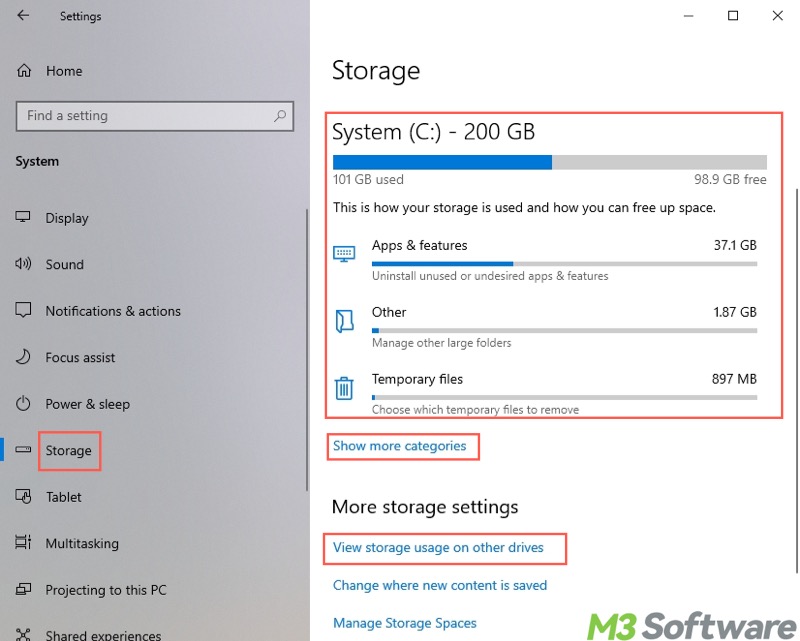
- Click “View storage usage on other drives” to check more.
- In “Apps & games”, you can uninstall the unwanted or unused apps to free up disk space.
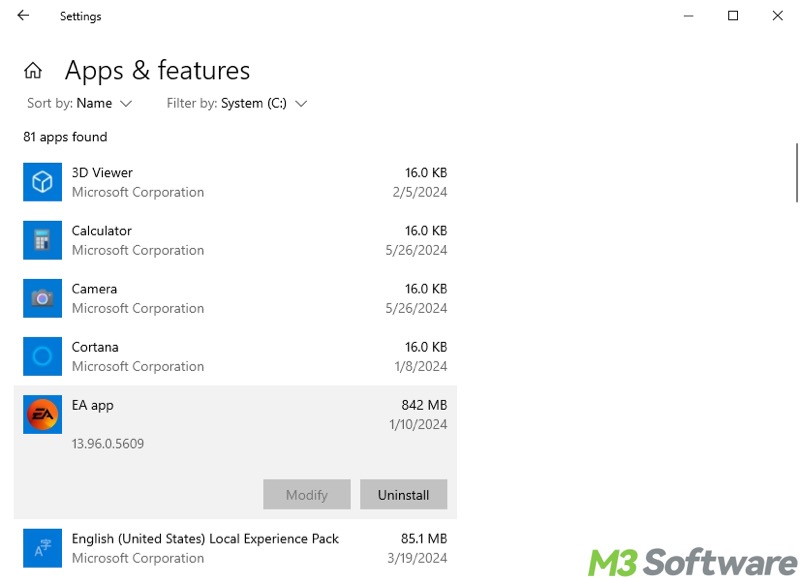
- In “Temporary files”, tick the unnecessary temporary files and tap on “Remove files.”
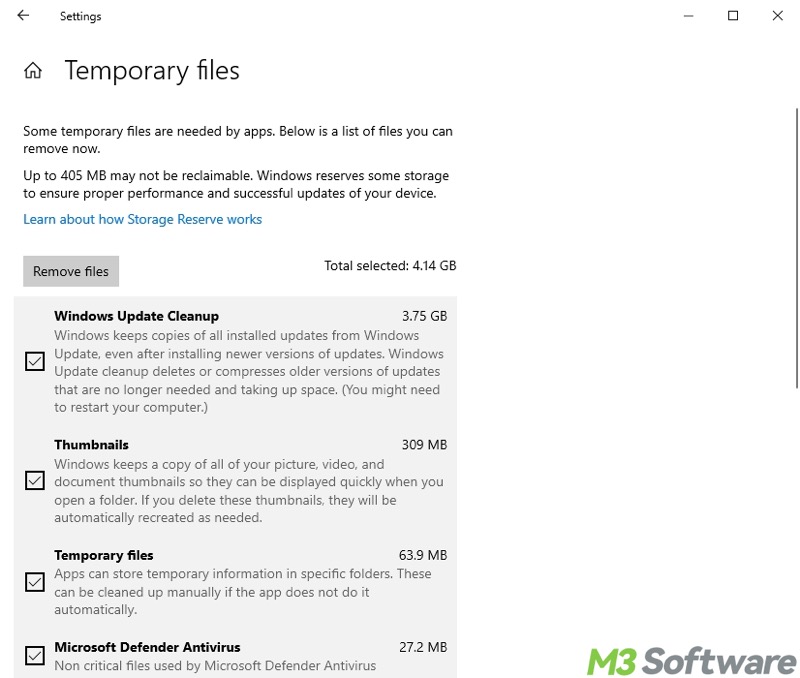
How to see what takes up space on PC via the built-in Disk Cleanup tool
The built-in Disk Cleanup tool in Windows can help you clear the disk space by digging out Temporary Files, Thumbnails, Previous Windows Installation(s), etc.
Here's how to see what takes up space on PC via the built-in Disk Cleanup tool:
- Double-click “This PC” or “My Computer” on the Desktop to open the File Explorer, where the hard disks are listed.
- Right-click on the disk, like Local Disk C, and choose “Properties.”
- Tap on the “Disk Cleanup” button under the “General” tab.
- Check what's taking up space on your PC.
- Tick the files you don't need and click "OK" to delete.
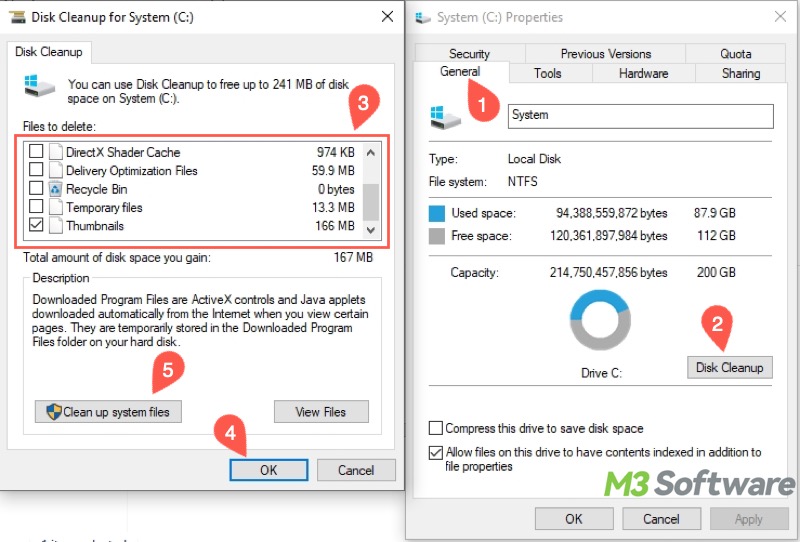
- Click the "Clean up system files" button for a deeper cleanup.
You can click the buttons below to share the post
How to see what takes up space on PC by checking disk space used for System Restore
System Restore in Windows is a built-in feature that allows you to revert the system files, applications, and settings to a previous working state. This is helpful when the system malfunctions or encounters other problems.
However, the restore points (snapshots of system state) created by this feature may take up large disk space, though it depends on how much space users allocate to the System Restore.
How to see what takes up space on PC by checking disk space used for System Restore:
- Press the “Windows+S” keys to launch the Windows search box.
- Type "create a restore point" in the search box and click the result to open.
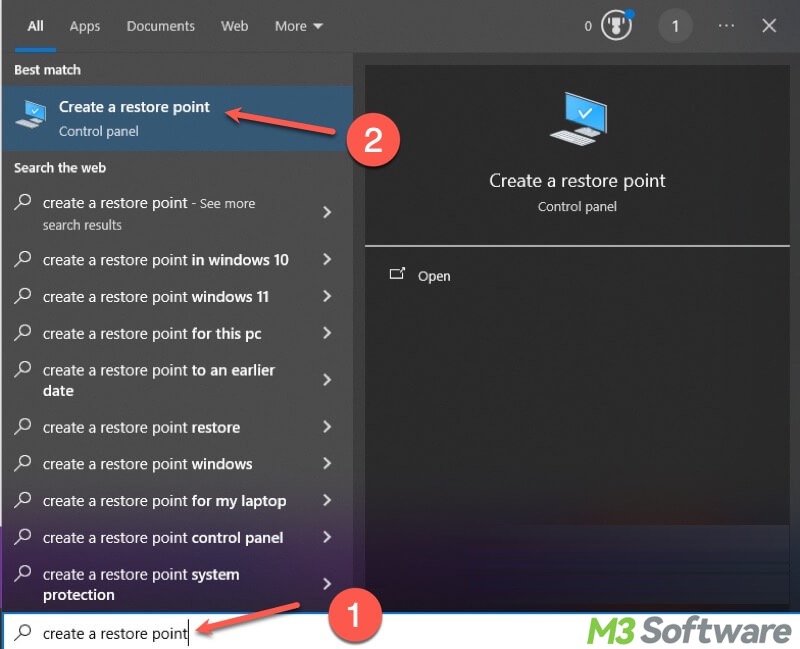
- Choose the system drive and click "Configure."
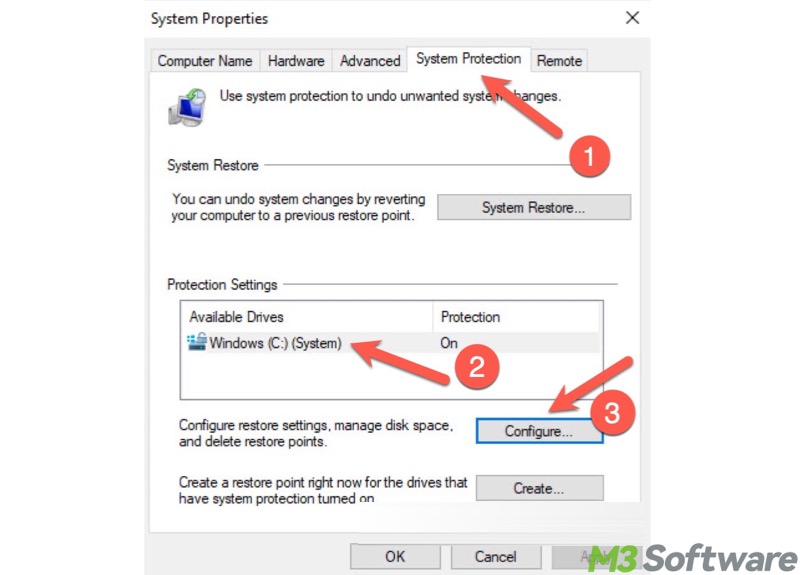
- Check the disk space usage of System Restore.
- Adjust the max usage or delete all restore points based on your needs.
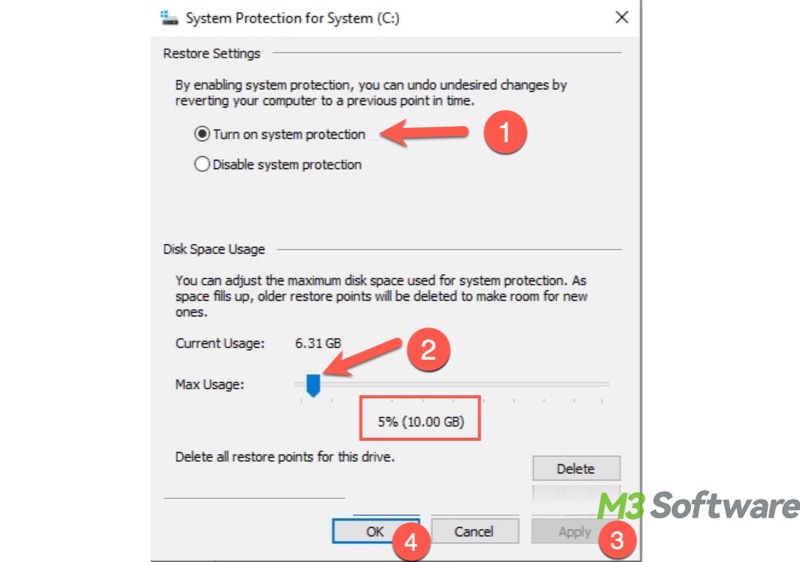
How to see what takes up space on PC through iBoysoft DiskGeeker for Windows
Regarding how to see what's taking up space on PC, what the tools or utilities in Windows can do is limited. In this case, a professional and reliable third-party tool is recommended. iBoysoft DiskGeeker for Windows is a user-friendly tool that excels in system cleanup and finding large files in Windows, even the folders or files hidden by the system.
If you want to know how to see what takes up space on PC, iBoysoft DiskGeeker for Windows can help you quickly locate the large files on your PC. It precisely scans large files on the disk you select. In addition, you can customize the minimum file size and file types for scanning, and delete unwanted large files directly.
With the help of iBoysoft DiskGeeker for Windows, here's how to find what takes up space on PC:
- Download, install, and launch iBoysoft DiskGeeker for Windows.
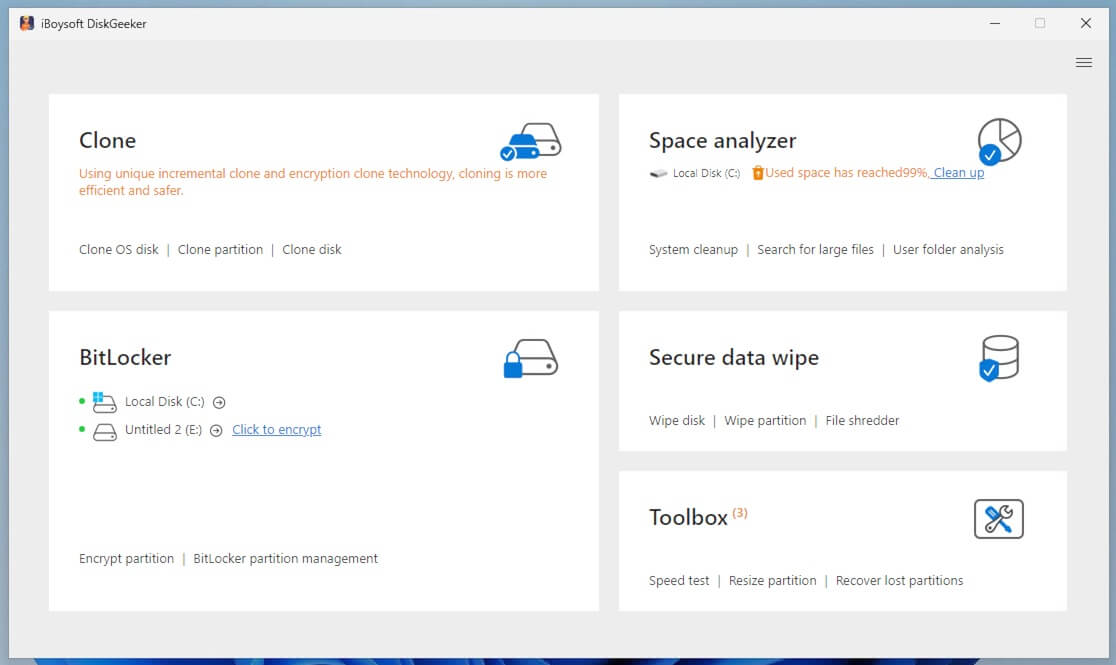
- Choose "Search for large files" in the "Space analyzer" module.
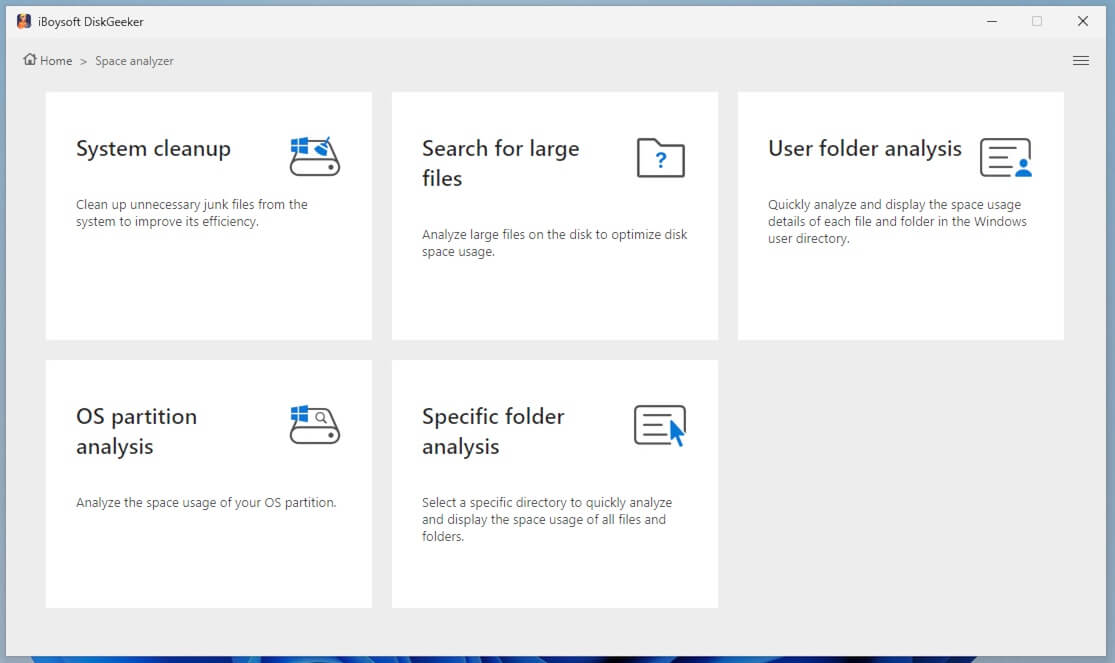
- Choose a partition.
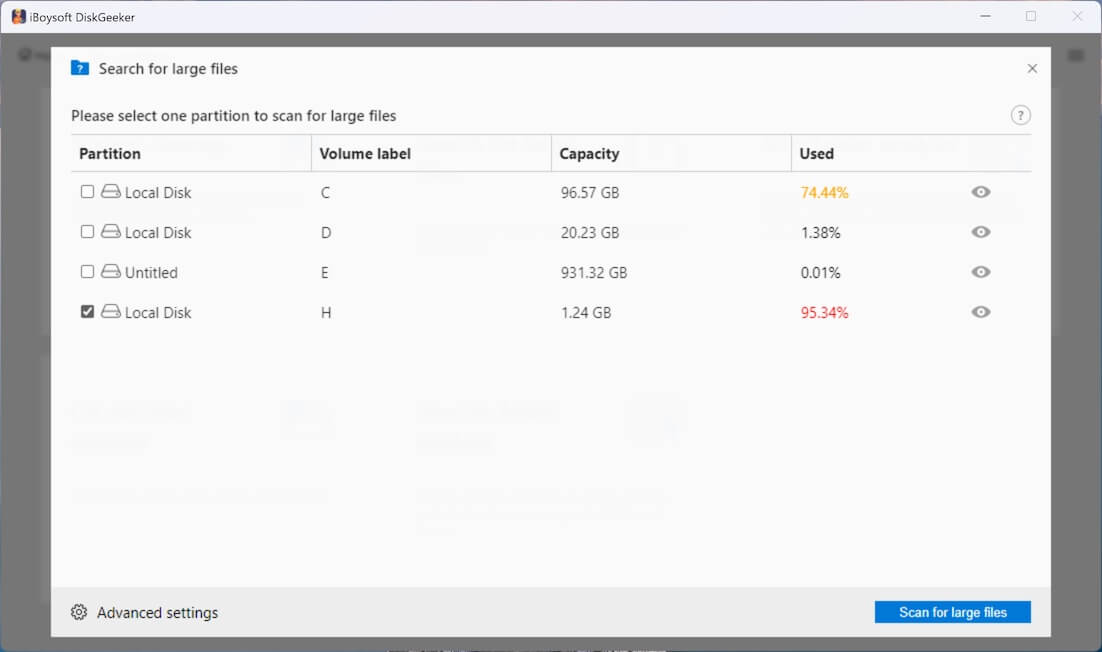
- Go to "Advanced settings" at the bottom left corner to customize the scanning. You can set the minimum file size and add the file extension to exclude these types of files from the scan.
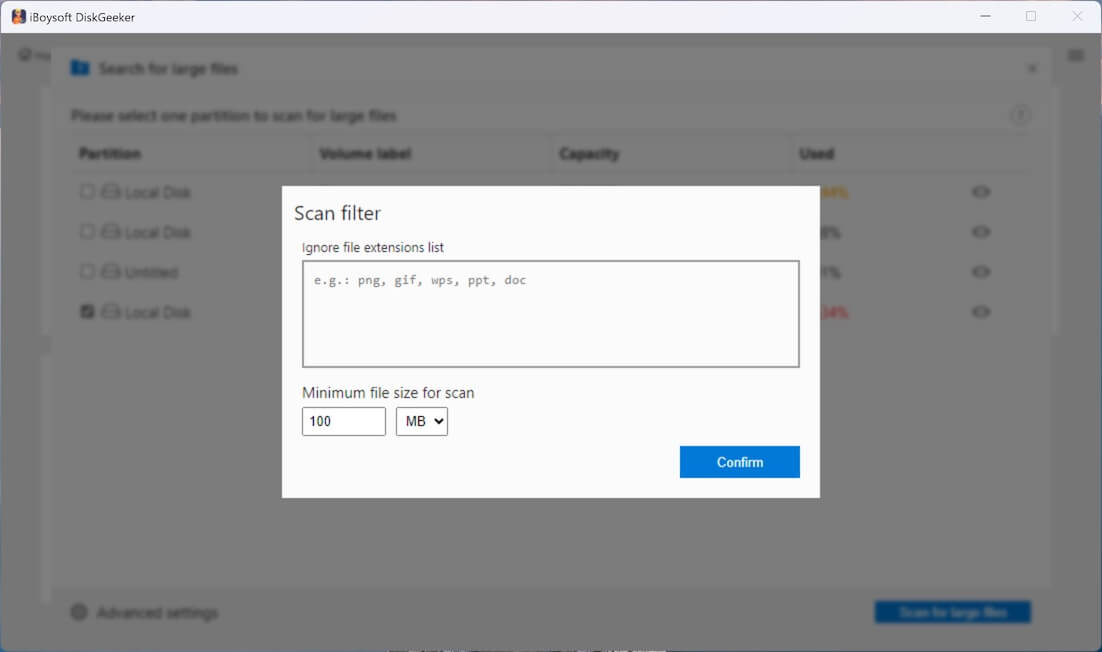
- Check the scanning results and choose the large files you want to remove from the PC.
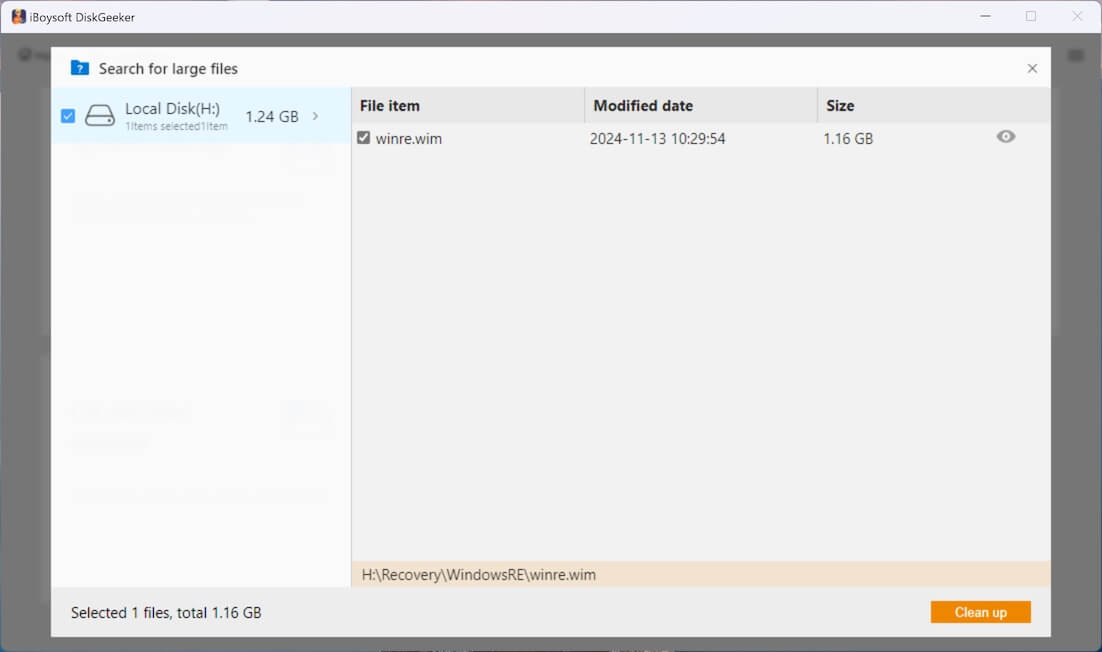
- The view button next to each file can help you check the file location and view the content.
- Tick the unwanted files and tap on the "Clean up" button to delete them from your PC.
Share this post with your friends who want to learn how to see what takes up space on PC
