Written by
Yuri ZhangWhile WinRE and Safe Mode might seem similar, they serve very different purposes. Think of WinRE as a hospital's emergency room—critical care for major issues.
Safe Mode, on the other hand, is like a check-up at a clinic—lightweight, fast, and good for internal fixes. Let's explore the differences between WinRE and Safe Mode, when to use each, and how to access them.
Head-to-head comparison on WinRE Safe Mode
Firstly, have a general glance at this differentiation table:
| Feature | WinRE | Safe Mode |
| Purpose | Repair and recovery environment | Diagnostic and troubleshooting environment |
| System Requirement | Separate from normal Windows | Runs within Windows |
| When to Use | When Windows won't start or crashes frequently | When Windows boots but behaves abnormally |
| Tools Available | Startup Repair, Restore, Image Recovery, Command Prompt | Limited drivers, access to system settings |
| Network Access | Not by default | Optional with "Safe Mode with Networking" |
| User Interface | Recovery menu (blue screen with options) | Windows GUI (basic) or Command Prompt |
What is WinRE?
Windows Recovery Environment (WinRE) is a lightweight operating system separate from your normal Windows installation. It's designed for serious system recovery and troubleshooting, especially when Windows won't start at all.
Key features of WinRE:
- Startup Repair: Automatically fixes boot issues.
- System Restore: Reverts your system to a previous restore point.
- System Image Recovery: Restores your system using a backup image.
- Command Prompt: Gives you advanced control via commands.
- Uninstall Updates: Useful if a recent update is causing issues.
- UEFI Firmware Settings: Lets you change BIOS settings directly.
How to go to WinRE
- Hold Shift while clicking Restart.
- Interrupt the boot process 3 times (force shutdown).
- Use a Windows installation USB/DVD and choose Repair your computer.
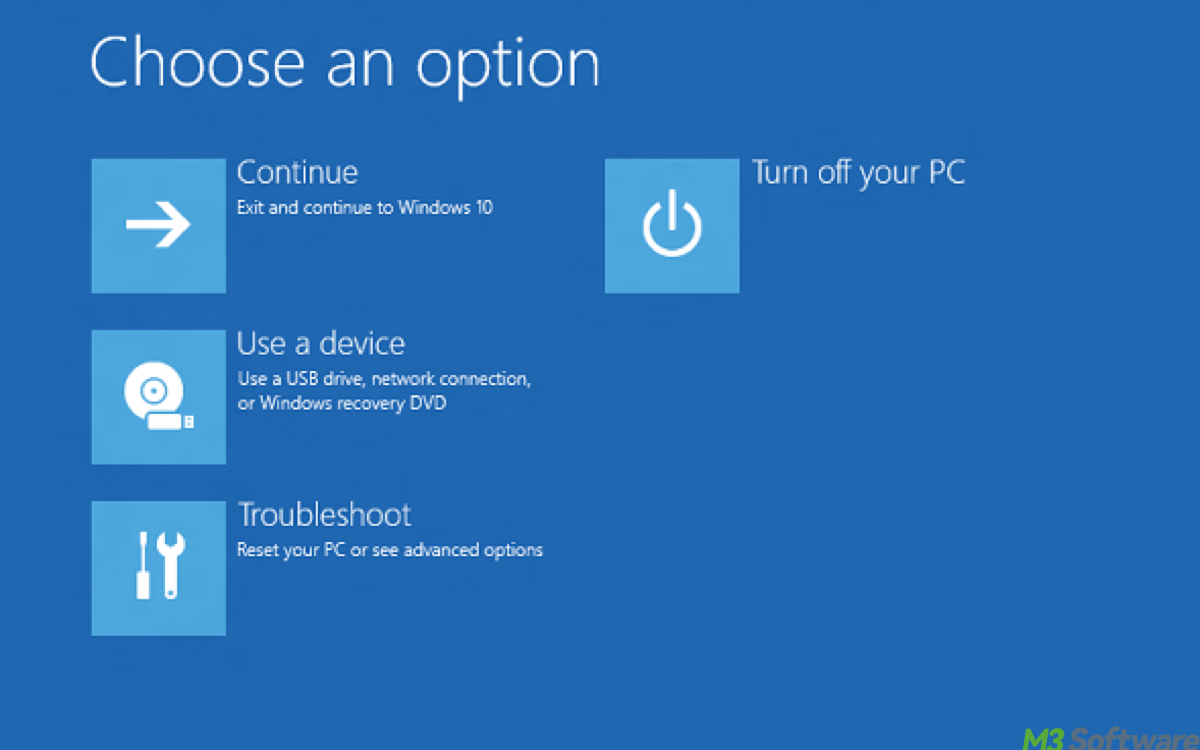
Share these insights to use each tool in the right place.
What is Safe Mode?
Safe Mode is a diagnostic mode of Windows that loads with minimal drivers and background services. It's used primarily for troubleshooting software or driver conflicts within a still-bootable Windows installation.
Three types of Safe Mode:
- Safe Mode: Loads the bare essentials—no internet.
- Safe Mode with Networking: Adds network drivers so you can access the web or shared resources.
- Safe Mode with Command Prompt: Skips the regular desktop and gives you a command-line interface for advanced troubleshooting.
How to access Safe Mode from WinRE
Go to Troubleshoot > Advanced options > Startup Settings > Restart, then press F4, F5, or F6 depending on the mode.
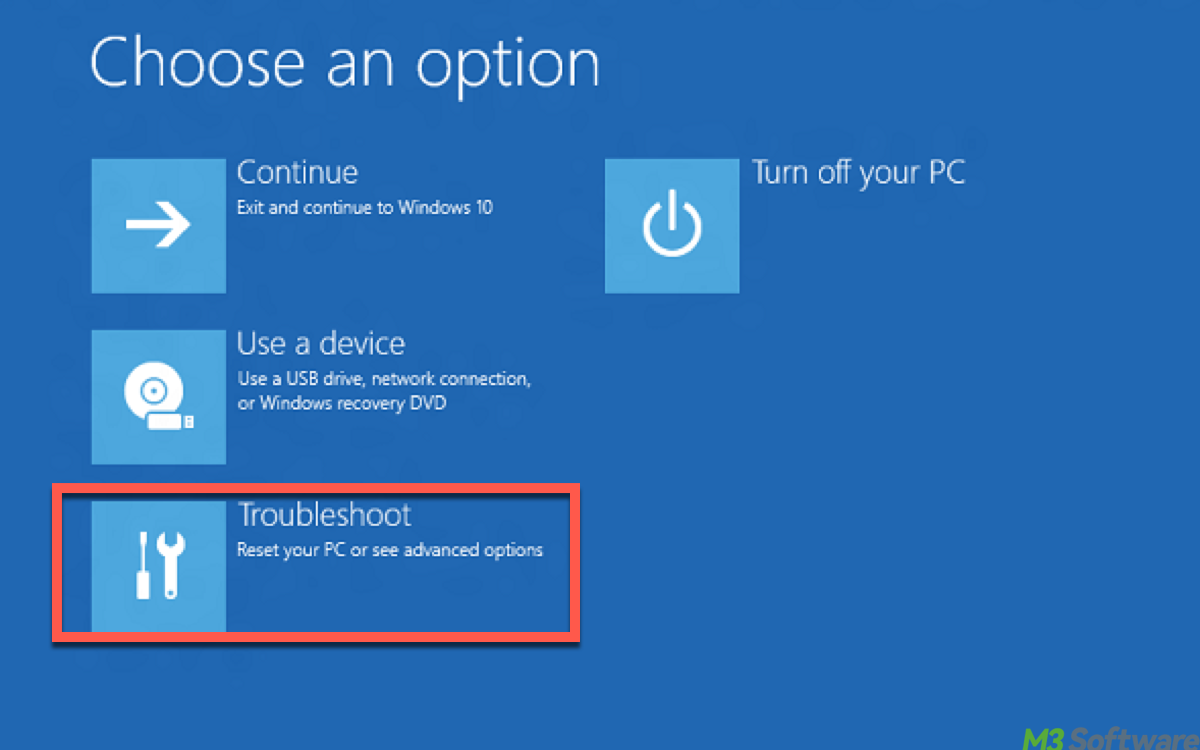
How to access Safe Mode from within Windows
- Click on the Start Menu or press the Windows key.
- Type msconfig, then click on System Configuration.
- Go to the Boot tab, and check Safe boot.
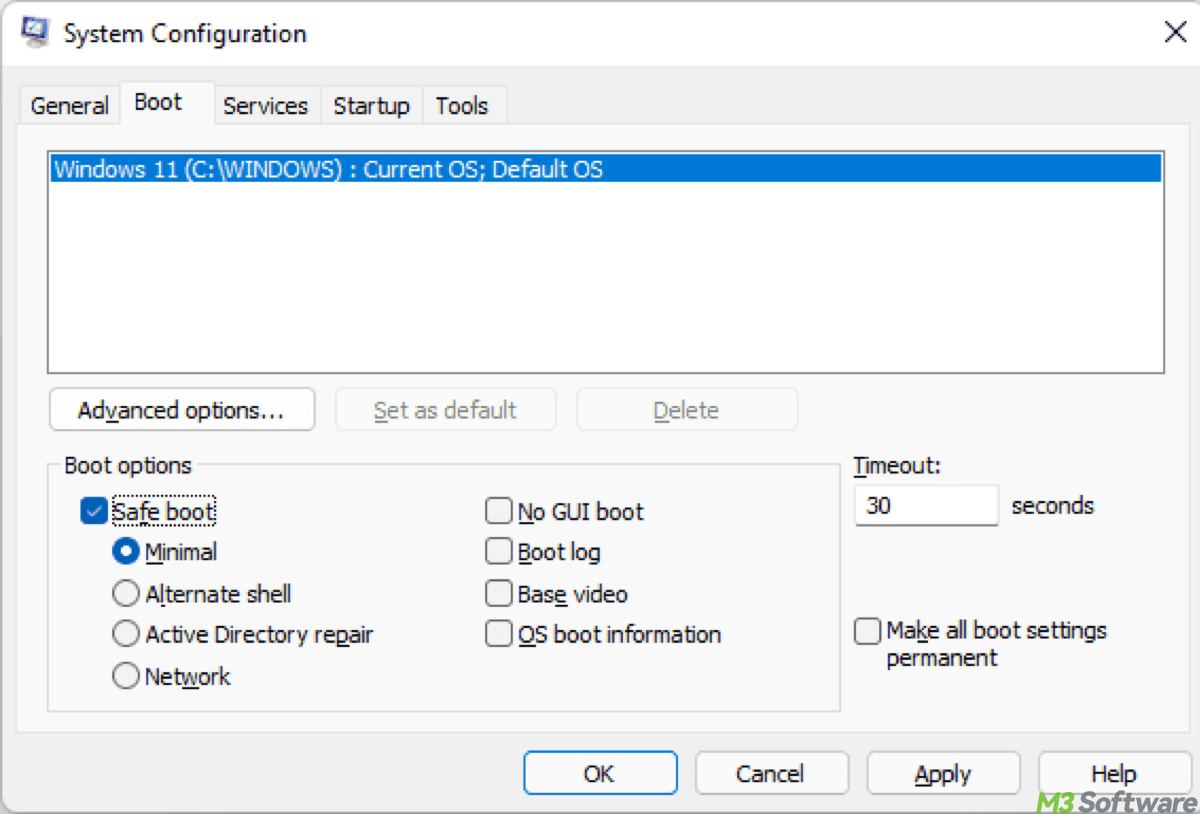
Conclusion: Which one should you use?
When your Windows computer starts acting up—maybe it won't boot properly, or it's stuck in a loop—you may hear about two important recovery options: WinRE (Windows Recovery Environment) and Safe Mode. Though both are powerful tools to rescue your system, they serve different purposes.
Use WinRE when your system can't boot normally, or you need tools like Startup Repair or System Restore. Use Safe Mode when your system can still boot, but you want to uninstall a faulty driver, disable a startup app, or scan for malware.
Spread this post if you think it pertinent.
