Written by
Wilsey YoungSummary: This post focuses on the NTFS partition reporting as RAW file system issue and shows how to fix RAW drive on Windows using the built-in tools or a specialized tool, iBoysoft Data Recovery for Windows. -From m3datarecovery.com

The RAW file system is a leading cause of an inaccessible partition or hard drive. This article primarily shows how to fix RAW drive to convert RAW to NTFS file system without data loss on Windows 10/11.
Additionally, this post also explores what the RAW file system is and what may result in this common partition/disk issue, which can help prevent this glitch from happening again.
What is the RAW file system
When your NTFS partition or drive is labeled as RAW, you cannot access the important data in it. In fact, RAW file system is not really a file system type like NTFS or FAT32, it is just a problem with your drive, which is not recognized by Windows.
This means all the available file system drivers refused to mount the file system. This happens mostly if the records determining the file system type are damaged, most typically the partition table or the boot sector.
NTFS partition reporting as RAW file system, we would get one of the following error messages when you access the NTFS RAW partition or drive:
- "Invalid media type reading drive."
- "The disk in drive (X) is not formatted. Do you want to format it now?".
- "The volume does not contain a recognized file system."
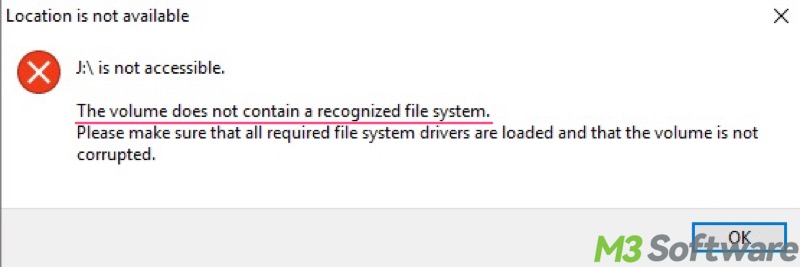
- "X:\ not accessible. File or directory is corrupted & unreadable."
- "Sector not found"
- "The type of the file system is RAW. CHKDSK is not available for RAW drives."
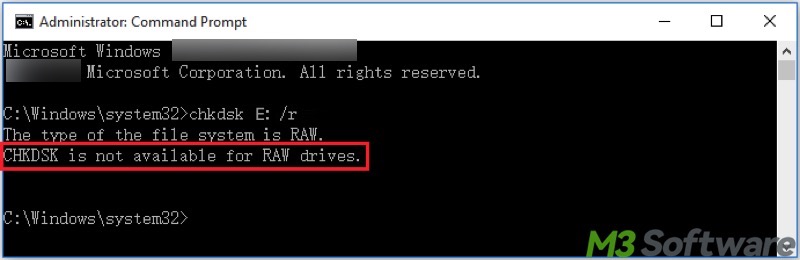
- "X:\ is not accessible. Access is denied."
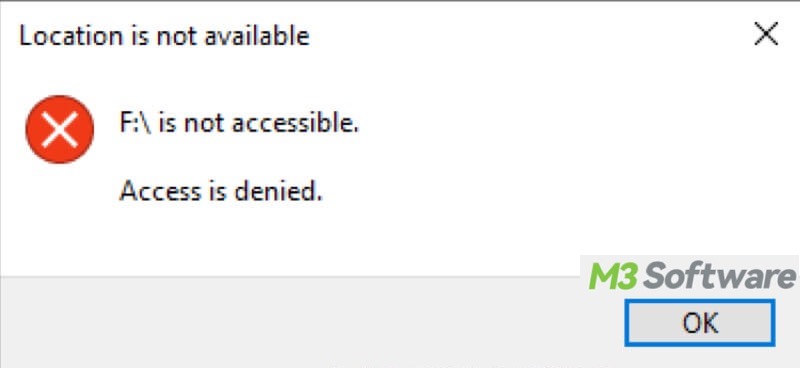
You can share the post by tapping on the following buttons
Methods to fix NTFS partition reporting as RAW
How to recover an NTFS partition from a RAW type? How to change the RAW file system to NTFS without data loss? How to fix RAW drive? The solutions below may help you out.
Method 1 - Run a CHKDSK scan to fix NTFS partition reporting as RAW
CHKDSK is a built-in utility on Windows that you can use to check and repair file system errors or various disk issues on a partition or hard drive. A CHKDSK scan can only be performed in Command Prompt with administrative privileges:
- Open the Windows search box and type "cmd."
- Choose "Run as Administrator."
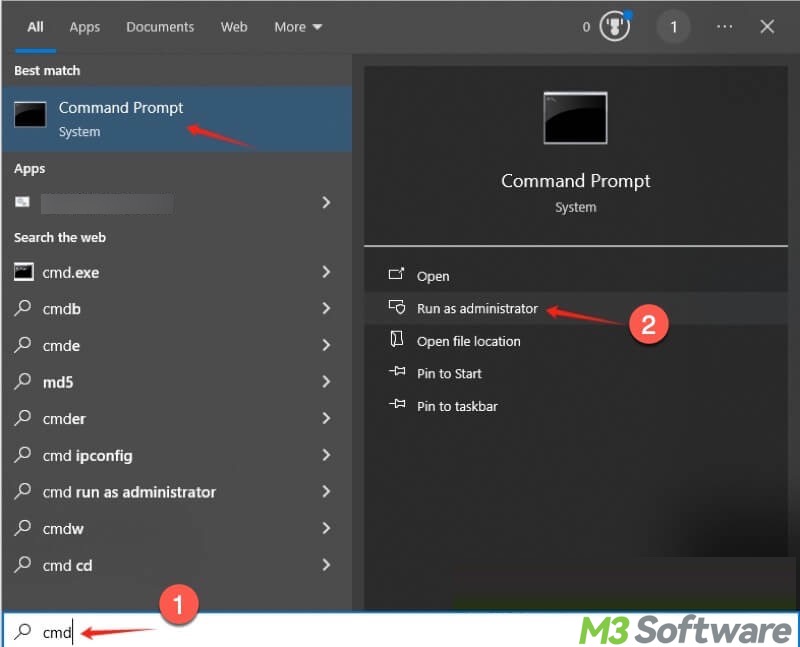
- Input the following command, replace X with the actual drive letter, and hit the "Enter" key on your keyboard.
chkdsk X: /r
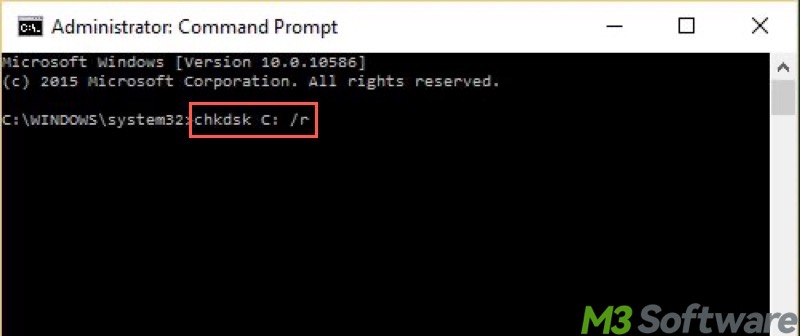
If the CHKDSK scan fails to fix the NTFS partition reporting as RAW issue and reports "The type of the file system is RAW. CHKDSK is not available for RAW drives," you may need a specialized tool.
Method 2 - Use a specialized tool to fix NTFS partition reporting as RAW
iBoysoft Data Recovery for Windows is a professional and user-friendly data recovery tool that can solve the "NTFS partition reporting/shows/displays as RAW" issue. It provides the Partition Recovery module to fix RAW drive and the Data Recovery module to restore lost data from a RAW drive under Windows 11/10/8/7/Vista/XP and Windows Server 2016/2012/2008/2003.
In addition, iBoysoft Data Recovery for Windows is designed with an advanced file recovery algorithm that can assist in retrieving the lost or deleted data from an HDD, SSD, SD card, USB flash drive, or other storage devices, even when the drive becomes RAW, corrupted, or inaccessible.
Follow the steps below to solve the "NTFS partition reporting/shows/displays as RAW" issue via iBoysoft Data Recovery for Windows:
- Download, install, and launch iBoysoft Drive Recovery for Windows on your Windows computer.
- Select the Partition Recovery module.

- Select the RAW partition or drive from the list and click the "Next" button to continue.
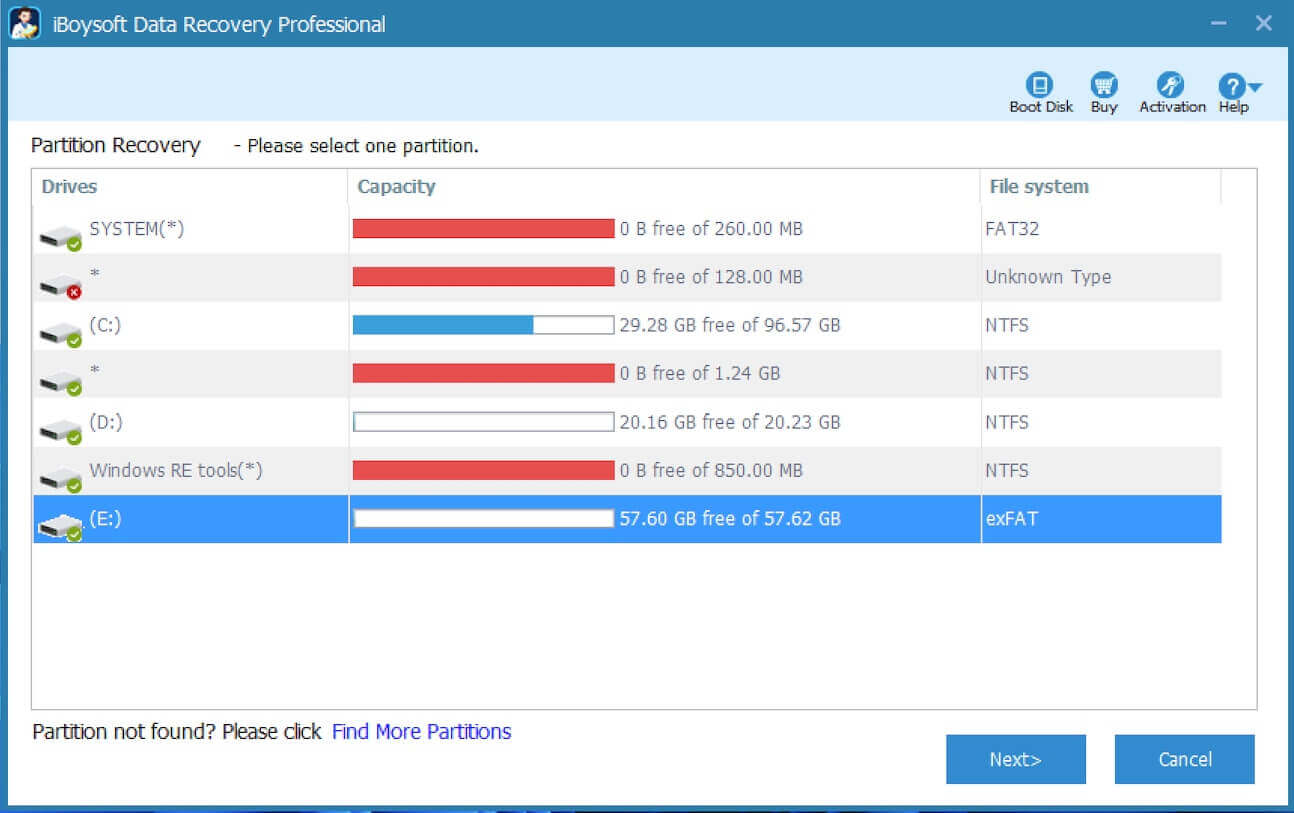
- This tool starts checking and rebuilding the corrupted NTFS file system information.
- Check the files in the RAW partition before we recover NTFS partition from RAW file system.
- Click the "Fix Drive" button to fix the RAW drive and convert RAW file system to NTFS.
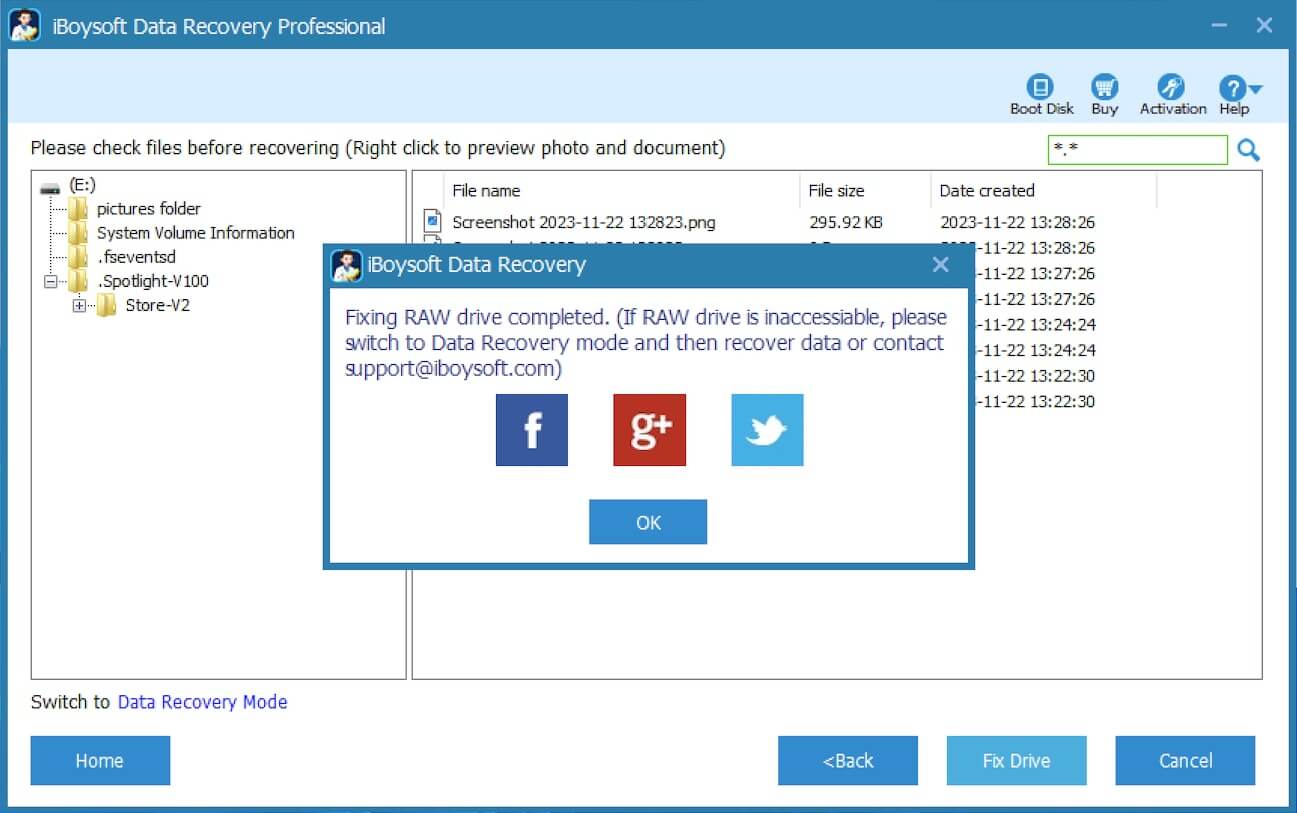
- If the file system is not restored to NTFS, switch to the Data Recovery mode.
- Preview the found files and see if they are retrievable.

- Select the desired files and tap on the "Recover" button.
Note: Please save the recovered files to another healthy partition to prevent data loss caused by overwriting.
You can share this tool with your friends
Method 3 - Format the partition to fix NTFS partition reporting as RAW
Formatting is a final resort to fix the "NTFS partition reporting as RAW" issue on condition that the partition/drive is not physically damaged. Formatting allows the NTFS partition or drive to be used again by removing all the data and recreating a fresh file system.
Simply speaking, formatting refers to the process of manually changing RAW to NTFS or other file systems you want. However, it is noted that formatting is viable only when all your important files on the partition/drive are recovered, where iBoysoft Data Recovery for Windows can come into play.
To format your NTFS partition/drive:
- Double-click the "My Computer" or "This PC" icon on the "Desktop."
- Right-click on the RAW partition or drive and select "Format."
- Select the NTFS or another file system and tick "Quick Format."
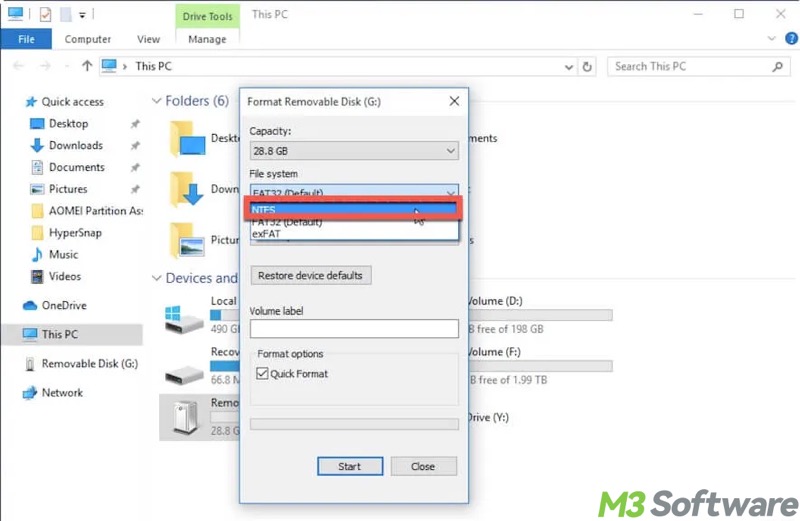
- Click the "Start" button.
You may be interested in the difference between Quick Format and Full Format on Windows: Quick Format vs Full Format in Windows: Key Differences!
To format the drive through Disk Management:
- Right-click on the "Start" menu or "Taskbar" to choose "Disk Management." You can also search for it.
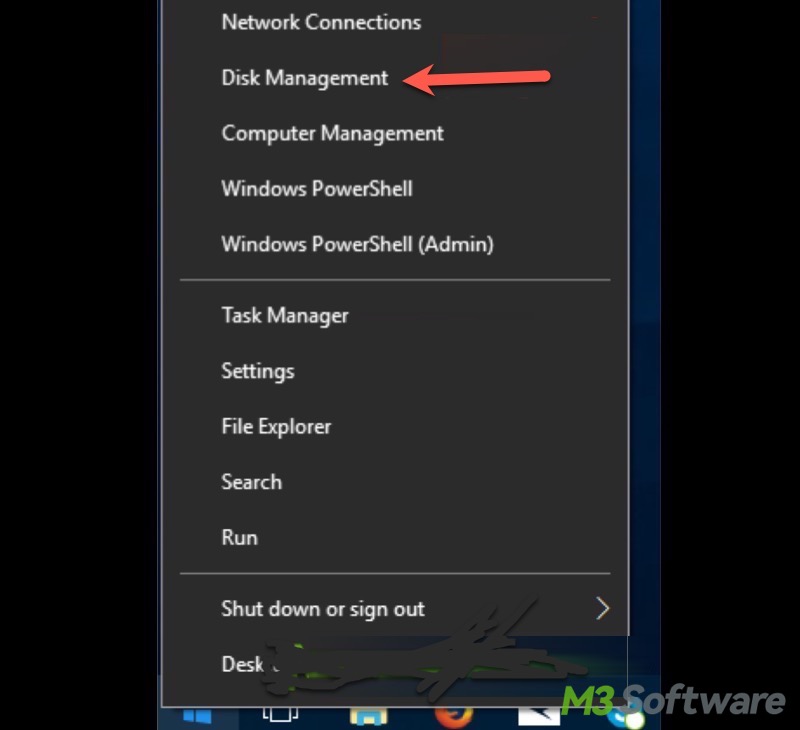
- Right-click on the RAW partition or drive and choose "Format."
- Choose the NTFS or other file systems and tick "Perform a quick format."
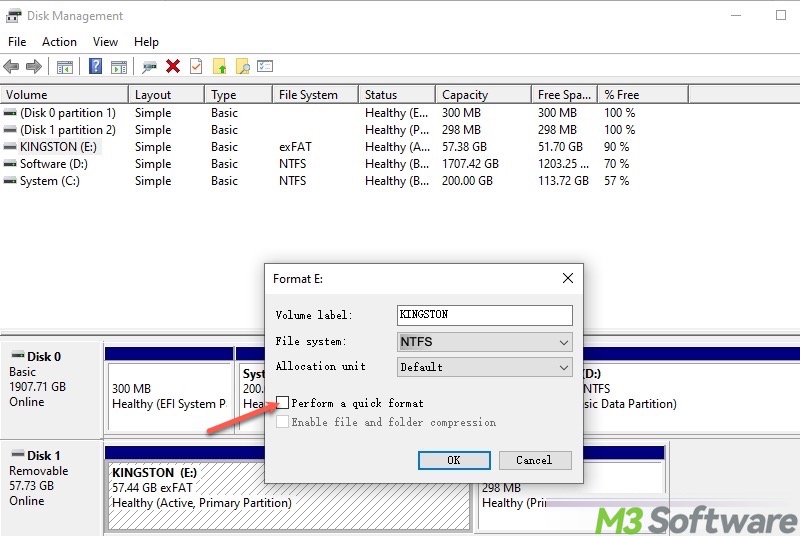
- Click the "OK" button.
Formatting can also be performed in Command Prompt:
- Run Command Prompt as administrator.
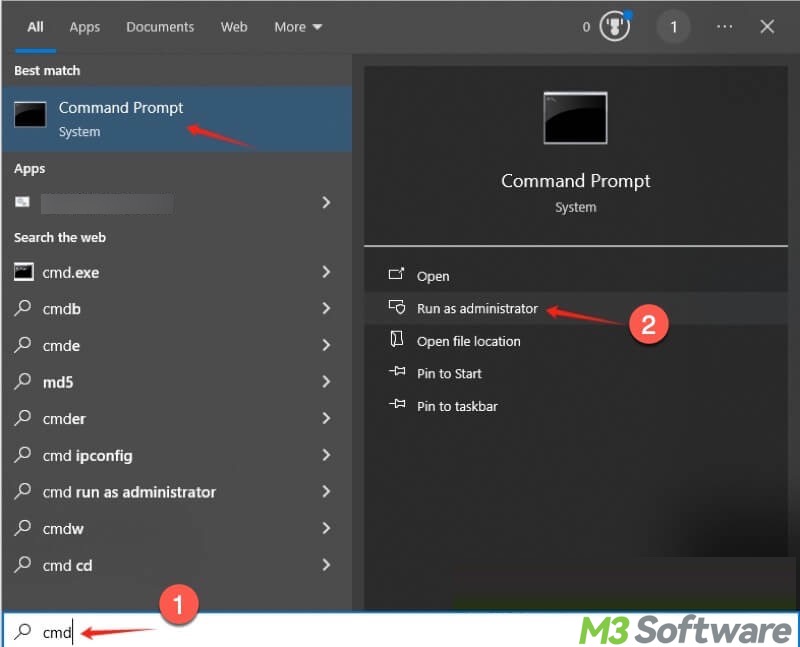
- Input the following commands, replace # with the actual disk or partition (volume) number, and hit the "Enter" key after each.
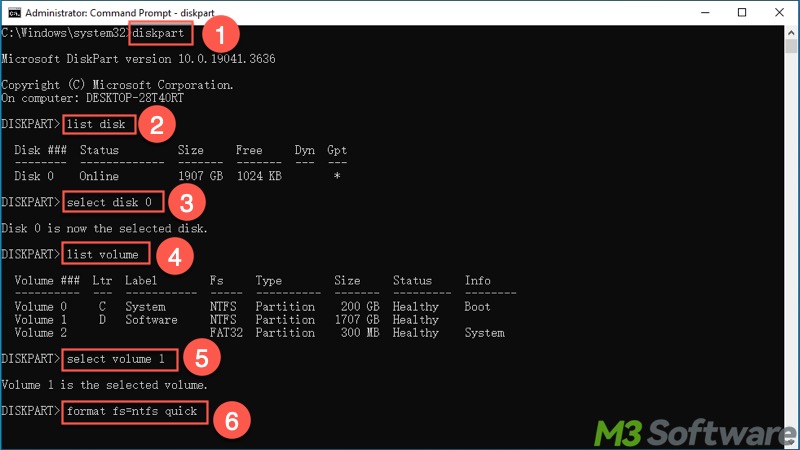
Conclusion
You can repair the "NTFS partition reporting as RAW" issue by running a CHKDSK scan or using iBoysoft Data Recovery for Windows to convert RAW to NTFS without data loss. iBoysoft Data Recovery for Windows is also recommended for restoring data from the RAW partition or drive.
Recovering your files should be the first priority if you are going to format the RAW partition or drive, as formatting involves the process of erasing all the data.
What do you make of this post? Please share the post with your friends.
FAQs about NTFS partition reporting as RAW
When the file system of your partition or drive becomes RAW, it means that Windows can't recognize the file system, making the partition/drive inaccessible. On top of that, Windows will prompt you to format the drive before you can use it.
This can happen for several reasons, including improper device ejection, sudden power failure, improper shutdown, virus/malware attack, physical issues.
Typically, running a CHKDSK scan is the first thing you can do, which may help you repair file system errors or disk issues: 1. Open the Windows search box and type cmd. 2. Select Run as administrator. 3. Input chkdsk X: /r, replace X with the actual drive letter. 4. Hit the Enter key on your keyboard. In addition, a specialized tool, iBoysoft Data Recovery for Windows, is highly recommended for fixing the RAW partition/drive and restoring data.
