Written by
Yuri ZhangSummary: This post illustrates the Windows feature -the Run dialog. It can rapidly execute commands and open programs via simple shortcuts (Win+R). And the Run dialog as an administrator gives higher access.
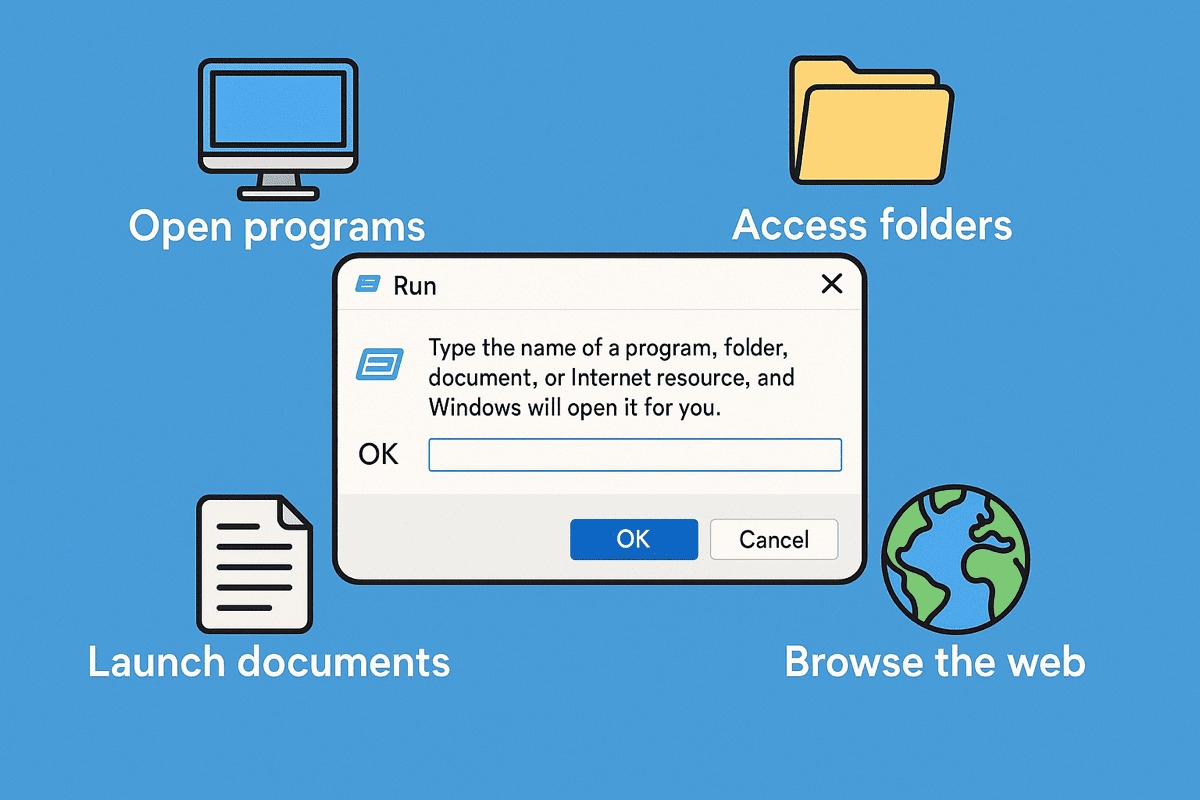
We may have seen the Run dialog in so many places, but why should we have to use it?
The Run dialog is irreplaceable for quickly and precisely accessing hidden or deeply nested system tools (like regedit opened by hitting Win + R, typing regedit, and hitting Enter) and for using environment variables that aren't easily accessible through the standard Settings menu.
Without wasting time, let's learn how to use and elevate the Run dialog to streamline our workflow and unlock more control over our system.
Note: The Run dialog box is a hidden gem in Windows that offers quick access to apps, settings, and system tools.
Shortcuts to open the Run dialog box on Windows 11/10/8/7
The easiest way to launch the Run box on any modern version of Windows is by pressing Windows key + R. This instantly brings up the Run interface, where you can type commands like cmd, winword, powerpnt, or control.
You can also open it via the following Run dialog shortcuts:
- For Windows 10/11, right-click the Start Menu/Windows logo on the screen > Type and click Run.
- For Windows 8/10/11, hit Windows + X > Search and select Run.
- For Windows 7, click Start Menu > Type Run and hit Enter.
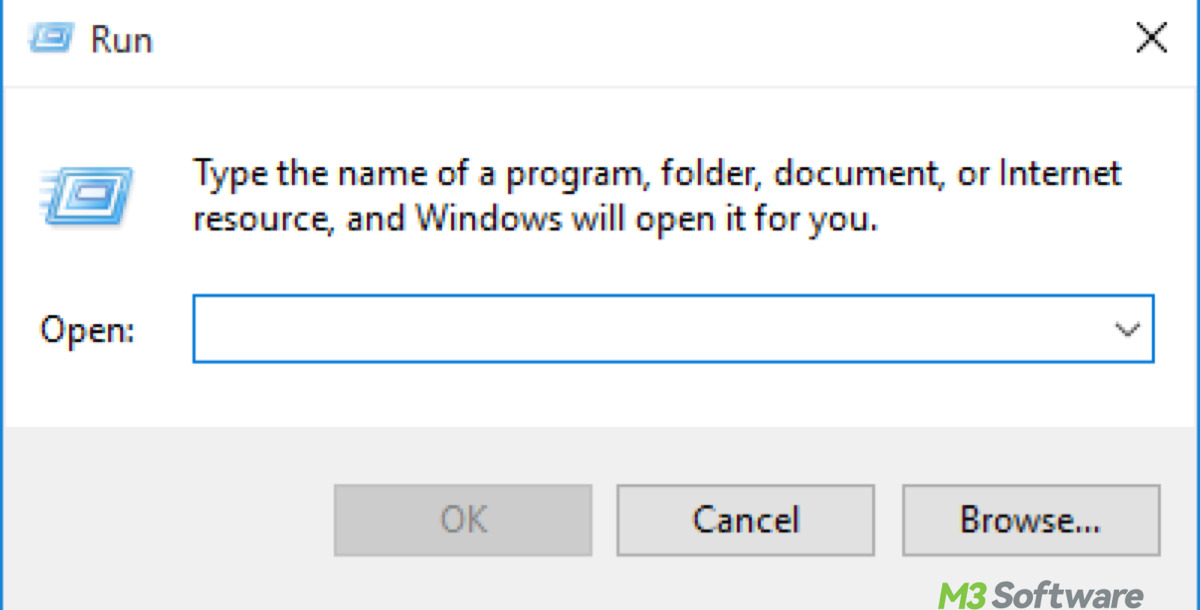
Examples of using the Run dialog box to open programs
Try: Press Win + R, type notepad, hit Enter. You can replace notepad with another command to launch other programs:
- notepad → Opens Notepad
- calc → Opens Calculator
- cmd → Opens Command Prompt
- msconfig → Opens System Configuration
- explorer → Opens File Explorer
Using the Run dialog box to access folders/ launch documents
Try: Press Win + R, type %appdata%, hit Enter. You can use full folder paths, environment variables, or the full path of a file:
- C:\Users\YourName\Documents → Opens the Documents folder
- %appdata% → Opens the AppData\Roaming folder
- %temp% → Opens the Temp files folder
- C:\Users\YourName\Documents\resume.docx
- D:\Notes\meeting.pdf
Using the Run dialog box to browse the web
Try: Press Win + R, type https://news.bbc.co.uk, hit Enter, then your default browser opens it. You still can replace the following in the box, such as:
- https://www.google.com
- https://www.m3datarecovery.com/data-recovery/data-recovery-software.html
Common example commands to launch Microsoft Office apps
As requested by many users, this part is for how to use the Run dialog to swiftly launch Office apps without clicking through menus. Just type the respective command in the Run box and hit Enter:
| App | Run Command |
| Microsoft Word | winword |
| Excel | excel |
| PowerPoint | powerpnt |
| Outlook | outlook |
| Access | msaccess |
| Publisher | mspub |
If you wonder about other settings' commands in the Run dialog, don't hesitate to share and comment.
Run programs from Run dialog as an administrator
By default, apps launched via Run run with standard user privileges. However, some commands need elevated rights to perform system-level changes. To run as admin:
- Open Run dialog box (Windows + R).
- Type your command (e.g., cmd)
- Then press Ctrl + Shift + Enter.
- Accept the prompt.
This method gives the command administrator privileges, allowing access to tasks like diskpart, sfc, or editing the registry.
Extended knowledge: Can we launch the Run dialog itself from PowerShell?
The Run dialog is a system shell feature (like Alt+Tab), so it cannot be launched directly via PowerShell or the command line. However, you can simulate the functionality by launching apps using the following command in PowerShell:
Start-Process "appname"
More real examples:
Start-Process "notepad"
Start-Process "powerpnt"
While this doesn't open the Run dialog, it performs the same job — starting programs directly.
Final thought
Together, these pieces form a practical guide for us users who want fast, keyboard-based control of Windows systems and understand the difference between normal and elevated execution of the Run dialog.
Also read Windows God Mode: access 200+ settings in one click if you're interested. Furthermore, there are other hidden places in Windows waiting for us to understand, such as the recovery partition.
Spread these, and we will inform you of more tidbits of Windows.
