Written by
Yuri ZhangSummary: This article helps understand the Windows recovery partition. Though invisible on a daily basis, we can bring it into full play to restore the Windows system. It can also be deleted and created, see details below.
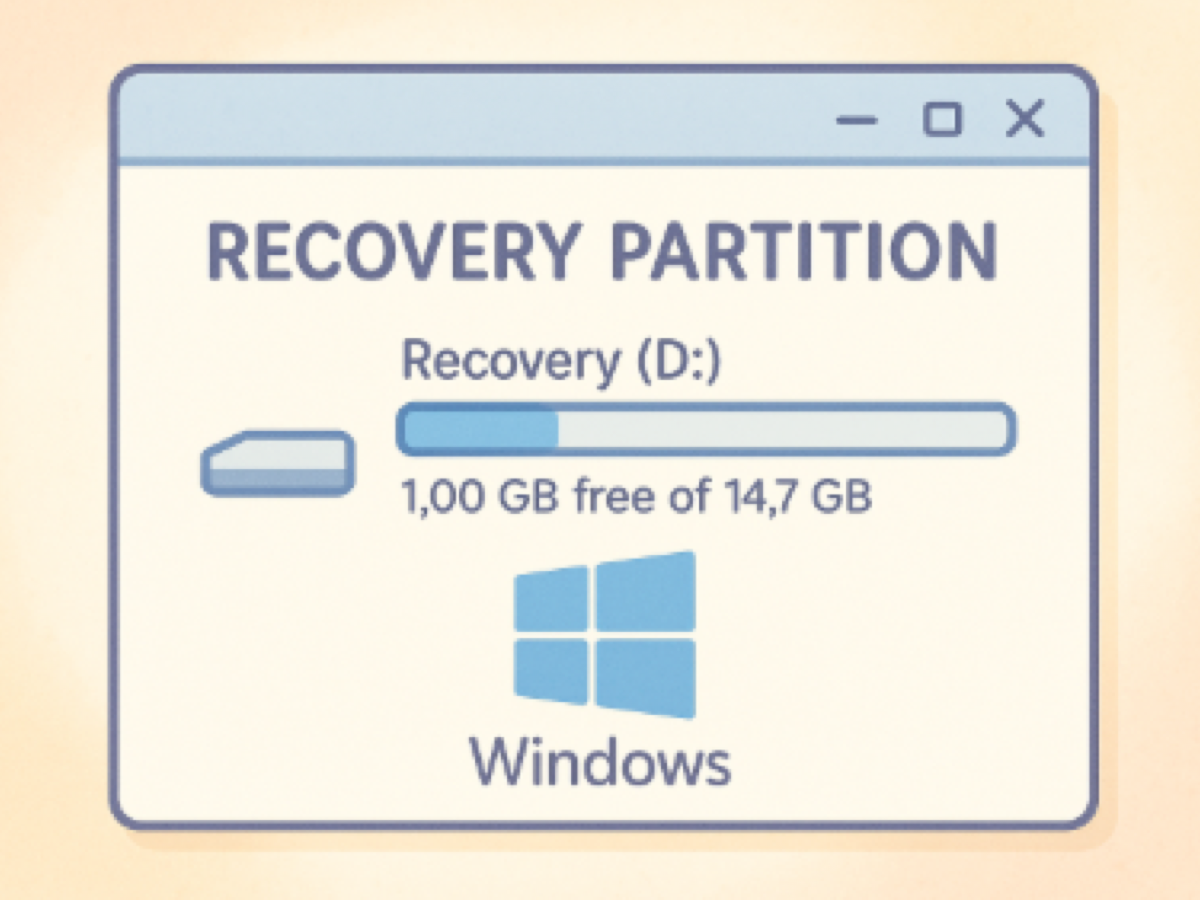
What is the recovery partition in Windows? Think of it as your system's secret escape hatch, a hidden lifeboat waiting for disaster. When Windows stumbles, it's the quiet hero that helps bring it back. The recovery partition plays a crucial role in system repair and reset.
Now let's explore the definition of recovery partition, how to use it, whether we can delete it, and how to create a recovery partition when needed.
What is the recovery partition?
The recovery partition is a hidden portion of your system's drive, typically ranging from 500MB to 1GB, that contains the Windows Recovery Environment (WinRE). It enables functions like:
- "Reset this PC"
- Startup Repair
- Command Prompt in recovery mode
- System Restore or System Image Recovery
You usually won't see it in File Explorer, but it's visible through Disk Management, DiskPart, or specialized tools. During Windows installation, you may notice a phrase that refers to the recovery partition: drive 0 partition 1: recovery. What does drive 0 partition 1: recovery mean?
How to use the recovery partition in Windows
Wonder how to utilize this special partition? Just see this quick and comprehensive guide:
Method 1: Through Settings
- Go to Start > Settings > System > Recovery.
- Under Recovery options, select: Reset this PC to reinstall Windows (keep or remove files), or Advanced startup to boots into the recovery partition.
- Click Restart now under Advanced startup.
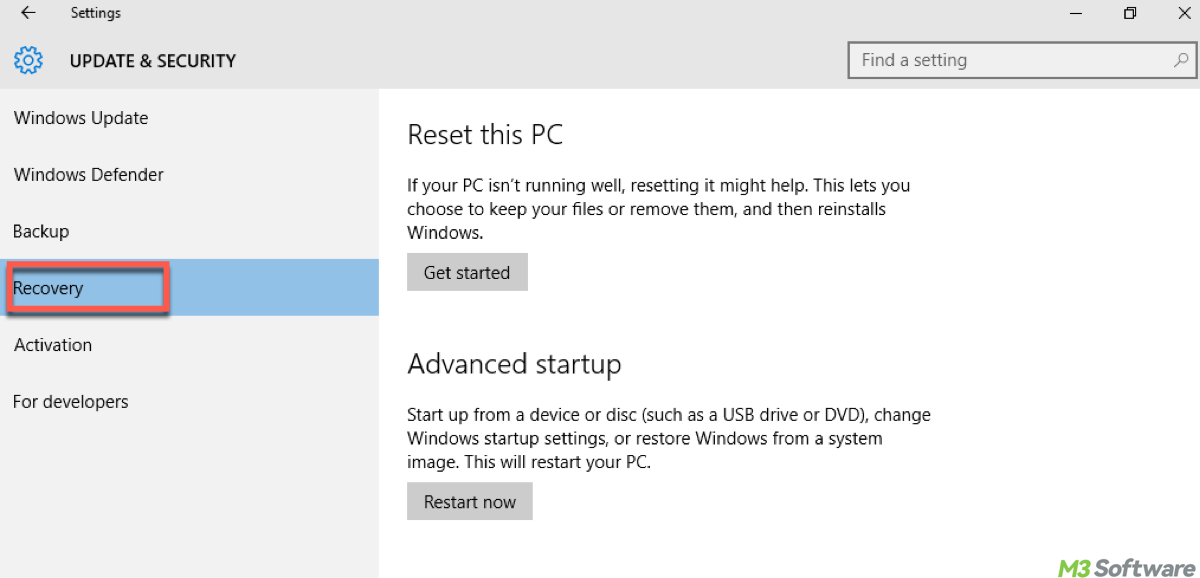
Method 2: Using a keyboard shortcut at boot
If your system won't boot properly:
- Shut down your PC completely.
- Turn it back on and immediately press the recovery key repeatedly. (Common keys are F11, F9, Esc, or Shift + F8, depending on brand).
This should boot you into the Windows Recovery Environment stored in the recovery partition.
Method 3: From Command Prompt
Open Command Prompt as Administrator, then type:shutdown /r /o /f /t 0
This restarts your PC directly into Advanced Startup Options, which loads from the recovery partition.
Extended knowledge: Recovery partition ID
Partitions in Windows are identified by type IDs:
| Partition Type | GPT ID (for modern systems) | MBR ID (older systems) |
| Recovery (WinRE) Partition | DE94BBA4-06D1-4D40-A16A-BFD50179D6AC | 0x27 |
These IDs ensure Windows treats the partition correctly, keeping it hidden and using it for recovery purposes only.
How to find the recovery partition in Windows 11/10
Though it's hidden on your disk, for those who desire a real appearance of the recovery partition, you can spot it through:
Option 1: Disk Management
- Press Win + X > Disk Management.
- Look for a partition labeled "Recovery Partition", without a drive letter.
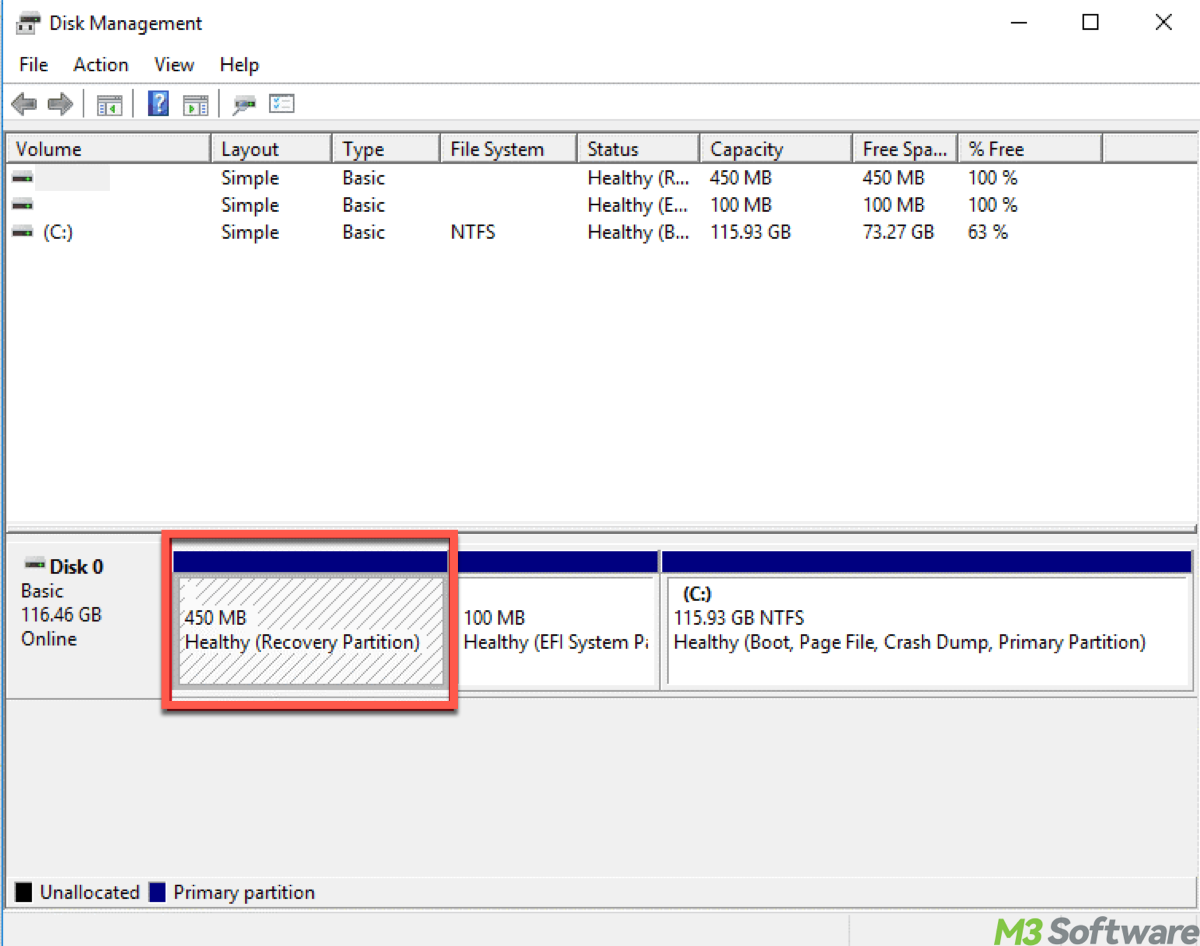
Option 2: DiskPart (Command Line)
- Open Command Prompt as an administrator.
- Enter the following commands one by one and press Enter each time.diskpart
list disk
select disk 0
list partition
Look for a small partition (500MB–1GB) listed as Recovery.
Option 3: PowerShell
First open PowerShell in your Windows devicem then, type the command and hit Enter: Get-Partition | Where-Object {$_.GptType -ne $null} | Format-Table DiskNumber, PartitionNumber, GptTypeSearch for the GUID DE94BBA4-06D1-4D40-A16A-BFD50179D6AC, which belongs to the recovery partition.
Share these insights if you have a good command of the recovery partition after reading.
Can we delete the recovery partition?
Yes, but be careful. You can delete it on the condition that you've created a recovery USB or full system image backup, or you understand how to reinstall Windows manually. Here's how to delete it with DiskPart.
diskpart
select disk 0
list partition
select partition X
delete partition override
Then you can use Disk Management to extend adjacent partitions.
Tips: iBoysoft DiskGeeker for Windows makes this process safer and easier by visually showing and backing up partitions to avoid accidental deletion.
How to create a recovery partition (if missing)
If you've deleted it or built your own system, you can manually create a new recovery partition and re-register Windows RE. Steps:
- Shrink your drive by ~600MB to make unallocated space.
- Use DiskPart:create partition primary size=600
format fs=ntfs quick
assign letter=R - Copy the Winre.wim file to R:\Recovery\WindowsRE\.
- Re-register Windows RE by running the following commands:reagentc /disable
reagentc /setreimage /path R:\Recovery\WindowsRE /target C:\Windows
reagentc /enable - To hide the partition, run the commands:diskpart
select volume R
remove letter=R
If you need more advice on whether to delete or recover your system partition. Share and comment.
