Written by
Wilsey YoungMultiple selection can greatly improve data processing efficiency in the modern computing world. Many Windows users tend to learn more tips about selecting multiple files in Windows.
This post primarily explores how to select multiple files in Windows using only a mouse or a keyboard. Of course, methods that involve both mouse and keyboard are provided.
How to select multiple files in Windows using mouse only
Using a mouse separately to select multiple files in Windows can be the most straightforward way, but it differs slightly in certain aspects.
How to select multiple files in Windows using mouse dragging
Here's how to select multiple files in Windows by dragging the mouse:
- Hover the mouse pointer over a blank space in the folder.
- Click and hold the left mouse button.
- Drag the mouse, while holding the left mouse button, across the files you want to select.
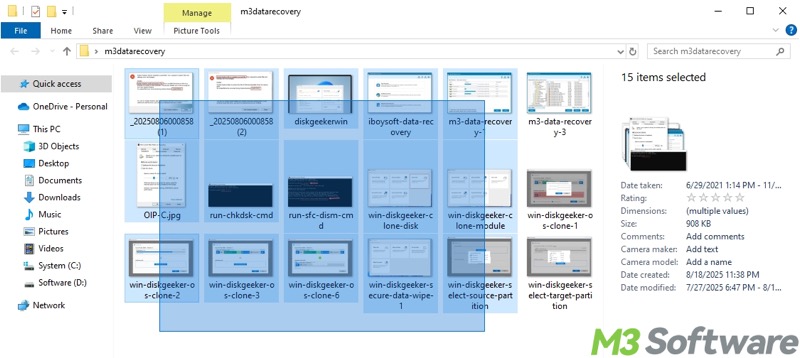
- When the desired files are highlighted, release the left mouse button to complete the multiple selection.
- Alternatively, you can use the right mouse button to select multiple files, and the difference is that the right-click menu will appear.
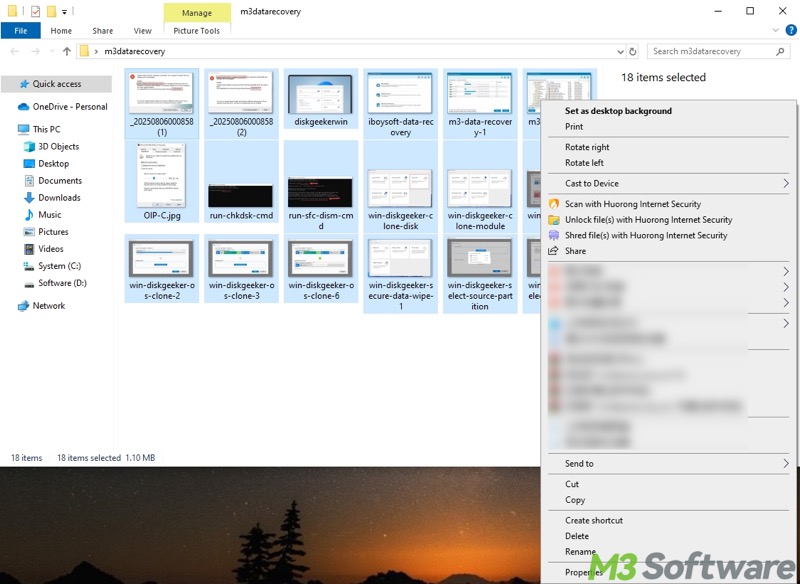
How to select multiple files in Windows using the Home tab
The "Home" tab in the File Explorer allows you to select multiple files in Windows folder.
- Open the folder containing the files.
- Tap on the "Home" tab.
- Click the "Select all" button, and then all the files will be highlighted and selected.
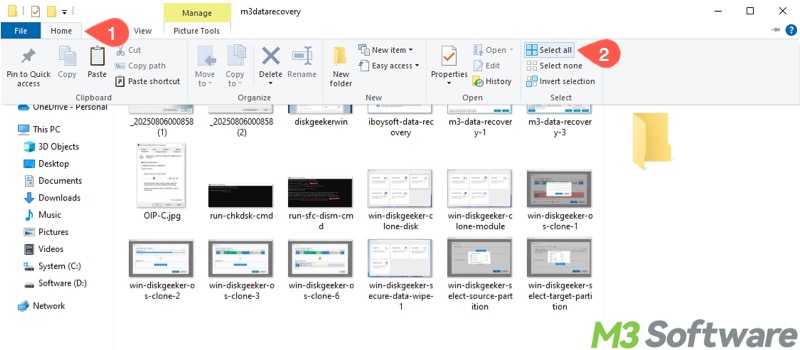
The "Invert selection" option in the "Home" tab can only be used when one or more files are selected, as it allows you to reverse the current selection. In short words, it cancels the current selection and then selects the remaining files. The following example demonstrates how it works:
- Open the folder containing the files
- Select the files in the first row.
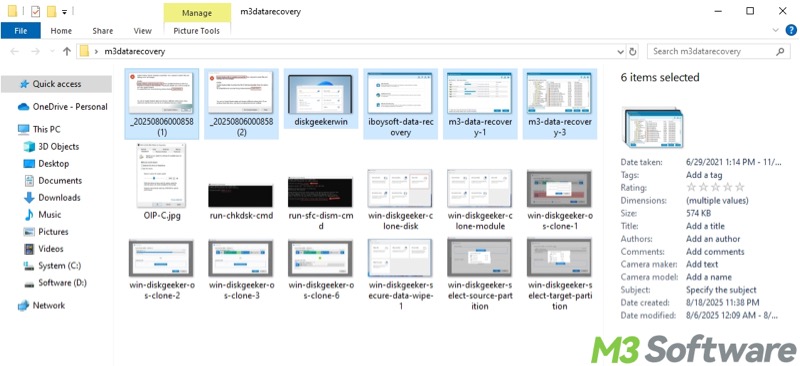
- Tap on the "Home" tab and click "Invert selection."
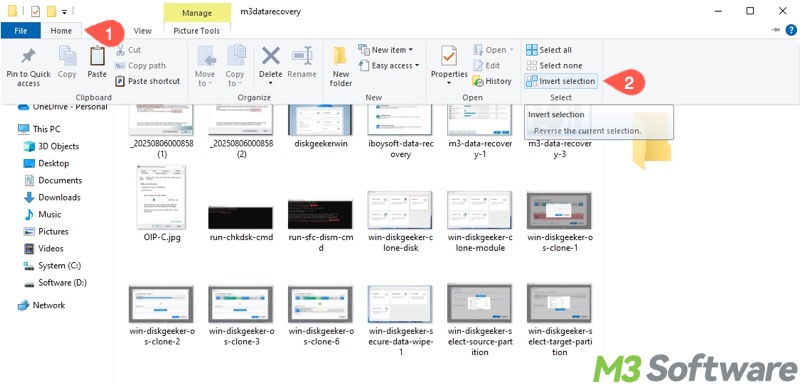
- "Invert selection" deselects the files just chosen but reversely selects the remaining files.
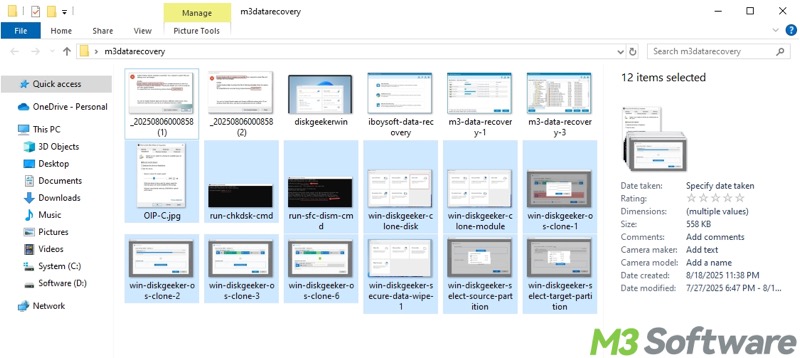
Share the post by clicking the following buttons
How to select multiple files in Windows using keyboard only
Suppose the mouse is temporarily unavailable, you can still select multiple files in Windows using keyboard only.
To select all the files using keyboard only:
- Open the folder containing the files.
- Press the "Ctrl+A" keys on your keyboard to select all the files.
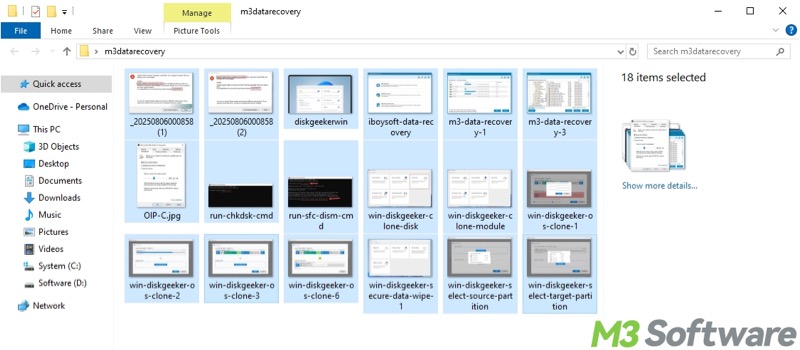
Here's how to select multiple files in Windows folder using keyboard only:
- Open the folder containing the files
- Use an arrow key on your keyboard to select a file as a start point.
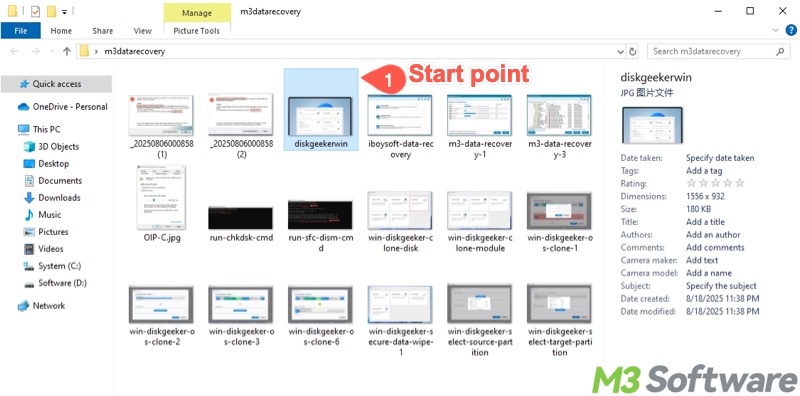
- Press and hold the "Shift" key.
- Press the down arrow key while holding "Shift" to select the end point, so all the files between the start point and the end point are selected.
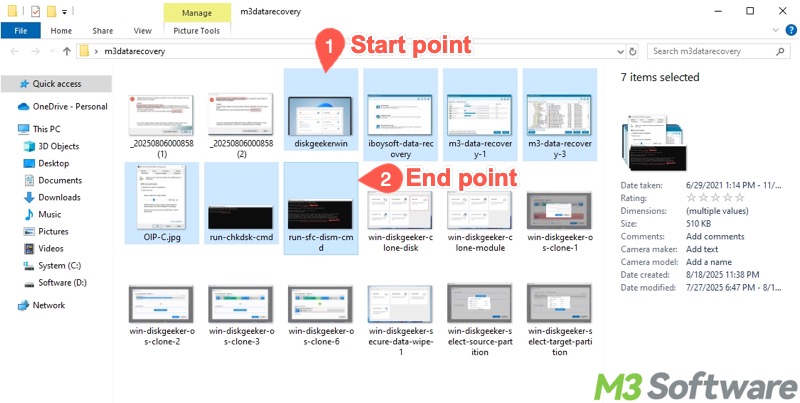
- Of course, you can use the left or right arrow key while holding "Shift" to extend the selection in the same row.
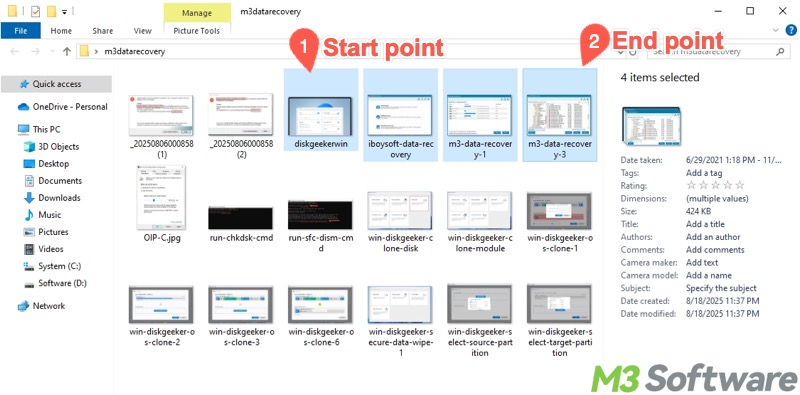
How to select multiple files in Windows using keyboard and mouse
Combining the keyboard and mouse offers great flexibility in selecting multiple files in Windows. Here's how to select non-adjacent files in Windows folder using keyboard and mouse:
- Open the folder containing the files.
- Press and hold the "Ctrl" key on your keyboard.
- Click the left mouse button while holding "Ctrl" to select any file you want.
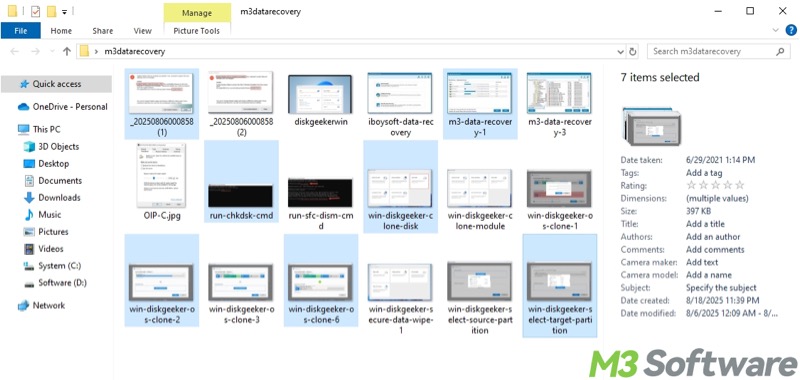
- Release "Ctrl" to complete the selection.
If you want to select multiple files in the customized range, follow the steps:
- Open the folder containing the files.
- Use the left mouse button to choose a file as the start point.
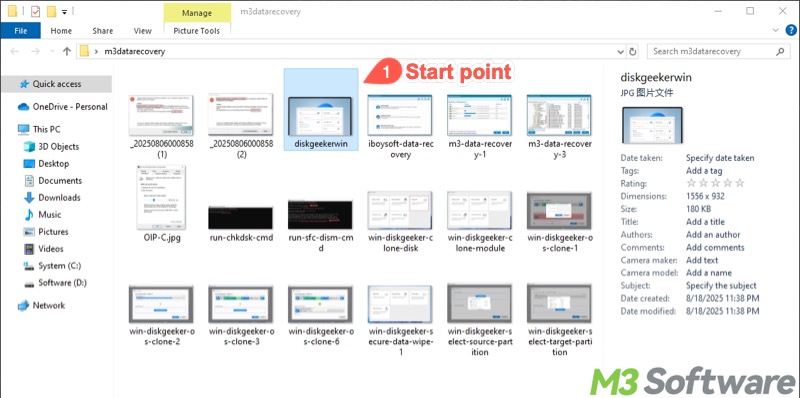
- Press and hold the "Shift" key on your keyboard.
- Left-click a file as the end point while holding "Shift." All files between the start point and the end point will be selected.
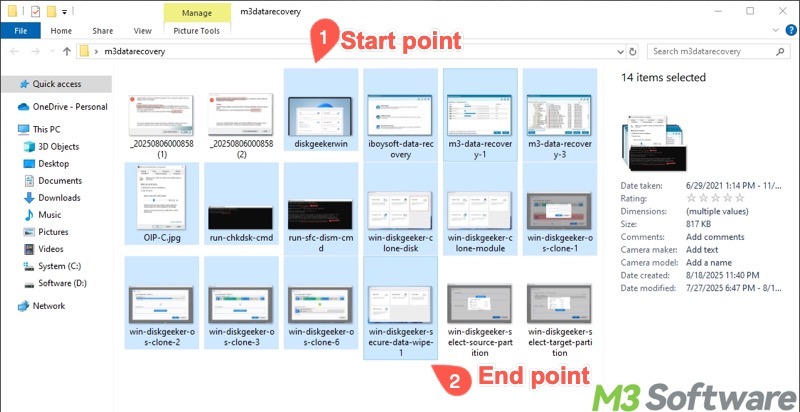
- You can also select all the files by repeating the steps above.
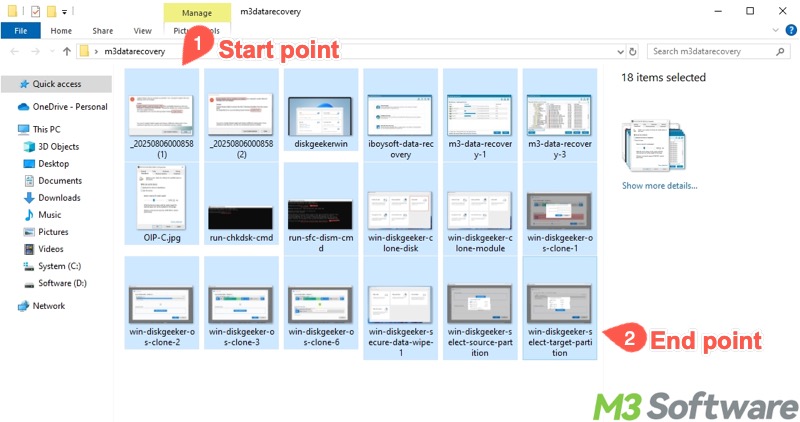
Are you selecting files for file transfer, disk cleanup, or data backup? Also read:
Conclusion
You can select multiple files in Windows by using a mouse or keyboard only, which offers great convenience and prevents the embarrassment of not having a mouse or keyboard at hand. Relying on both the mouse and the keyboard can be more flexible, especially when your folder contains massive files.
What do you make of this article? You can tell your friends what you think
FAQs about how to select multiple files in Windows
Of course! Follow the steps below to select non-adjacent files in Windows folder: 1. Open the folder containing the files. 2. Press and hold the Ctrl key on your keyboard. 3. Left-click the files you want to choose. 4. Release the Ctrl key to finish selecting.
First of all, hover your mouse over a blank space. Secondly, click and hold the left mouse button. Thirdly, move your mouse to drag a selection box around the files.
Typically, you can select all files by using the Ctrl and A keys. To select multiple files in Windows folder: 1. Open the folder containing the files. 2. Hit any arrow key to select the first file. 3. After the first file is selected, press and hold the Shift key, and then use the arrow key again to extend the selection.
