Written by
Yuri ZhangWhy use a RAM drive on Windows? To speed up tasks needing ultra-fast read/write speeds, such as caching or temporary files. Also, using the RAM drive reduces wear on our SSD by minimizing frequent writes.
It is not only beneficial for software development or testing, where temporary files are created and deleted multiple times. But also improves performance for specific applications needing very fast disk access.
If you've heard about RAM drives and SSDs but aren't sure how they differ or when to use each, this article breaks down these concepts clearly. You may be interested in USB flash drive vs SSD
> What is RAM & why is it faster than other storage devices
What is a RAM drive (RAM disk)?
A RAM drive is a virtual disk created within a computer's RAM, utilizing in-memory storage. It appears as a regular drive in Windows File Explorer but is much faster because it uses RAM.
Since RAM is volatile memory, data on a RAM drive disappears when you shut down or restart your PC. Creating a RAM drive requires third-party software like ImDisk Toolkit or SoftPerfect RAM Disk on Windows.
Facts: An SSD (Solid State Drive) is a physical storage device using non-volatile NAND flash memory. It stores data permanently and retains it even when your PC is off. SSDs are much faster than traditional hard disks but slower than RAM.
Detailed feature comparison of RAM drive and SSD
This contrast table is for understanding RAM drive usage. Can we use RAM when using SSD? The answer is yes.
| Feature | RAM Drive (RAM Disk) | SSD (Solid State Drive) |
| Storage Type | Portion of volatile RAM (in-memory) | Non-volatile NAND flash memory |
| Speed | Extremely fast — direct memory access | Very fast — faster than HDD but slower than RAM |
| Volatility | Data lost on power off or restart (volatile) | Data retained after shutdown (non-volatile) |
| Capacity | Small — typically 512 MB to 16 GB depending on your installed RAM (e.g., an 8 GB RAM PC might spare 2–4 GB for a RAM drive) | Large — typically 128 GB to 4 TB or more |
| Use Cases | Temporary files, cache, software testing | Main storage for OS, applications, and long-term data |
| Cost | Uses existing RAM, so "free" but reduces RAM for other tasks | Physical hardware cost, affordable per GB |
| Durability | No wear concerns (RAM cells don't wear out) | Flash memory wears out slowly over time but generally durable |
| Data Persistence | None — all data lost on shutdown | Persistent storage — data saved safely |
If you want to retrieve data on your drive, make sure to do it immediately with the mighty utility - iBoysoft Data Recovery for Windows. It retrieves deleted or lost files from a PC, HDD, SSD, SD card, USB drive, and more on Windows in simple steps. Click the Free Download button to have an ingenious trial.
Share this reputable software and continue to master the details of creating a RAM drive.
How to set up a RAM drive on Windows
ImDisk Toolkit is a free, popular RAM disk utility for Windows. SoftPerfect RAM Disk is another easy-to-use RAM disk creator. These example RAM disk tools let us assign a portion of our RAM to a virtual drive visible in Windows Explorer.
Option 1: Using ImDisk Toolkit (free and lightweight)
- Go to the official ImDisk Toolkit page, download, and install the latest version.
- Open ImDisk Toolkit, click "Mount new..."
- In the "Size of virtual disk" box, enter how big you want your RAM drive.
- Choose a drive letter (e.g., F:).
- Under "Image file", leave it blank if you want a temporary RAM disk.
- Check "Create TEMP folder" if you want to use it for temporary files.
- Click OK.
You can set it to auto-create on startup using ImDisk's "Mount at system startup" feature.
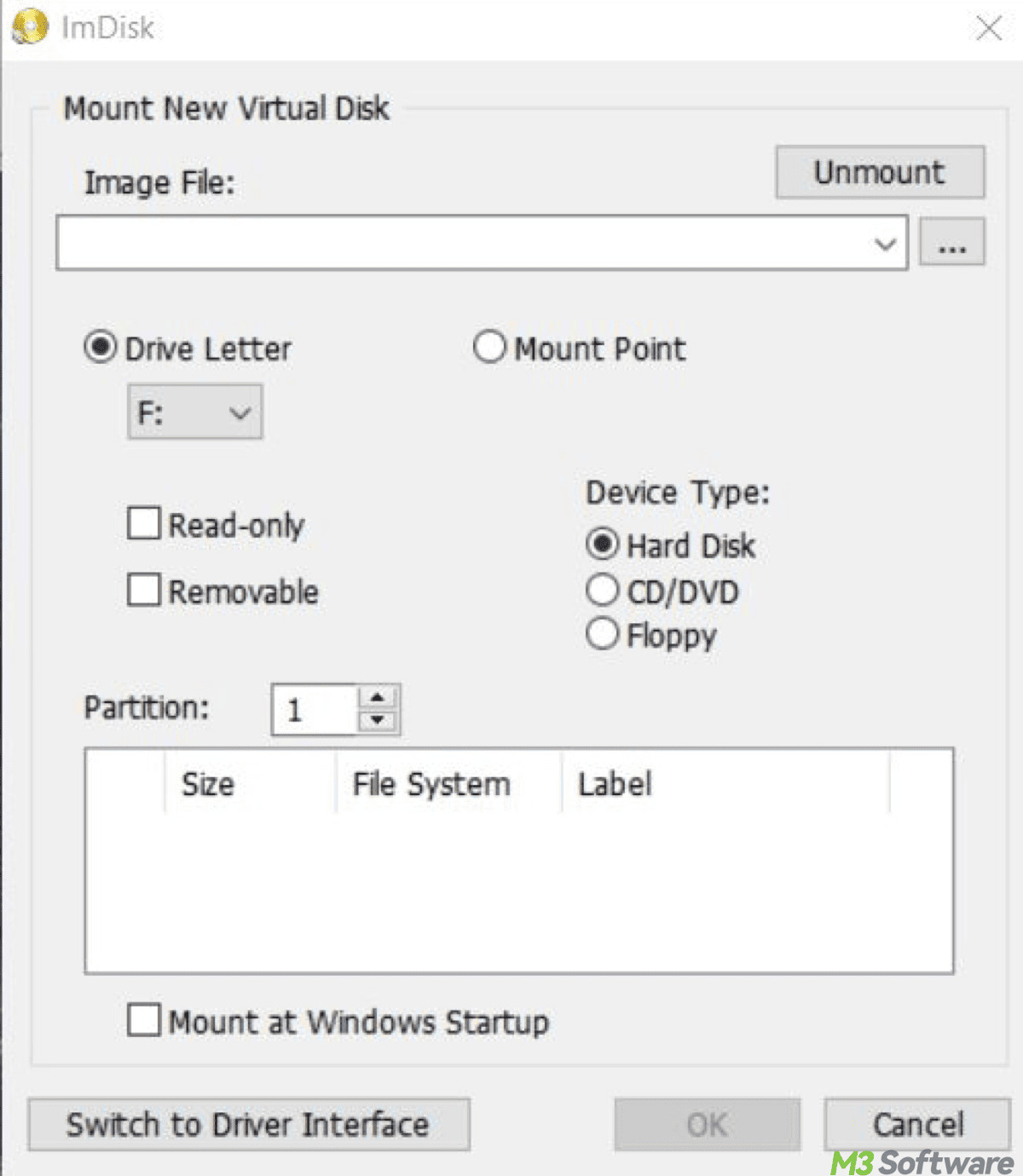
Option 2: Use commercial software (e.g., SoftPerfect RAM Disk or Dataram RAMDisk)
These offer more options like auto-backup and restore, a persistent RAM disk, which means you can save data to an SSD and reload it at startup. But they may have limitations in the free version, such as a size cap.
Warning: Always leave enough space for Windows and your apps. Don't allocate more than half of your total RAM! Otherwise, it will cause slowdown or other errors.
Simple steps to make sure you have enough RAM
This is for checking your RAM size:
- Press Ctrl + Shift + Esc to open Task Manager.
- Click the Performance tab.
- Click Memory on the left.
- Look at the top right, it shows how much RAM you have (e.g., 32 GB).
Remember to use less for the RAM drive. If you have 4 GB, use no more than 1 GB. If you have 8 GB, use 1–2 GB. If you have 16 GB, use 2–4 GB.
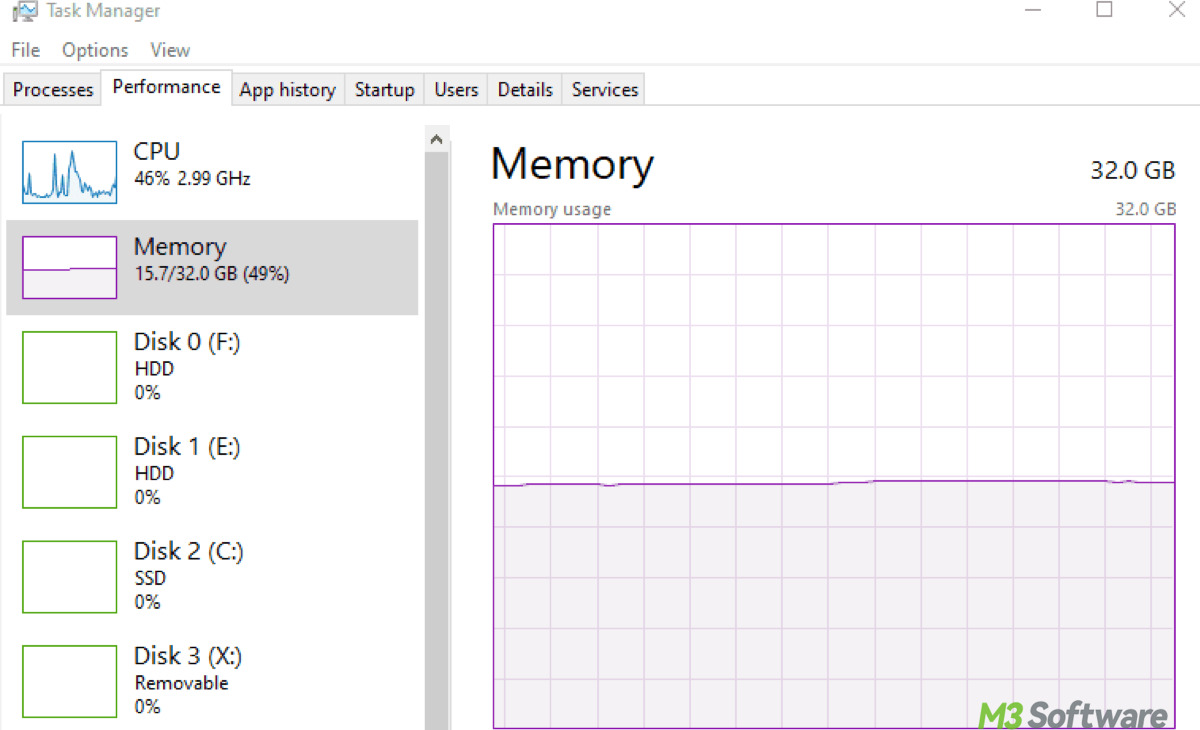
Summary
RAM drives are very fast but temporary virtual disks inside our computer's RAM, optimal for speed-critical temporary storage. SSDs are fast and reliable permanent storage, perfect for everyday Windows system, applications, and files.
Because of these distinct traits, we can infer that RAM drive is the best for browser cache, temp files, photo/video editing scratch disks; it's not for storing important data unless you backup manually. SSDs make up for it.
Share this when you don't know any better about RAM drives vs SSDs usage.
