Written by
Wilsey YoungSummary: This post revolves around the external SSD disk not formatted error and offers proven solutions. iBoysoft Data Recovery for Windows is recommended for fixing RAW disks and restoring data from them. -From m3datarecovery.com

Some Windows users are prompted with an error message that Windows asks them to format the external SSD disk, like the real case below from the forum:
I'm having this issue that my external SSD disk came up with this message: 'This drive is not formatted, do you want to format it now?' I don't want to lose all my files on it. Do I have to format it? Can I repair this problem without formatting?
This article is centered on this external SSD disk not formatted error and shows what we can do to fix the issue and safely recover data from it on Windows.
What is the external SSD disk not formatted error
First of all, don't tap on the "Format disk" button when this error message appears, as formatting will remove all the data on the disk. The External SSD disk not formatted error indicates a RAW status caused by file system errors or improper operations (e.g., improper removal or power failure) on the SSD disk.
When an SSD disk is not formatted, the Windows operating system installed on it may not be able to function correctly, and serious data loss issues are also unavoidable. Therefore, before formatting the external SSD disk, you can try repairing it through the methods below.
You can tap on the following buttons to share the post quickly
Solutions to the external SSD disk not formatted error
This chapter guides you through the steps of repairing the external SSD disk not formatted error through the CHKDSK tool or a specialized tool.
Fix the external SSD disk not formatted error via the CHKDSK tool
CHKDSK (short for Check Disk) is a built-in utility on Windows that can help check for file system errors, bad sectors, metadata issues, or file system integrity. If issues are detected, CHKDSK can repair them for you.
- Press the "Windows+S" keys on your keyboard to launch the Windows search box.
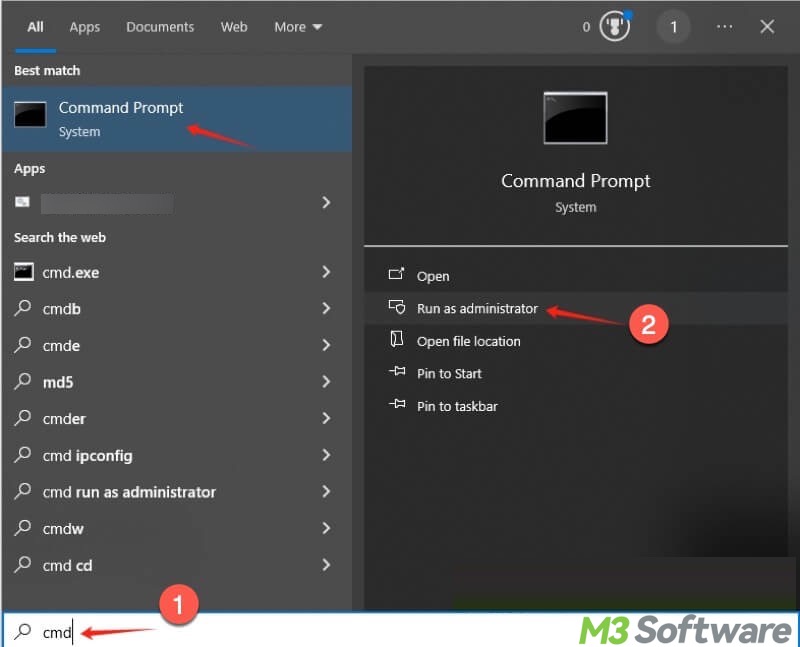
- Type in "cmd" in the Windows search box and tap on "Run as Administrator."
- Type "chkdsk X: /r" into the command window, replace X with the actual drive letter, and hit the "Enter" key to start.
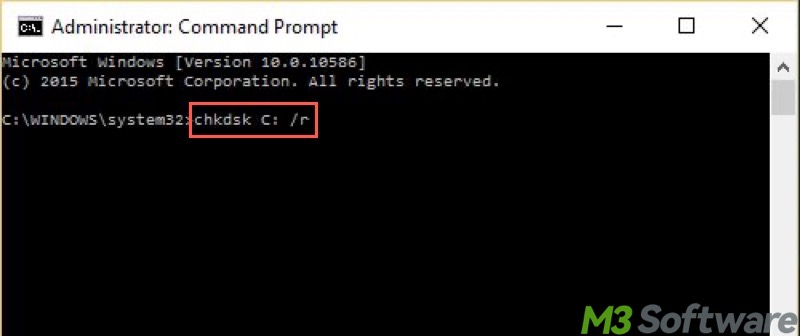
When the scanning and repair are complete, check if the external SSD disk not formatted error persists. It's recommended to use the following method if CHKDSK fails.
Fix the external SSD disk not formatted error via a specialized tool
iBoysoft Data Recovery for Windows is a professional and user-friendly data recovery tool. The Partition Recovery module in this tool can help check and rebuild file system information, effectively fixing the external SSD disk not formatted error caused by a RAW file system.
What's more? iBoysoft Data Recovery for Windows can easily recover lost data from RAW USB flash drive, RAW hard drive, RAW external hard drive, RAW SD card, RAW USB stick, RAW CF card, etc.
If CHKDSK fails, follow the steps below to fix the external SSD disk not formatted error via iBoysoft Data Recovery for Windows:
- Download, install, and launch iBoysoft Data Recovery for Windows.
- Choose the "Partition Recovery" module from the main interface.

- Select the RAW external SSD disk from the list and click the "Next" button.
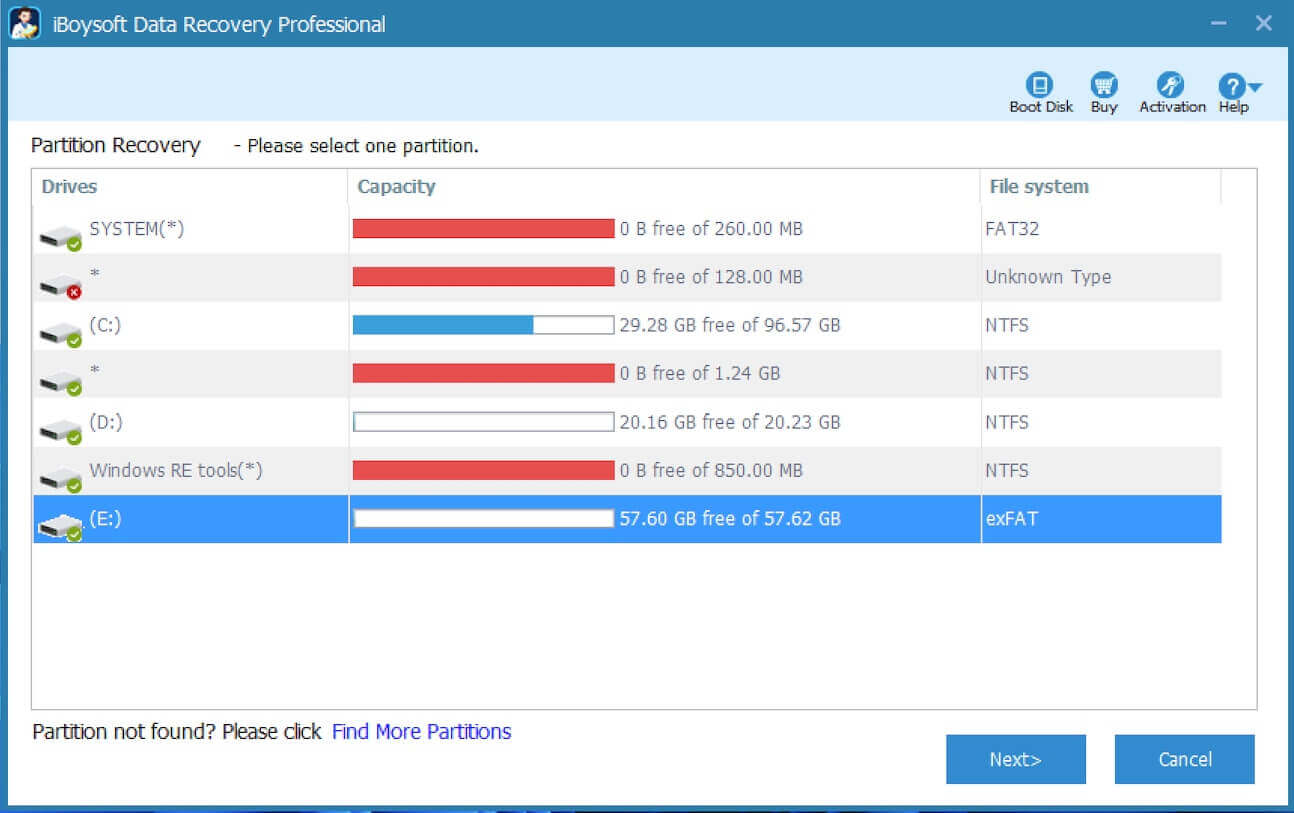
- When the scanning is finished, view the files in it.
- Tap on the "Fix Drive" button to start the repair process.
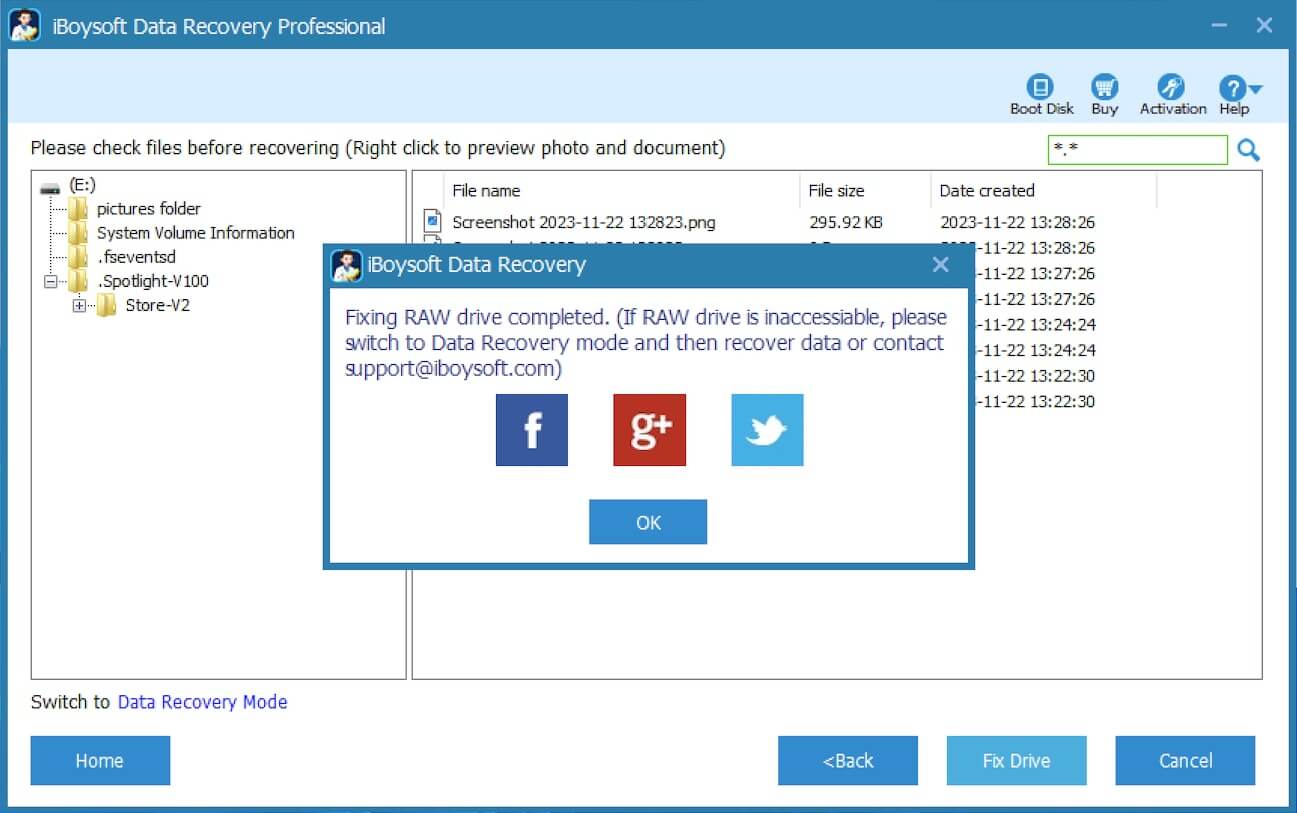
If the repair fails, iBoysoft Data Recovery for Windows will automatically switch to the Data Recovery mode. Follow the steps below to recover lost data from a RAW external SSD disk:
- Use the preview feature to check if the files in the scanning results are recoverable.

- Select the files you want to recover and tap the "Recover" button to save them to another partition or drive, preventing overwriting.
Now you can follow the next steps to continue fixing the external SSD disk not formatted error without any obstacles.
Please share this post if you find it helpful
Fix the external SSD disk not formatted error by formatting
Formatting allows the RAW external SSD disk to be reused, as the files in it will be erased and the file system will be recreated.
Note: Ensure that all your important files are retrieved before formatting, as formatting erases all the files on the disk.
To format an external SSD disk through File Explorer:
- Open This PC/My Computer, right-click the not formatted external SSD disk, and choose "Format."
- Select the file system (NTFS, FAT32, or exFAT), allocation unit size, and set a volume label.
- Not selecting "Quick Format" means a "Full Format" will be performed.
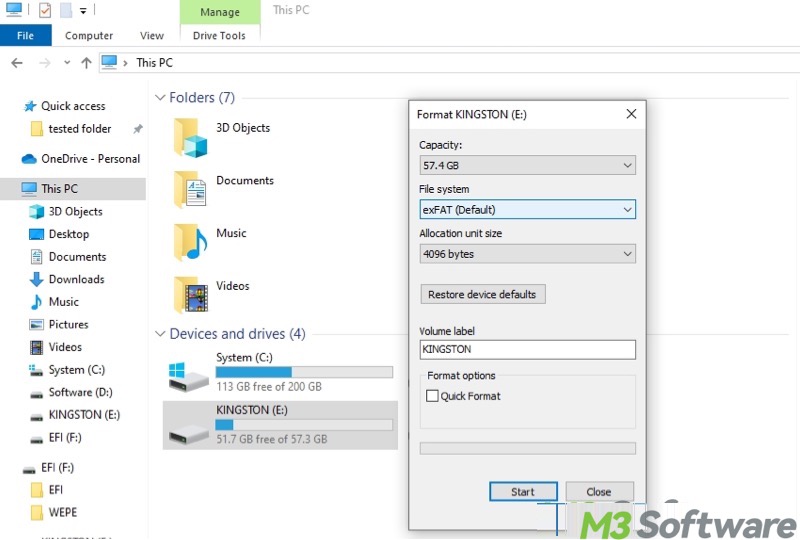
- Click the "Start" button.
You may be interested in the differences between Quick Format and Full Format: Quick Format vs Full Format in Windows: Key Differences!
To format an external SSD disk through Disk Management:
- Right-click on the "Start" menu button or press the "Windows+X" keys to choose "Disk Management."
- Right-click the not formatted external SSD disk and choose "Format."
- Select the file system, allocation unit size, and set a volume label.
- Not selecting "Perform a quick format" means a "Full Format" will be performed.
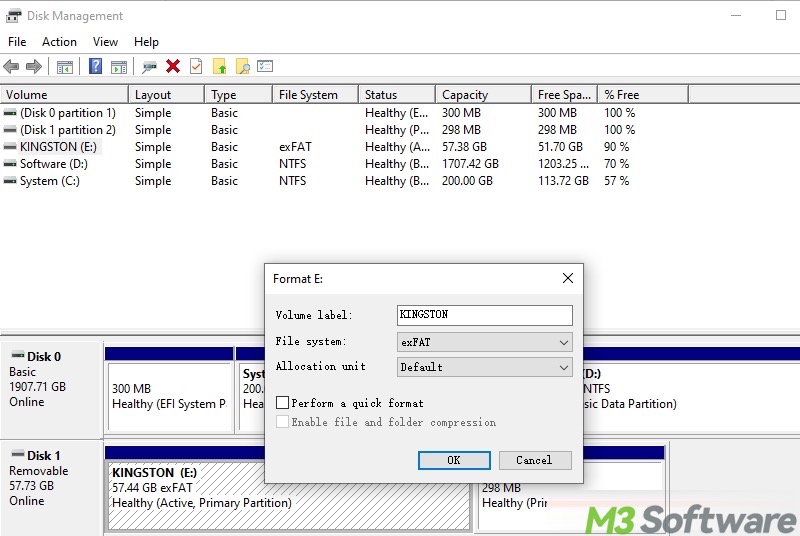
- Tap on the "OK" button.
Conclusion
The external SSD disk not formatted error typically means the file system of the disk has become RAW, which is not recognized by Windows, making the disk inaccessible. In this case, Windows asks users to format the disk before they can use it. Ensure all your important data is recovered from the external SSD disk before formatting it, as formatting will remove all the data on it.
You can share the post by clicking the following buttons
FAQs about external SSD disk not formatted error
This error message indicates that your storage device cannot be recognized by Windows in its current state. It could mean the drive's file system is damaged or incompatible, or there is corruption in the device’s boot sector.
Here are some common causes that trigger the drive not formatted error: 1. Corrupted or damaged file system or partition. 2. Incompatible file system. 3. Physical damage. 4. The drive letter is not assigned correctly, or it might be uninitialized. 5. Virus or malware infection.
Not necessarily. Formatting erases all data on the disk, so it should be considered as a last resort. If you don’t need the data on the drive, you can proceed with formatting. However, if you want to recover the data, use the built-in CHKDSK tool on Windows: Input chkdsk X: /r, replace X with the actual disk letter, and hit the Enter key on your keyboard. A specialized tool, iBoysoft Data Recovery for Windows, is highly recommended for repairing the disk not formatted error if CHKDSK fails.
