How to solve Windows 10 upgrade/update corrupted NTFS partition into RAW?
Please help! Yesterday, I upgraded my Windows 10 operating system. After upgrade, drive D was partitioned and indicates RAW file system while drive C appears Ok. Is there any way to change RAW file system to NTFS?
What is a RAW partition? Have you ever encountered such kind of problem? Have you ever been annoyed by running into RAW partition problem? Is it possible to convert RAW partition to NTFS Windows 10? Don't worry about that! Here we will give you a brief introduction about RAW partition and recommend you solutions to handle the RAW partition problems.
What is a RAW partition?
What's a RAW partition? RAW partition refers to a partition which has not been formatted to any readable file system such as NTFS, FAT32, exFAT, FAT and HFS+, etc. Therefore, the data on that partition is unreadable because Windows does not know how to access it. What may cause RAW problems? The common reasons are as follows:
- Operating System Reinstallation
- Virus Attack
- Bad Sectors
- File System Structural Damage
- Accident unplugging
Of course, there are other possible reasons may cause RAW problems and maybe it's too difficult for you to understand these reasons, but it doesn't matter! It's more important to know how to solve the problem: Windows 10 upgrade/update corrupted NTFS partition into RAW and convert RAW partition to NTFS Windows 10 without data loss.
Tutorial to solve Windows 10 upgrade/update corrupted NTFS partition into RAW
Step 1: Recover lost data from RAW partition Windows 10
iBoysoft Data Recovery is a professional data recovery software which can recover lost data from RAW drive, inaccessible or corrupted drive; recover lost data from formatted drive, recover lost data from deleted/lost partition, recover lost data from external hard drive, USB drive, flash drive, SD card, memory card, etc.
1. Download and install iBoysoft Data Recovery Free on your computer.
2. Then run iBoysoft Data Recovery Free and select Data Recovery module on main interface.
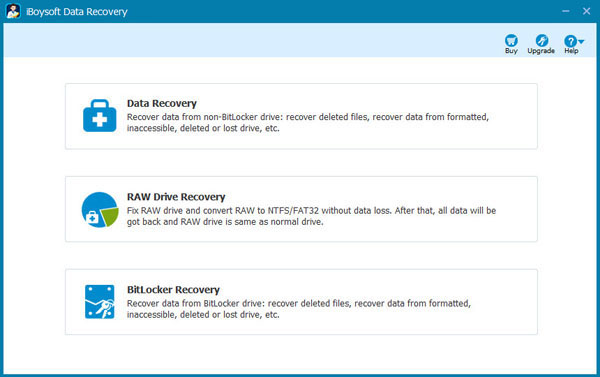
3. Choose RAW partition and click Next to scan the lost data from RAW partition.
4. After data is found from RAW partition, please check and then recover lost data from RAW partition Windows 10.
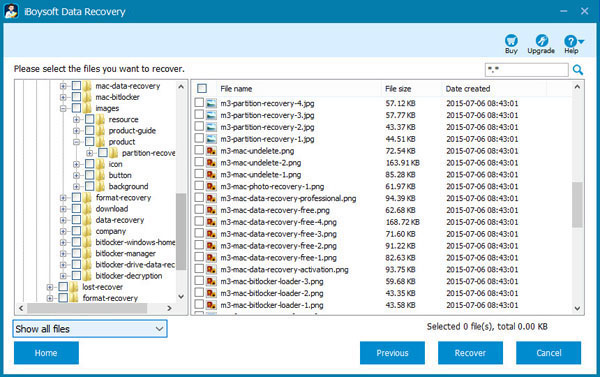
Step 2: Convert RAW partition to NTFS by reformatting
1. Go to This PC, My Computer or Disk Management, find the RAW drive.
2. Right-click the RAW drive and then choose "Format" option from context menu.
3. Set format information and select NTFS file system.
4. Click "Start" and the format operation will finish within minutes.
Related articles:
- How to fix corrupted SD card on Mac or Windows computer?
- How to fix 'The disk you inserted was not readable by this computer'?
- How to fix RAW external hard drive without formatting and recover files?
- How to convert RAW to NTFS without losing data or formatting?
- How to fix 'the type of the file system is RAW, chkdsk is not available for RAW drives'?
- How to use diskpart command to convert RAW to NTFS, fix RAW partition?
- USB drive RAW file system, how to fix RAW USB drive and recover data?