Written by
Wilsey YoungSummary: This article is a guide to the Windows Resource Protection feature on Windows, discussing what it does and why it matters. Additionally, this post includes tips and common problems related to Windows Resource Protection. -From m3datarecovery.com

Windows Resource Protection (WRP) is a built-in feature that plays a crucial role in protecting critical system files and maintaining system stability. This post revolves around what it does and what we can do when we encounter error messages related to it.
What does Windows Resource Protection do
Here's a breakdown of what Windows Resource Protection (WRP) can do in Windows OS:
- Resource Protection: Windows Resource Protection safeguards critical resources, including system files, folders, and registry keys, from modification, overwriting, or deletion by any application, program, or process on Windows.
- Corruption Prevention: Windows Resource Protection blocks unauthorized changes, even made by administrators, to the protected resources, effectively preventing corruption caused by malware or accidental user operations.
- Automatic Repair: If protected files are accidentally modified or corrupted, Windows Resource Protection can help replace them with the correct version from a cached copy.
- System File Checker (SFC): Windows Resource Protection works perfectly with SFC to scan for and repair missing or corrupted system files.
Note: As a built-in security feature that maintains system stability, Windows Resource Protection is so crucial that users cannot disable it like other common services on Windows.
How to use System File Checker
Missing or corrupted system files can result in various issues related to system startup, performance, applications, data security, and more. System File Checker relies on Windows Resource Protection to scan for and restore corrupt or missing system files.
Here's how to use System File Checker through the Command Prompt on Windows:
- Press the "Windows+S" keys to open the Windows search box.
- Type "cmd" and choose "Run as administrator."
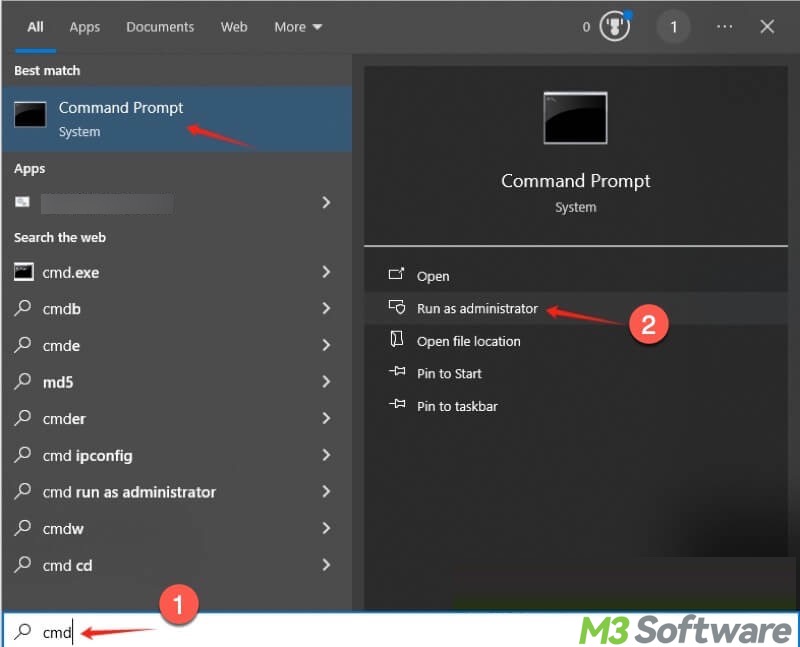
- Input "sfc /scannow" into the command window and hit the "Enter" key on your keyboard.
- If SFC fails to repair files, run “DISM /Online /Cleanup-Image /RestoreHealth”
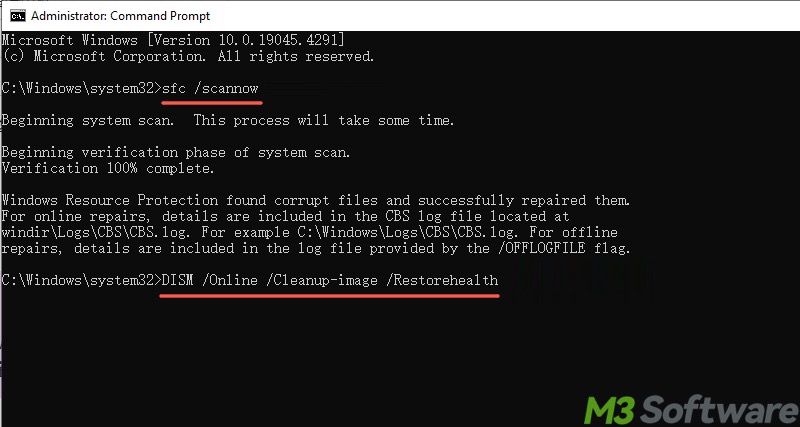
Tap on the following buttons to share the post
Common issues related to Windows Resource Protection
When using the System File Checker, Windows users may receive the following two error messages that involve the Windows Resource Protection.
Both error messages indicate that the System File Checker fails to replace the corrupted or modified files with the correct version from a cached copy. The following solutions may help you resolve the issues.
Run an SFC scan in Safe Mode
Interference from apps or software conflicts may trigger the error messages related to Windows Resource Protection. Therefore, you can run an SFC scan again after booting your Windows PC into Safe Mode. Safe Mode on Windows can start your Windows by loading a minimal set of drivers and services.
- Press the "Windows+I" keys to open "Settings."
- Choose “Update & Security” > “Recovery.”
- Tap on the “Restart now” button, and the system restarts automatically to enter the Windows Recovery Environment.
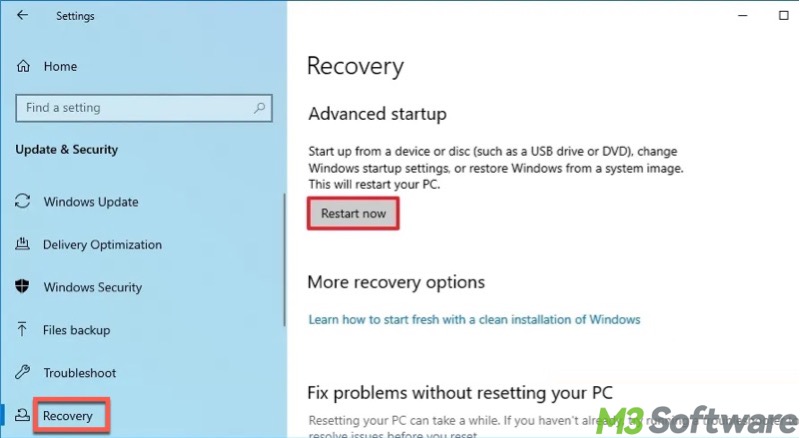
- Choose “Troubleshoot” > “Advanced options.”
- Select “Startup Settings.”
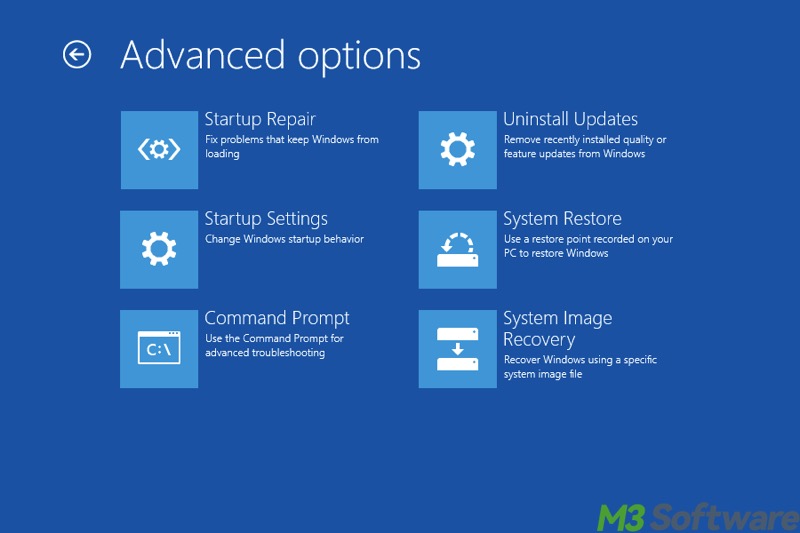
- Click the “Restart” button.
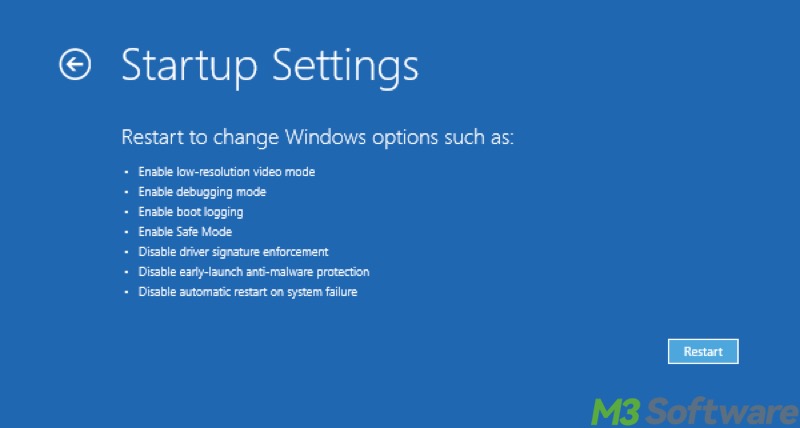
- Press F6 to choose "Enable Safe Mode with Command Prompt", and then the system boots into Safe Mode.
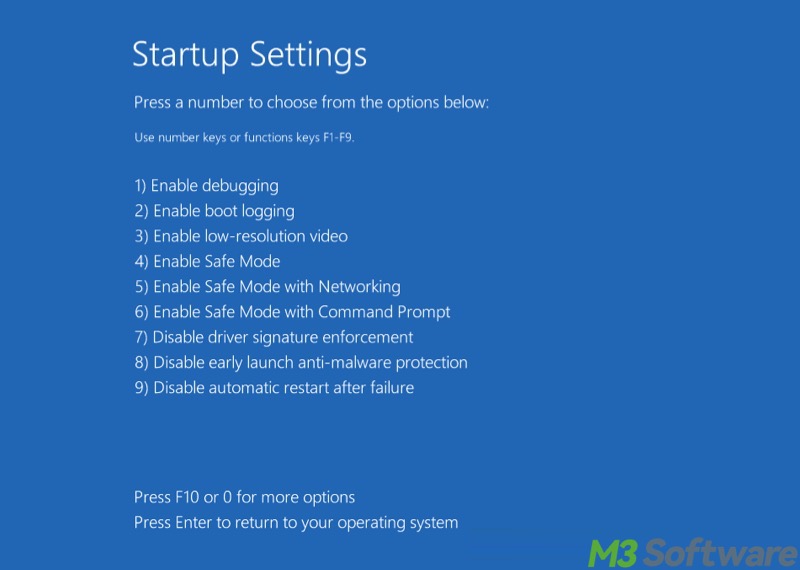
- Input sfc /scannow into the command window and hit the "Enter" key.
- If SFC fails to repair, run DISM /Online /Cleanup-Image /RestoreHealth.
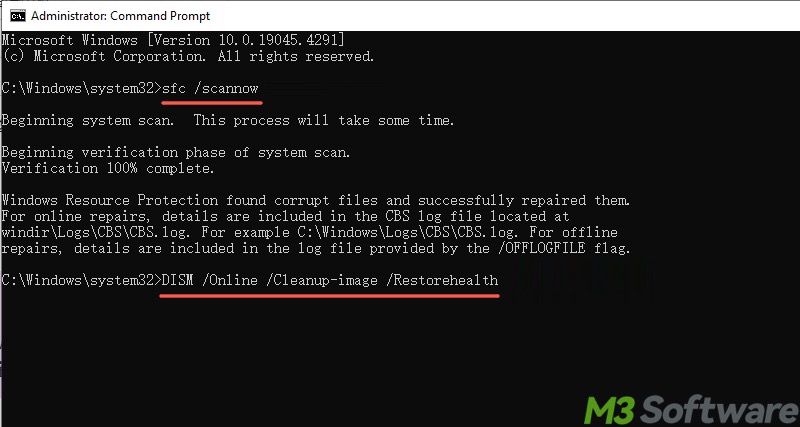
Start the Windows Modules Installer service
Windows Resource Protection error messages could occur when the Windows Modules Installer service is not enabled, as the System File Checker also relies on this service to work properly.
- Press the "Windows+R" keys to launch the "Run" dialog box.
- Type “services.msc” into the box and click "OK."
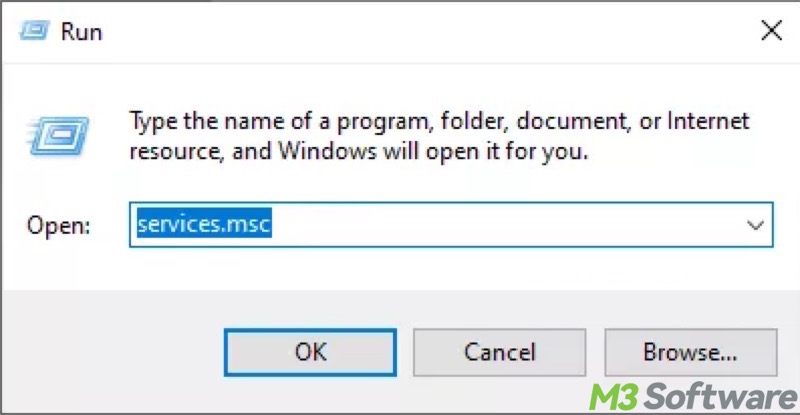
- Locate and double-click Windows Modules Installer in the list.
- Change the startup type to "Automatic."
- Tap on the "Start" button, click "Apply," and "OK."
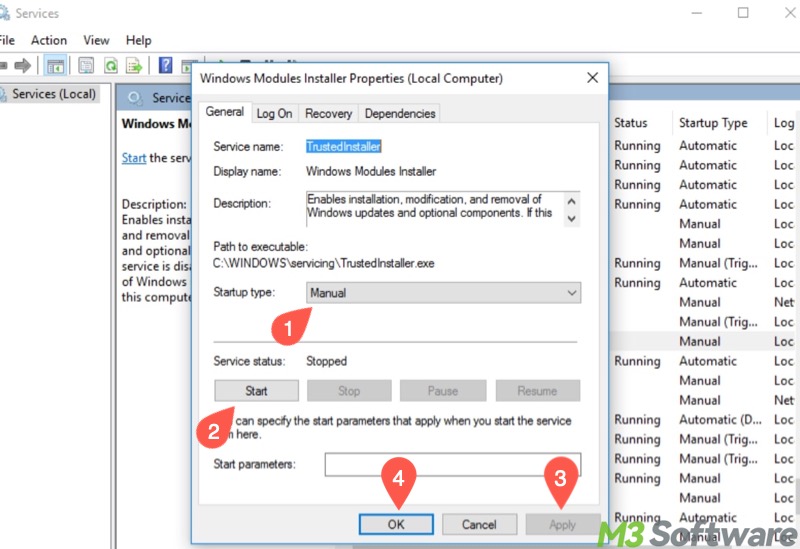
- Close the "Services" window, and then run an SFC again.
Run a CHKDSK scan
Windows Resource Protection error messages may appear when there are bad sectors or file system errors. Running a CHKDSK (Check Disk) scan may help resolve the problem:
- Press the “Windows+S” keys to open the Windows search box.
- Type “cmd” in the box and choose "Run as administrator."
- Input chkdsk C: /r into the command window and hit the "Enter" key on your keyboard.
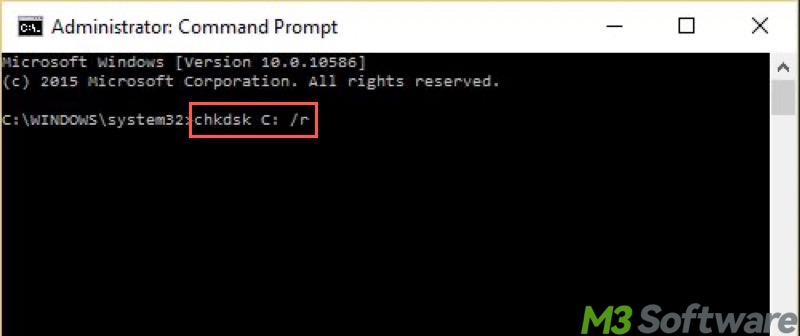
Conclusion
Windows Resource Protection (WRP) on Windows prevents critical system files, folders, and registry keys from being overwritten, replaced, or deleted. System File Checker, which relies on Windows Resource Protection, can help restore system files that are missing or corrupted.
Error messages, like “Windows Resource Protection could not perform the requested operation” or “Windows Resource Protection found corrupt files but was unable to fix some of them”, could be resolved by booting Windows into Safe Mode, starting the Windows Modules Installer service, or running a CHKDSK scan.
You can share this post with your friends
FAQs about Windows Resource Protection
Windows Resource Protection is a Windows feature that protects critical system files, folders, and registry keys against replacement, modification, or deletion on Windows, helping ensure system stability and security.
Windows Resource Protection (WRP) isn’t something you can disable like a common service on Windows. It’s built into the Windows operating system to maintain stability and security.
System File Checker (SFC) can help scan and replace corrupted or missing protected system files with the correct version from the cached copy. You can run an SFC scan by: 1. Run Command Prompt as an administrator. 2. Input sfc /scannow into the command window and press the Enter key on your keyboard. 3. Wait patiently.
