Written by
Wilsey YoungThe Windows 11 slow copy speed issue can be annoying and has caused grievance among computer users, particularly those who frequently copy files to a USB drive. If you are at wits' end with the "Windows 11 copying files to USB drive slow" or Windows 11 slow file transfer issue, the solutions below may help you out.
How to fix Windows 11 copying files to USB drive slow
Various factors can result in the "Windows 11 copying files to USB drive slow" issue, such as hardware devices, system settings, and system space etc. Let's break it down and see what we can do about it.
Faulty peripherals or poor contact
Check all the peripherals and devices related to the USB drive, including the cable, USB port, and the USB drive itself. Any device or peripheral malfunction could lead to the "Windows 11 copying files to USB drive slow" issue.
To verify this, replace the devices or peripherals mentioned above with another one, and see if it works correctly. If the results are negative, proceed to the next steps to fix the Windows 11 slow copy speed.
File system errors
File system errors on the drive could be to blame for the "Windows 11 copying files to USB drive slow" issue. Here's how to scan the drive for possible file system errors:
- Open "File Explorer" and right-click on the target drive to select "Properties."
- Go to the "Tools" tab and click the "Check" button under the "Error checking" section.
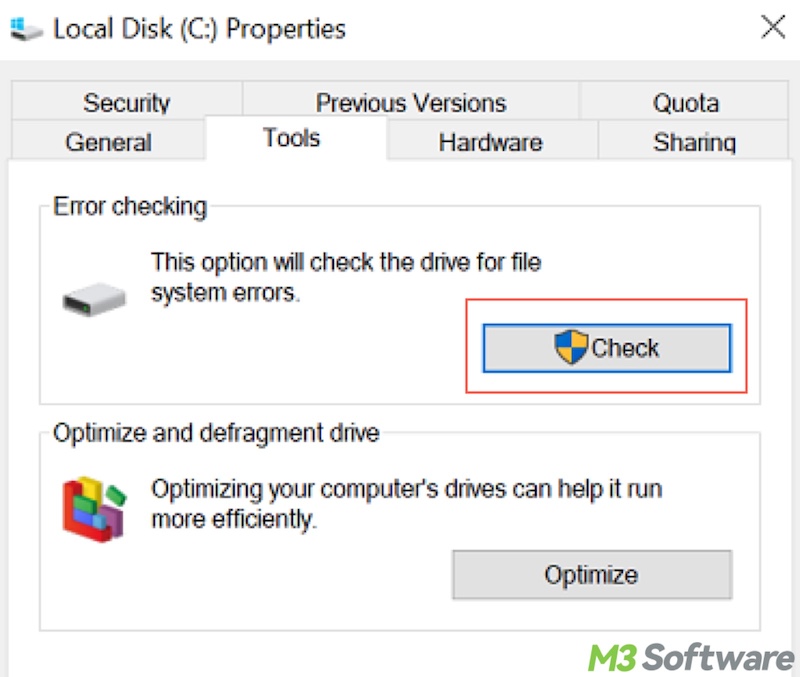
- Tap on "Scan and repair" drive" to continue.
- Wait patiently. This tool will attempt to repair any detected errors.
- Scan the USB drive.
Low disk space
The hard disk running out of space could cause various system glitches, including the "Windows 11 copying files to USB drive slow" or Windows 11 slow file transfer issue. The following shortcut helps free up disk space, which is helpful when you don't know what takes up the space on your PC, and it seems nothing can be deleted from the hard disk.
- Double-click "This PC" or "My Computer" on the "Desktop" to open "File Explorer."
- Right-click on the hard disk and choose "Properties."
- Click "Disk Cleanup" under the "General" tab.
- Tick the files you want to remove, especially the Temporary Files, then click "OK" to delete them.
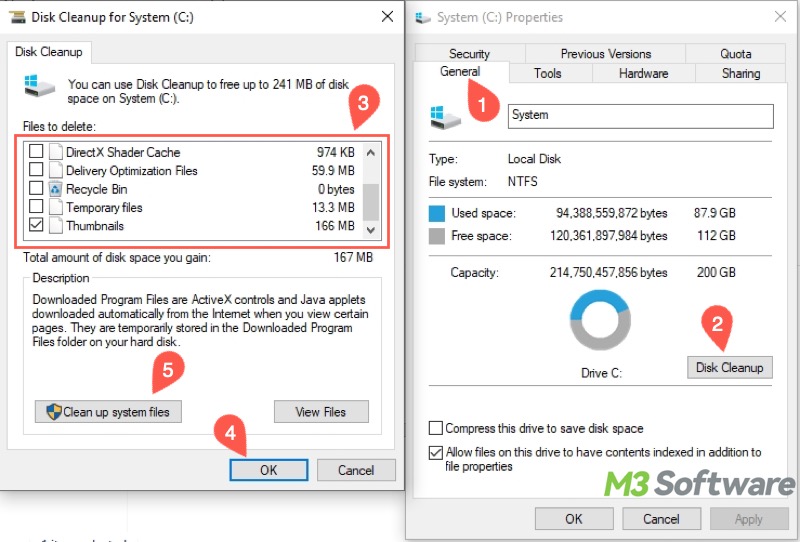
Faulty or outdated USB driver
A faulty or outdated USB driver could be the culprit for the "Windows 11 copying files to USB drive slow" or Windows 11 slow file transfer issue. Here's how to update the USB driver on Windows 11:
- Right-click on the "Start" menu button to choose "Device Manager."
- Alternatively, search for “Device Manager” and click the result to open it.
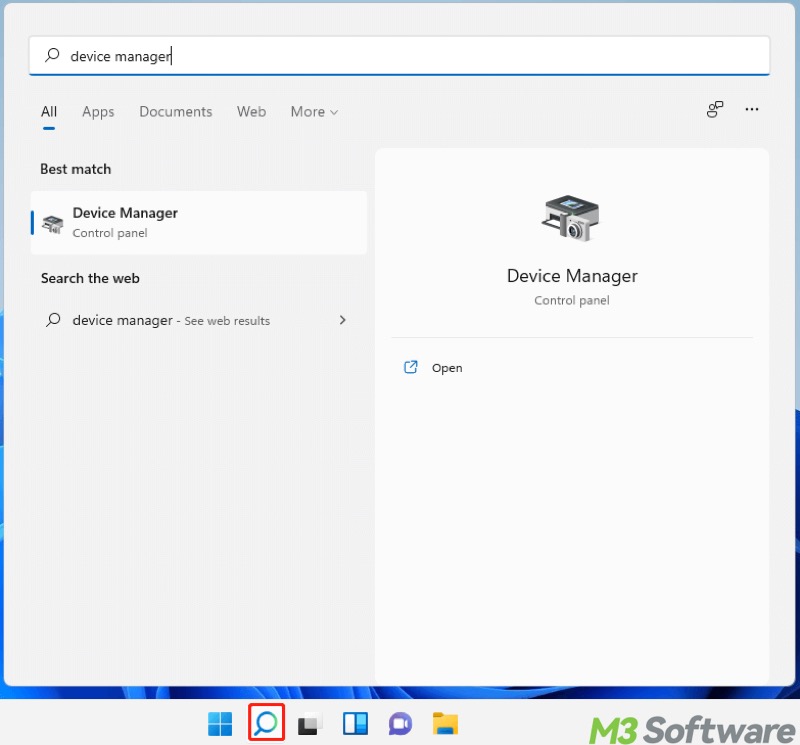
- Locate and right-click on the USB driver to choose "Update driver."
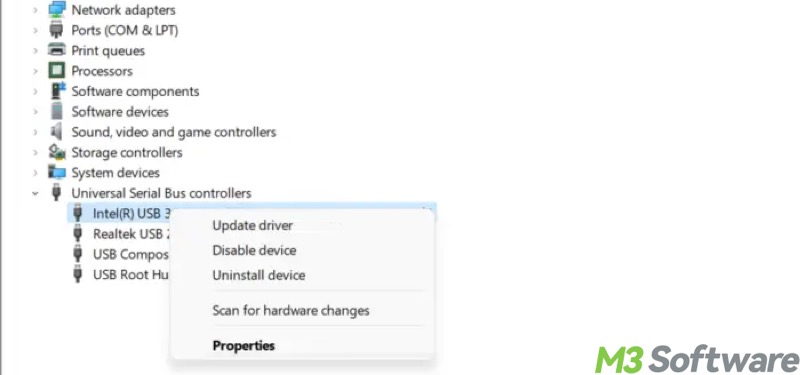
- Select "Search automatically for drivers."
- Follow the prompts to install new drivers.
If the latest driver is installed and the "Windows 11 copying files to USB drive slow" issue persists, try the solutions below.
You can click the buttons below to share the post
Improper USB drive settings
If your PC runs into the “Windows 11 copying files to USB drive slow” issue, follow the steps below to check if your USB drive is set to deliver the best performance:
- Right-click on the "Start" menu button to choose "Device Manager."
- Locate and right-click on the USB driver to choose "Properties."
- Go to the "Policies" tab, choose "Better performance", and click "OK."
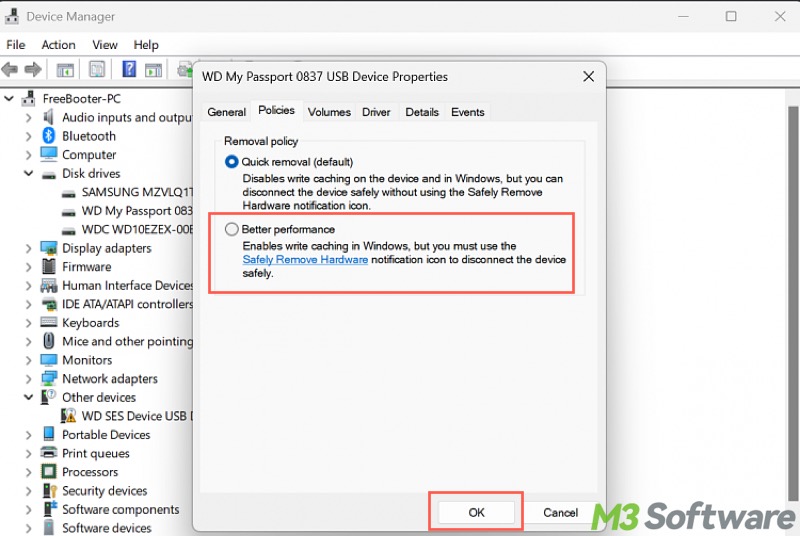
Enabled Remote Differential Compression
The "Remote Differential Compression API Support" (RDC) on Windows is a feature that helps optimize data transfers by reducing the amount of data that needs to be transmitted. However, in rare cases, this feature could potentially result in the Windows 11 slow copy speed.
Here's how to disable RDC on Windows 11:
- Search for "Windows Features" and choose "Turn Windows features on or off."
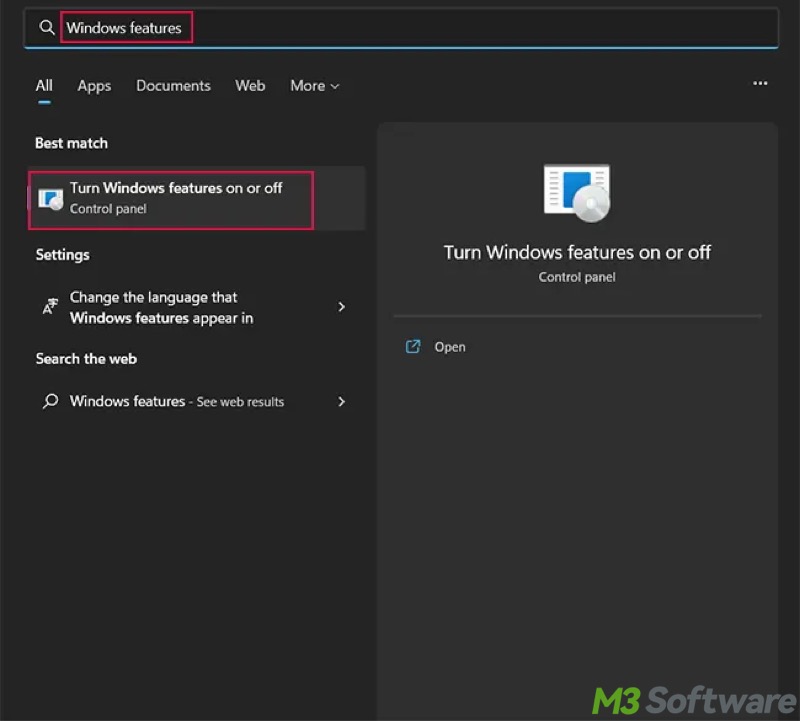
- Uncheck "Remote Differential Compression API Support" and click "OK."
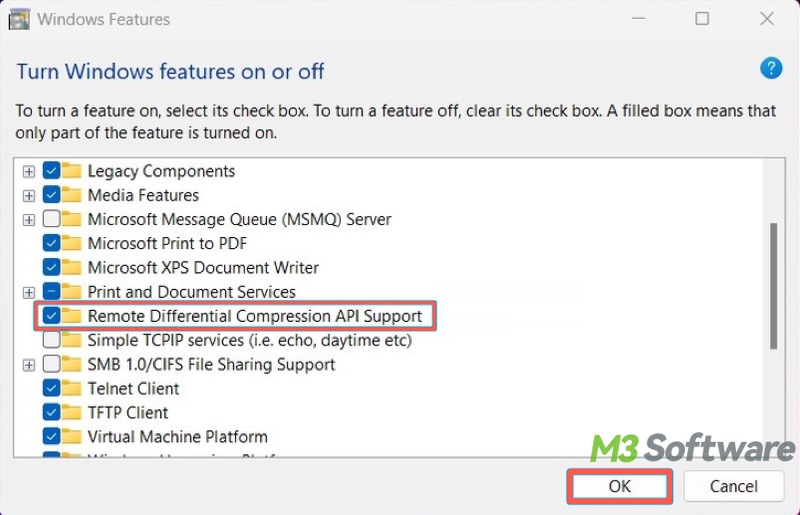
- Restart your PC and see if this method works.
Enabled drive indexing
The indexing setting on Windows will index both the file properties and the contents of the files on that drive. This means the speed of file searching will be faster, as the system has "indexed" the content of those files.
The "Windows 11 copying files to USB drive slow" issue may occur due to the drive indexing setting. The following steps show how to disable this feature:
- Right-click on the hard drive in “File Explorer” to choose "Properties", including the drive where the file is stored and the destination drive.
- Under the "General" tab, uncheck "Allow files on this drive to have contents indexed in addition to file properties."
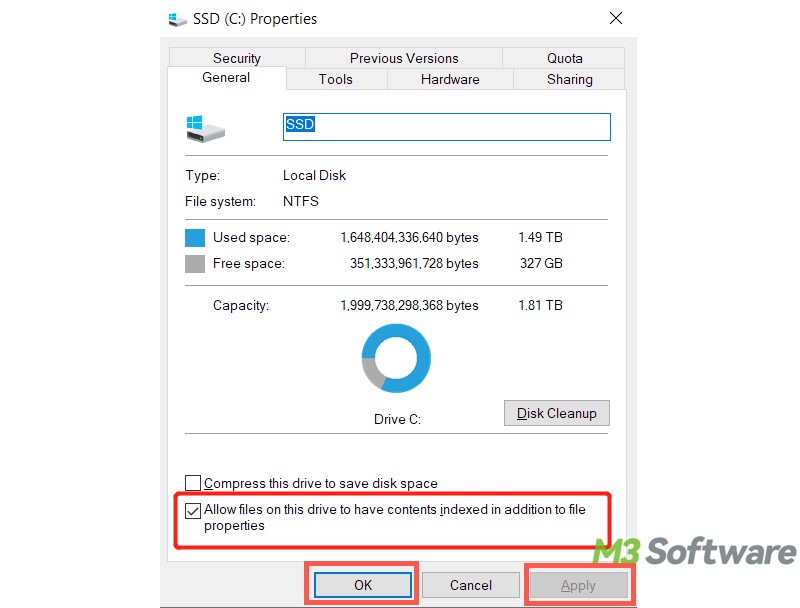
- Click "Apply" and "OK."
- Restart your PC.
Do you find this post helpful? Please share it with your friends
