Written by
Wilsey YoungSummary: This article primarily shows what to do when a RAW drive cannot be fixed on Windows. It also involves the steps of recovering data from a RAW drive and formatting it. -From m3datarecovery.com

Normally, running a CHKDSK (short for Check Disk) scan and formatting are the most suggested ways to fix a RAW partition, hard drive, external hard drive, USB flash drive, SD card, memory card, etc.
If a CHKDSK scan fails to repair, formatting should be the last resort. However, formatting will delete the data stored on the RAW drive. Therefore, recovering your important data from the RAW drive is crucial before you set out to format it.
This post guides you through the formatting on Windows when RAW drive cannot be fixed. Of course, data recovery from RAW drive is included.
You can click the following buttons to share the post
Data recovery from RAW drive
If the RAW drive cannot be fixed, there are no built-in tools or utilities to restore the data. In this case, all you need is a reliable specialized tool. iBoysoft Data Recovery for Windows is a professional and easy-to-use data recovery tool that can retrieve lost or deleted files from various storage devices, including HDDs, SSDs, USB flash drives, SD cards, and more.
What makes this tool special is that it can retrieve the files under various data loss situations - when the drive or storage device is formatted, corrupted, inaccessible, or failed. iBoysoft Data Recovery for Windows excels in fixing errors resulting in a RAW file system that a CHKDSK scan cannot resolve.
Tutorial to fix the RAW drive via iBoysoft Data Recovery for Windows:
- Download, install, and launch iBoysoft Data Recovery for Windows on your computer.
- Choose the Partition Recovery module from the main interface.

- Choose the RAW drive and click the "Next" button to scan. This tool checks and rebuilds the file system information.
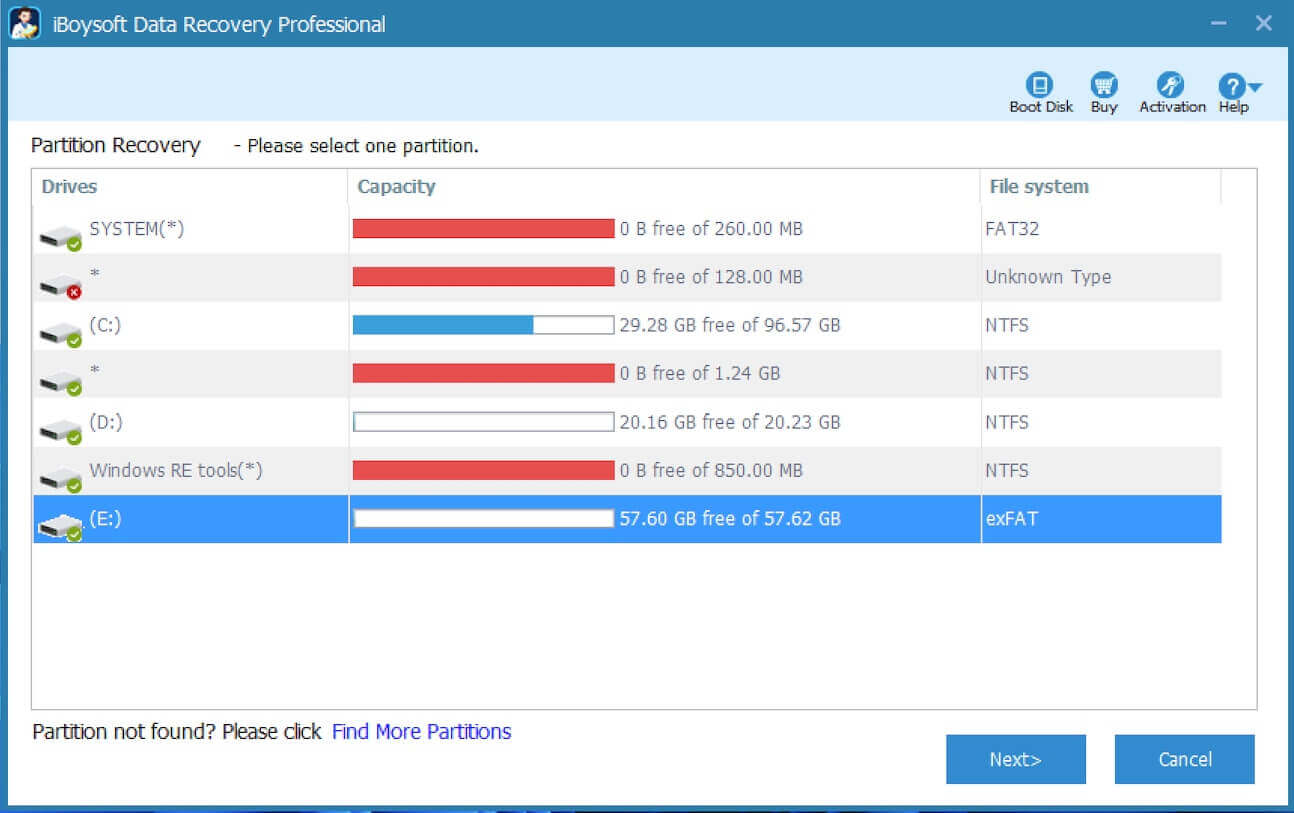
- Check the files in the RAW drive.
- Click the "Fix Drive" button to fix the RAW drive.
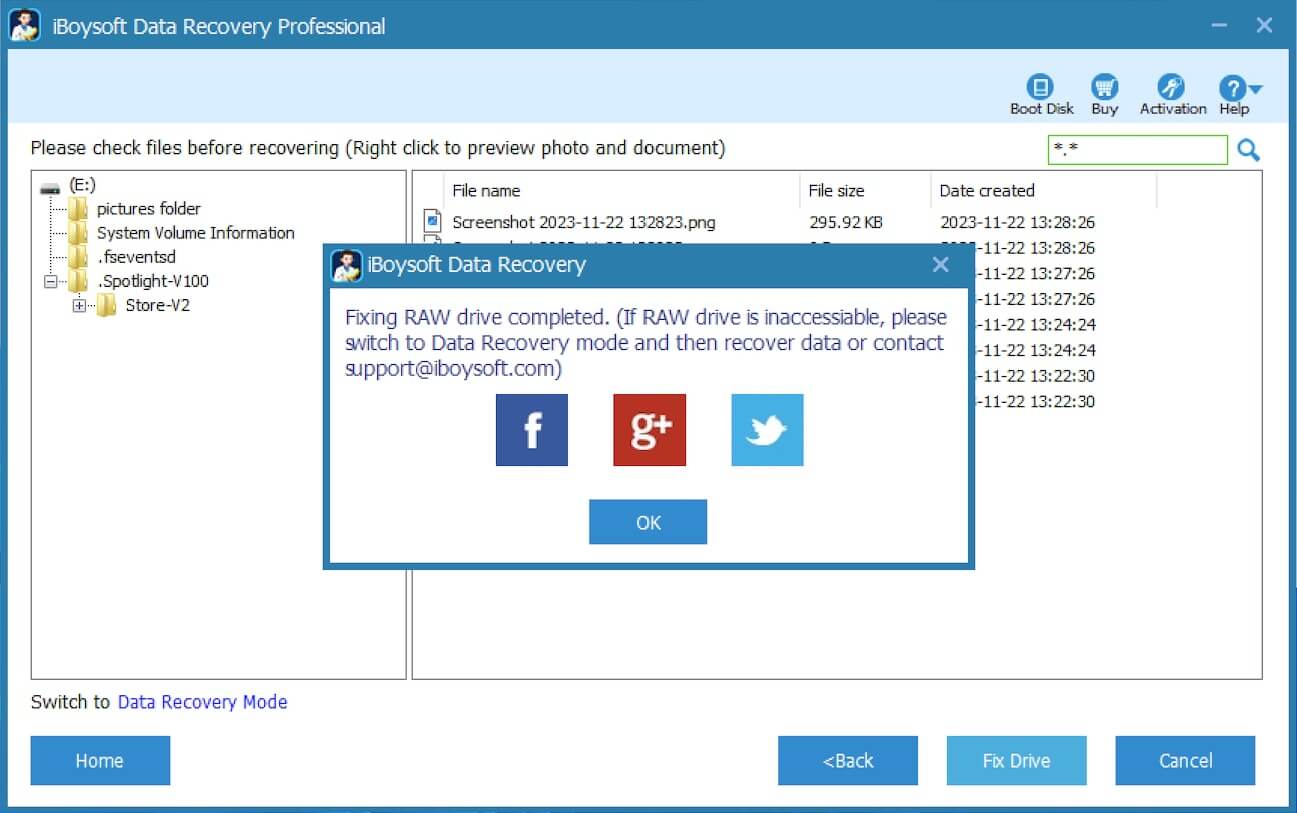
iBoysoft Data Recovery for Windows repairs the RAW drive by converting the RAW to its original file system, making the drive accessible. If the repair doesn't succeed, follow the steps below to perform data recovery from RAW drive:
- Switch to the Data Recovery mode, and then preview the files and see if they are recoverable.

- Select the files you want.
- Click the "Recover" button to save the files to another healthy drive or partition.
You can tap on the buttons below to share the post quickly
Format RAW drive when the RAW drive cannot be fixed
After ensuring all important files are recovered, please try to format RAW drive with the following methods:
- Go to "File Explorer" by opening "My Computer (This PC)" on the "Desktop."
- Right-click on the RAW drive and select "Format."
- Set format information (file system, allocation unit size, volume label, and format options - Quick Format or Full format).
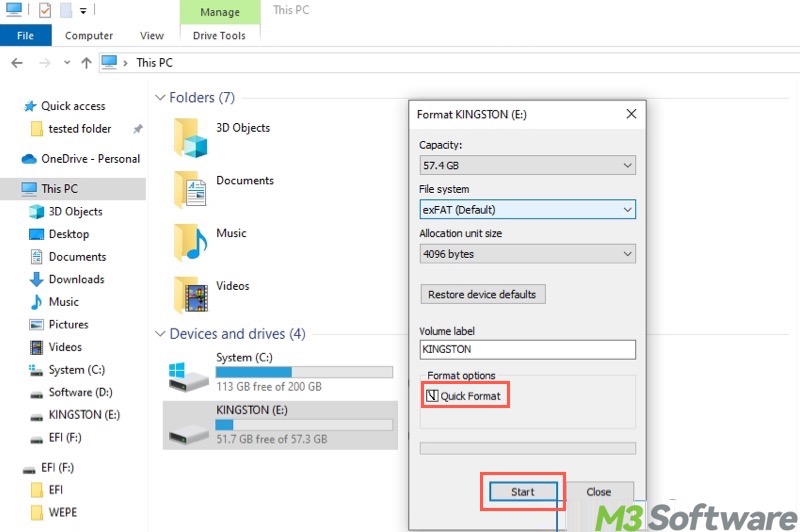
- Click "Start" to format the RAW drive. The RAW drive will be working again after the format completes.
Disk Management is another utility where you can format RAW drive:
- Open "Disk Management" by right-clicking on the "Start" menu button or "Taskbar."
- Right-click on the RAW drive and select "Format."
- Set file system, allocation unit size, volume label, and format option.
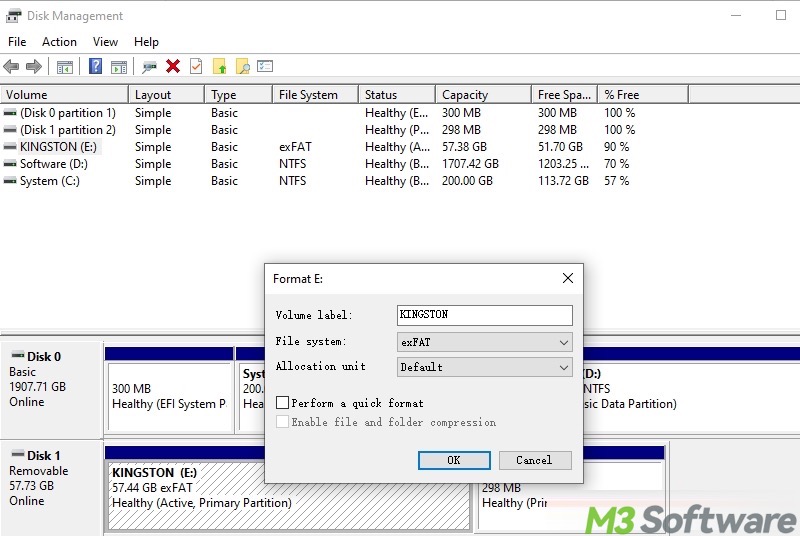
- Tap on the "OK" button to format the RAW drive.
Note: Besides erasing data, Full Format on Windows involves overwriting some data while checking bad sectors and writing new file system structures, making it more difficult to retrieve the erased data, even with a specialized tool.
More details about Quick Format vs Full Format, please refer to: Quick Format vs Full Format in Windows: Key Differences!
How to fix RAW drive that cannot be formatted in Windows
Sometimes, there are situations in which you cannot repair a RAW drive by formatting as expected. For example, Windows is unable to complete the format. In this situation, please try to format the RAW drive with the diskpart command line as below:
- Press the "Windows+R" keys to launch the "Run" dialog box.
- Type "diskpart" and then hit the "Enter" key on your keyboard.
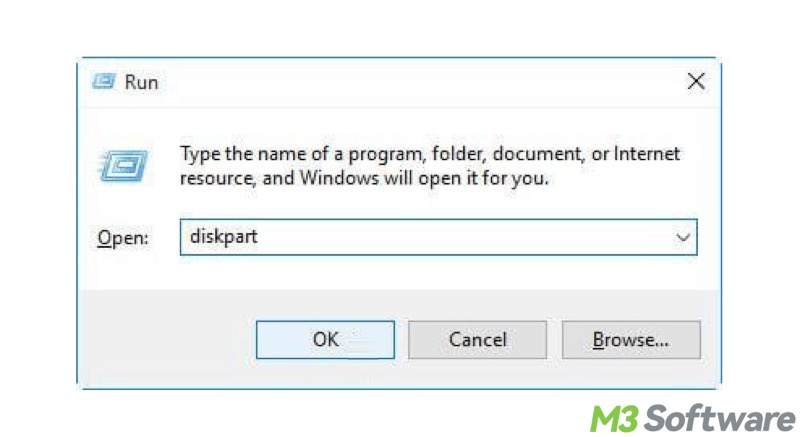
- When the command window appears, input "convert X: /fs:ntfs/fat32/exfat", replace X with the actual RAW drive letter, and hit "Enter." For example:
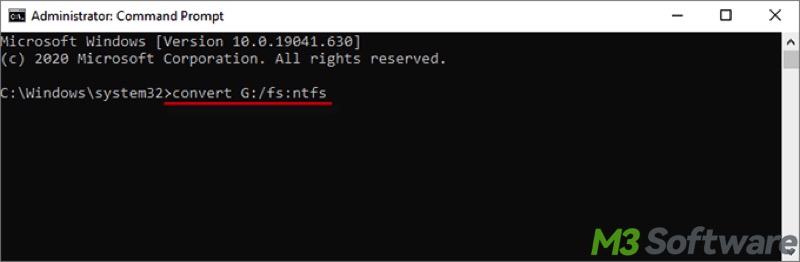
Suppose DiskPart cannot fix the RAW drive either. In that case, there should be physical damage. Please try a low-level format or contact the manufacturer for help, but before that, data recovery is important if you have important data in a RAW drive.
Format a RAW SD memory card with the professional format tool
If there is no important data in the RAW SD memory card and Windows cannot format the RAW SD memory card, maybe there is something wrong with the SD memory card chip.
You need a professional tool to format a RAW SD memory card to a FAT32 file system, such as an SD memory card formatter or SD card production tool.
SD memory card formatter
This software formats all SD cards, SDHC memory cards, and SDXC memory cards. SD Formatter provides quick and easy access to the full capabilities of your SD, SDHC, and SDXC memory cards. The SD/SDHC/SDXC memory cards have a "Protected Area" on the card for the SD standard's security function.
The SD Formatter does not format the "Protected Area". Please use appropriate application software or an SD-compatible device that provides an SD security function to format the "Protected Area" in the memory card.
SD card production tool
Please go to the SD card manufacturer and find the corresponding production tool according to the SD card model.
Conclusion
When your RAW drive cannot be fixed, data recovery from RAW drive should be at the top of the list. iBoysoft Data Recovery for Windows is highly recommended for restoring files from a drive that has become RAW, corrupted, or inaccessible.
You can format the RAW drive through File Explorer or Disk Management on Windows. Be cautious about selecting the file system and formatting method (Quick Format or Full Format).
What do you make of this article? Please consider sharing the post with your friends
FAQs about RAW drive cannot be fixed
Normally, drives are formatted with file systems such as NTFS, FAT32, or exFAT. These define how data is stored, accessed, and managed. A RAW drive simply means no recognizable file system is present, and Windows doesn’t know how to read or write data on it. When your drive becomes RAW, drive shows up in Disk Management as RAW, and Windows asks you to format the drive before you can use it.
Yes! Though formatting on Windows can help you fix the RAW drive and make it usable, it erases all your data on the drive. In this case, you need a specialized tool, iBoysoft Data Recovery for Windows, to restore the data from the RAW drive. More importantly, iBoysoft Data Recovery for Windows provides the Partition Recovery module that can repair the RAW file system that the CHKDSK tool cannot fix.
If the CHKDSK tool cannot fix the RAW drive for you, you can format the RAW drive, allowing the drive to be used again: 1. Open File Explorer or Disk Management. 2. Right-click on the RAW drive and choose Format. 3. Select the desired file system. 4. If you prefer a quick format, tick Quick Format in File Explorer, or tick Perform a quick format in Disk Management. 5. Click Start or OK button.
