Written by
Yuri ZhangSummary: This post introduces what RAW partition is, why it is formed and can't be accessed, and step-by-step solutions. iBoysoft Data Recovery is the master of all; let it fix your RAW drive and recover data from it.
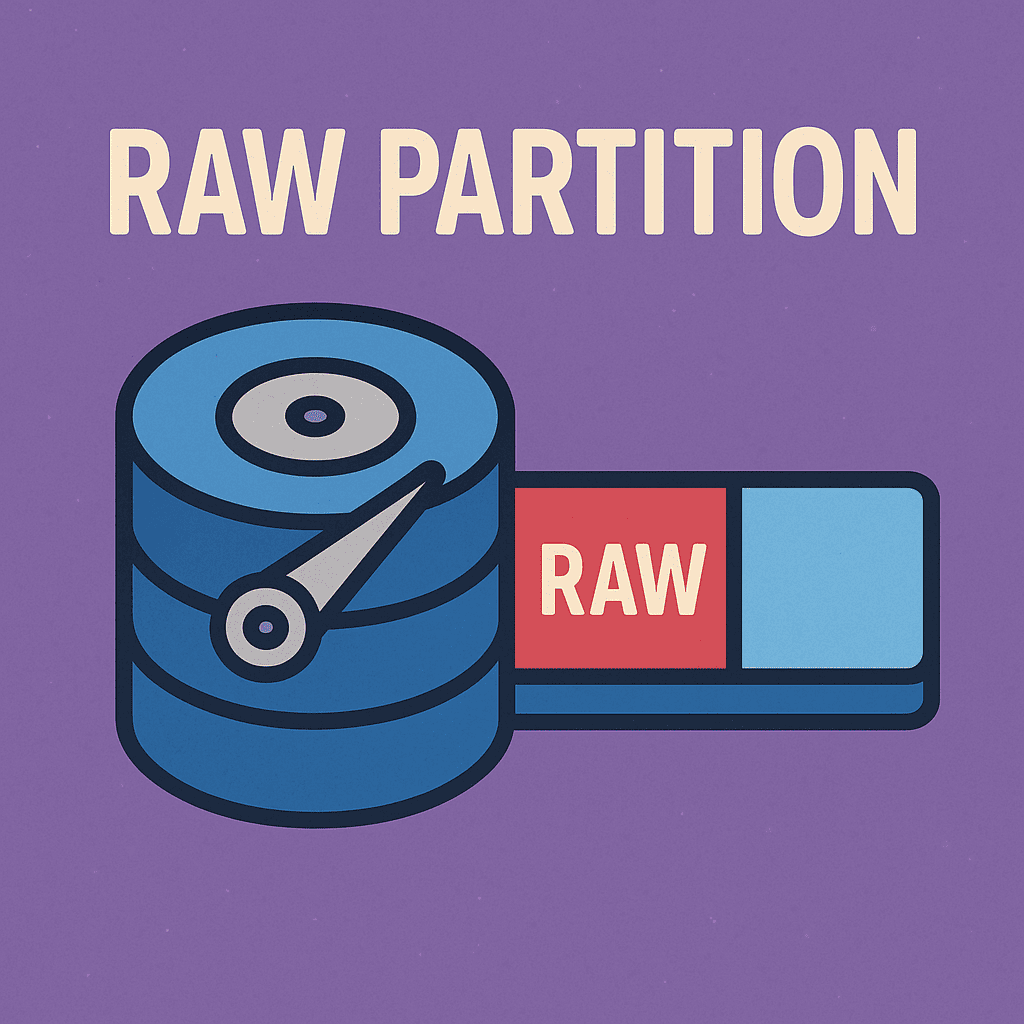
Have you ever clicked on your hard drive, USB, or SD card and been told, "You need to format the disk before you can use it?" Then you check Disk Management and find your partition showing up as RAW. But what does that even mean? And more importantly, can we fix it or remove it safely?
Let's break it down clearly and give you all the solutions you need related to the RAW partition.
What does a RAW partition mean?
A RAW partition is a storage area that has lost its file system structure or was never properly formatted to begin with. Your Windows system doesn't know how to read it, so it labels it as RAW, which essentially means “raw data” or unreadable space.
Why is my partition showing as RAW?
Here are the most common causes:
- File system corruption (e.g., NTFS or exFAT got damaged).
- Improper ejection or power failure.
- Virus or malware attacks.
- Bad sectors or failing hardware.
- Unsupported format (like ext4 or HFS+ plugged into Windows)
- Interrupted formatting or partition table corruption.
How to identify a RAW partition
You can spot a RAW partition through several built-in tools in Windows, each showing slightly different signs.
In File Explorer, when you try to open the RAW drive, a pop-up message usually appears saying "You need to format the disk in drive X: before you can use it." This is a strong indicator that the file system is no longer recognized, which often means it's become RAW.
When you open Disk Management, the affected partition will be listed, but its File System will be labeled as RAW instead of something like NTFS or FAT32. This confirms that Windows can't read the drive's file system.
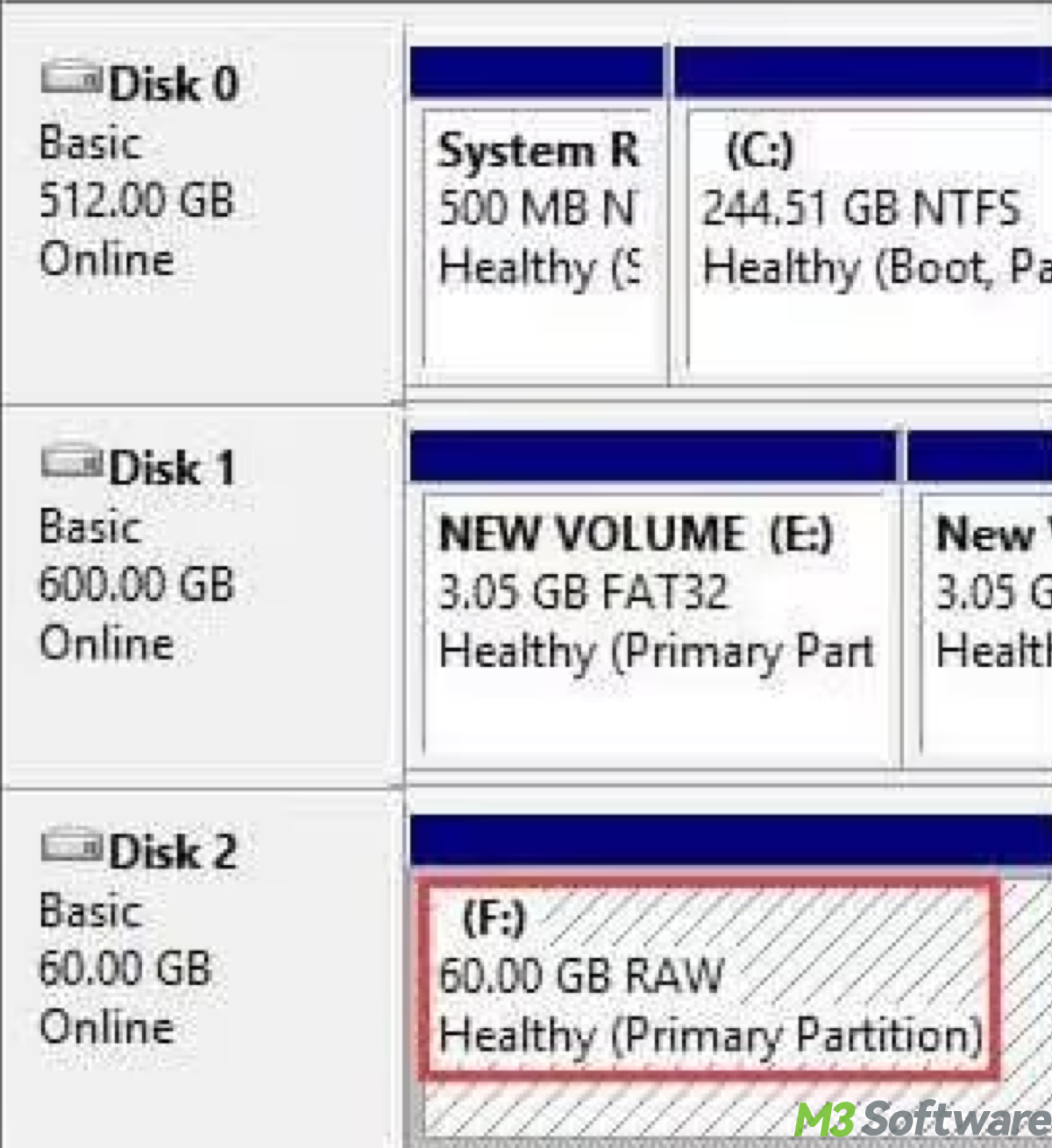
Using the Command Prompt with diskpart, you can type list volume to see a list of volumes. If a partition is RAW, it will clearly show "RAW" under the File System column for the affected volume.
Lastly, if you run the CHKDSK command on the RAW partition, it will respond with "The type of the file system is RAW. CHKDSK is not available for RAW drives." This message confirms that CHKDSK cannot process the drive due to its unrecognized file system.
Share these to help others understand what exactly the RAW status is.
How to fix a RAW partition (If you want to recover data)
If you need the data, don't format it. Follow these steps:
Step 1: Try CHKDSK (If file system is partially intact)
Open Command Prompt and then run the following command: (Replace X: with your drive letter.)chkdsk X: /f
If you get the error “CHKDSK is not available for RAW drives,” skip to Step 2.
Step 2: Use iBoysoft Data Recovery for Windows (Safe & effective)
To fix a RAW partition or recover data from it using iBoysoft Data Recovery, first launch the software and choose the Partition Recovery module. Then, select the RAW partition from the list and click Next to proceed.

Once the scan is complete, you can browse or preview the files found in the RAW partition. To proceed, you can either click "Fix Drive" to attempt repairing the RAW partition or click "Switch to Data Recovery Mode" to recover the data directly.
In Data Recovery module. Choose the RAW partition in the software and click Next to start scanning. The software will display a list of found files. If you don't see all your lost files, you can go back to the Data Recovery module and run a Deep Scan to search more thoroughly. Finally, select the files you need and click Recover to save them to a different location.
Step 3: Format the RAW partition (After recovery)
Once files are recovered: Open Disk Management > Right-click the RAW partition > Format. Or use CMD:diskpart
list disk
select disk X
list partition
select partition Y
format fs=ntfs quick
How to remove a RAW partition (If you don't need the data)
If you simply want to erase the RAW partition and reuse the space:
Option 1: Delete via Disk Management
- Press Win + R, type diskmgmt.msc.
- Right-click the RAW partition, then delete volume.
- Create a new partition and format it.
Option 2: Clean via Diskpart (Advanced)diskpart
list disk
select disk X
clean
create partition primary
format fs=ntfs quick
Warning: This will erase everything, including the partition structure.
Related articles:
What is the recovery partition in Windows
Spread those, and you can be an internet influencer as well.
