Written by
Yuri ZhangSummary: This post elaborates on how to recover deleted files in Windows utilizing Recycle Bin and iBoysoft Data Recovery software for PC users' benefit.
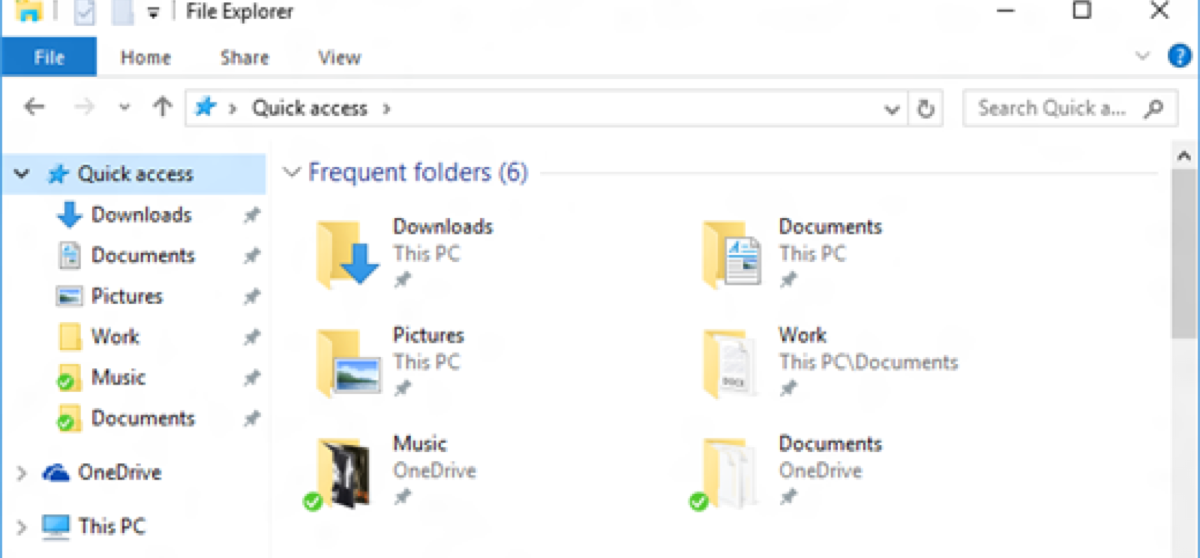
We always encounter this kind of question, I deleted some important files after upgrading to Windows 10/11, for an emergency, how to recover my deleted files in Windows 10/11? When in this dilemma, there are feasible step-by-step ways to recover deleted files in Windows.
Solution 1: Recover deleted files from the Recycle Bin
If you simply deleted files by moving them to the Recycle Bin and didn't execute the "Empty Recycle Bin" operation, you can restore deleted files with ease.
Step 1: Open the Recycle Bin.
Step 2: Locate and right-click the files you want and choose "Restore", the deleted files will be restored to their original location.
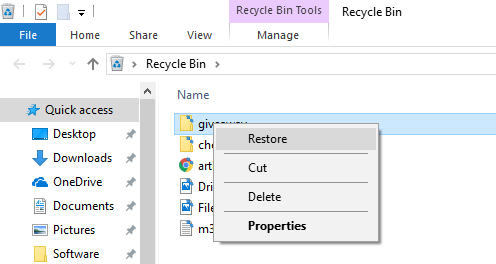
If you have emptied the Recycle Bin, please go to solution 2 and recover deleted files.
Share this expertise far and wide!
Solution 2: Recover deleted files with data recovery software
When a file is deleted from your computer or emptied from Recycle Bin, just the file entry is erased from your computer, its contents aren't immediately destroyed, Windows simply marks the hard drive space as being available for use so that you can write new files.
If you manage to start an undelete process before Windows uses that part of the hard drive to write a new file, all you have to do is set that flag back to "on" and you get the file. Obviously, the sooner you try to recover deleted files, the more successful you'll be.
Free data recovery software
The easy way to recover deleted files from the Recycle Bin after emptying in Windows 10/11 is to download a free deleted file recovery software - iBoysoft Data Recovery, it is a professional data recovery software that can recover deleted files even if emptied from the Recycle Bin, recover lost data from formatted drive, recover lost data from inaccessible drive, recover lost data from RAW drive, recover lost data from deleted or lost partition, recover lost data from BitLocker encrypted drive, recover lost data lost due to virus attack, operating system crash, etc.
The keys to recover deleted files in Windows 10/11
1. The deleted files have not been overwritten by new files, especially for deleted files from the C drive, so please don't write new data to the drive after accidentally deleting files, otherwise, there is no way to recover deleted files once they are overwritten.
2. The disk storage space doesn't have disk fragments. If the file system is FAT32/exFAT and the deleted files are large files (such as videos, and audio), it is difficult to recover these large files if the disk space has disk fragments, so please store the large files in the drive which is formatted with NTFS file system.
Tutorial to recover deleted files in Windows 10/11 computer
Step 1: Download and install iBoysoft Data Recovery software on your computer.
Best Deleted File Recovery Software - iBoysoft Data Recovery for Windows
Step 2: Launch iBoysoft Data Recovery software and then choose the Data Recovery module.
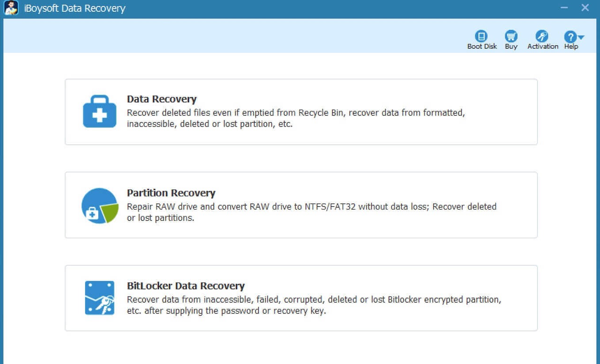
Step 3: Choose the drive where you deleted files and then click Next to quickly scan the deleted files.
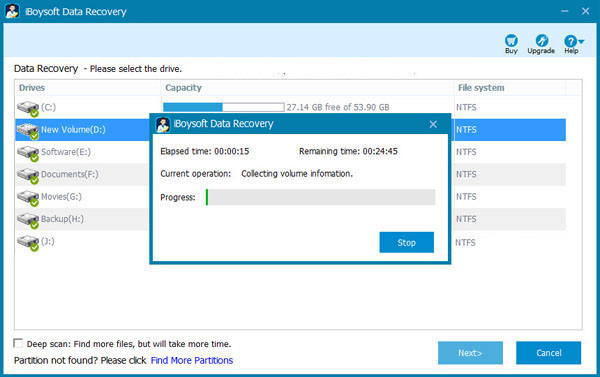
Step 4: After the scan completes, please select "Only show deleted files", select the files you want to recover and then save them.
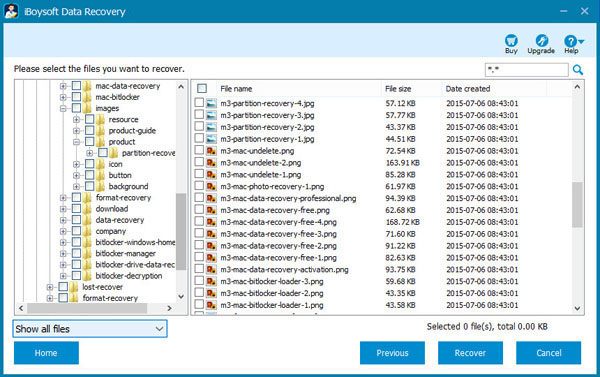
If the deleted files are not found after a quick scan, please try a deep scan to find more files. You can also refer to Recover Deleted/Unsaved PDF Files in Windows 10 and How to Restore Permanently Deleted Files in Windows
Pass these beneficial insights along and share others with your network.
Related articles:
How to recover unsaved, deleted or lost word document?
How to fix corrupted SD card on Mac or Windows computer?
How to fix RAW external hard drive without formatting and recover files?
How to convert RAW to NTFS without losing data or formatting?
How to fix 'the type of the file system is RAW, chkdsk is not available for RAW drives'?
How to use diskpart command to convert RAW to NTFS, fix RAW partition?
USB drive RAW file system, how to fix RAW USB drive and recover data?
FAQ about how to recover my deleted files in Windows
You can recover permanently deleted files through the easiest way -go to File History of a file and restore a past version.
Deleted files might be stored in the Windows Recycle Bin. If you empty your Recycle Bin, they will exist on your storage device somewhere until they're overwritten.
Restoring deleted files do not always work, so it reminds us to think twice before we delete files and empty the Recycle Bin.
