Written by
Wilsey YoungSlow Windows 10 startup can drive us crazy. We understand that your Windows 10 system may take several minutes, or even longer, to reach the login screen, and it appears that you have no control over this issue, as your PC functions correctly in all other aspects.
This post summarizes the steps you can take when your Windows 10 startup is slow. Incidentally, we'll discuss the possible causes of slow Windows 10 startup. You may be interested in what makes a Windows PC slow after system updates: (10 Solutions) Computer Running Slow after Windows Update
How to fix slow Windows 10 startup
The causes of the slow Windows 10 startup can range from the various settings, configurations to the hardware condition. Each of the following solutions provides detailed steps.
If your Windows PC is slow in system shutdown, please refer to: How to Fix Windows 10 Slow Shutdown? Here're Best Solutions!
Disable startup apps
Though it's a platitude, some Windows users may give little thought to the mechanism that the system loads various programs, apps, and services during startup, etc. Some applications join the startup list by default, without asking for users' permission.
If you encounter slow Windows 10 startup, check the startup programs/apps and disable them:
- Right-click on the "Start" menu button or press the "Windows+X" keys to choose "Task Manager."
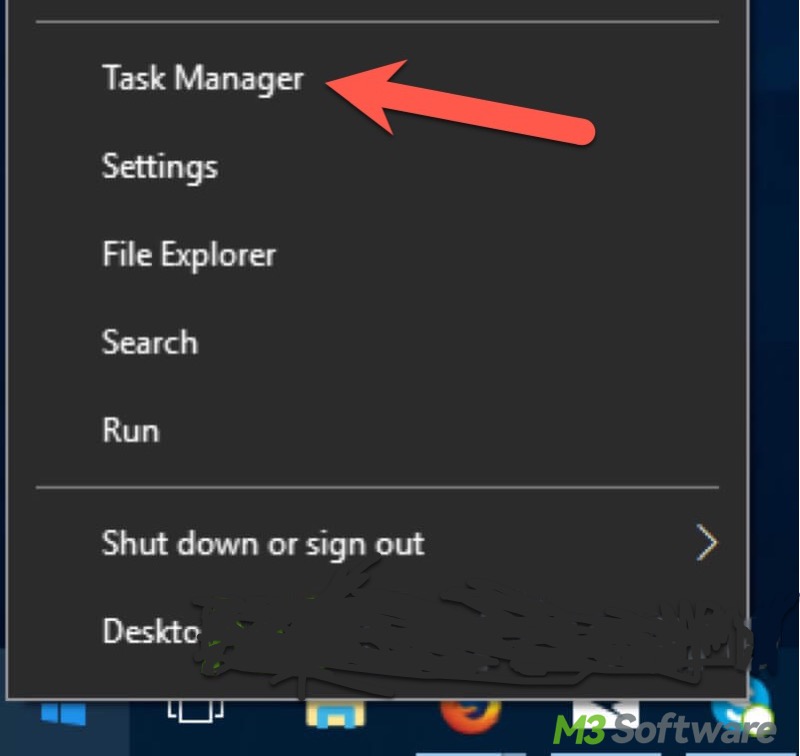
- Go to the "Startup" tab and right-click on the program/app you don't want to start during system boot.
- Click "Disable."
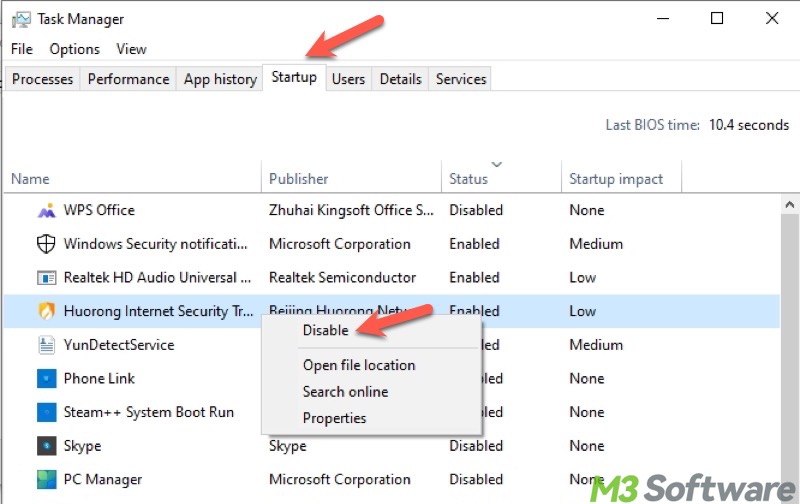
The buttons below allow you to share the post easily
Clean up the system drive
If your system drive (aka C: or Local Disk C:) runs out of space, it can result in slow Windows 10 startup and affect overall system performance. Here's how to free up the space in the system drive:
- Double-click the “This PC” or “My Computer” icon on the “Desktop” to open “File Explorer.”
- Right-click on the system drive in the “File Explorer” and choose “Properties.”
- Tap on the “Disk Cleanup” button under the “General” tab.
- Tick the files you want to remove, like Temporary Files, Thumbnails, Recycle Bin files, and click the “OK” button to delete them.
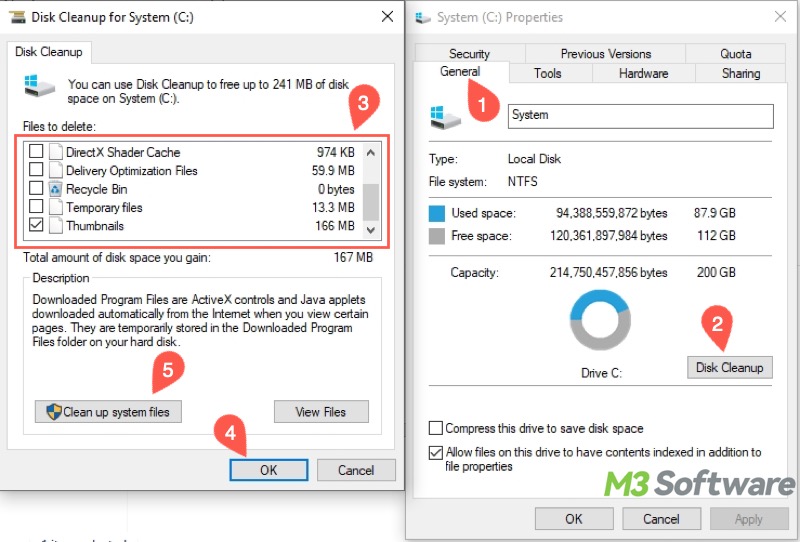
- Click “Clean up system files” to perform a deeper cleanup.
If your disk space is low and it seems nothing can be deleted, read: Low Disk Space but Nothing to Delete: Causes & 7 Solutions!
Disable the Fast Startup feature
Fast Startup is a built-in feature that allows your PC to start up faster after a shutdown. When you shut down a PC with Fast Startup enabled, Windows saves the kernel session and drivers to a file called hiberfil.sys. When you turn on the PC next time, it loads the saved information instead of initializing everything anew.
However, this feature arouses heated discussions, as some users claim that Fast Startup can incur the "slow Windows 10 startup" issue for unknown reasons.
Here's how to disable Fast Startup when Windows 10 slow on startup:
- Type "Control Panel" in the Windows search bar, and click the result to open.
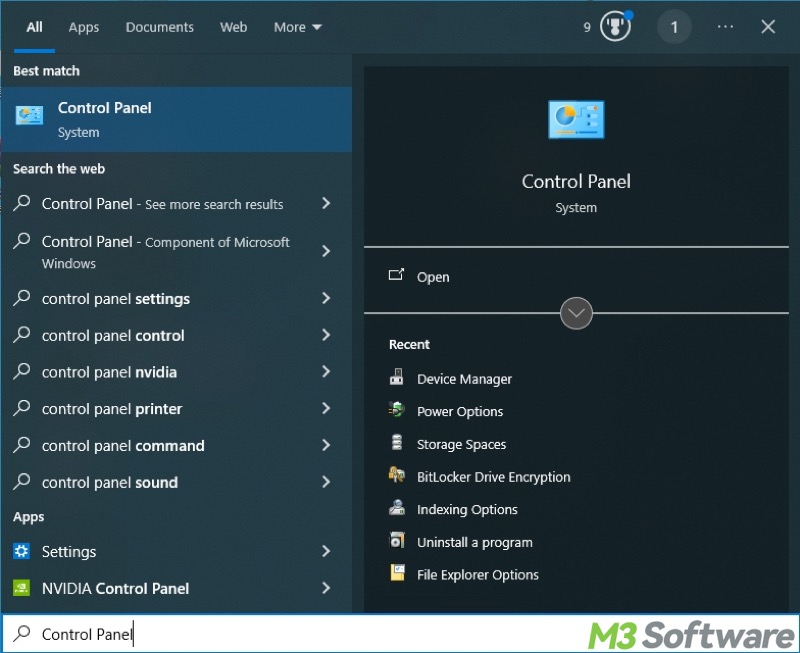
- Choose "Power Options" in the "Control Panel" menu. If it's not visible, switch the "View by" option to “Large icons."
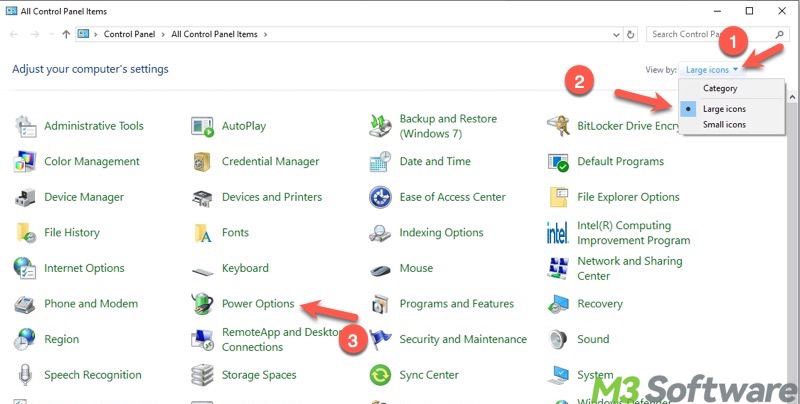
- Click "Choose what the power buttons do" on the left side panel.
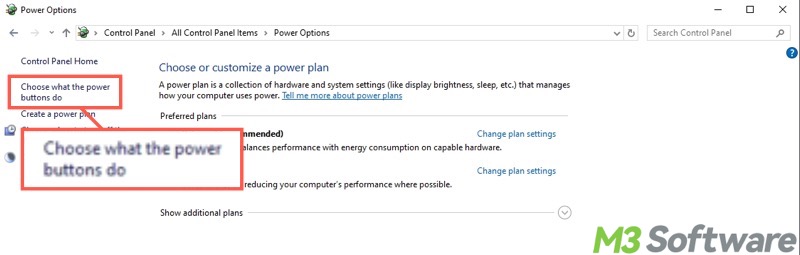
- Click "Change settings that are currently unavailable."
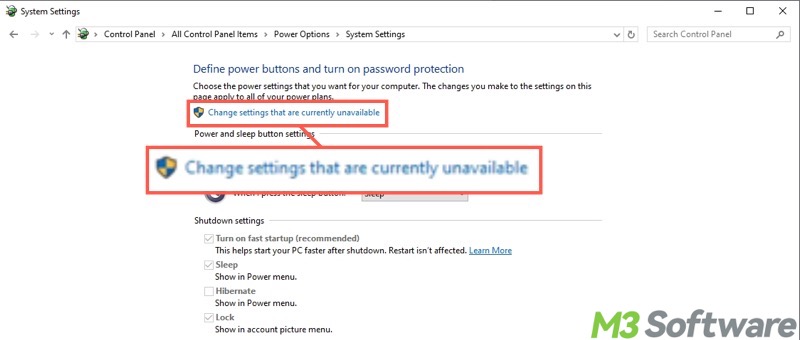
- Untick "Turn on fast startup(recommended)" to disable the "Fast Startup", then click "Save changes."
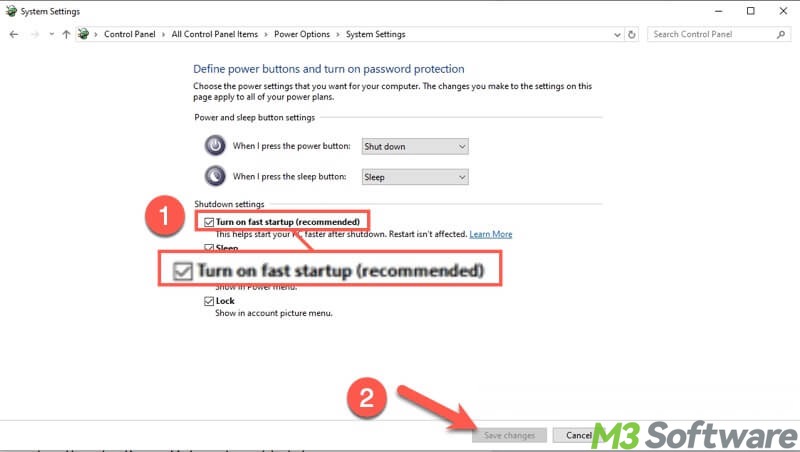
To disable Fast Startup through Command Prompt:
- Type "cmd" in the Windows search bar and run it as an administrator.
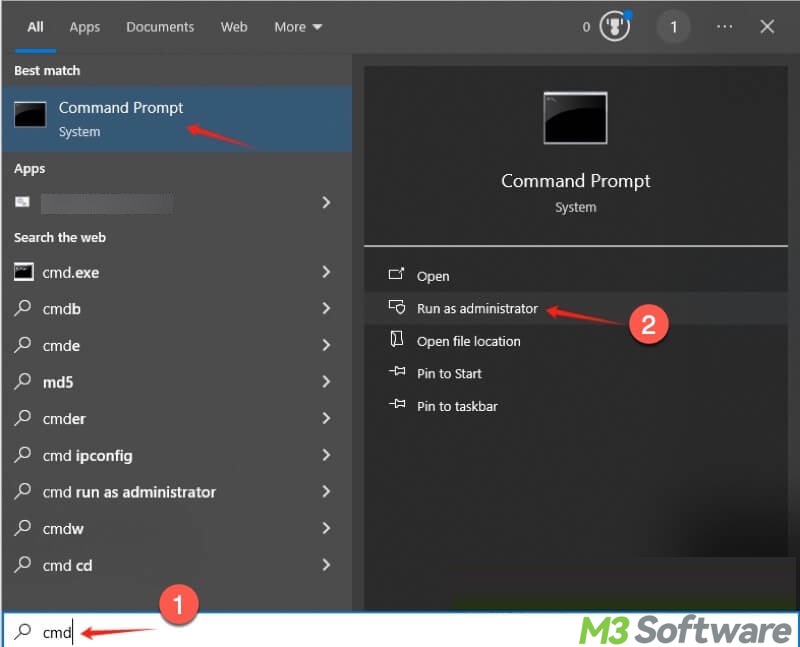
- Input the command "powercfg /hibernate off" into the command window and hit the "Enter" key on your keyboard.
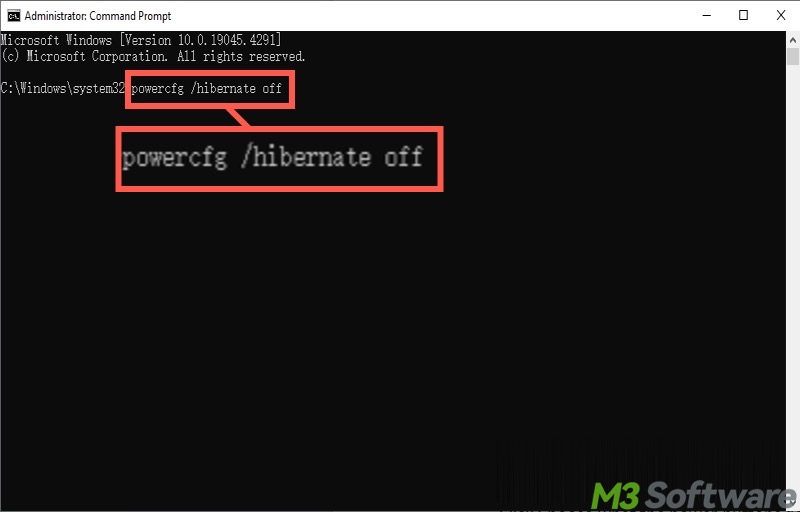
Set a proper Pagefile.sys file size
Pagefile.sys is a system file that stores the virtual memory. The system ensures smooth operation by moving inactive processes to the page file, freeing up RAM for active tasks.
However, slow Windows 10 startup can be caused by the improperly configured Pagefile.sys size. Here's how to check and adjust the Pagefile.sys file size:
- Press the "Windows+S" keys to open the Windows search box.
- Type "SystemPropertiesAdvanced" in the search box and choose "Run as administrator."
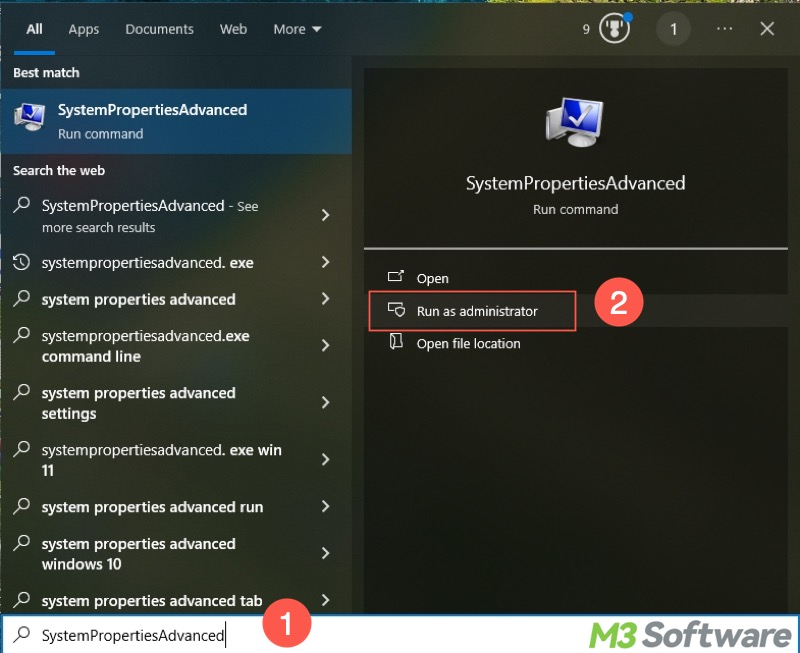
- Go to the "Advanced" tab and click "Settings" under the "Performance" section.
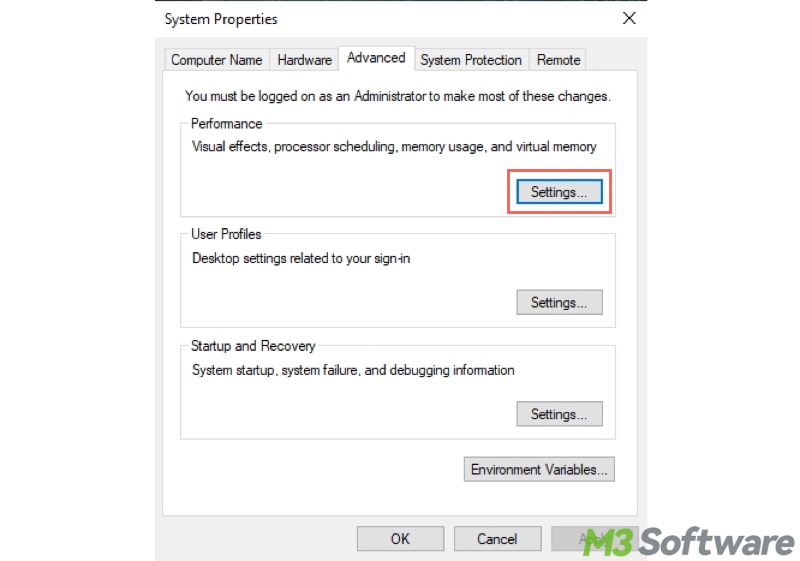
- Choose the "Advanced" tab and click the "Change" button under the "Virtual memory" section.
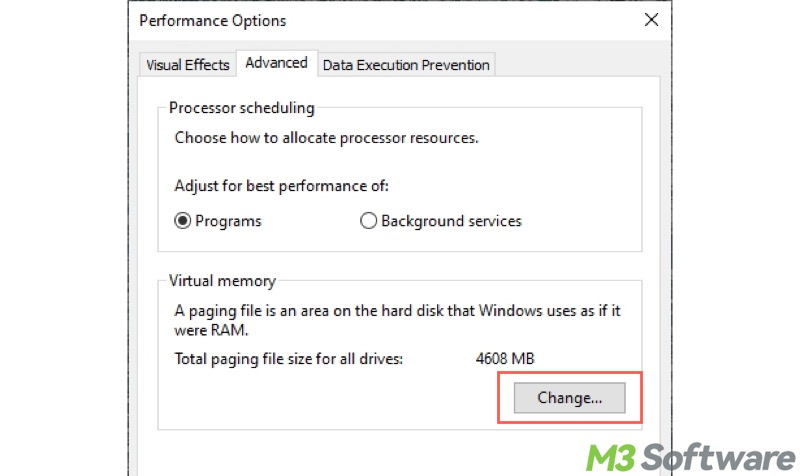
- Uncheck "Automatically manage paging file size for all drives."
- Choose "Custom size", input the recommended value, and tap on the "Set" button.
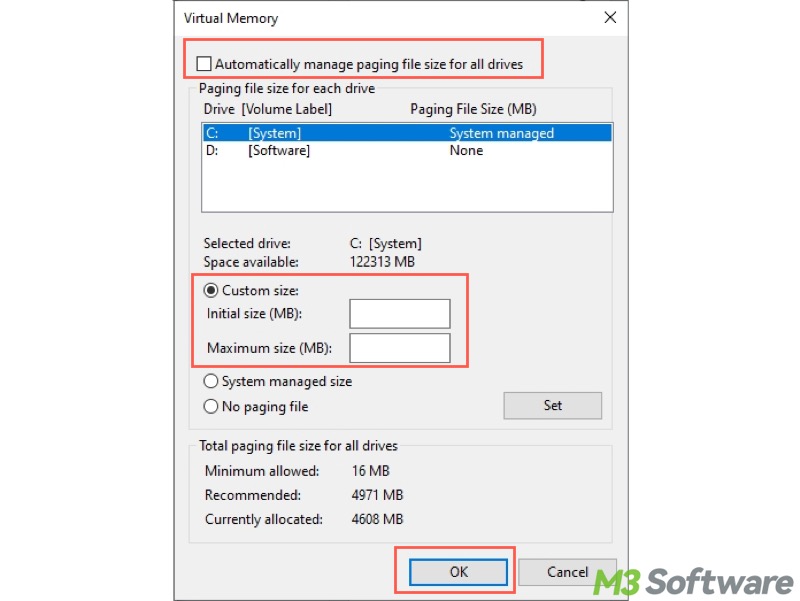
- Click "OK."
Update graphics driver
An outdated graphics driver could lead to a slow Windows 10 startup. Here's how to update the graphics driver when Windows 10 slow on startup:
- Right-click on the "Start" menu button or press the "Windows+X" keys to choose "Device Manager."
- Locate and right-click on the graphics driver and choose "Update driver."
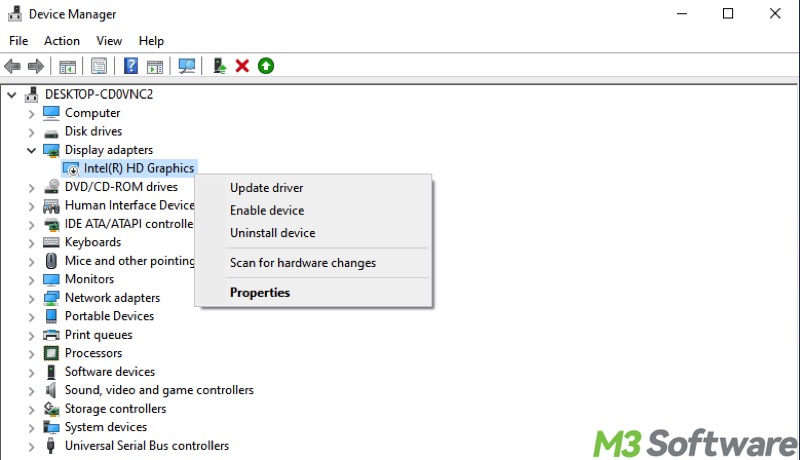
- Tap on "Search automatically for drivers."
- Follow the instructions to complete.
Defragment the hard drive (HDD)
A highly fragmented HDD can incur slow Windows 10 startup, as an HDD relies on physical moving parts, so if system files are split into pieces and are stored in non-contiguous spaces, it takes more time to read them during startup.
If Windows 10 slow startup, defragment your hard drive (HDD) on which Windows OS is installed:
- Press the “Windows+S” keys or tap on the search box to open the Windows search box.
- Type “defragment and optimize drives” in the search box and click the result to open.
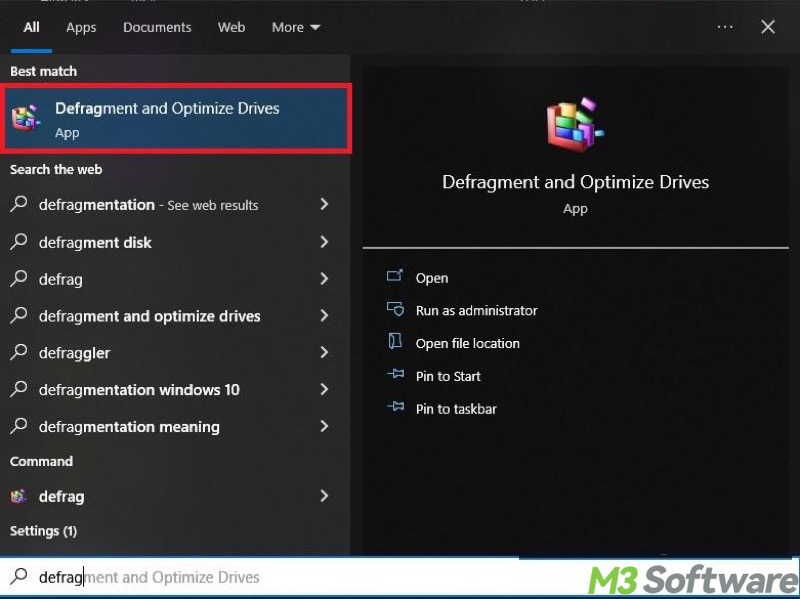
- Check how strongly the HDD is fragmented.
- Click the “Analyze” button to see if this HDD needs to be optimized.
- Click the “Optimize” button to start the disk defragmentation.
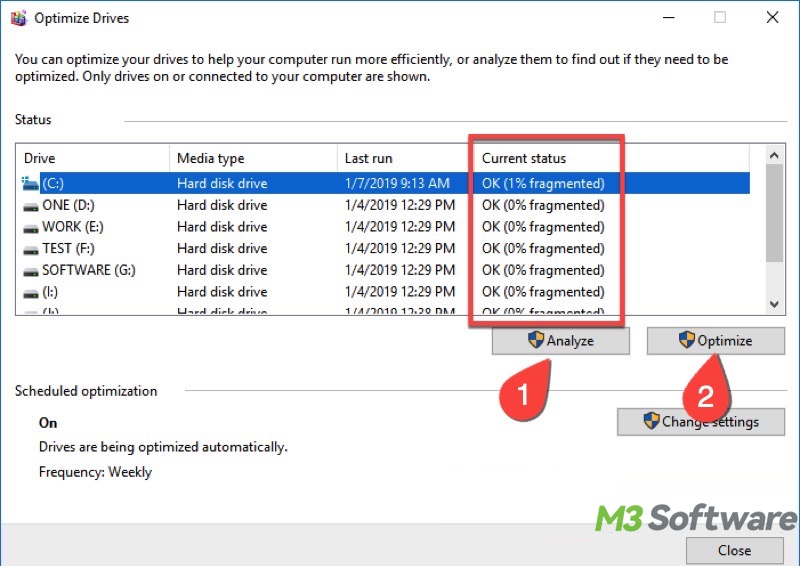
You don't have to defragment an SSD if your Windows PC has one. Here's why: Should You Defrag SSD? Here's the Best Answer You Want!
Run an SFC scan
The corrupted or missing system files could be to blame for the slow Windows 10 startup. The System File Checker (SFC) can help check the integrity of critical system files. If any files are corrupted or missing, it will attempt to repair them using a cached copy in the system.
If Windows 10 startup is slow, try running an SFC scan:
- Type "cmd" in the Windows search box and choose "Run as administrator."
- Type "sfc /scannow" and hit the "Enter" key on your keyboard.
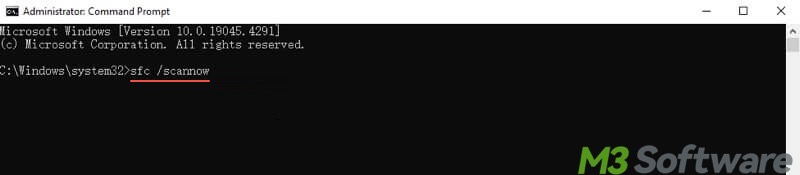
Conclusion
If the solutions in this post fail to fix the slow Windows 10 startup, consider upgrading the hardware, such as RAM, CPU, and HDD, as Windows 10 slow startup may appear when devices are too old to be compatible with the latest Windows versions.
You can share this post with your friends!
