Written by
Yuri ZhangSummary: This article expounds on what healthy recovery partitions are and how to save the unhealthy recovery partitions or other vital partitions. iBoysoft Data Recovery supports this kind of service.
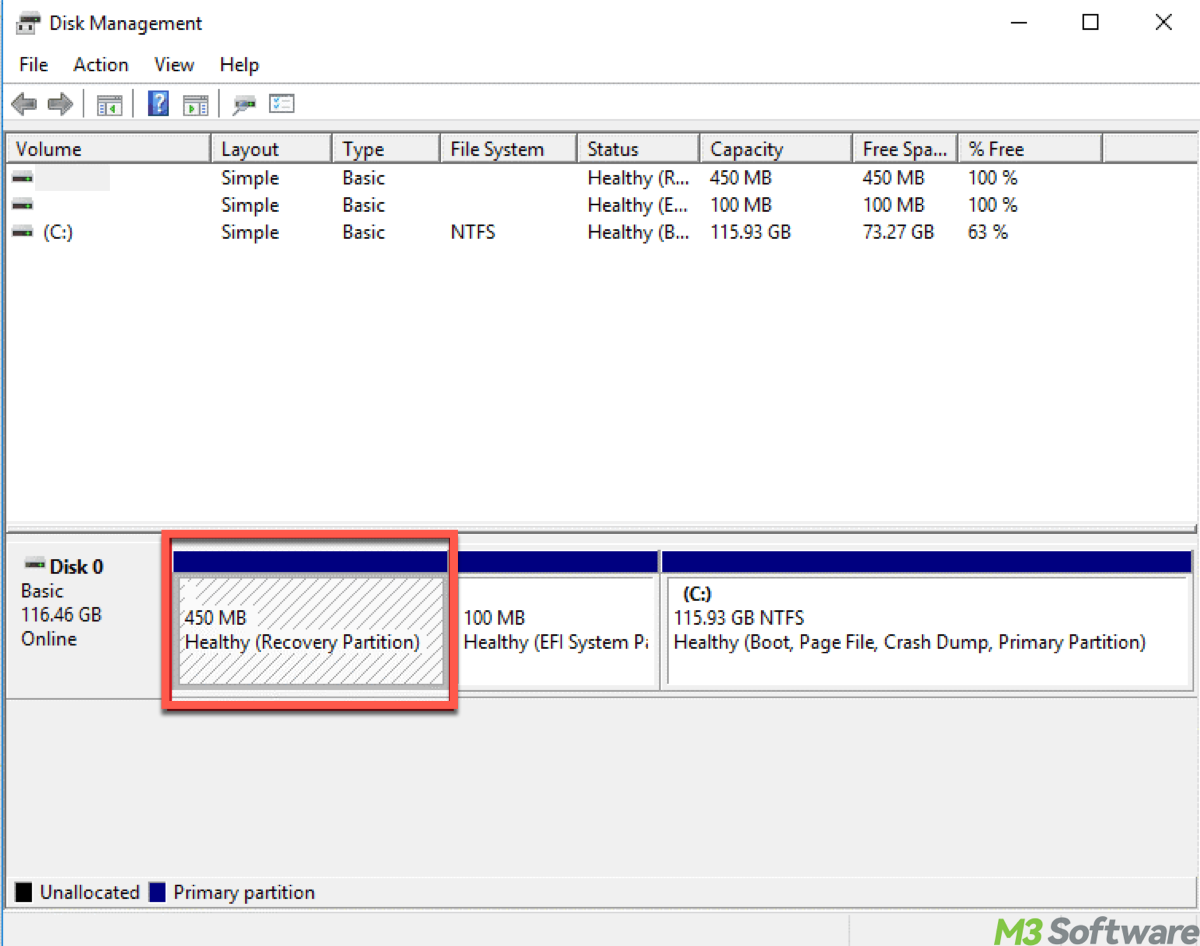
A healthy recovery partition ensures we can troubleshoot, restore, or reinstall Windows without needing external media. Though the recovery partition is often overlooked, we still need it when the system runs into trouble and we can't boot or fix Windows normally.
It is a dedicated section of a storage drive (usually our main hard drive or SSD). But what happens when it turns unhealthy? More importantly, how do we ensure all the partitions stay in good shape?
Let's dive into the distinction between healthy and unhealthy recovery partitions and how iBoysoft Data Recovery fixes and recovers the recovery partition.
What is a healthy recovery partition?
A recovery partition is a special, hidden area on your disk that contains tools or data needed to:
- Reset or restore Windows to factory settings.
- Troubleshoot startup issues.
- Access Windows Recovery Environment (WinRE) for advanced options like System Restore, Safe Mode, Command Prompt, etc.
You may see "Healthy (Recovery Partition)" in tools like Disk Management. It means: The partition is intact and functioning properly; it hasn't been corrupted, deleted, or overwritten, and it remains accessible by the system for recovery purposes.
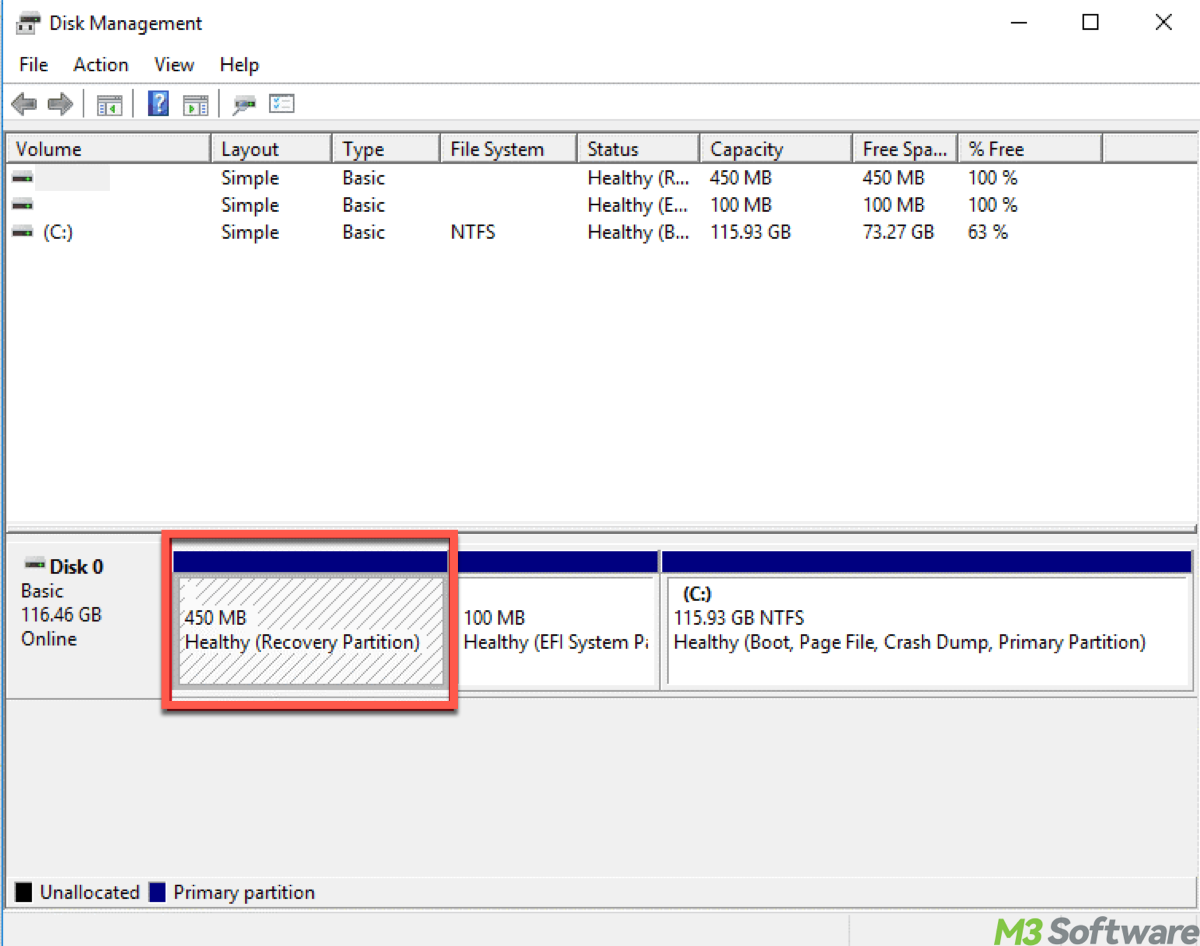
As a side note, the phrase “drive 0 partition 1: recovery” during the Windows installation also refers to the Recovery Partition. What does drive 0 partition 1: recovery mean?
What is an unhealthy recovery partition?
An unhealthy or corrupted recovery partition can cause serious issues during system boot or repair. You may notice that recovery options are missing during startup, or encounter errors such as “Could not find recovery environment.”
In disk management, the recovery partition might appear as RAW, Unallocated, or Corrupted. Additionally, you may be denied access when trying to use built-in recovery features.
These problems often stem from accidental deletion, physical disk failures or bad sectors, malware infections, or operating system corruption. In some cases, errors in the partition table during drive resizing or system updates can also damage the recovery partition, rendering it unusable.
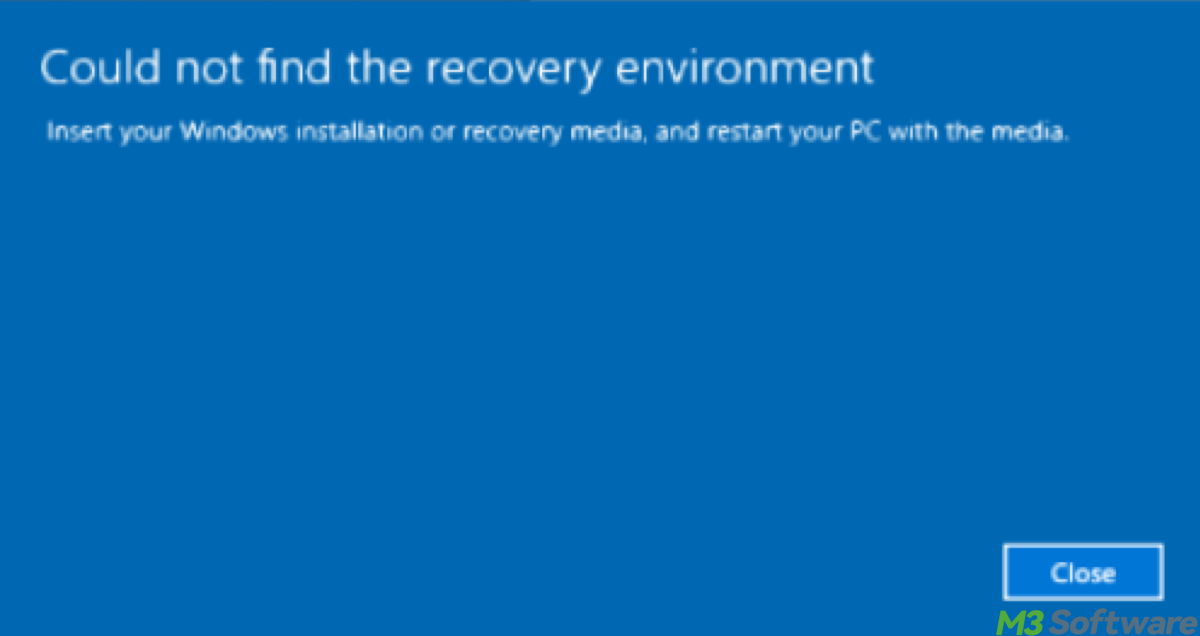
To avoid these, share and continue to read.
Repair the unhealthy partition with iBoysoft Data Recovery
Before reading this article, you may not have known that the lost or corrupted partitions are still redeemable. Follow the lead to rescue and retrieve the corrupted recovery partition with the right tool - iBoysoft Data Recovery.
Step 1: Download, launch iBoysoft Data Recovery, and choose the Partition Recovery module.

Step 2: Select the unhealthy partition and click Next to continue. (Click Find more partitions if you cannot find it.)
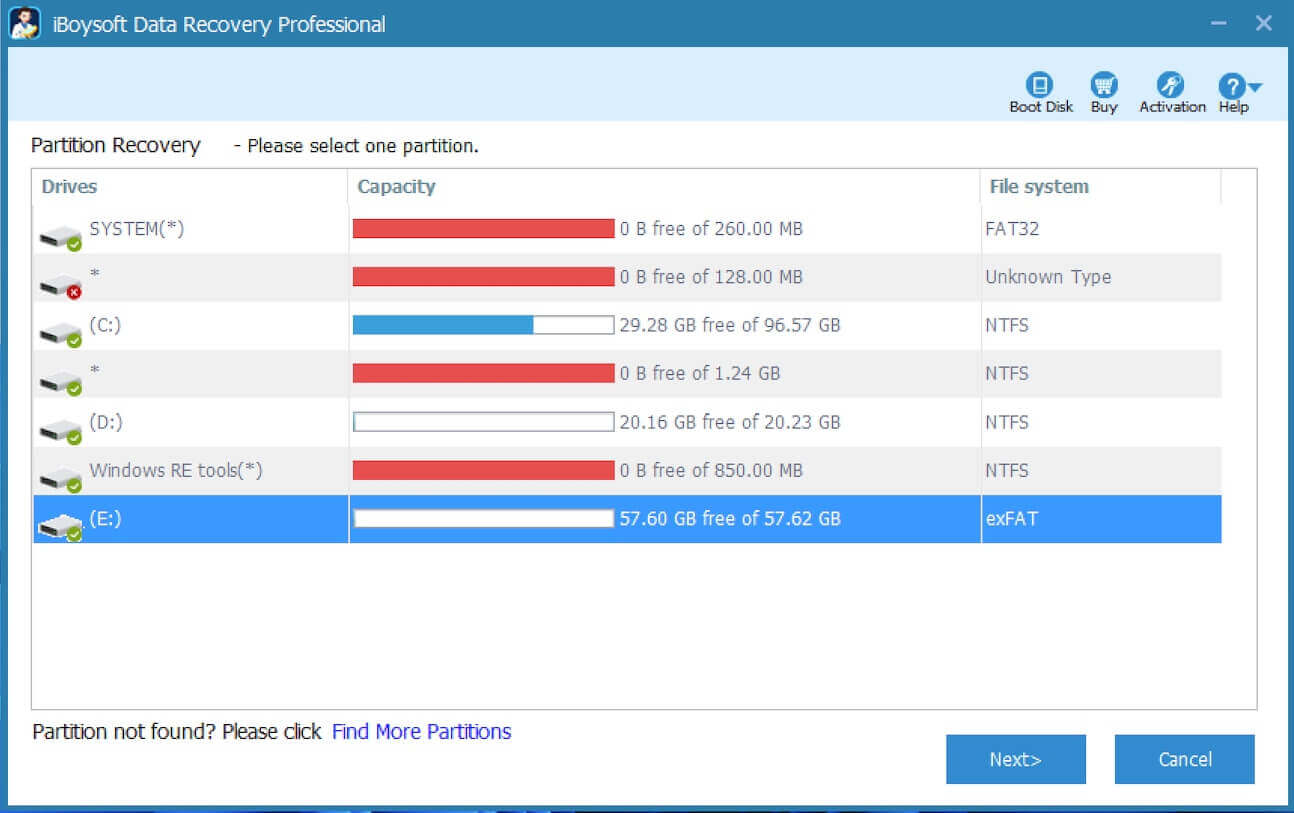
Step 3: Check the files in the unhealthy partition.
Step 4: Click "Fix Drive" to recover the partition.
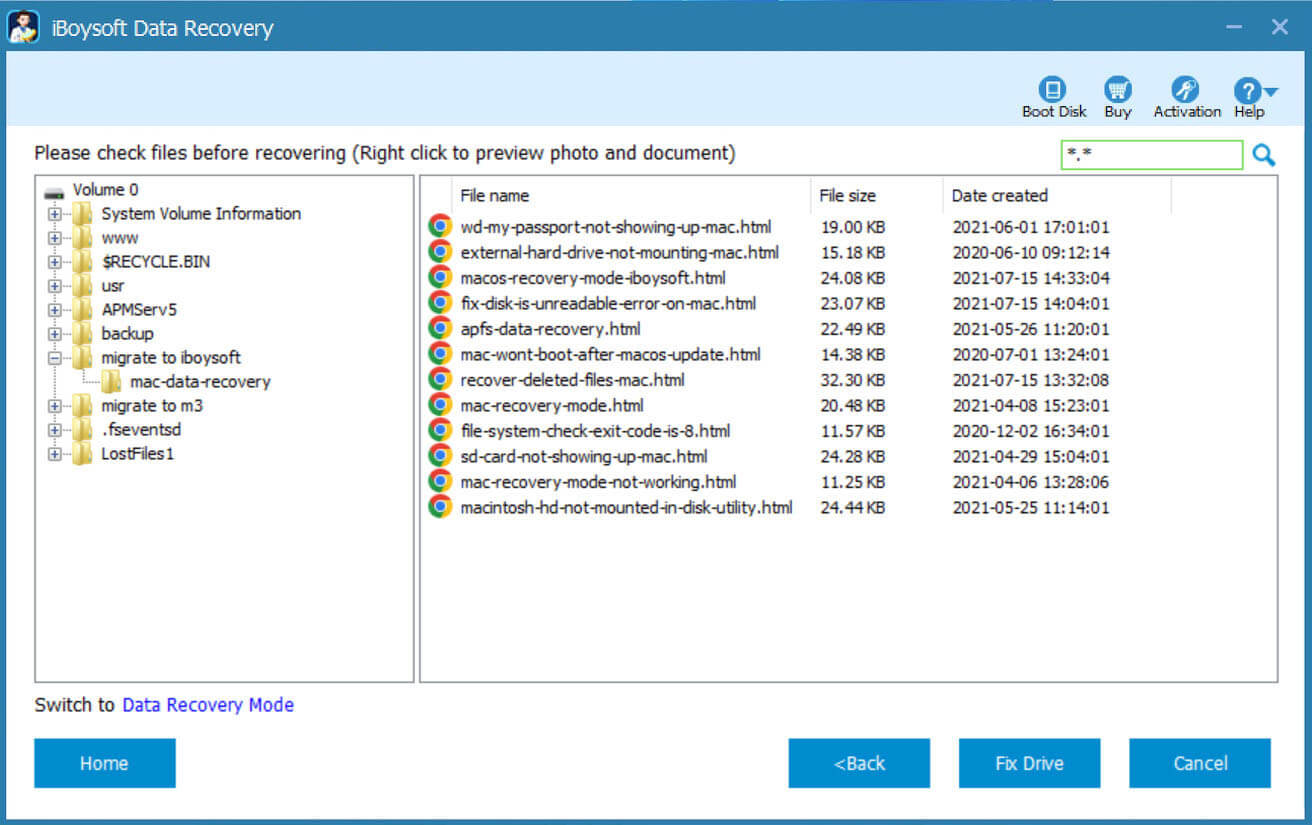
If the partition is still problematic after clicking "Fix Drive", please click "Switch to Data Recovery Mode" and then Recover data from the recovery partition.

Extended knowledge about the recovery partition
A Windows system can have more than one recovery partition, especially if it has gone through version upgrades (like from Windows 10 to 11) or includes partitions created by the device manufacturer.
Many OEMs (Original Equipment Manufacturers) such as Dell, HP, or Lenovo often add their own dedicated recovery partitions for factory reset and system restoration, in addition to the standard Windows Recovery Environment (WinRE) partition, resulting in multiple recovery partitions coexisting on the same drive over time.
Bonus tip: Keep recovery/other partitions fit with iBoysoft DiskGeeker
Managing partitions can be risky if done incorrectly, but iBoysoft DiskGeeker for Windows makes it accessible, safe, and user-friendly. Here's how it helps (click Free Download to safeguard partitions):
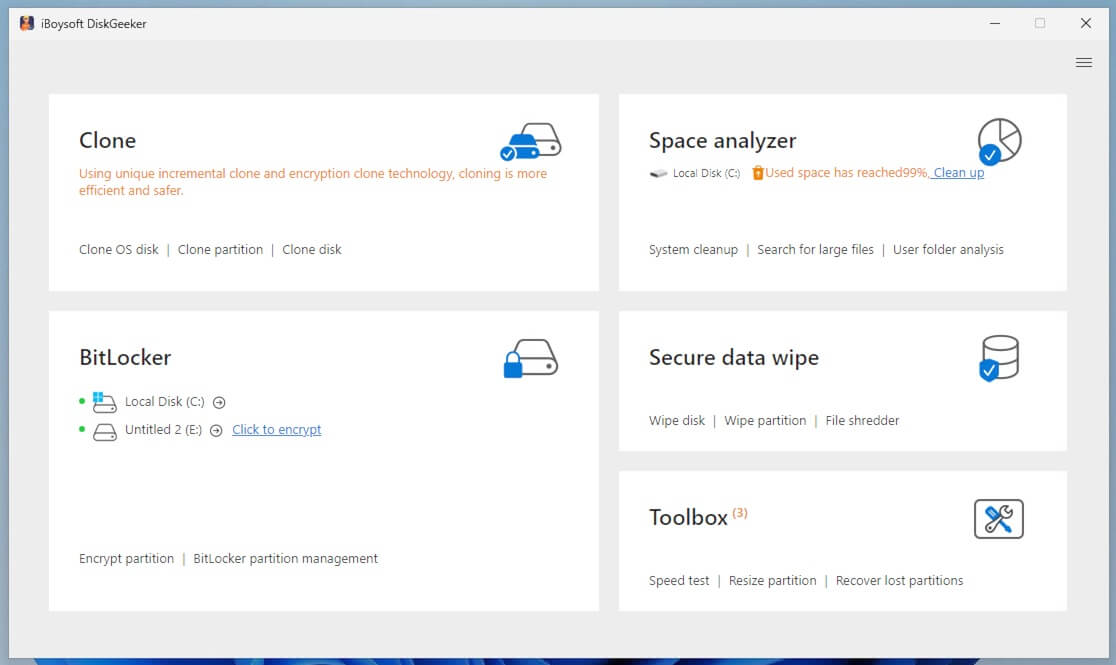
- View all partitions: In Clone module, you can click “View disk” to visualize the full layout (system, recovery, boot, and user partitions), much more intuitive than the default Disk Management.
- Back up in case of emergency: Clone also provides one-to-one and sector-level clones of entire disks or individual partitions, ideal for backing up your recovery or system partitions. You can clone them to an external drive as a precaution.
- Clean up useless partitions: Space Analyzer functions as a cleaner and analyzer: it spots junk and large files across partitions, identifies and removes unused or duplicate partitions or files for better disk hygiene.
- Recover lost or deleted partitions: If a recovery partition shows up as inaccessible, or has been accidentally deleted. Recover lost partitions in Toolbox scans for lost partitions so that you can recover them with a few clicks.
Conclusion
A healthy recovery partition is like a first-aid kit for your PC; it sits quietly in the background until disaster strikes. When it becomes unhealthy or inaccessible, your ability to recover your system is compromised.
In this circumstance, iBoysoft Data Recovery can fix and recover it with simple steps. iBoysoft DiskGeeker for Windows offers a comprehensive and safe way to inspect, clean, back up, and optimize your disk partitions, including the critical recovery partition.
Share and try to manage your partition wisely to gain a faster and more resilient system.
